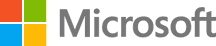Distribute a Mobile App in VSAC
In this lab we will distribute a Mobile App in Visual Studio App Center (VSAC)
DevOps MPP Course Source
- This lab is used in course DevOps200.8x: DevOps for Mobile Apps - Module 4.
Pre-requisites:
- Complete the earlier Mobile VSAC lab Getting Started in Visual Studio App Center
- Add Getting Started iOS app to VSAC
- Add Getting Started app to your repo
- Connect to the Getting Started branch in your repo
- Provide build config with a provisioning profile (.mobileprovision), a certificate (.p12), and a password (see Module 02)
- Build and auto-sign Getting Started for iOS
Note: A Sample App is required to successfully complete this lab. The app is called Getting Started and is available from GitHub at https://github.com/microsoft/PartsUnlimited then ..\Labfiles\Devops200.8x-DevOps for Mobile Apps\Mod04. It is available directly at this link and is named Sample-Getting-Started-App.zip Download the sample app locally and extract it for use as directed in the lab steps.
Lab Tasks:
- Invite Collaborators
- Distribute New Release
- Install a Build
Estimated Lab Time:
- approx. 40 minutes
Task1: Invite Collaborators
-
Select the Getting Started app to navigate to the Gettng Started main menu.
-
Click the Settings menu item, displaying a list of app setting sections.
-
Click the People section, and a list of collaborators will display.
-
Add a few collaborators by typing in their email addresses.
An email will be sent to them and their name will appear in the collaborator list as ‘invited’. When they receive the email, and click the accept link, they will become an official collaborator for that app.
Note Only users with an App Center account will be able to accept invitations.
Task 2: Distribute New Release
-
Click the Distribute menu item to enter App Center Distribution.
-
Click the Distribute New Release button in the upper-right to create a new release.
-
Click Choose build from branch and select branch and latest build of Getting Started for iOS. Click Next to continue.
-
Enter some release notes. Click Next to continue.
-
Select the Collaborators distribution group. Click Next to continue.
-
Review the release information and click Distribute to commmit.
App Center will send an email to all Collaborators notifying them of the new release.
Task 3: Install a Build
-
Install the Getting Started app onto your iOS device by clicking on the link in your email.
-
Log into App Center when prompted on your device, and create an account if you don’t have one.
-
Run the app Getting Started and verify that you see the opening screen: “Welcome to Xamarin.Forms!”
-
Verify that all your collaborators received an email and were able to install the app on their iOS device.
Summary
In this lab you completed the following tasks
- Invited Collaborators
- Distributed New Release
- Installed a Build