Options#
The options dialog is available from the "Options..." item under the View Menu. See Settings for information on where these settings are stored.
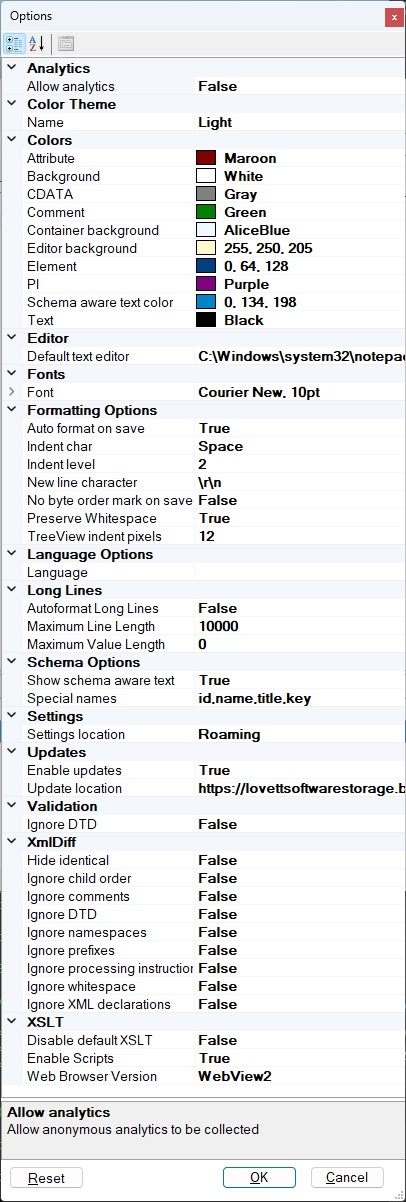
Analytics#
Options that enable or disable the collection of anonymous app usage information. See Analytics.
Color Theme, Colors and Fonts#
The options dialog allows you to select a color theme, light or dark, or configure the specific colors used in each type of node as well as the font used and the background color. A drop down arrow on each color lets you pick from different color palettes. You can also customize the font that is used in the XML Notepad tree view.
Editor#
The editor to use if the XML file is invalid and cannot be opened by XML Notepad.
Formatting#
You can also configure the formatting options that are used when you save an XML file, or turn off formatting altogether. Preserve Whitepsace also controls how the file is opened, when true you will see all the whitespace nodes in the document, which are used also when the file is saved. You can also configure the TreeView indentation level in pixels.
Language#
Specify which language annotations to pick from associated XSD schemas.
Long Lines#
How to deal with editing of long lines.
Schema Options#
Controls whether the tree view shows special information with the nodes in the tree. It will promote the text of the specially named child nodes to the text of the parent node in the tree.
Settings Location#
Where to store these settings. See Settings for more information.
Updates#
These settings configure the auto-update mechanism associated with the ClickOnce installer. If the "Enable updates" field is true, then XML Notepad will ping the specified "Update Location" for an "Updates.xml" file to see if a new version of XML Notepad is available. See Updates for more information on how this works.
Validation#
You can turn off DTD validation.
XmlDiff#
Options that control how the XmlDiff works when you compare XML documents.
XSLT#
Options that control how the the XSLT Output works.
Set Enable Scripts to false if you don't trust the script code in your XSLT stylesheets.
Set the Disable default XSLT to true if you do not want a default XSLT transform
on documents that have no <?xml-stylesheet processing instruction.
Toggle the Web Browser Version to WebView2 if you have the new
WebView2
component installed on your machine.
Note: the Preserve Whitespace option can also affect XSLT output.