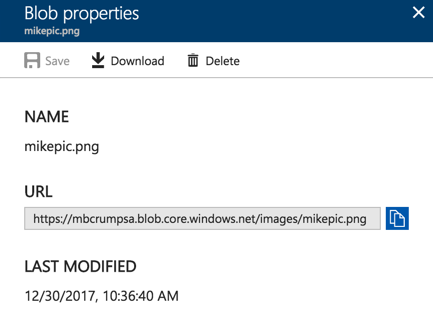TIP
💡 Learn more : Azure storage account overview (opens new window).
# Working with Azure Storage Blobs and Files through the Portal
Azure Storage is described as a service that provides storages that is available, secure, durable, scalable, and redundant. Azure Storage consists of 1) Blob storage, 2) File Storage, and 3) Queue storage. In this post, we'll take a look at Blob storage and how to get started using it through the Azure Portal.
Go ahead and open the Azure Portal and click Create a Resource and select Azure Storage. We'll keep it simple as shown below to get started.
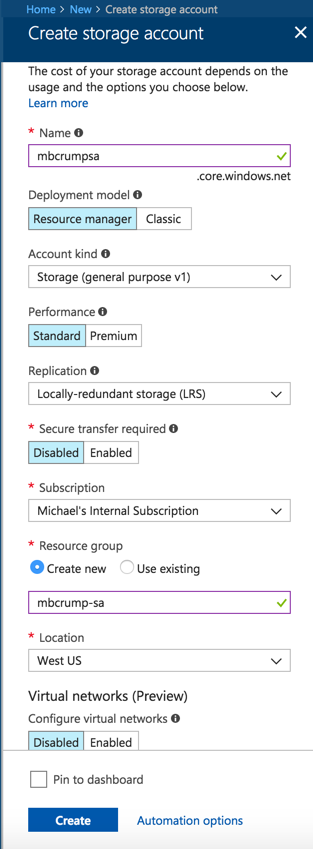
Once complete, go into the resource and look under Services.
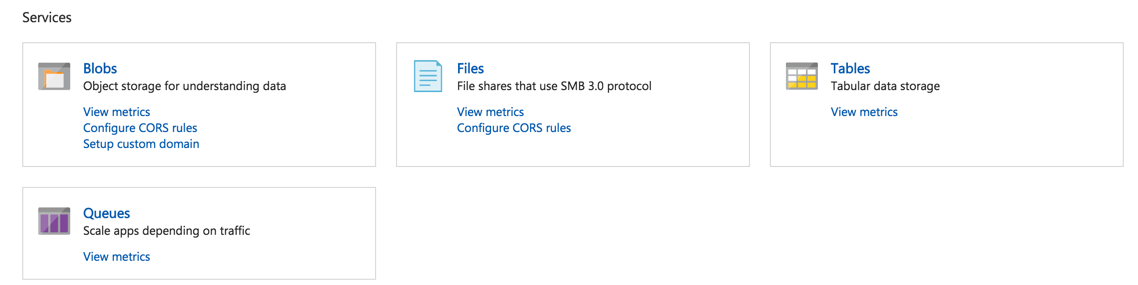
Go ahead and click on Blobs and create a Container and give it the name images.
Remember this! Think of a container in this sense as a folder. https://myblob/container/image1.jpg
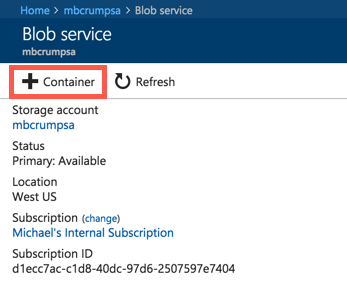
You'll now want to click Upload and select a file on your physical disk.

Now that your file is uploaded, select it, and you can click on the ellipsis and select Blob properties to see additional details.