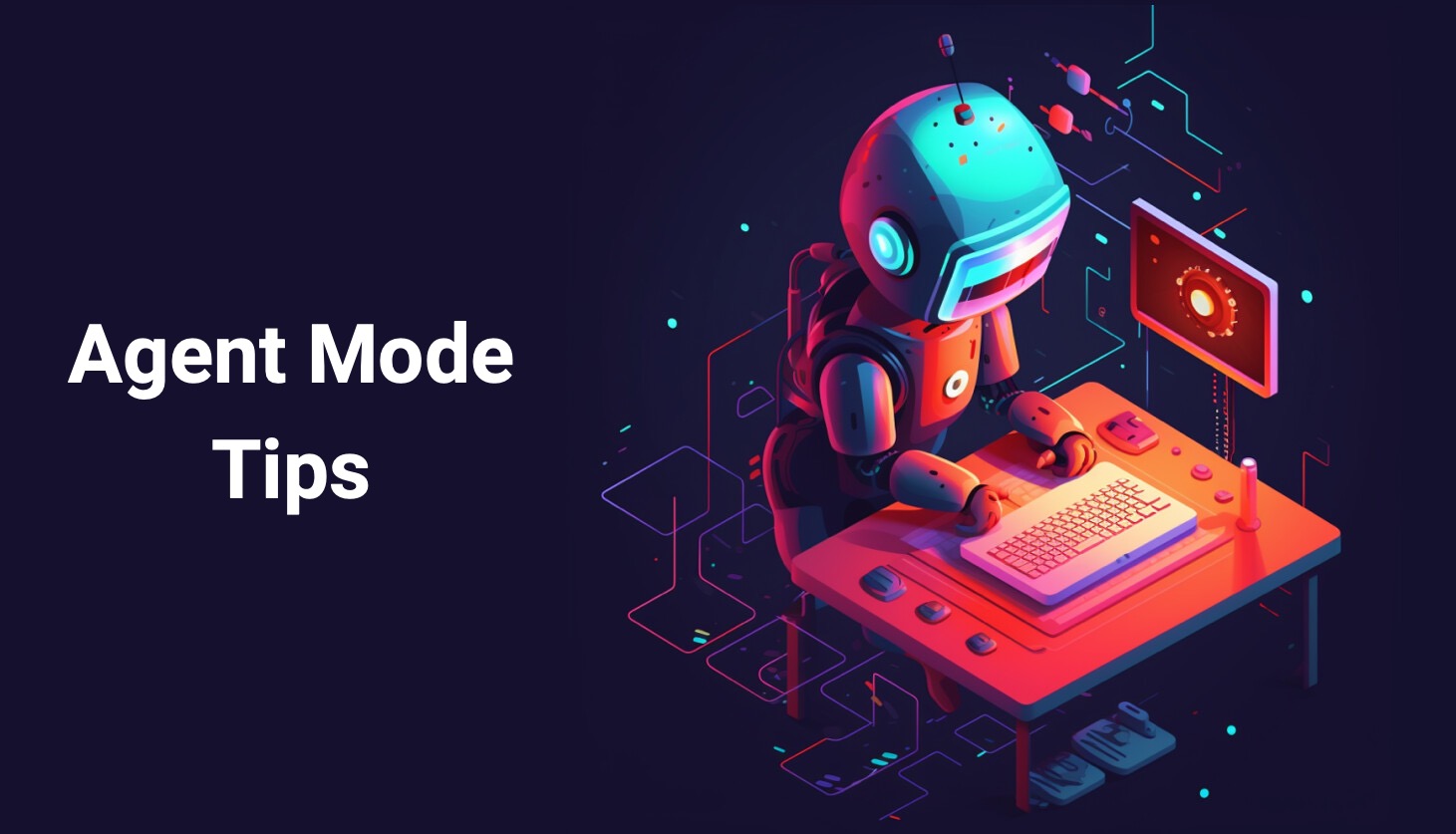CopilotAdventures
The Clockwork Town of Tempora - Agent Mode Adventure
Background
In the mechanical town of Tempora, everything operates on clockwork and precise timing. At the heart of the town is the Grand Clock Tower, responsible for keeping time for all the town’s activities. However, over the years, some smaller clocks in the town have started to drift away from the accurate time.
Objective
Your task is to create a system that checks all the clocks in the town and synchronizes them with the Grand Clock Tower. You’ll be given a list of times from various clocks around the town, and you must determine how many minutes each clock is ahead or behind the Grand Clock Tower’s time.
In this adventure, you’ll learn to use GitHub Copilot Agent Mode - an autonomous AI assistant that can understand complex tasks and break them down into multiple steps, creating entire applications from scratch!
Prerequisites
Before starting this adventure, you’ll need to perform the following steps:
- Install VS Code - Download from VS Code.
- Set up GitHub Copilot in VS Code - Follow the instructions at Set up GitHub Copilot in VS Code.
Learning Outcomes
By completing this adventure with Agent Mode, you’ll learn:
- ✅ How to give high-level instructions to an AI agent
- ✅ How Agent Mode breaks down complex tasks autonomously
- ✅ How to iterate and refine solutions with an AI pair programmer
- ✅ The power of autonomous coding assistance for complete projects
- ✅ Best practices for prompting Agent Mode effectively
Setting Up Agent Mode
- Open VS Code and ensure you’re signed in to GitHub.
- Open the Chat view by selecting the chat icon in the top bar.
- Select “Agent” mode from the dropdown at the bottom of the Chat panel.
Specifications
Now let’s define the requirements for the clock synchronization system so that you can start using Agent Mode effectively!
- Clock Data:
- The clock times are provided in a 24-hour format.
- The Grand Clock Tower is at 15:00.
- Clock times around town:
- Clock 1: 14:45
- Clock 2: 15:05
- Clock 3: 15:00
- Clock 4: 14:40
- Time Analysis and Output:
- You need to determine how many minutes each clock is ahead or behind the Grand Clock Tower.
- The result should be an array of integers representing the time difference in minutes. Positive values indicate the clock is ahead, and negative values indicate it’s behind.
Using Agent Mode to Solve the Adventure
Step 1: Give Agent Mode a High-Level Task
In the Chat panel with “Agent” mode selected, provide a comprehensive prompt like:
Create a complete clock synchronization system for the town of Tempora. The system should:
1. Create a console application in JavaScript (or your preferred language)
2. Define the Grand Clock Tower time as 15:00
3. Store clock times for 4 clocks around town: 14:45, 15:05, 15:00, 14:40
4. Calculate how many minutes each clock is ahead or behind the Grand Clock Tower
5. Display the results clearly, showing positive values for clocks ahead and negative for clocks behind
6. Include proper error handling and clear documentation
7. Make the code readable and maintainable
Please create the project structure, write the code, and test it.
Step 2: Watch Agent Mode Work
Agent Mode will autonomously:
- 🔍 Analyze your workspace and determine what files to create
- 📁 Create the necessary project structure
- 💻 Write the complete application code
- 🧪 Test the application by running it
- 🔧 Fix any issues that arise automatically
You’ll see each step in the UI, showing every tool invocation.
Step 3: Interact and Refine
As Agent Mode works, you can:
- Approve or modify proposed changes
- Ask for improvements: “Can you add visual clock representations?”
- Request explanations: “Explain how the time calculation works”
- Add features: “Add the ability to input custom clock times”
Step 4: Explore Advanced Features
Once your basic system works, try asking Agent Mode to:
Enhance the clock system with these features:
1. Add a visual ASCII representation of each clock
2. Create unit tests for the time calculation logic
3. Add error handling for invalid time formats
4. Generate documentation explaining the system
Expected Output Example
When your Agent Mode implementation is complete, running the application should produce output similar to the following. AI is non-deterministic, so your results may vary slightly, but the structure should be similar.
🕐 Tempora Clock Synchronization System 🕐
Grand Clock Tower Time: 15:00
Clock Analysis Results:
Clock 1 (14:45): -15 minutes (behind)
Clock 2 (15:05): +5 minutes (ahead)
Clock 3 (15:00): 0 minutes (synchronized)
Clock 4 (14:40): -20 minutes (behind)
Summary: 3 clocks need adjustment
🏛️ Enhanced Tempora Clock Analysis 🏛️
🗼 Grand Clock Tower:
⏰ 15:00
12
9 | 3
6
(3:00)
🏘️ Town Clocks:
--- Clock 1 ---
⏰ 14:45
12
9 | 3
6
(2:45)
⏰ 15 min BEHIND
Verification Checklist:
- ✅ Correctly calculates time differences: [-15, +5, 0, -20]
- ✅ Identifies 3 clocks needing adjustment
- ✅ Includes ASCII clock visualizations
- ✅ Shows clockwork/steampunk themed output
- ✅ Handles time format validation
- ✅ Provides clear status for each clock
Agent Mode Tips
Effective Prompting Strategies
- Be Comprehensive: Give Agent Mode the full context and all requirements upfront
- Specify Preferences: Mention your preferred programming language, frameworks, or patterns
- Set Clear Goals: Define what “done” looks like for your project
- Ask for Best Practices: Request clean, maintainable, and well-documented code
Leverage Agent Mode’s Autonomy
- Let it work: Allow Agent Mode to complete multi-step tasks without interruption
- Review and approve: Check the proposed changes before they’re applied
- Iterate naturally: Ask for improvements or modifications as needed
- Learn from the process: Observe how Agent Mode structures and solves problems
Important Agent Mode Considerations
Tool Confirmation & Limits:
- Agent Mode requires your confirmation before invoking tools or running commands
- Maximum of 128 tools can be used per request
- You can interrupt or pause requests at any time
- Always review suggested edits before accepting
Troubleshooting Agent Mode
If Agent Mode isn’t working as expected:
Common Issues & Solutions:
🔧 Agent not creating files
- Check your workspace permissions
- Ensure you’re in a valid project directory
- Approve file creation when prompted
🔧 Incomplete implementation
- Your prompt may need more detail - be more comprehensive
- Add specific success criteria and requirements
- Include examples of expected behavior
🔧 Tool confirmation needed
- Agent Mode requires your approval for tool usage
- Click “Allow” when prompted for file operations
- Review what tools will be used before approving
🔧 Agent stops mid-task
- May have hit the 128 tool limit per request
- Break complex tasks into smaller chunks
- Continue with a follow-up prompt
Setup Verification:
- Check VS Code version: Ensure you’re using a recent version of VS Code
- Verify settings: Confirm
chat.agent.enabledis checked - Check mode selection: Make sure “Agent” is selected in the Chat dropdown
- Sign in: Ensure you’re signed in to GitHub with Copilot access
- Tool Permissions: Approve tool usage when prompted
Pro Tips:
- Start with smaller tasks to get familiar with Agent Mode
- Be very specific about what “done” looks like
- Include testing and validation requirements in your prompts
What’s Next?
After trying out Agent Mode with this adventure:
- Try the Intermediate adventures using Agent Mode for more complex scenarios
- Experiment with custom tools and extensions that integrate with Agent Mode
- Use Agent Mode for real projects - it excels at creating complete applications
- Share your experience and provide feedback to help improve Agent Mode
Remember: Agent Mode is your autonomous coding partner. Give it clear goals, let it work, and iterate together to build amazing software!