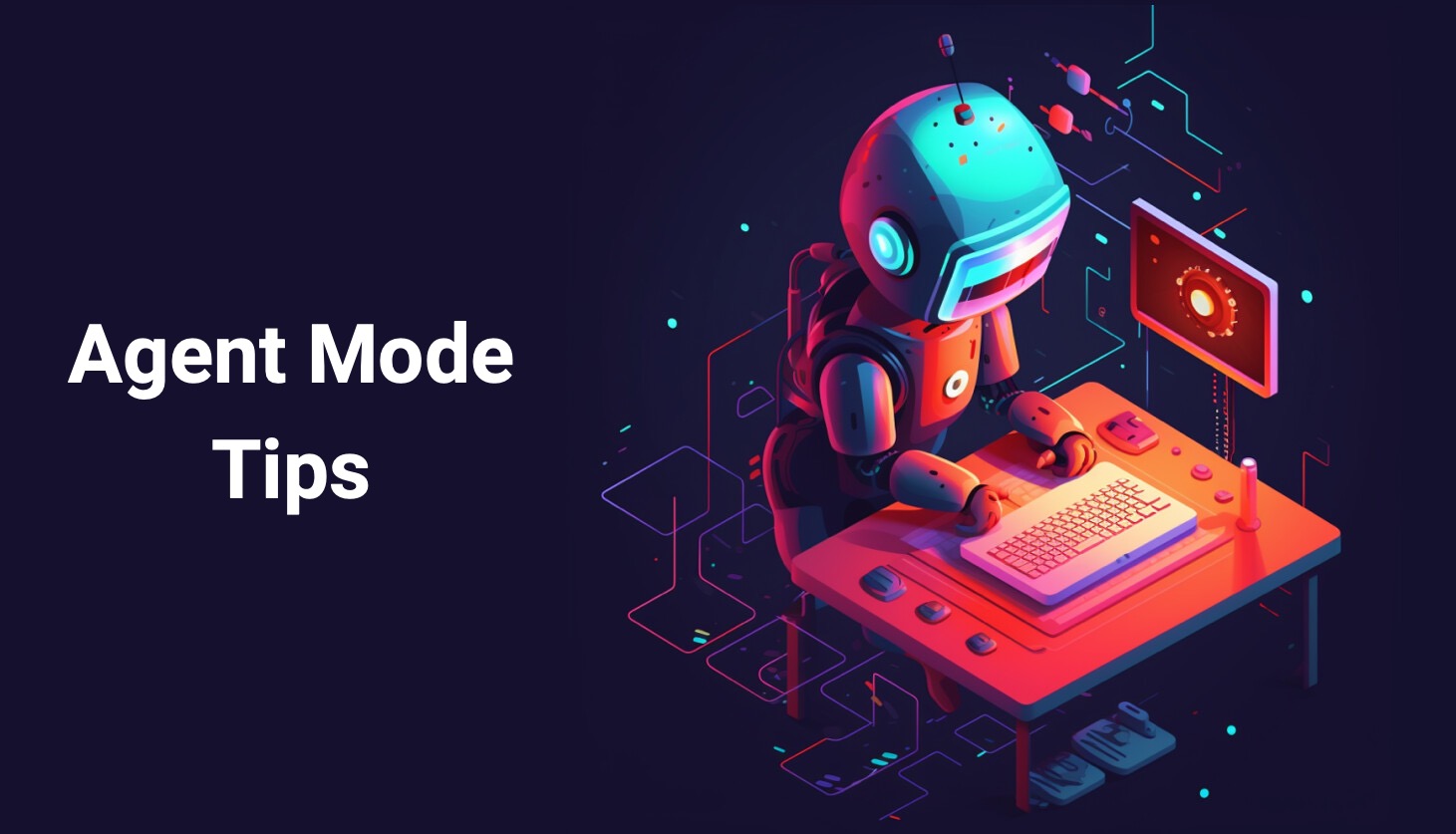CopilotAdventures
The Command Center of Stellaris - Custom Agent Chat Mode Adventure
Background
In the distant galaxy of Stellaris, the Galactic Command Center serves as the central hub for coordinating interstellar missions across thousands of star systems. The Command Center relies on specialized AI commanders, each with unique expertise in different aspects of space exploration, battle tactics, resource management, and diplomatic negotiations.
Recently, the Command Center’s main AI system has been upgraded to support custom command protocols - specialized modes that can be activated for specific mission types. These custom modes allow commanders to access tailored knowledge bases, specialized tools, and mission-specific guidance that far surpasses standard operational procedures.
Objective
Your mission is to learn how to install and utilize GitHub Copilot’s Custom Chat Modes by setting up a specialized “Implementation Planner Generator” AI commander for your development missions. You’ll explore how custom chat modes available in the Awesome GitHub Copilot repository can transform your coding experience by providing specialized AI assistants tailored to your specific development needs.
In this adventure, you’ll learn to use GitHub Copilot’s Custom Chat Modes - specialized AI configurations that provide enhanced, context-aware assistance for particular tasks or workflows!
Prerequisites
Before starting this adventure, you’ll need to perform the following steps:
- Install VS Code - Download from VS Code.
- Set up GitHub Copilot in VS Code - Follow the instructions at Set up GitHub Copilot in VS Code.
Learning Outcomes
By completing this adventure, you’ll learn:
✅ How to discover and install GitHub Copilot Custom Chat Modes from Awesome Copilot
✅ How custom chat modes enhance AI assistance for specific tasks
✅ Best practices for selecting the right chat mode for your needs
Setting Up Your Mission
- Open VS Code and ensure you’re signed in to GitHub.
- Open the GitHub Copilot Chat view by selecting the chat icon in the top bar.
- Prepare for custom mode installation - we’ll guide you through the process!
Specifications
Your mission briefing includes the following objectives to understand custom chat modes:
- Install the Implementation Planner Mode
- Navigate to the GitHub repository containing custom chat modes
- Install the “Implementation Planner” mode in VS Code
- Configure the mode for your workspace
- Mission Simulation
- Activate the Implementation Planner mode
- Use it to create a detailed plan for a space exploration project
- Experience the enhanced capabilities compared to standard chat
- Explore Additional Modes
- Discover other custom chat modes available
- Learn when to use different specialized modes
Mission Phase 1: Installing Your First Custom Chat Mode
Step 1: Access the Stellaris Command Database
Navigate to the Awesome Copilot Custom Chat Modes repository to view the specialized “Implementation Plan Generator” command protocol.
This custom chat mode is designed to help you create detailed, structured implementation plans for any development project - perfect for planning complex space missions!
Step 2: Deploy the Custom Commander
- Install the Implementation Plan Generation custom chat mode.
- VS Code will open and prompt you to install the chat mode file.
- Choose your installation location:
- Workspace: Install for the current project only
- User Profile: Install globally for all your projects
- Confirm the installation when prompted
Can I install the custom chat mode manually? Yes!
- Copy the text from the Implementation Plan Generation Mode file into your clipboard.
- Select Ctrl + Shift + P (Windows/Linux) or Cmd (⌘) + Shift + P (Mac).
- Enter “New Mode File”.
- Select one of the following options:
.github/chatmodes- Stores the custom chat mode in the current project.- User Data Folder – Makes the chat mode available across all projects.
- Give it a name of “implementation-plan-generation”.
- Paste the contents of your clipboard into the markdown file and save it.
Step 3: Activate Your Specialized Commander
- Open the GitHub Copilot Chat panel in VS Code (you should see the chat icon in the top bar)
- Select your new “Implementation Plan Creator” mode from the dropdown at the bottom of the chat panel
- Choose a “Standard Model” from the available AI models
Mission Phase 2: Test Your New AI Commander
Now let’s test your specialized Implementation Planner with a space exploration scenario!
Step 1: Brief Your AI Commander
In the Chat panel with your new custom mode selected, provide this mission briefing:
Mission Briefing: Plan the development of a "Stellar Navigation System" for our interstellar fleet.
The system should:
- Track multiple spacecraft across different star systems
- Calculate optimal hyperspace jump routes
- Monitor fuel consumption and crew status
- Provide real-time navigation updates
- Include emergency protocols for system failures
Create a comprehensive implementation plan for this mission-critical system.
Step 2: Observe Enhanced Planning Capabilities
Your specialized AI commander will now demonstrate advanced planning capabilities:
- 📋 Structured Requirements Analysis - Breaking down complex needs systematically
- 🏗️ Detailed Implementation Steps - Task-by-task breakdown with clear identifiers
- 🔗 Dependency Mapping - Understanding task relationships
- 🧪 Testing Strategies - Comprehensive validation approaches
- ⚠️ Risk Assessment - Potential challenges and mitigation strategies
Step 3: Compare with Standard Mode
To appreciate the enhancement, try the same prompt with standard Chat mode:
- Switch back to standard “Chat” mode
- Ask the same question
- Compare the responses - notice how the custom mode provides more structured, implementation-focused guidance
Mission Phase 3: Explore the Stellaris Command Fleet
Now that you’ve mastered your first custom commander, it’s time to explore the full fleet of available AI specialists!
Step 1: Return to Command Headquarters
Navigate back to the Awesome Copilot repository to explore the complete catalog of custom chat modes.
Step 2: Select Your Next Commander
Browse through the available modes and choose one that matches a real work scenario you face.
Step 3: Deploy and Test
- Install your chosen chat mode using the VS Code Install button
- Test it with a relevant scenario from your actual work
- Compare the results with standard chat mode responses
Custom Chat Mode Best Practices
Choosing the Right Commander
- Match the Mode to the Task: Select specialized modes for specific types of work
- Understand Mode Capabilities: Read the custom chat mode document to understand its strengths
- Experiment with Different Modes: Try various modes for the same task to find your preference
Maximizing Custom Mode Effectiveness
- Provide Context: Custom modes work best with detailed, specific prompts
- Leverage Mode Strengths: Use implementation planners for planning, code reviewers for reviews
- Chain Modes: Use one mode for planning, another for implementation
- Create Your Own: You can can create custom modes for unique workflows. Select the dropdown in the chat panel and choose “Configure Modes” followed by “Create new custom chat mode file” to get started.
Important Custom Chat Mode Considerations
Installation & Management:
- Custom modes are stored as
.chatmode.mdfiles in your workspace or user profile - You can edit these files to customize behavior further
- Modes can be version-controlled with your project for team consistency
- Remove unused modes to keep your interface clean
Performance & Usage:
- Custom modes may have different token usage patterns
- Some modes are optimized for specific types of responses
- Mode selection affects the AI’s behavior and knowledge focus
- Always verify mode selection before starting complex tasks
Mission Completion & Next Steps
Congratulations, Commander! You’ve successfully:
✅ Installed your first custom chat mode
✅ Experienced enhanced AI assistance for specialized tasks
✅ Learned to select appropriate modes for different scenarios
✅ Explored the ecosystem of community-created modes
Advanced Mission Objectives
After mastering basic custom chat modes:
- Create Your Own Mode: Design a custom chat mode for your specific workflow needs
- Team Deployment: Share custom modes with your development team for consistency
- Mode Chaining: Use multiple specialized modes in sequence for complex projects
- Community Contribution: Share your custom modes with the GitHub community by submitting a PR to the Awesome Copilot repository
Return to Headquarters
Your training in the Stellaris Command Center is complete! You now have access to a fleet of specialized AI commanders that can enhance your development capabilities far beyond standard assistance.
Remember: The right commander for the right mission makes all the difference in successfully navigating the vast galaxy of software development!
Next Mission: Try other GitHub Copilot adventures to discover more about GitHub Copilot Agent Mode!