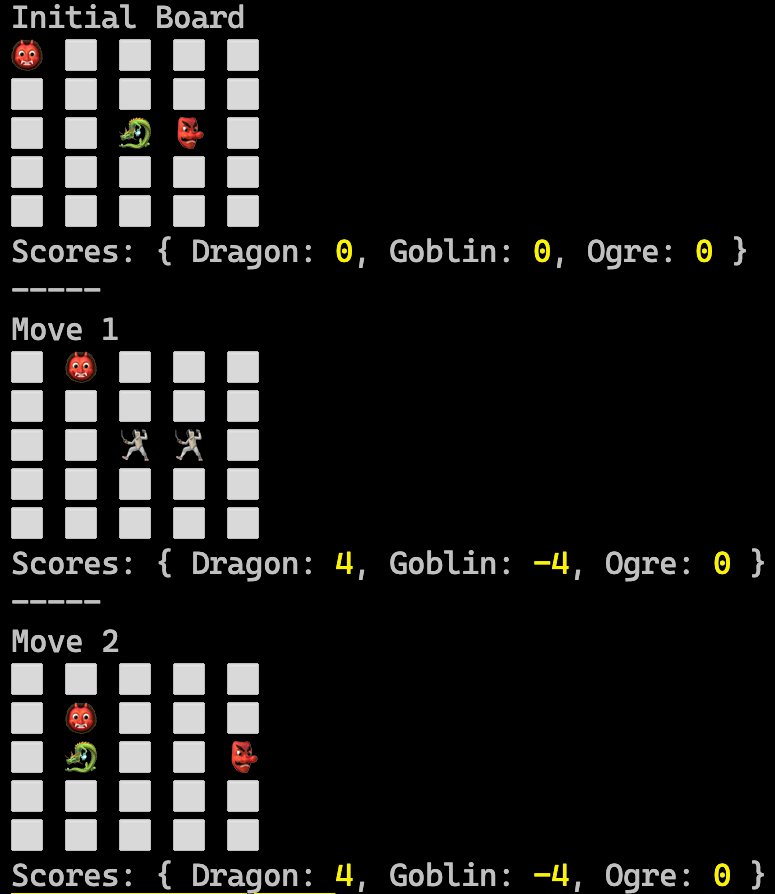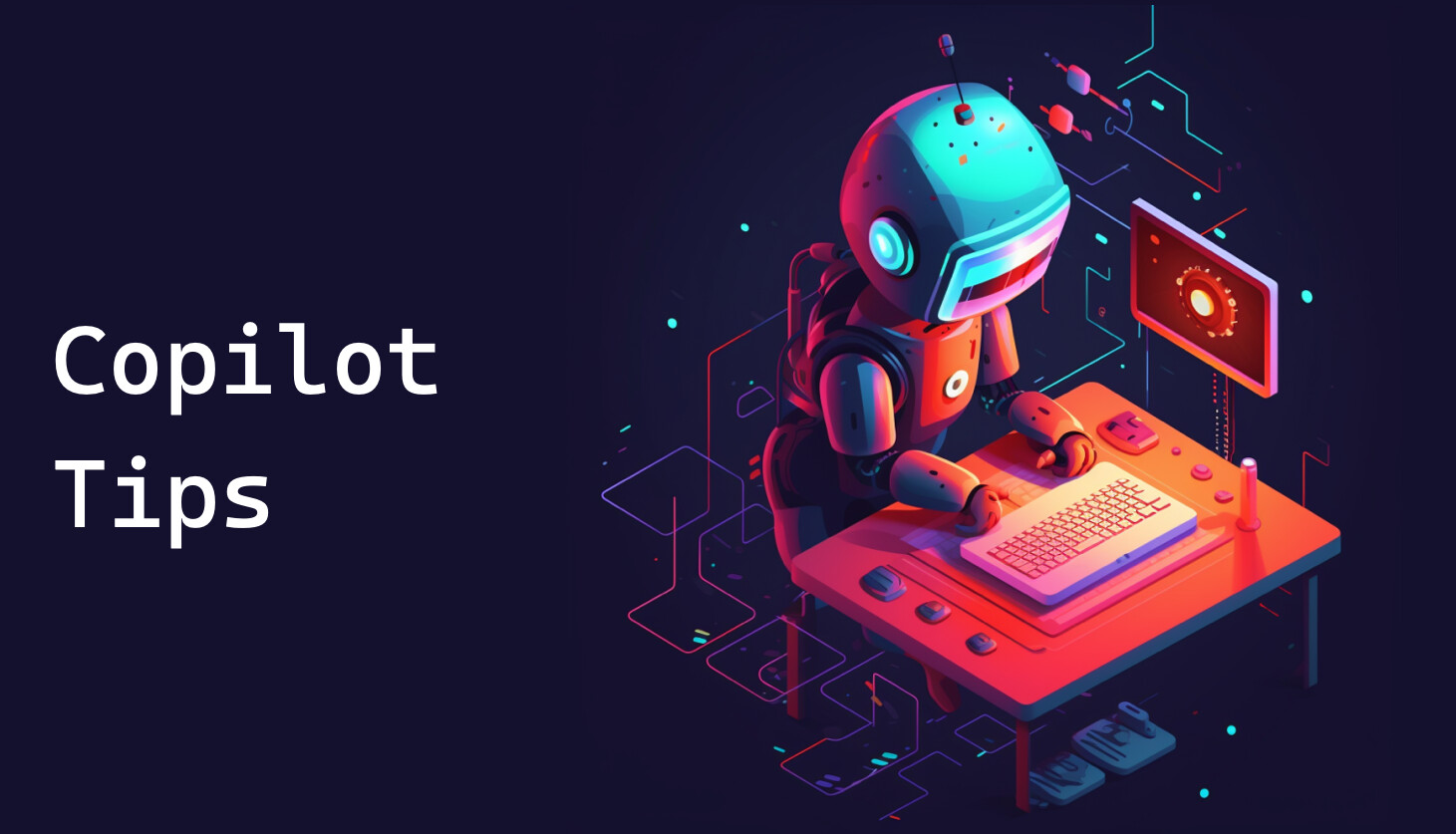CopilotAdventures
The Gridlock Arena of Mythos: Ask Mode Adventure
Background
In the mystical land of Mythos, creatures from various realms come together to battle in the Gridlock Arena, a chess-like grid where strategy, power, and cunning are tested. Each creature has its unique move, power, and strategy.
Objective
Your task is to simulate a battle in the Gridlock Arena. Each creature will make a series of moves, and after each move, the creature might inflict damage on its opponent if they land on the same square. The goal is to accumulate the highest score by the end of the battle. A round is completed when all creatures have taken one move this round. To track the progress of the battle, visualize the grid after each round and display the current scores right below the grid.
Specifications
- Grid Dynamics:
- The Gridlock Arena is a 5x5 grid.
- Each cell in the grid can be empty or occupied by a creature.
- Creatures can move up, down, left, or right by one cell.
-
Creature Data:
Name Start Moves Power Icon Dragon 0,0 RIGHT, DOWN, RIGHT 7 🐉 Goblin 0,2 LEFT, DOWN, LEFT 3 👺 Ogre 2,0 UP, RIGHT, DOWN 5 👹 Troll 2,2 UP, LEFT, UP 4 👿 Wizard 4,1 UP, UP, LEFT 6 🧙 - Movement Rules:
- All creatures move simultaneously each round.
- Each creature executes the next move in its move sequence.
- Creatures can move to any valid position on the 5x5 grid.
- If a creature has no more moves left, the game ends.
-
Battle Dynamics:
- When multiple creatures move to the same cell, they battle.
- The creature with the highest power wins the battle.
- The winner earns points equal to the sum of all defeated creatures’ power values.
- All defeated creatures are eliminated from the arena.
- If multiple creatures have the same highest power, all battling creatures are eliminated.
- Multiple separate battles can occur in the same round at different locations.
- Output:
- After each round, visualize the grid by printing it to the console using ⬜️ to represent empty cells.
- Above the grid add a title that either says “Initial Board” (to show the initial state of the board) or “Move X” where X is the current move number.
- Use each creature’s icon to represent it on the grid.
- Battle cells can be represented by a 🤺.
- Display the current scores for each creature right below the grid after each round.
- Score format should include creature icons:
'🐉 Dragon': 12 - At the end of the game, return the total points each creature accumulated.
- Expected Final Scores:
Constraints and Best Practices
- Use GitHub Copilot and write the simulation in any language you’d like.
- Ensure efficient algorithms to handle the battle dynamics. Ask GitHub Copilot, “How can I make this code more readable and maintainable?”.
- Follow modern development practices for your chosen language:
- JavaScript: Use ES modules (import/export), create package.json with “type”: “module”
- Python: Use modern Python with proper function definitions and data structures
- C#: Use modern C# features, records, enums, and proper class structure
- Other languages: Apply equivalent modern standards and tooling
- Structure code with proper module exports/imports for maintainability
- Use clear, descriptive function and variable names
- Include comprehensive error handling and documentation
Summary of High-Level Tasks to Perform
-
Use a console application to render the output.
- Define Constants and Data Structures:
- Define the
creaturesarray containing all five creatures with their properties. - Define a
directionsobject to map movement directions to coordinate changes.
- Define the
- Initialize the Battle System:
- Set the grid size to 5x5 and create a 2D array with all cells initialized to
null. - Initialize scores for all creatures to 0.
- Track active creatures that are still in the battle.
- Set the grid size to 5x5 and create a 2D array with all cells initialized to
- Initialize Grid Display:
- Place each creature on the grid using its starting position and icon.
- Render the initial board state.
- Simulate Battle Rounds:
- Critical Algorithm Flow: Display initial board → For each move: calculate new positions → resolve battles → update grid → display results
- Display the “Initial Board” first, then loop through each move (0, 1, 2).
- For each round:
- Clear the grid for new positions.
- Calculate new positions for all active creatures simultaneously.
- Group creatures by their new positions to detect collisions.
- Resolve battles: determine winners, award points, eliminate defeated creatures.
- Update the grid with surviving creatures and battle indicators.
- Display the grid and scores for this move.
- Remove defeated creatures from the active list.
- Battle Resolution Logic:
- When multiple creatures move to the same cell, compare their power values.
- The creature with highest power wins and earns points equal to sum of defeated creatures’ power.
- Remove all defeated creatures from the arena.
- Handle ties by eliminating all creatures with equal highest power.
- Grid Rendering:
- Display move number or “Initial Board” as title.
- Show the grid state with creature icons, empty cells (⬜️), and battle locations (🤺).
- Display current scores below the grid.
- Game Completion:
- Continue until all moves are executed or no active creatures remain.
- Return final scores with Dragon having 12 points and Wizard having 0 points.
Technical Implementation Requirements
- Movement Logic:
- Direction mapping: UP=[-1,0], DOWN=[1,0], LEFT=[0,-1], RIGHT=[0,1]
- All creatures move simultaneously each round using their NEXT move in sequence
- Move indexing: Move 1 uses index 0, Move 2 uses index 1, Move 3 uses index 2
- Boundary checking: creatures cannot move outside the 5x5 grid (clamp to boundaries)
- Battle Resolution:
- Use proper separation between calculation phase (determine new positions) and application phase (resolve battles, update positions)
- Clear the grid each round and rebuild it with current creature positions
- Group creatures by destination position to detect collisions
- Handle multi-creature battles correctly (not just 2-creature battles)
- Code Organization:
- Structure functions for reusability and maintainability
- Use modern language features and follow current coding standards
- Include comprehensive error handling and input validation
Tips to Get Started
- If you’re using a GitHub Codespace, you’re ready to go!
- If running locally, ensure that you have your target language/framework installed.
- Create a folder for your code and set up modern project structure:
- JavaScript: Create a folder called
mythos, addapp.js, and createpackage.jsonwith"type": "module"for ES6 support - Python: Create a folder called
mythos, addapp.py, and structure with proper function definitions for modularity - C#: Create a folder called
mythos, rundotnet new console, and use modern C# features like records and enums
- JavaScript: Create a folder called
Expected Output Example
Your implementation should produce output similar to this:
Initial Board
🐉 ⬜️ 👺 ⬜️ ⬜️
⬜️ ⬜️ ⬜️ ⬜️ ⬜️
👹 ⬜️ 👿 ⬜️ ⬜️
⬜️ ⬜️ ⬜️ ⬜️ ⬜️
⬜️ 🧙 ⬜️ ⬜️ ⬜️
Scores: { '🐉 Dragon': 0, '👺 Goblin': 0, '👹 Ogre': 0, '👿 Troll': 0, '🧙 Wizard': 0 }
-----
Move 1
⬜️ 🤺 ⬜️ ⬜️ ⬜️
👹 ⬜️ 👿 ⬜️ ⬜️
⬜️ ⬜️ ⬜️ ⬜️ ⬜️
⬜️ 🧙 ⬜️ ⬜️ ⬜️
⬜️ ⬜️ ⬜️ ⬜️ ⬜️
Scores: { '🐉 Dragon': 3, '👺 Goblin': 0, '👹 Ogre': 0, '👿 Troll': 0, '🧙 Wizard': 0 }
-----
Move 2
⬜️ ⬜️ ⬜️ ⬜️ ⬜️
⬜️ 🤺 ⬜️ ⬜️ ⬜️
⬜️ 🧙 ⬜️ ⬜️ ⬜️
⬜️ ⬜️ ⬜️ ⬜️ ⬜️
⬜️ ⬜️ ⬜️ ⬜️ ⬜️
Scores: { '🐉 Dragon': 12, '👺 Goblin': 0, '👹 Ogre': 0, '👿 Troll': 0, '🧙 Wizard': 0 }
-----
Move 3
⬜️ ⬜️ 🐉 ⬜️ ⬜️
⬜️ ⬜️ ⬜️ ⬜️ ⬜️
🧙 ⬜️ ⬜️ ⬜️ ⬜️
⬜️ ⬜️ ⬜️ ⬜️ ⬜️
⬜️ ⬜️ ⬜️ ⬜️ ⬜️
Scores: { '🐉 Dragon': 12, '👺 Goblin': 0, '👹 Ogre': 0, '👿 Troll': 0, '🧙 Wizard': 0 }
Debugging Your Implementation
If your output doesn’t match the expected results, check these common issues:
- Movement Timing: Ensure you display “Initial Board” first, then process moves in correct sequence
- Battle Logic: Dragon should battle Goblin in Move 1, then battle Ogre+Troll in Move 2
- Score Format: Include creature emojis in score display
- Boundary Handling: Creatures should stay within grid bounds when moving to invalid positions
GitHub Copilot Tips
Use Copilot to improve efficiency
See if you can use Copilot to find out the complexity (BigO notation) of the code.
-
Open GitHub Copilot in the sidebar if it’s not already open. Make sure your solution file is still open as well.
-
Ask GitHub Copilot what the complexity of the code is.
-
Ask GitHub Copilot to make the code more efficient.
-
Ask for the complexity again - is it better?
Use Copilot to generate code comments
-
Highlight all of the code with Ctrl/Cmd+A.
-
Press Ctrl/Cmd+I to open the inline chat.
-
Type “/doc”
-
Ask GitHub Copilot to document the function.
Use Copilot to simplify your code
-
Open GitHub Copilot in the sidebar.
-
Type “/simplify” and press Enter. You can also add any text you want after the “/simplify” to give Copilot more instructions.
-
What did GitHub Copilot suggest you do to make it simpler?
Got Errors?
GitHub Copilot can help with that too! Just copy the error message and paste it into the chat. Often that’s all Copilot needs to resolve your issue.