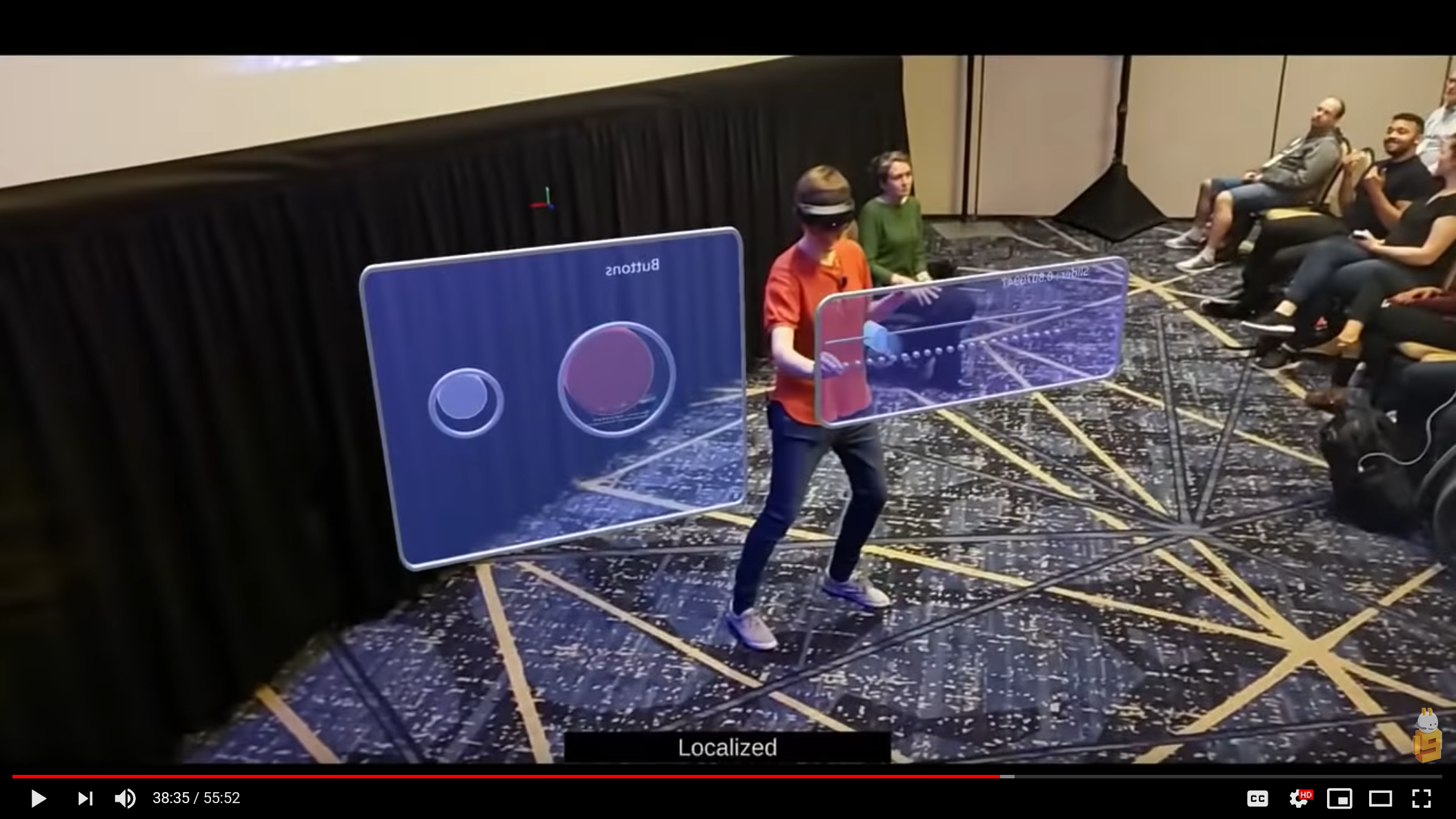//BUILD 2019 Demo
This sample of using SpectatorView is very similar to the live code demo presented at //BUILD 2019 conference. It showcases the Azure Spatial Anchors alignment strategy.
Running the Demo
In order to run the demo, you will need at least two MR/AR capable devices. You should ideally use a HoloLens or HoloLens 2 device to host and interact with the shared application experience. You can then use a mobile device to view the application experience. Once you have the devices ready, follow the instructions below.
ARKit Note: If you wish to run the experience on an iOS device with ARKit, download the ARKit repository, unzip it, and copy the contents of the
Unity-Technologies-unity-arkit-plugin-94e47eae5954/Assetsfolder to/samples/Build2019Demo.Unity/Assets/.
Instructions
These instructions assume that a HoloLens 2 device will be used to host the shared experience and that a mobile device will be used to spectate the shared experience.
Prepare your local codebase
- Run
tools/Scripts/SetupRepository.bat(tools/Scripts/SetupRepository.shon Mac) to setup your local version of the code base. This script will obtain the external dependencies required for building this project.
Prepare your devices
- Connect your devices to the same WiFi network.
- Obtain and write down your HoloLens's IP Address (This can be found in the settings menu).
Configure your project
- Ensure you have created an Azure Spatial Anchors account.
- Open the Build2019Demo.Unity project in Unity.
- If requested, import the TextMeshPro Essentials.
- Open the
Finished_Scenesample scene. - Open SpectatorView settings by going to the menu
SpectatorView > Edit Settings.
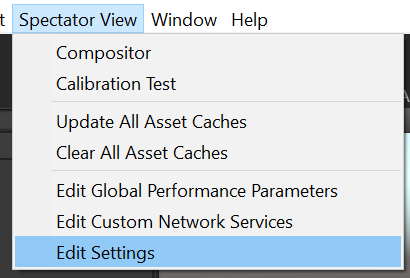
- Replace
ENTER_ACCOUNT_IDandENTER_ACCOUNT_KEYwith your Account Id and Account Key obtained when setting up your Azure Spatial Anchors account.
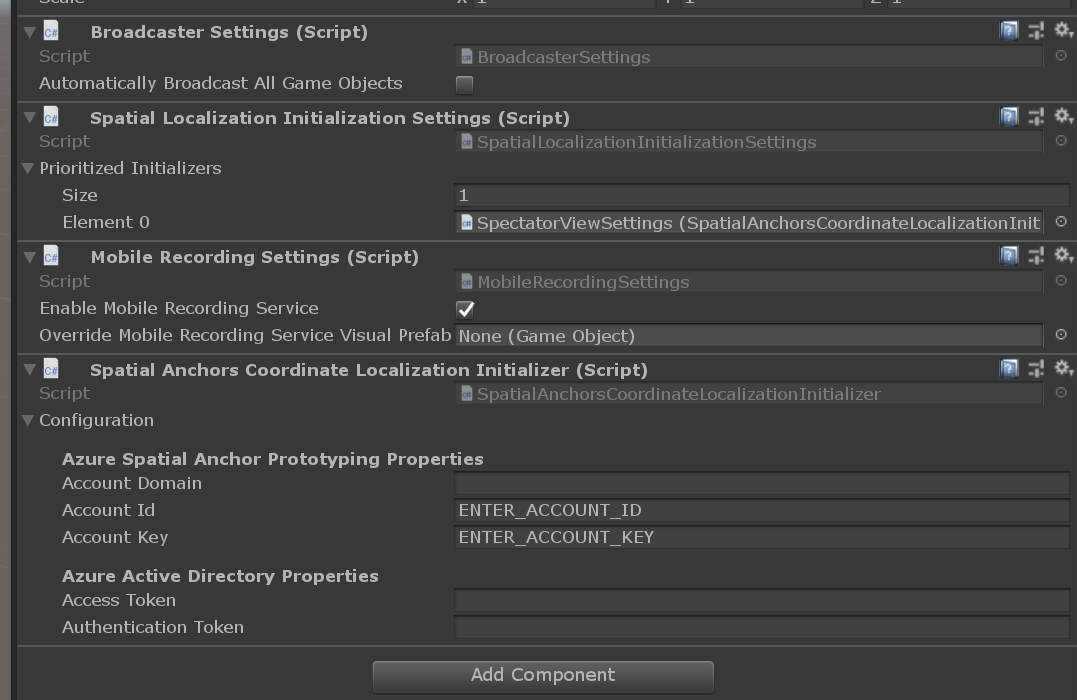
Build & Deploy
HoloLens 2
- Select
HoloLensas your target platform using Spectator View'sPlatformSwitcher(This can be found in the Unity inspector for theSpectatorViewprefab GameObject). - Build UWP Player containing
Demo/Scenes/Finished_Scene.unityscene, and deploy this application to the HoloLens 2 device. - Launch the
SpectatorView.Build2019Demoon the HoloLens 2, and wait for the experience to start.
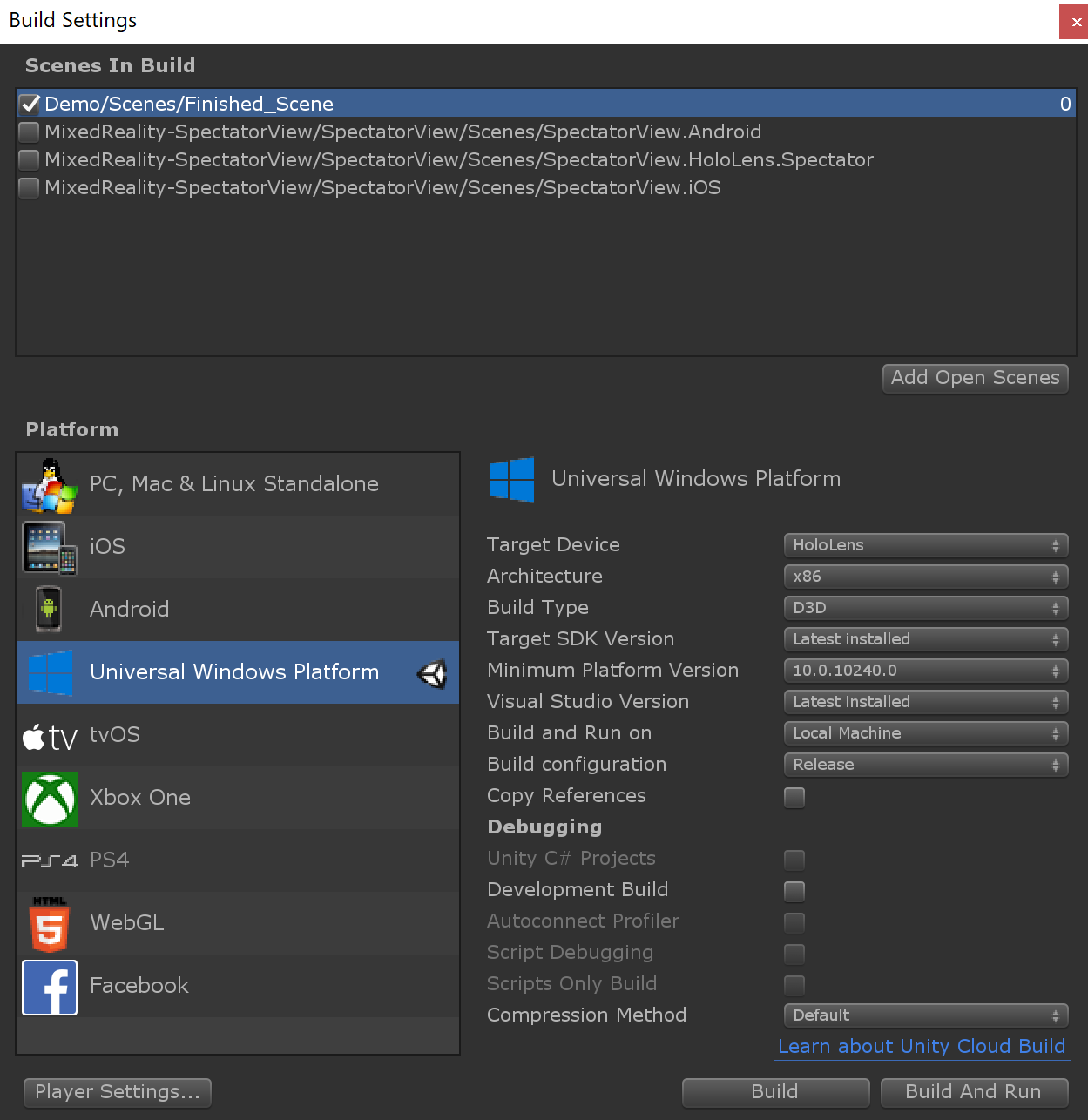
Android
- Select
Androidas your target platform using Spectator View'sPlatformSwitcher(This can be found in the Unity inspector for theSpectatorViewprefab GameObject). Build and Runthe Android Player containingMixedReality-SpectatorView/SpectatorView/Scenes/SpectatorView.Android.unity.- Launch the
SpectatorView.Build2019Demoon the Android device and connect to the HoloLens device by specifying the HoloLens's IP Address.
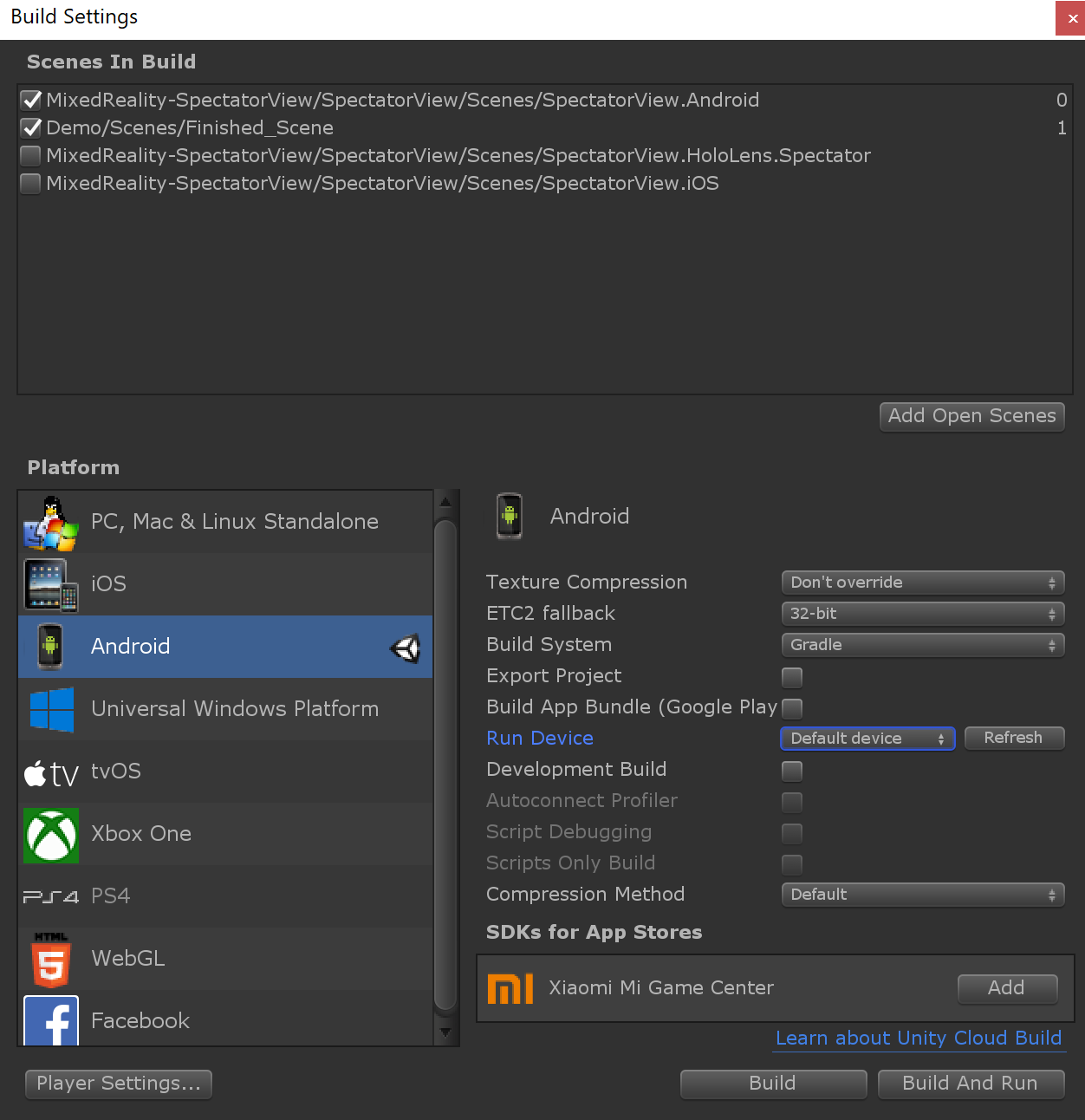
iOS
- Select
iOSas your target platform using Spectator View'sPlatformSwitcher(This can be found in the Unity inspector for theSpectatorViewprefab GameObject). - Build the iOS Player containing
MixedReality-SpectatorView/SpectatorView/Scenes/SpectatorView.iOS.unityscene. - Follow the Azure Spatial Anchors official instructions.
- Launch the
SpectatorView.Build2019Demoon the iOS device and connect to the HoloLens device by specifying the HoloLens's IP Address.
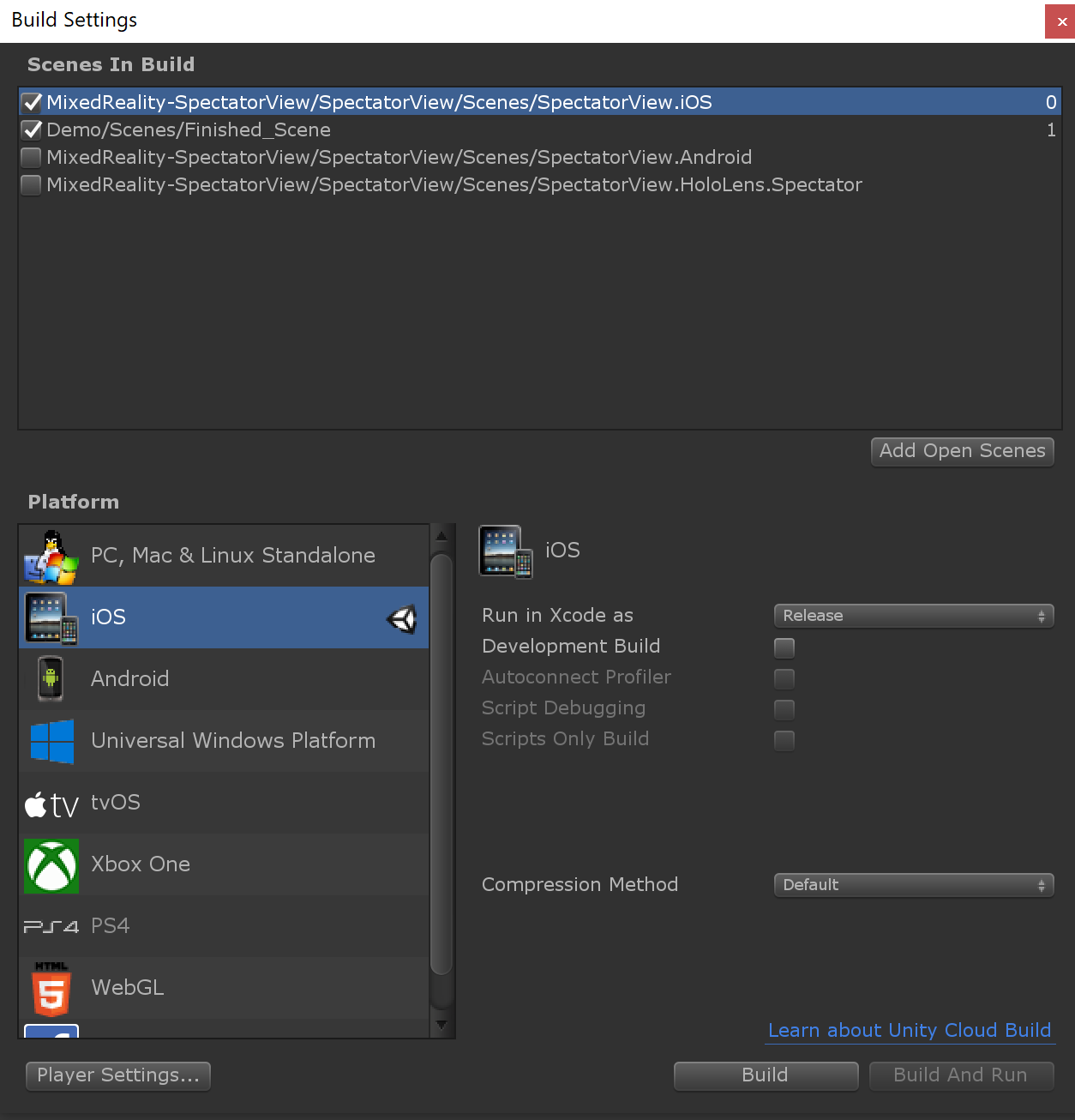
Note 1: Additional setup instructions and troubleshooting for spectating with mobile devices can be found here.
Sample Project Contents
The demo consists of a simple experience with a buttons panel and a slider, configured for spectation by another device using SpectatorView functionality. The Unity project structure contains:
- ARKit: This folder is not checked-in by default, but it's needed to run the experience on ARKit iOS device; see the ARKit Note above.
- AzureSpatialAnchors: This folder contains the Azure Spatial Anchors (ASA) plugin referenced from the submodule added at
/external/Azure-Spatial-Anchors-Samples/; the source is hosted on GitHub. - Demo: Demo assets and prefabs for the simple experience.
- GoogleARCore: This folder contains the ARCore SDK referenced from the submodule added at
/external/ARCore-Unity-SDK/; the source is hosted on GitHub. - MixedReality-SpectatorView: Spectator View assets symlinked from
/src/SpectatorView.Unity/Assets - MixedRealityToolkit-Unity: MixedRealityToolkit-Unity assets symlinked from the common submodule located at
/external/MixedRealityToolkit-Unity/Assets - Plugins: This folder contains parts of the ASA plugin that need to be in this location.
Troubleshooting
Issue: Reference Rewriter Errors related to System.Numeric.* types
The MixedRealityToolkit-Unity project introduces some dependencies on System.Numerics.* types that can cause errors when building the UWP player. That going said, although these errors are generated during the build, they do not prevent the build from succeeding. Its suggested to ignore these errors when building the sample application for the time being.
Additional Issues
For more information on troubleshooting other build issues, checkout the Troubleshooting section in our detailed setup steps here.