SpectatorView.Example.Unity
This sample shows how to use QR Code detection to spatially align devices in the physical world.
Sample Project Contents
Once connecting a mobile device to the HoloLens experience, the mobile device should display a rotating, transparent cube that contains a sphere. The HoloLens will show its user an additional object that has been tagged as hidden to the mobile device spectator.
Building and Running the Sample
In order to run the demo, you will need a HoloLens and an AR capable mobile device. Once you have the devices ready, follow the instructions below.
ARKit Note: If you wish to run the experience on an iOS device with ARKit, download the ARKit repository, unzip it, and copy the contents of the
Unity-Technologies-unity-arkit-plugin-94e47eae5954/Assetsfolder to/samples/SpectatorView.Example.Unity/Assets/.
Instructions
These instructions assume that a HoloLens device will be used to host the shared experience and that a mobile phone will be used to spectate the shared experience.
Prepare your local codebase
- Run
tools/Scripts/SetupRepository.bat(tools/Scripts/SetupRepository.shon Mac) to setup your local version of the code base. This script will obtain the external dependencies required for building this project. - If you are using a HoloLens 1 device, build the
SpectatorView.OpenCV.dllplugin and include it in the SpectatorView.Unity codebase. Instructions for building and addingSpectatorView.OpenCV.dllto the Spectator View codebase can be found here.
Prepare your devices
- Connect your devices to the same WiFi network.
- Obtain and write down your HoloLens's IP Address (This can be found in the settings menu).
Configure your project
- Open the
SpectatorView.Example.Unityproject in Unity. - If building for HoloLens 2, ensure that
QRCODESTRACKER_BINARY_AVAILABLEhas been defined as a Scripting Define Symbols in your WSA Unity Player Settings. If you have made no changes to the SpectatorView.Examples.Unity project definition, this should already be defined (Player settings can be found underBuild Settings -> Player Settings). - If building for HoloLens 1, ensure that
SpectatorView.OpenCV.dllexists in the project's Assets folder. It should have been placed under Assets\MixedReality-SpectatorView\SpectatorView.Native\Plugins\WSA\x86 when going through the compilation instructions here.
Build & Deploy
HoloLens
- Select
HoloLensas your target platform using Spectator View'sPlatformSwitcher(This can be found in the Unity inspector for theSpectatorViewprefab GameObject). - Build UWP Player containing
MixedReality-SpectatorView/SpectatorView/Scenes/SpectatorView.HoloLensscene, and deploy this application to the HoloLens device. - Launch
SpectatorView.Example.Unityon the HoloLens and wait for the experience to start.
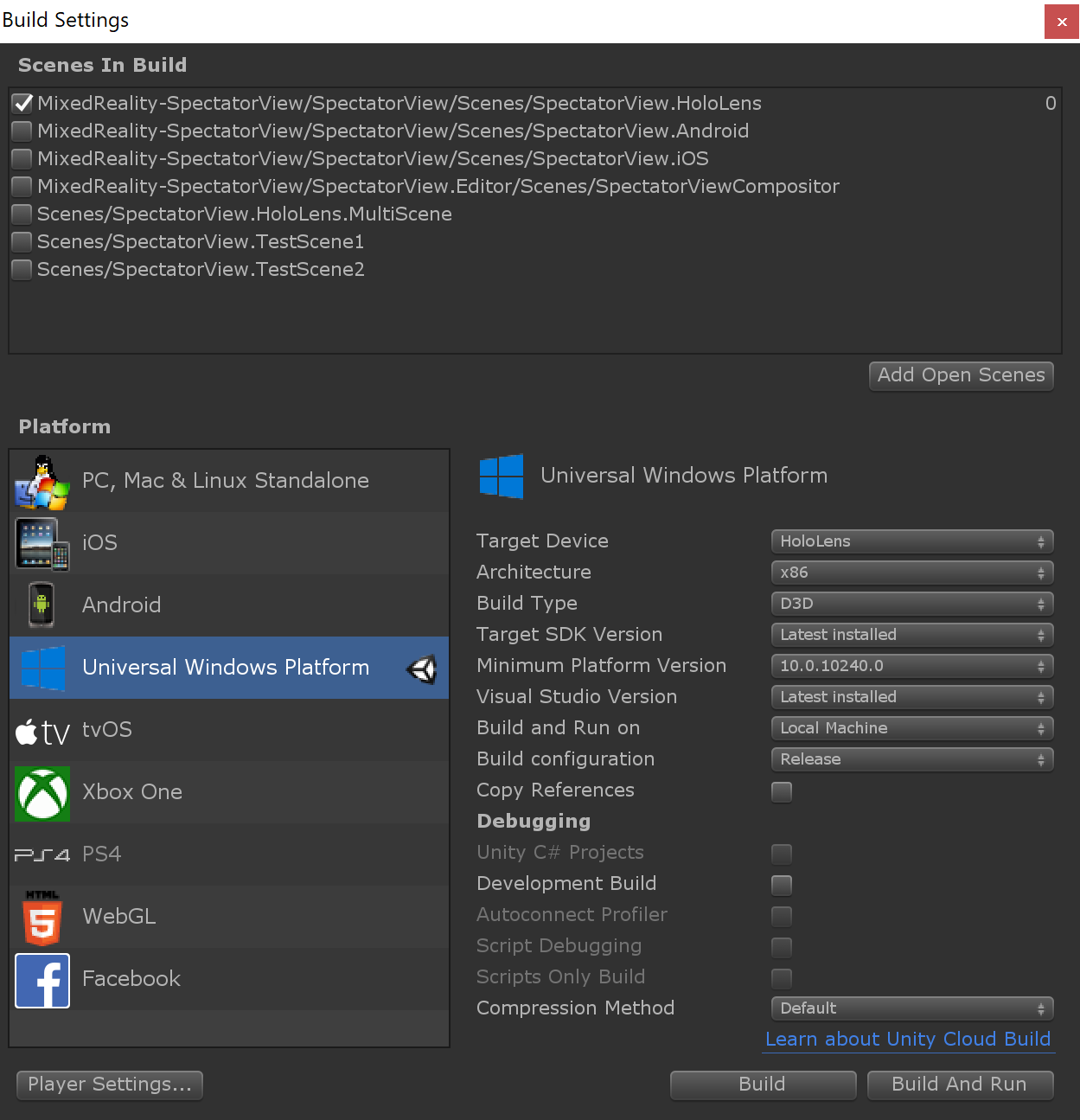
Android
- Select
Androidas your target platform using Spectator View'sPlatformSwitcher(This can be found in the Unity inspector for theSpectatorViewprefab GameObject). - Include and check
MixedReality-SpectatorView/SpectatorView/Scenes/SpectatorView.Android.unityas Scene 0 in your Unity Build Settings. - Include and check
MixedReality-SpectatorView/SpectatorView/Scenes/SpectatorView.HoloLens.unityas Scene 1 in your Unity Build Settings. Build and Runthe Android Player through Unity's Build Settings.- Launch
SpectatorView.Example.Unityon the Android device and connect to the HoloLens device by specifying the HoloLens's IP Address.
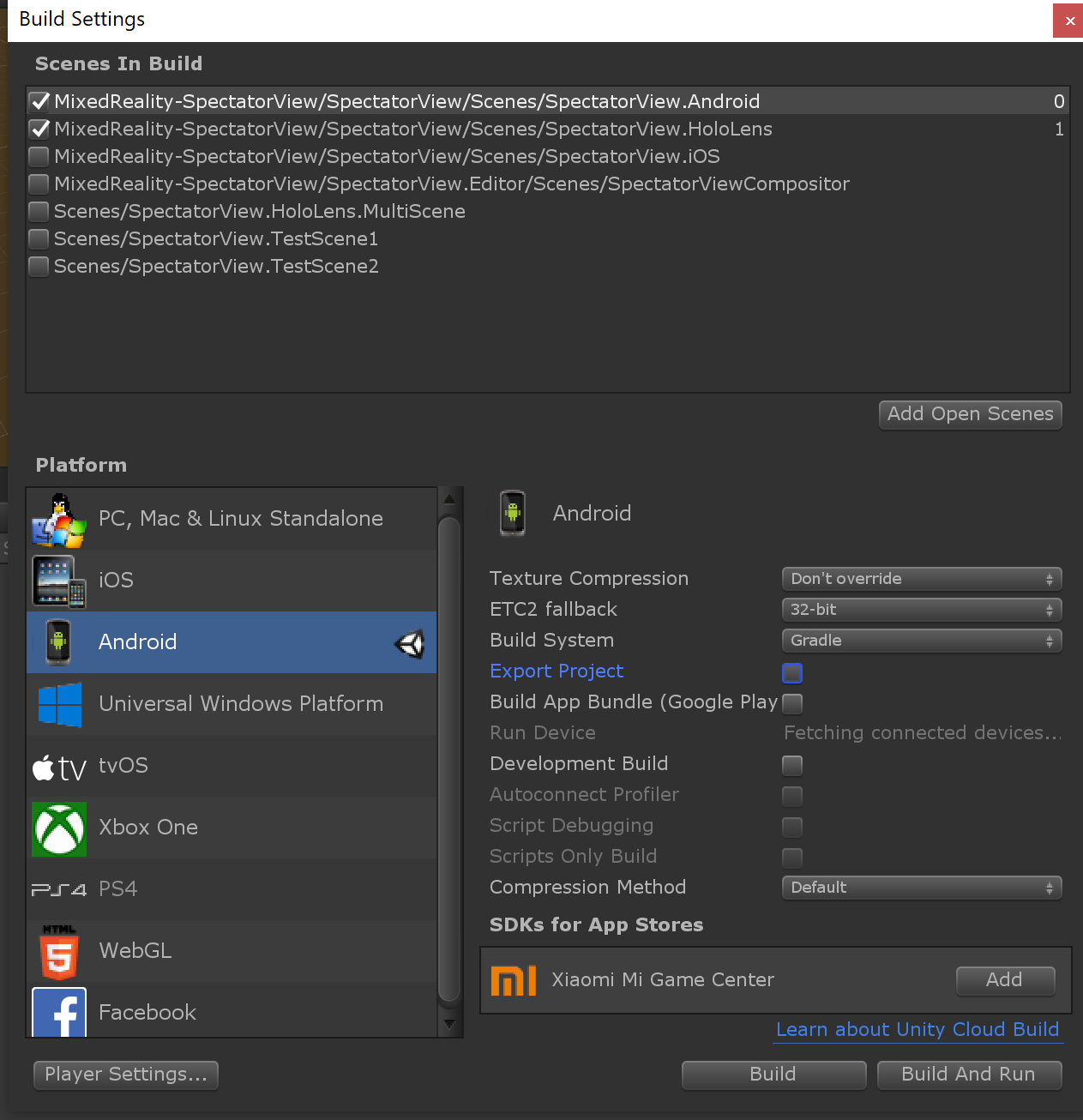
iOS
- Select
iOSas your target platform using Spectator View'sPlatformSwitcher(This can be found in the Unity inspector for theSpectatorViewprefab GameObject). - Include and check
MixedReality-SpectatorView/SpectatorView/Scenes/SpectatorView.iOS.unityas Scene 0 in your Unity Build Settings. - Include and check
MixedReality-SpectatorView/SpectatorView/Scenes/SpectatorView.HoloLens.unityas Scene 1 in your Unity Build Settings. Buildthe iOS Player through Unity's Build Settings.- Launch
SpectatorView.Example.Unityon the iOS device and connect to the HoloLens device by specifying the HoloLens's IP Address.
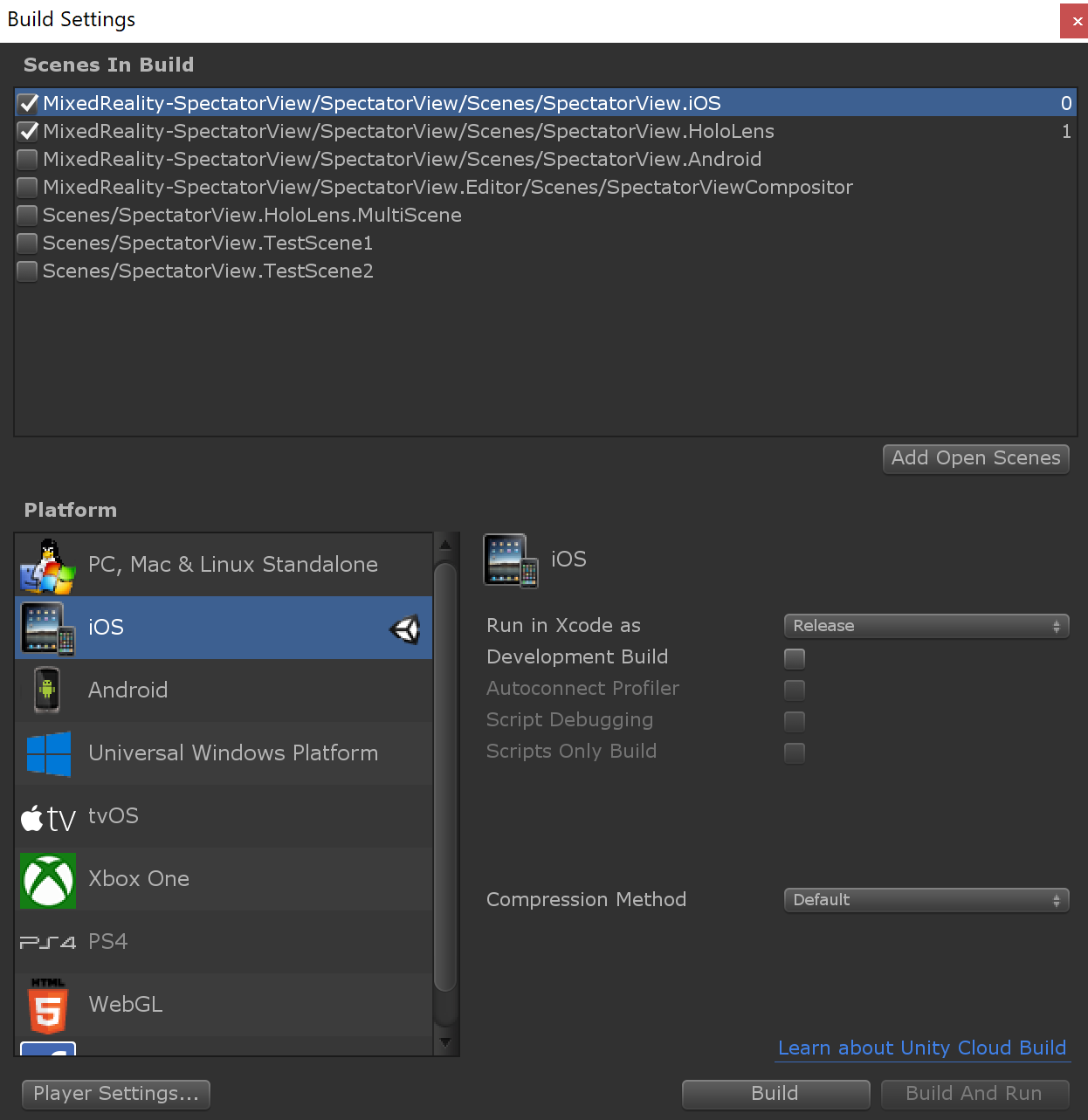
Note 1: Additional setup instructions and troubleshooting for spectating with mobile devices can be found here.
Troubleshooting
Additional Issues
For more information on troubleshooting other build issues, checkout the Troubleshooting section in our detailed setup steps here.