State synchronization
Pre-compilation
If you would like to synchronize Text Mesh Pro UI, you will need to add the
STATESYNC_TEXTMESHPROpreprocessor directive to your UWP, Android and iOS Player settings (This is located via Build Settings -> Player Settings -> Other Settings -> 'Scripting Defined Symbols').All of the assets in the unity project need to be assigned unique identifiers. This allows content in the user's application scene to be recreated/updated/destroyed dynamically in the spectator's application scene. This is done through calling
Spectator View -> Update All Asset Cachesin the Unity toolbar prior to compiling the application.
Note: Adding, updating and removing assets will require updating these asset caches as well as re-compiling each platform.
Performance
Performance Settings
State Synchronization comes at a computational cost to your HoloLens application. Every update, ComponentBroadcasters assess whether or not their associated content has updated in order to report changes to spectator devices. The more GameObjects you have in your scene, the more expensive content becomes to assess and synchronize. However, Spectator View does offer some built in functionality to try and help improve performance:
- In your BroadcasterSettings (Spectator View -> Edit Settings), you can choose to not
Automatically Broadcast All Game Objects. By unselecting this option, you can manually add GameObjectHierarchyBroadcaster components to the root GameObjects of the content in your scene that you care about synchronizing. The less content you choose to synchronize, the less performance drop you should see for your application.
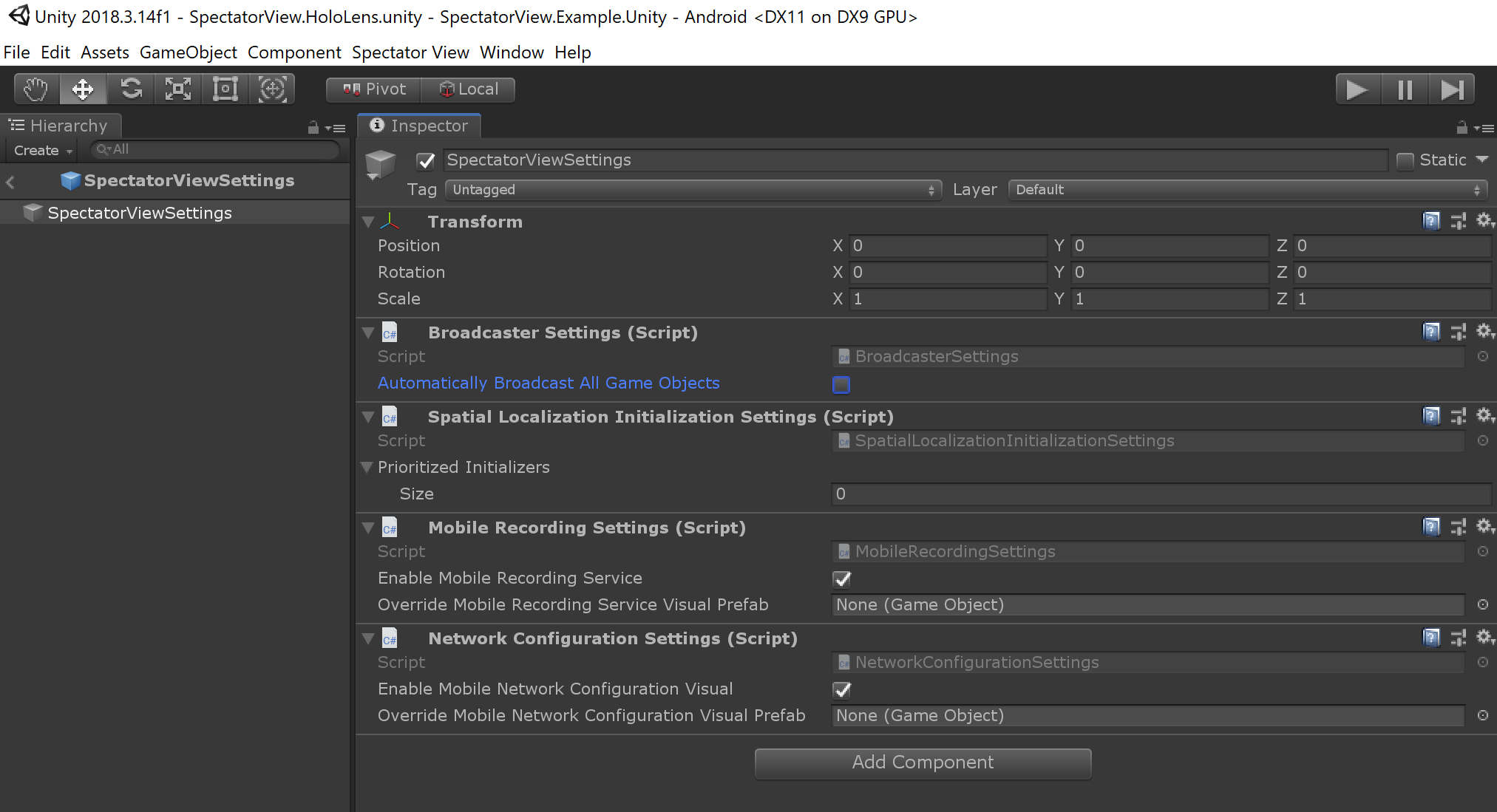
- In addition to specifically tagging what content to synchronize with GameObjectHierarchyBroadcasters, you can hide content from synchronization by adding
SpectatorViewHiddenandSpectatorViewChildrenHiddentags.
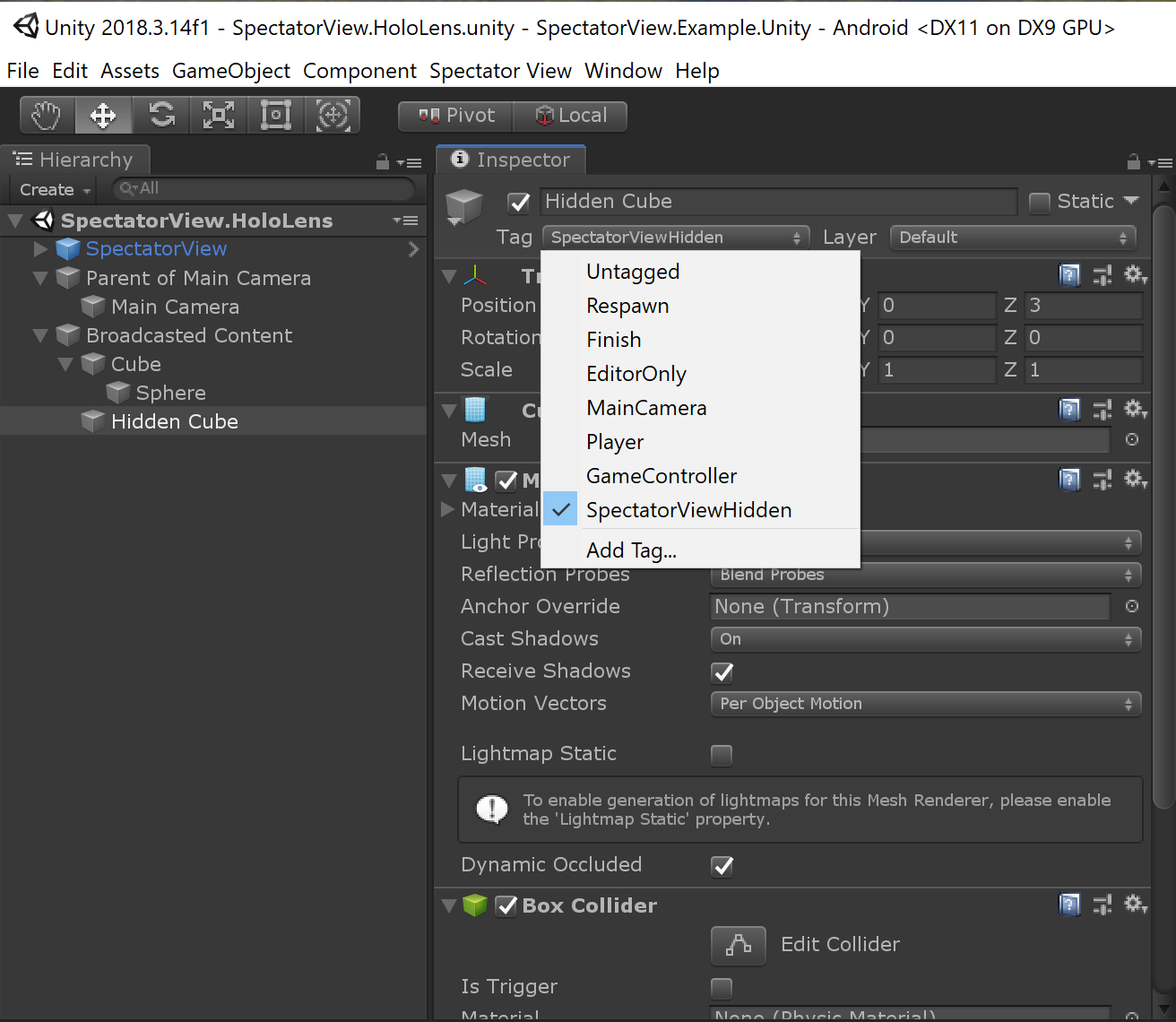
- You can also edit how frequently some content is assessed for changes. There are a couple of ways to do this, but the first method is to edit your global performance parameters:
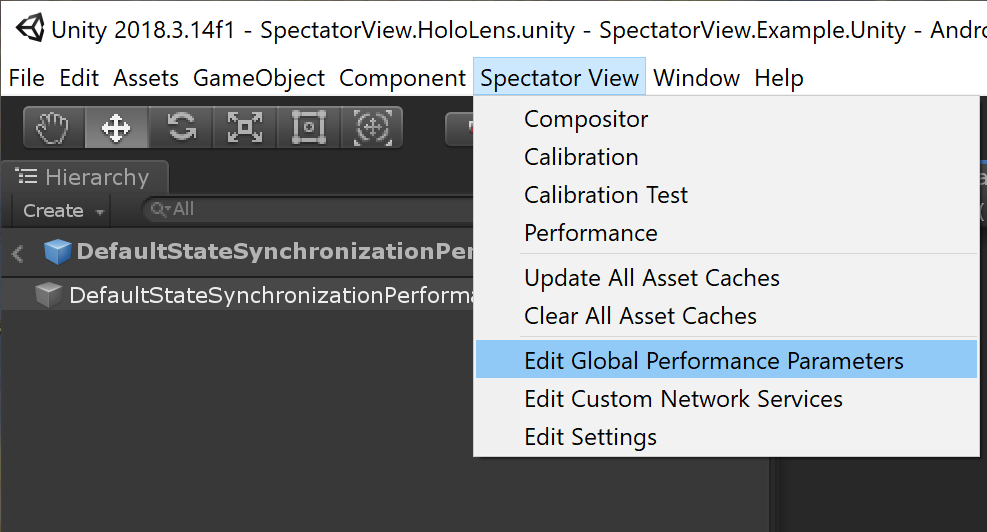
Then change the polling frequency for some different settings:
- Check For Component Broadcasters - Affects how often a game object is assessed for new components/new component broadcasters. If you dynamically add components to your GameObject, you may need to keep this value as
Update Continuously. If most of your GameObject components are created through a prefab or when creating the GameObject, you may be able to improve performance by setting this value toUpdate Once on Start - Shader Keywords - Affects how frequently shader keywords are assessed. If you never change shader keywords after material creation, changing this value to
Update Once on Startshould improve performance. - Material Properties - Affects how frequently material properties are assessed. If you never change material properties after material creation, changing this value to
Update Once on Startshould improve performance. - Material Property Overrides - Allows custom assessment behavior for custom material properties. If you only have one or a few material properties that are continually updated, you can specify it here and change the Material Properties flag to once on start to improve performance. This will result in only the material properties you have declared getting assessed for changes after start.
In addition to changing polling frequencies, you can also enable/disable another setting:
- Material Property Blocks - Enables/disables using material property blocks. Material property blocks can be used when you have different properties for the same shared material for different GameObjects. If you aren't using material property blocks, you will not need to enable this functionality.
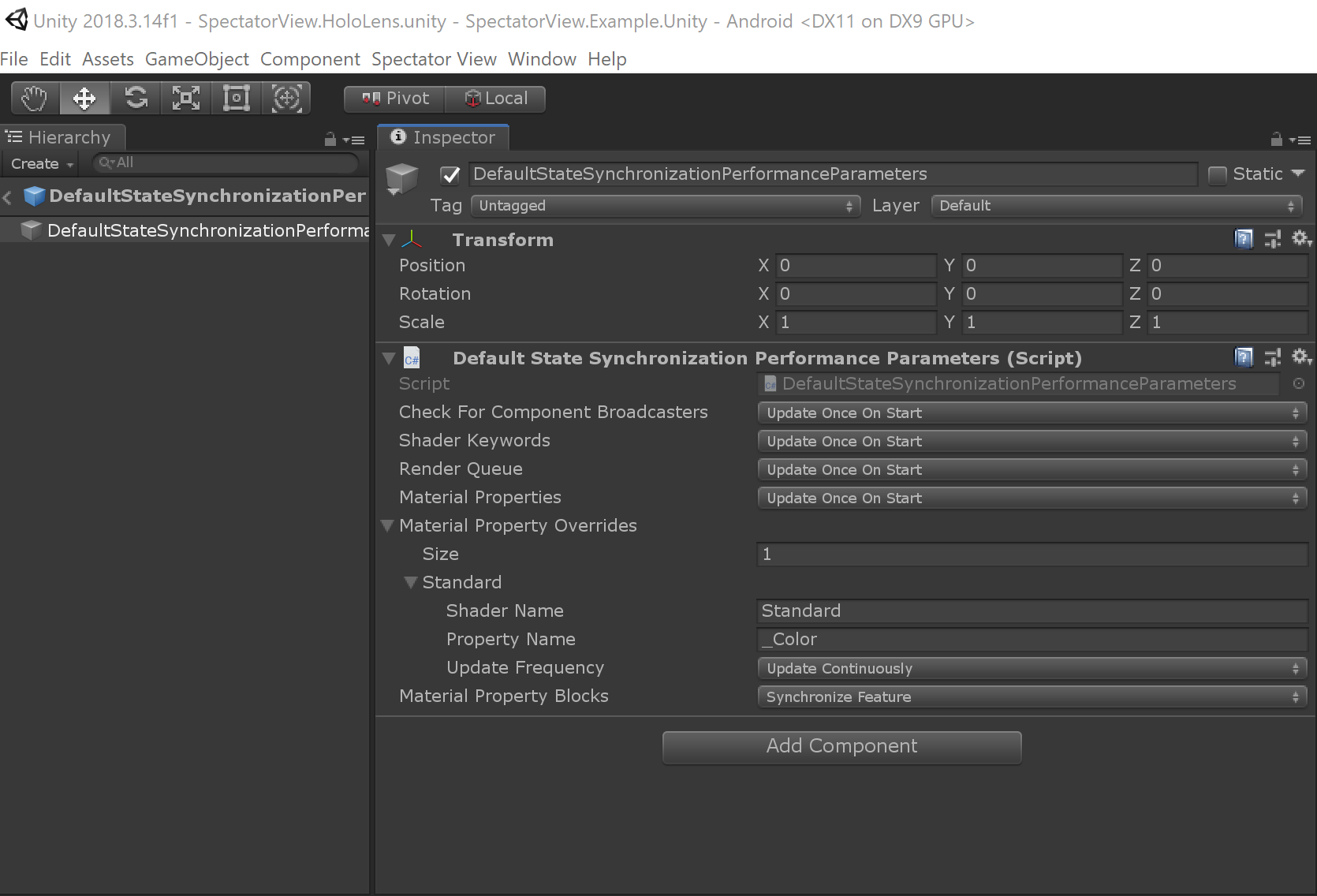
- You can also define custom StateSynchronizationPerformanceParameters components for specific GameObjects/portions of your scene. Custom StateSynchronizationPerformanceParameters override the global performance settings for the GameObject that they are attached to, as well as for all child GameObjects. This can allow for finer tuning/tagging specific content in the scene to have different performance parameters for synchronizing.
Performance Monitoring
Spectator View provides some functionality for performance monitoring/assessing where the largest state synchronization bottlenecks are in your scene. To begin performance monitoring, open the SpectatorViewPerformance scene. Enter playmode, and then connect to the HoloLens device running your application through the performance window. Content in the editor scene will be updated to contain the content synchronized by your HoloLens device. By pressing Enable Performance Monitoring, your HoloLens will start reporting different content synchronization event durations (Note: this impacts performance, so turn off performance monitoring after assessing the biggest bottlenecks).
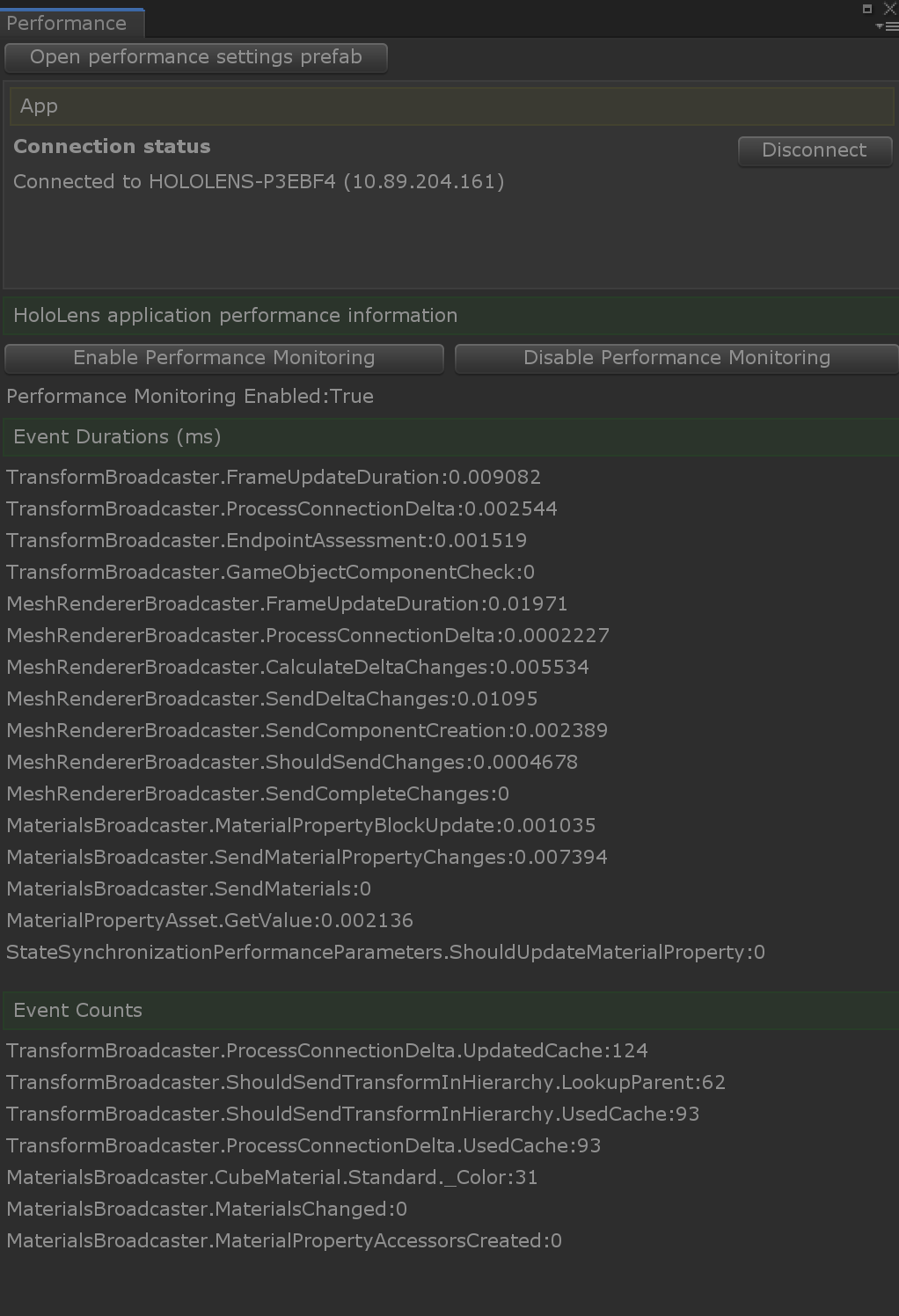
Event durations will vary based on the content you have defined in your scene. When working on improving performance in your application, consider the following:
- A transform broadcaster is created for every GameObject that you synchronize in your scene hierarchy. If you have a lot of empty game objects, consider removing them/flattening your scene hierarchy to decrease the number of transform broadcasters created. This will decrease the performance costs/event durations associated with transform broadcasters.
- When you leave all of the options as
Update Continuouslyin the global performance settings, you will see material property updates reported in the Event Count section of the performance window. Viewing material updates here may better inform what material properties to declare in theMaterial Property Overrideswithin your global performance settings when changingMaterial Propertiesto onlyUpdate Once on Start.
Application Flow
On the user device, a
StateSynchronizationBroadcasteris enabled, while on the spectator device aStateSynchronizationObserveris enabled.- These classes are responsible for delegating both network messages and network changes to the
StateSynchronizationSceneManager, which drives scene state synchronization. - These classes are used to relay camera location, application time, and performance data from the user to spectator device.
- These classes allow other components to register for custom network events and send network messages through the
CommandRegistry(Note: this allows Spatial Alignment components to use the same network connection).
- These classes are responsible for delegating both network messages and network changes to the
In both the user and spectator application,
ComponentBroadcasterServicesregister with theStateSynchronizationSceneManager.ComponentBroadcasterServicesspecifyComponentBroadcastertypes for in scene class types. This allows broadcasters to be created as new components are added to the user application scene.ComponentBroadcasterServicesalso register for a specific id so that they can receive network messages and create ComponentObservers in the spectator scene.
When the
StateSynchronizationBroadcasterobserves that aStateSynchronizationObserverhas connected, the user's scene is configured to be broadcasted. Configuring the user scene for broadcasting requires adding TransformBroadcasters to root game objects of content that is intended to be synchronized. This can be achieved through different manners:GameObjectHierarchyBroadcasteritems in the Unity scene will add aTransformBroadcasterto their associated game object.- If
BroadcasterSettings.AutomaticallyBroadcastAllGameObjectsis set to true, aTransformBroadcasterwill be added to the root game object of every scene (This is DISABLED by default in SpectatorView).
On awake and for every related hierarchy change, the
TransformBroadcasterwill ensure that all of its children also haveTransformBroadcasters. On creation,TransformBroadcastersalso make sure that their associated game objects haveComponentBroadcasterscreated for all components with registeredComponentBroadcasterServices. This effectively sets up the classes needed for components in the user application to broadcast state information to spectator devices.After each frame on the user device, the
StateSynchronizationSceneManagerwill monitor network connection changes. It also determine if anyComponentBroadcastershave been destroyed. It then hands all of the known network connections to eachComponentBroadcasterso that state information can be sent to the spectator devices.On the spectator device, the
StateSynchronizationSceneManagerwill receive network messages to relay to the appropriateComponentBroadcasterServices. These messages signal component creation, updates and destruction on the users device. This component state information also contains unique component ids that allow specific instances ofComponentBroadcasterson the user device to map 1:1 with specific instances ofComponentObserverson the spectator device. Through this state information, the spectator device's scene is updated to reflect content on the user's device.