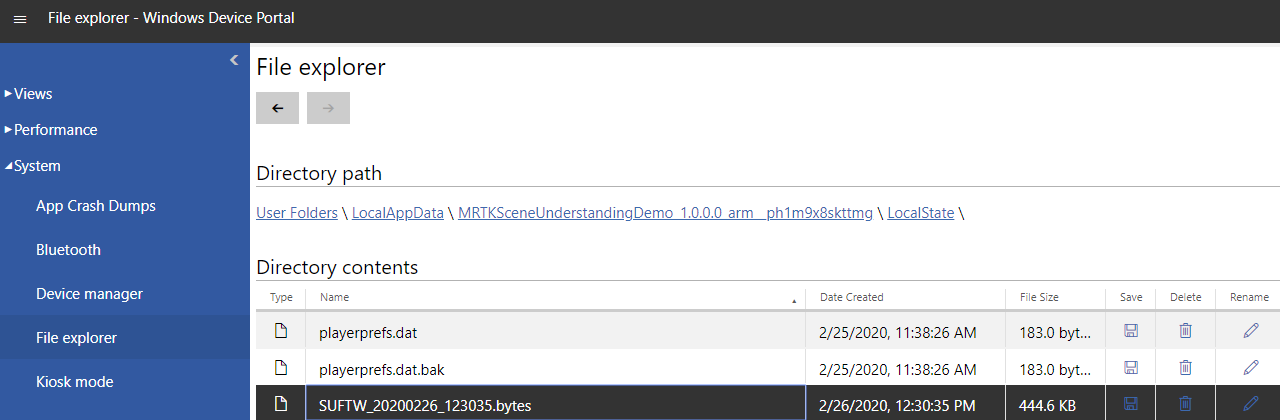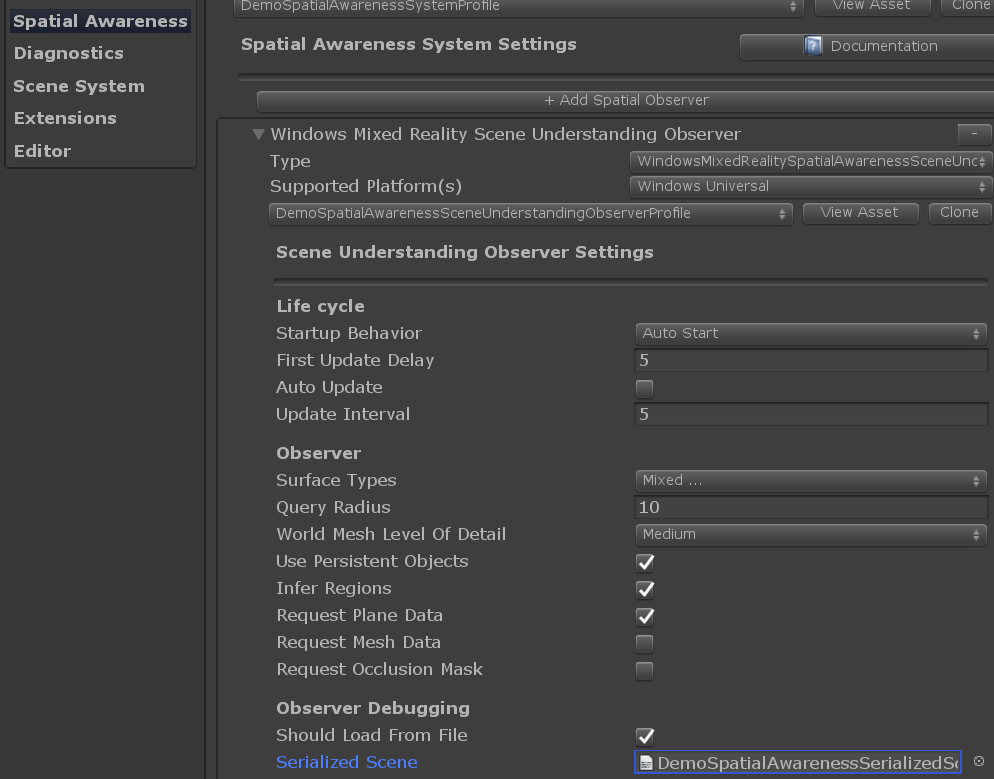Scene Understanding
Scene Understanding returns a semantic representation of scene entities as well as their geometric forms on HoloLens 2 (HoloLens 1st Gen is not supported).
Some expected use cases of this technology are:
- Place objects on nearest surface of a certain kind (e.g. wall and floor)
- Construct nav-mesh for platform style games
- Provide physics engine friendly geometry as quads
- Accelerate development by avoiding the need to write similar algorithms
Currently Scene Understanding is available as an experimental feature. It is integrated into MRTK as a spatial observer called WindowsSceneUnderstandingObserver. Scene Understanding works both with the Legacy XR pipeline and the XR SDK pipeline. In both cases the WindowsSceneUnderstandingObserver is used.
Observer overview
When asked, the WindowsSceneUnderstandingObserver will return SpatialAwarenessSceneObject with attributes useful for the application to understand its surroundings. The observation frequency, returned object type (e.g. wall, floor) and other observer behaviors are dependent on the configuration of the observer via profile. For instance, if the occlusion mask is desired the observer must be configured to generate quads. The observed scene can be saved as serialized file that can be later loaded to recreate the scene in editor play mode.
Setup
- Ensure the platform is set to UWP in build settings.
- Acquire the Scene Understanding package via Mixed Reality Feature Tool. Note the package may not be available at the launch date of MRTK 2.6 but will be available soon after. Please see this issue for updates on its availability.
Using Scene Understanding
The quickest way to get started with Scene Understanding is to check out the sample scene.
Scene Understanding sample scene
Open the scene file in Examples/Experimental/SceneUnderstanding/Scenes/SceneUnderstandingExample.unity and press play!
The scene demonstrates the following:
- Visualization of observed Scene Objects with in application UI for configuring the observer
- Example
DemoSceneUnderstandingControllerscript that shows how to change observer settings and listen to relevant events - Saving scene data to device for offline development
- Loading previously saved scene data (.bytes files) to support in-editor development workflow
Note
The sample scene is based on the Legacy XR pipeline. If you are using the XR SDK pipeline you should modify the profiles accordingly. The provided Scene Understanding Spatial Awareness System profile (DemoSceneUnderstandingSystemProfile) and the Scene Understanding Observer profiles (DefaultSceneUnderstandingObserverProfile and DemoSceneUnderstandingObserverProfile) works for both pipelines.
Configuring the observer service
Select the 'MixedRealityToolkit' game object and check the inspector.
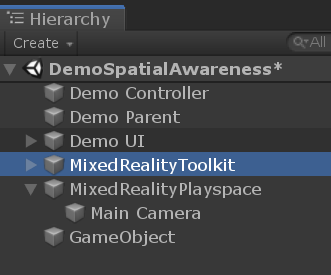
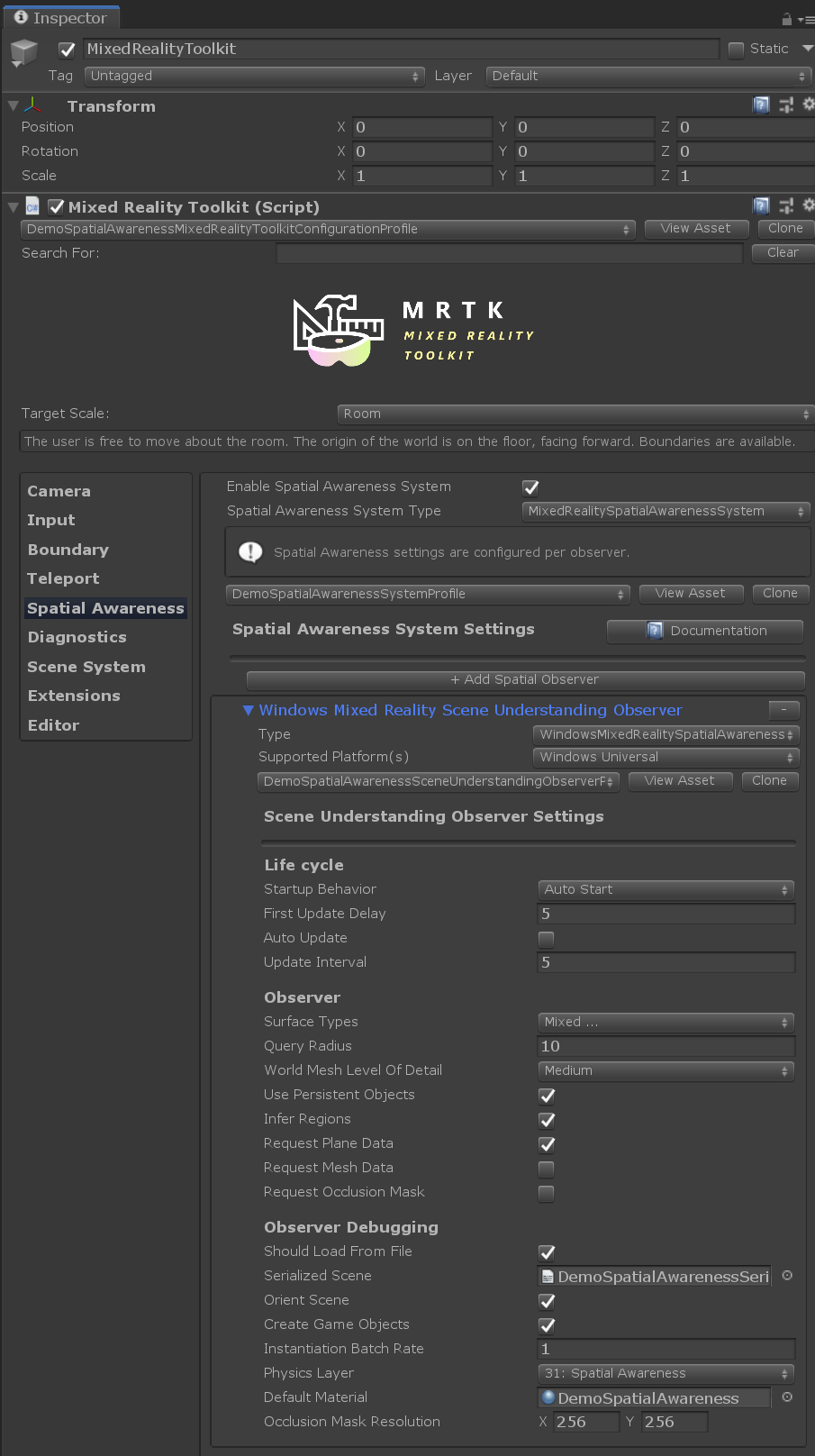
These options will allow one to configure the WindowsSceneUnderstandingObserver.
Example script
The example script DemoSceneUnderstandingController.cs demonstrates the major concepts in working with the Scene Understanding service.
- Subscribing to Scene Understanding events
- Handling Scene Understanding events
- Configuring the
WindowsSceneUnderstandingObserverat runtime
The toggles on the panel in the scene change the behavior of scene understanding observer by calling public functions of this sample script.
Turning on Instantiate Prefabs, will demonstrate creating objects that size to fit themselves to all SpatialAwarenessSceneObject, gathered neatly under a parent object.
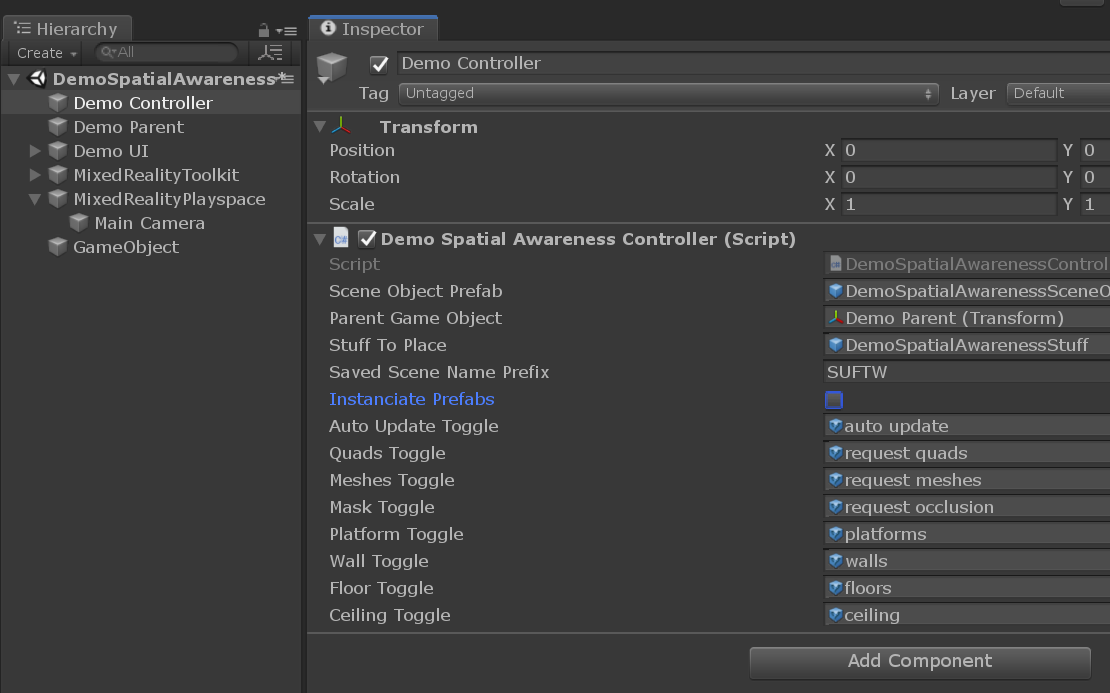
Built app notes
Build and deploy to HoloLens in the standard way. Once running, a number of buttons should appear to play with the features.
Note, their are some pit falls in making queries to the observer. Misconfiguration of a fetch request result in your event payload not containing the expected data. For example, if one dosen't request quads, then no occlusion mask textures will be present. Like wise, no world mesh will appear if the observer is not configured to request meshes. The DemoSceneUnderstandingController script takes care of some of these dependencies, but not all.
Saved scene files can be accessed through the device portal at User Folders/LocalAppData/[APP_NAME]/LocalState/PREFIX_yyyyMMdd_hhmmss.bytes. These scene files can be used in editor by specifying them in the observer profile found in the inspector.