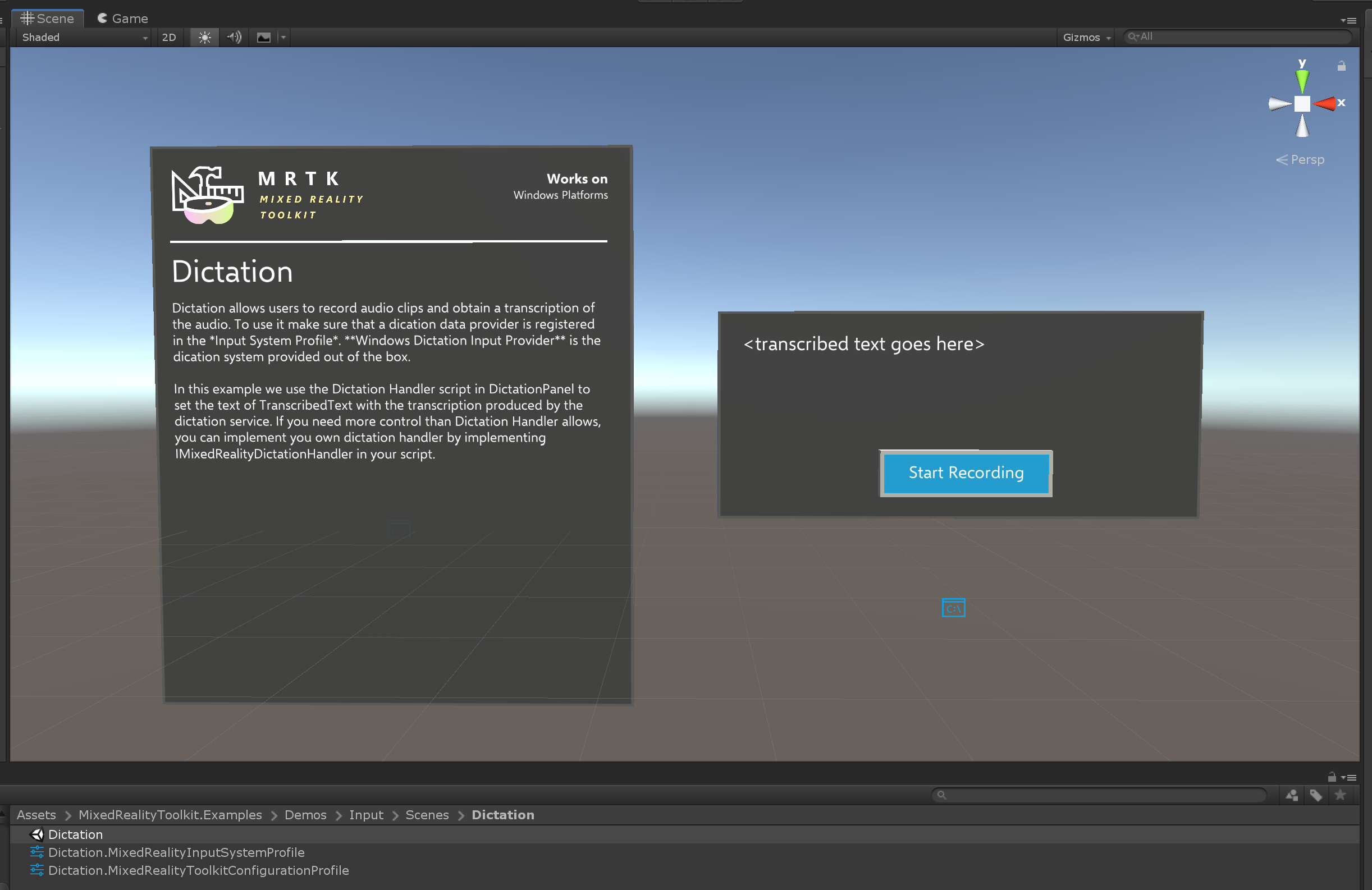Dictation
Dictation allows users to record audio clips and obtain a transcription. To use it make sure that a dictation system is registered in the Input System Profile. Windows Dictation Input Provider is the dictation system provided out of the box but alternative dictation systems can be created implementing IMixedRealityDictationSystem.
Requirements
The dictation system uses Unity's DictationRecognizer which itself uses the underlying Windows speech APIs for handling dictation. Note that this implies that this feature is only present on Windows-based platforms.
Usage of the Dictation system requires both the "Internet Client" and "Microphone" application capabilities in the PlayerSettings - Capabilities section. See Windows Mixed Reality Documentation for more details on voice input in Unity.
Configuration
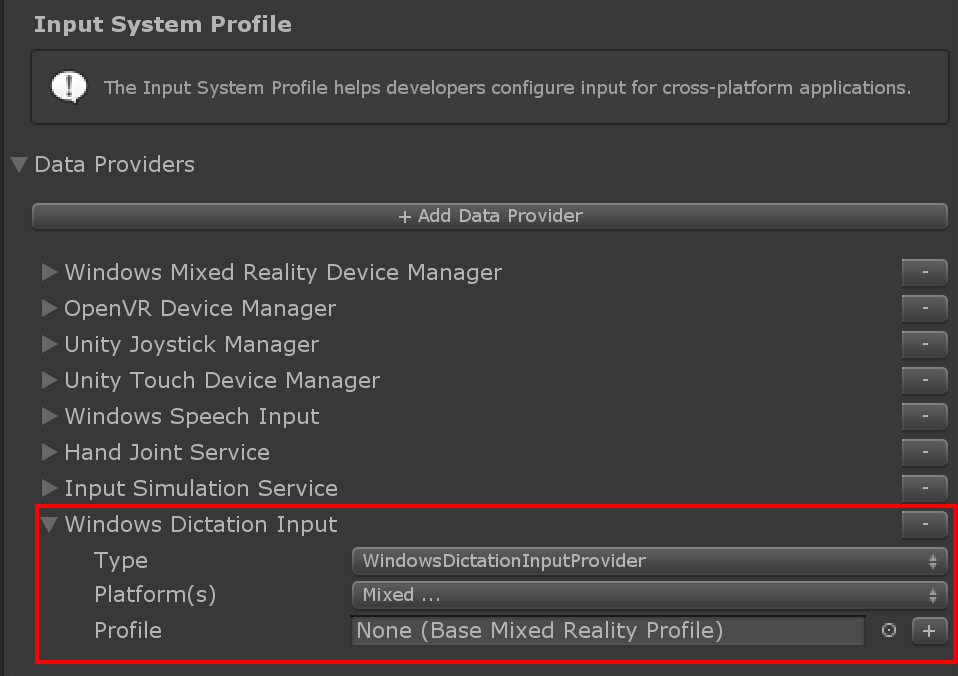
Once you have a dictation service set up, you can use the DictationHandler script to start and stop recording sessions and obtain the transcription results via UnityEvents.
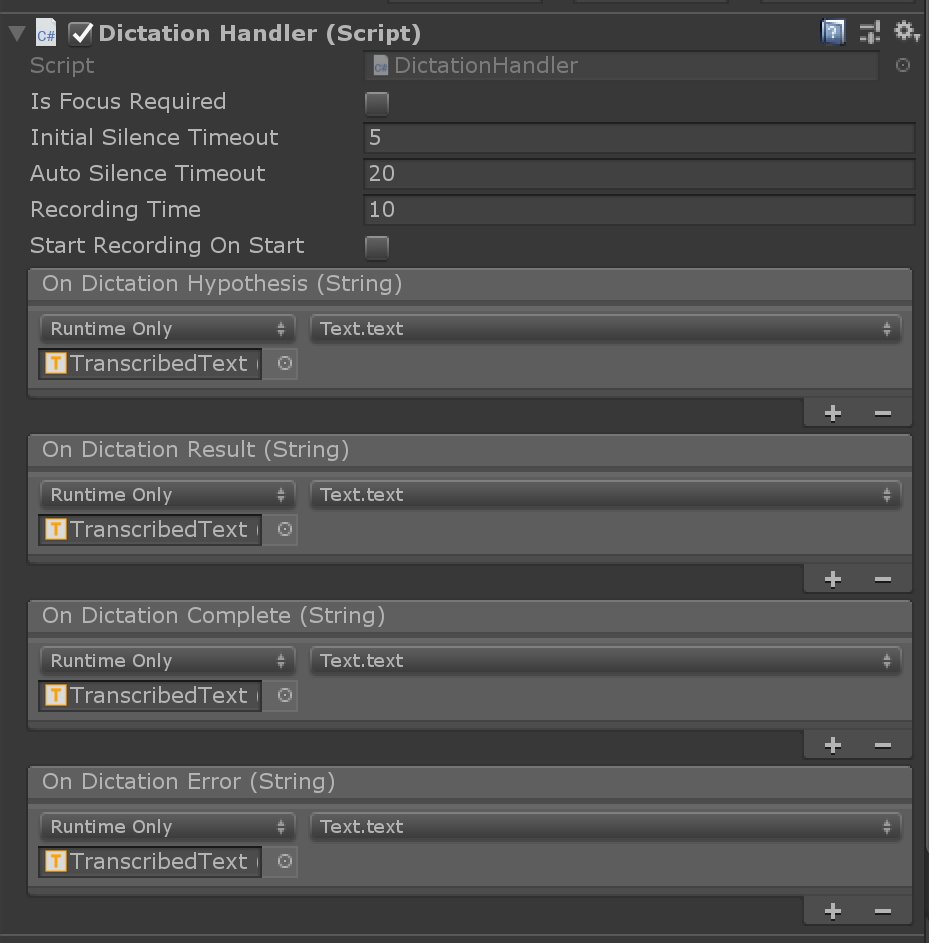
- Dictation Hypothesis is raised as the user speaks with early, rough transcriptions of the audio captured so far.
- Dictation Result is raised at the end of each sentence (i.e. when the user pauses) with the final transcription of the audio captured so far.
- Dictation Complete is raised at the end of the recording session with the full, final transcription of the audio.
- Dictation Error is raised to inform of errors in the dictation service. The transcription in this case contains a description of the error.
Example Scene
Dictation scene in MixedRealityToolkit.Examples\Demos\Input\Scenes\Dictation shows the DictationHandler script in use. If you need more control, you can either extend this script or create your own implementing IMixedRealityDictationHandler to receive dictation events directly.