Diagnostic System
The Mixed Reality Toolkit Diagnostic System provides diagnostic tools that run within the application to enable analysis of application issues.
The first release of the Diagnostic System contains the Visual Profiler to allow for analyzing performance issues while using the application.
Getting Started
Important
It is highly recommended that the Diagnostic System be enabled throughout the entire product development cycle and disabled as the last change prior to building and releasing the final version.
There are two key steps to start using the Diagnostic System.
Enable Diagnostics
The diagnostics system is managed by the MixedRealityToolkit object (or another service registrar component).
The following steps presume use of the MixedRealityToolkit object. Steps required for other service registrars may be different.
Select the MixedRealityToolkit object in the scene hierarchy.
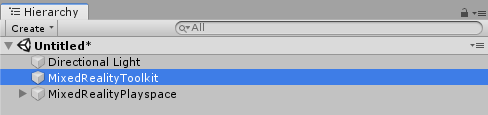
Navigate the Inspector panel to the Diagnostics System section and check Enable
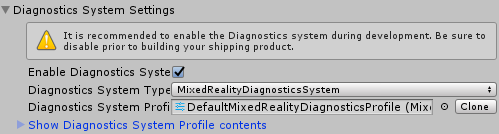
Select the Diagnostics System implementation
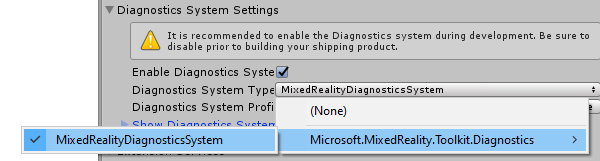
Note
Users of the default profile, DefaultMixedRealityToolkitConfigurationProfile, will have the diagnostics system pre-configured to use the MixedRealityDiagnosticsSystem object.
Configure Diagnostic Options
The diagnostics system uses a configuration profile to specify which components are to be displayed and to configure their settings. Please see Configuring the Diagnostics System for more information pertaining to the available component settings.
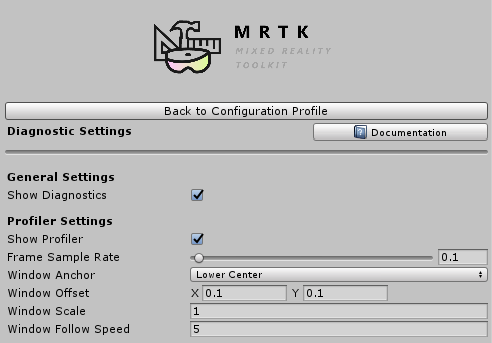
Important
While it is possible to use Unity's Play Mode while developing applications without requiring the build and deploy steps, it is important to evaluate the diagnostics system results using a compiled application running on the target hardware and platform.
Performance diagnostics, such as the Visual Profiler, may not accurately reflect actual application performance when run from within the editor.