Getting started with MRTK and XR SDK
XR SDK is Unity's new XR pipeline in Unity 2019.3 and beyond. In Unity 2019, it provides an alternative to the existing XR pipeline. In Unity 2020, it will become the only XR pipeline in Unity.
Prerequisites
To get started with the Mixed Reality Toolkit, follow the provided steps to add MRTK to a project.
Add XR SDK to a Unity project
For MRTK 2.3, Windows Mixed Reality is supported on XR SDK.
Required in Unity
- Go into Unity's Package Manager and install the Windows XR Plugin package, which adds support for Windows Mixed Reality on XR SDK. This will pull down a few dependency packages as well. Ensure the following all successfully installed:
- XR Management
- Windows XR Plugin
- XR Legacy Input Helpers
- Go to Edit > Project Settings.
- Click on the XR Plugin Management tab in the Project Settings window.
- Go to the Universal Windows Platform settings, then click the + to add a Windows MR Loader.
- Ensure that Initialize on Startup is checked.
- (Optional) Click on the Windows Mixed Reality tab under XR Plugin Management and create a custom settings profile to change the defaults.
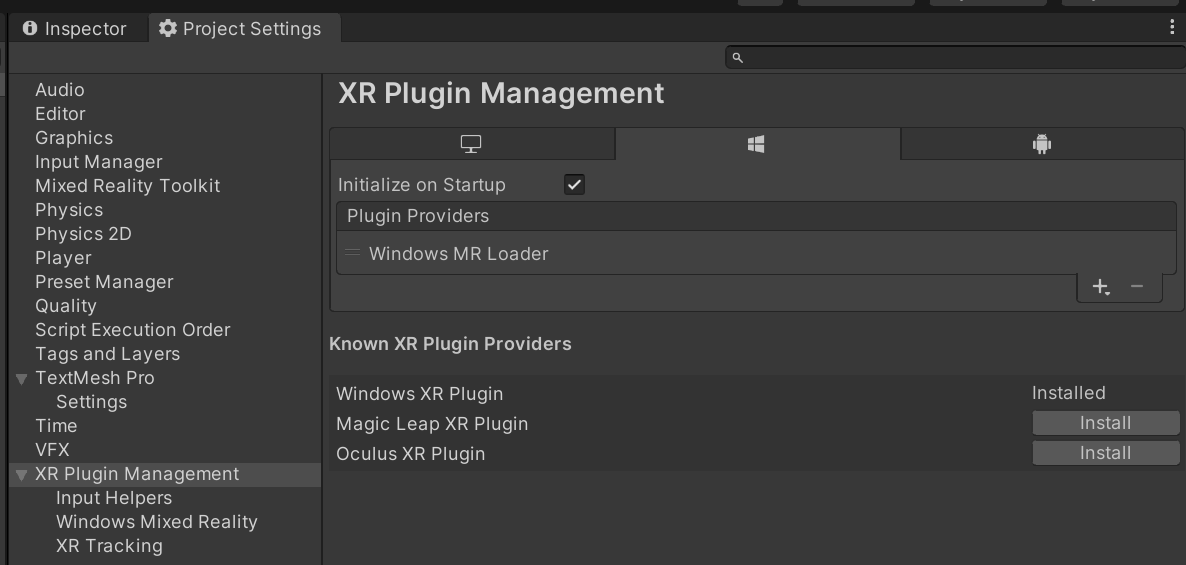
Required in MRTK
Choose the "DefaultXRSDKConfigurationProfile" as the active profile or clone it to make customizations. This profile is set up with MRTK's XR SDK systems and providers, where needed. If you want to migrate an existing profile to XR SDK, the following services and data providers should be updated:
If using custom controller mapping profiles, open one of them and run the Mixed Reality Toolkit -> Utilities -> Update -> Controller Mapping Profiles menu item to ensure the new XR SDK controller types are defined.