Object manipulator
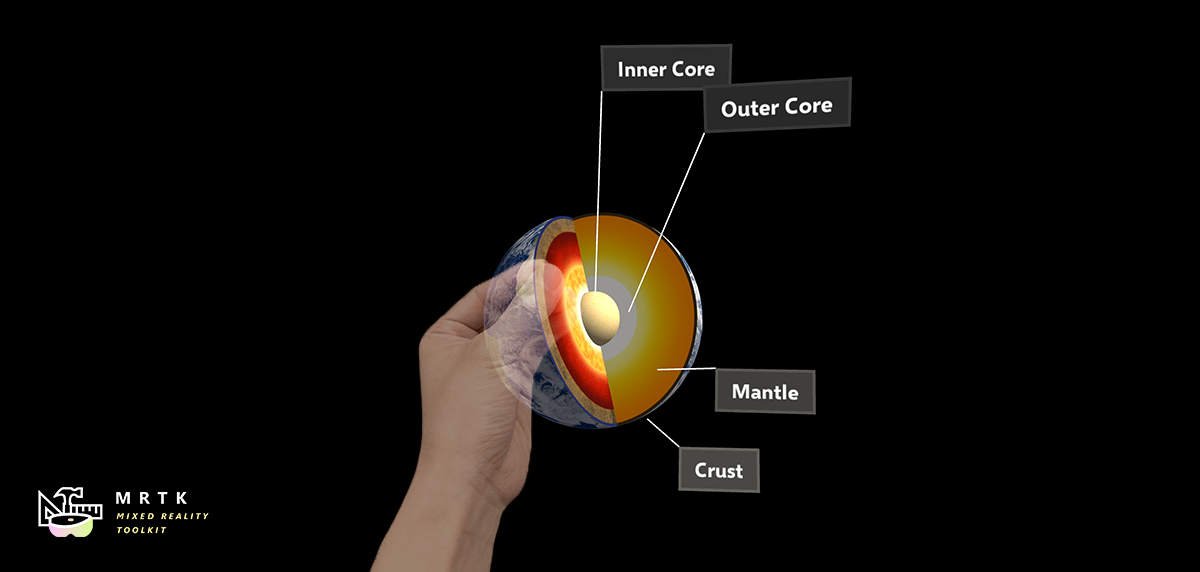
The ObjectManipulator is the new component for manipulation behaviour, previously found in ManipulationHandler. The object manipulator makes a number of improvements and simplifications. This component is a replacement for the manipulation handler, which will be deprecated.
The ObjectManipulator script makes an object movable, scalable, and rotatable using one or two hands. The object manipulator can be configured to control how the object will respond to various inputs. The script should work with most forms of interaction, such as HoloLens 2 articulated hand, HoloLens 2 hand rays, HoloLens 1 gaze and gestures and immersive headset motion controller input.
How to use the object manipulator
To use the object manipulator, first add the ObjectManipulator script component to a GameObject. Make sure to also add a collider to the object, matching its grabbable bounds.
To make the object respond to near articulated hand input, add the NearInteractionGrabbable script as well.
Physics behaviour can be enabled for the object manipulator by adding a rigidbody component to the object. Physics behaviour enabled by adding this component is discussed in greater detail in Physics and collisions.
As well as this, manipulation can be constrained by adding manipulation constraint components to the object. These are special components that work with manipulation and change the manipulation behaviour in some way.
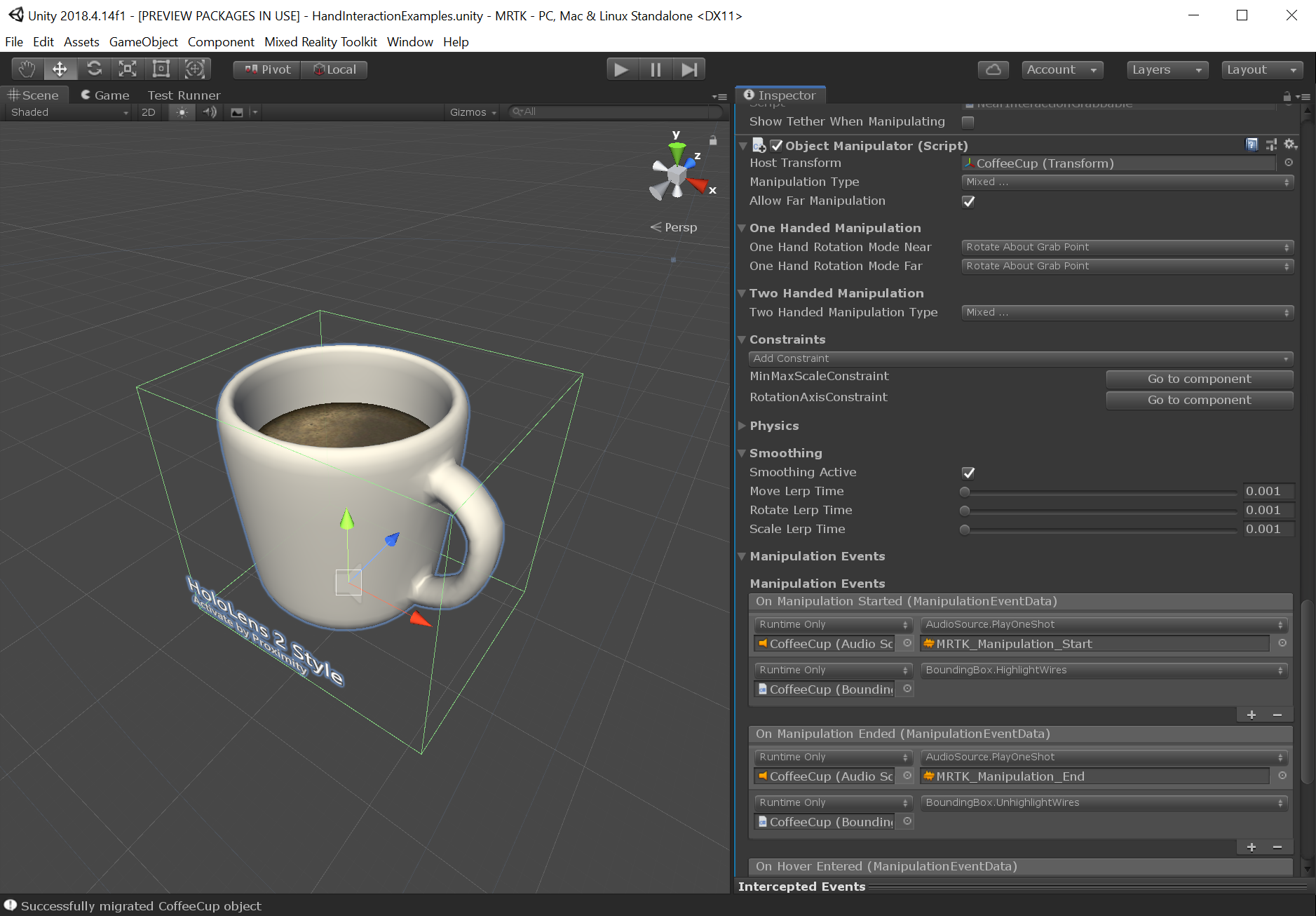
Inspector properties and fields
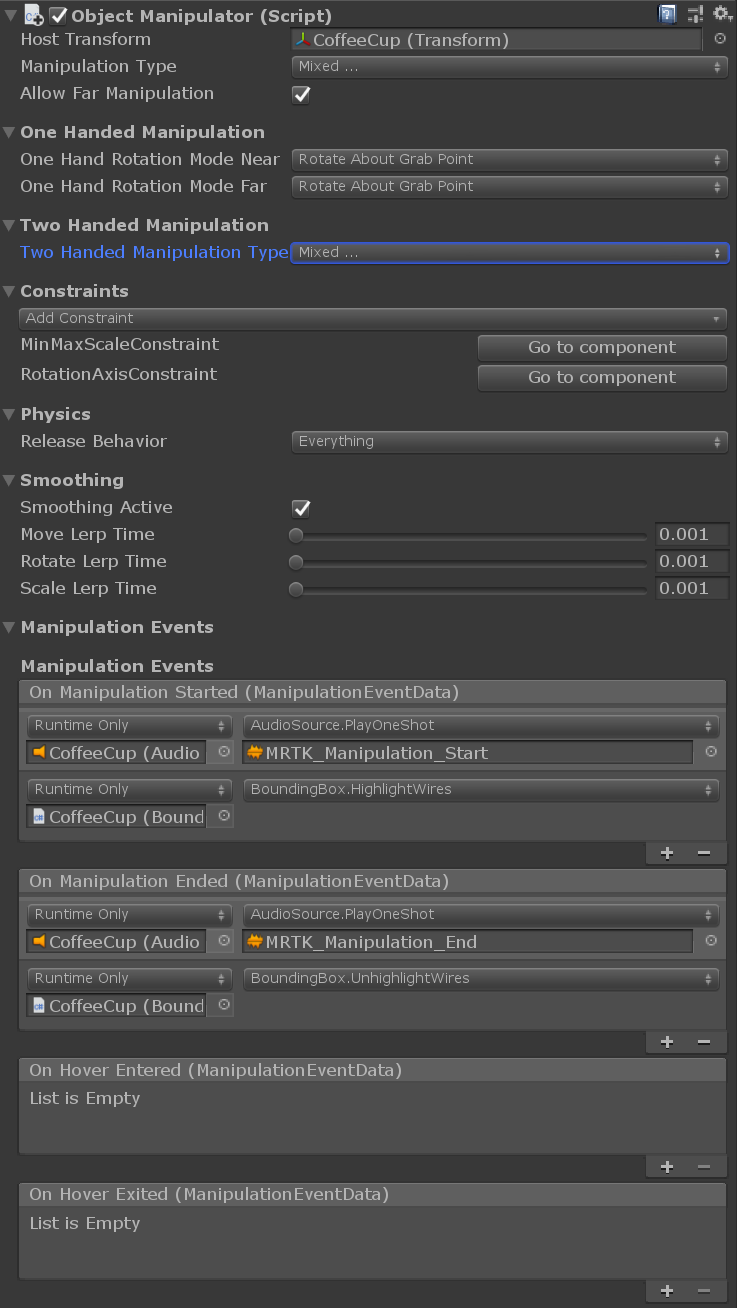
General properties
Host transform
The object transform that will be manipulated. Defaults to the object of the component.
Manipulation type
Specifies whether the object can be manipulated using one hand or two hands. Because this property is a flag, both options can be selected.
- One handed: Enables one handed manipulation if selected.
- Two handed: Enables two handed manipulation if selected.
Allow far manipulation
Specifies whether manipulation can be done using far interaction with pointers.
One handed manipulation properties
One hand rotation mode near
Specifies how the object will behave when it is being grabbed with one hand near. These options only work for articulated hands.
- Rotate about object center: Object rotates using rotation of the hand, but about the object center point. The object will appear to move less as it rotates, but there may be a feeling of disconnection between the hand and the object. More useful for far interaction.
- Rotate about grab point: Rotate object with the hand about the grab point between the thumb and index finger. It should feel as if the object is being held by the hand.
One hand rotation mode far
Specifies how the object will behave when it is being grabbed with one hand at distance. These options only work for articulated hands.
- Rotate about object center: Rotate object using rotation of the hand, but about the object center point. Useful for inspecting at a distance without the object center moving as the object rotates.
- Rotate about grab point: Rotate object using rotation of the hand, but about the pointer ray hit point. Useful for inspection.
Two handed manipulation properties
Two handed manipulation type
Specifies how two hand manipulation can transform an object. Because this property is a flag, any number of options can be selected.
- Move: Moving is allowed if selected.
- Scale: Scaling is allowed if selected.
- Rotate: Rotation is allowed if selected.
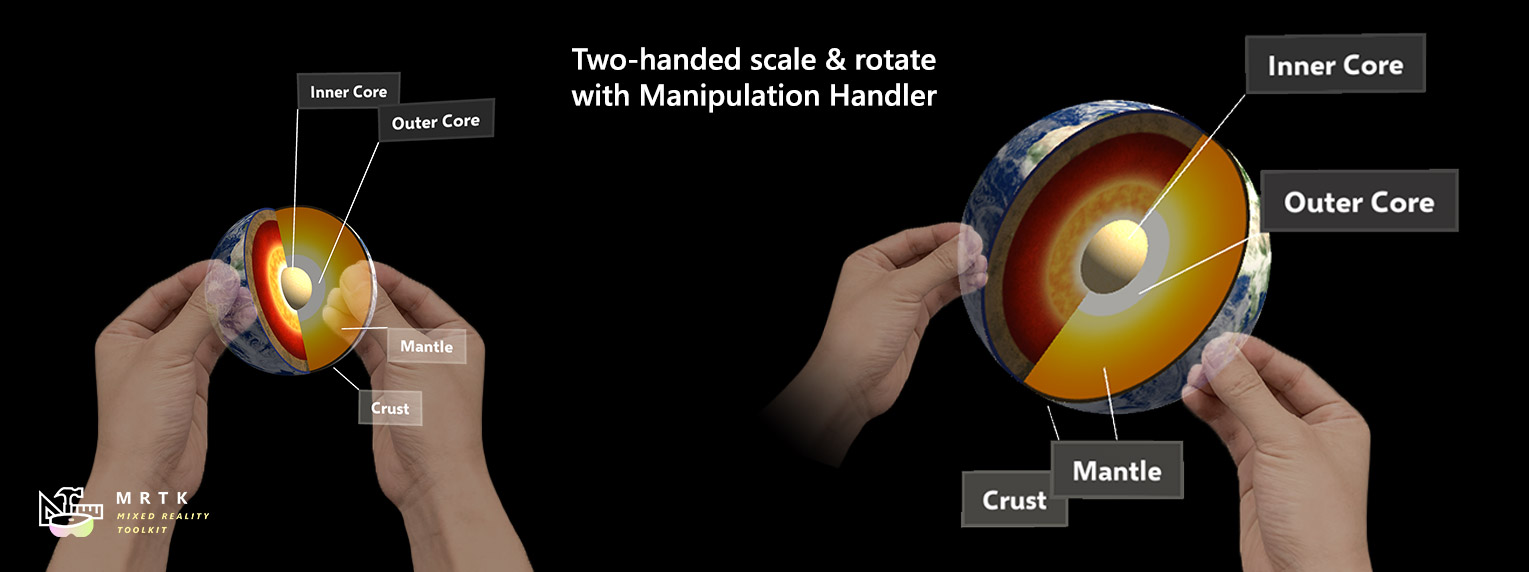
Constraints
Add constraint
This button allows a constraint component to be added directly from the object manipulator inspector. All constraints in a project should be visible here. See transform constraints for more info.
Go to component
All constraints found on the object wil be listed here with a Go to component button. This button will cause the inspector to scroll to the selected constraint component so that it can be configured.
Physics
Release behavior
Specify which physical properties a manipulated object should keep upon release. Requires a rigidbody component to be on that object. Because this property is a flag, both options can be selected.
- Keep Velocity: When the object is released, if this option is selected it will keep its linear velocity.
- Keep Angular Velocity: When the object is released, if this option is selected it will keep its angular velocity.
Smoothing
Smoothing active
Specifies whether smoothing is active.
Move lerp time
Amount of smoothing to apply to the movement. Smoothing of 0 means no smoothing. Max value means no change to value.
Rotate lerp time
Amount of smoothing to apply to the rotation. Smoothing of 0 means no smoothing. Max value means no change to value.
Scale lerp time
Amount of smoothing to apply to the scale. Smoothing of 0 means no smoothing. Max value means no change to value.
Manipulation events
Manipulation handler provides the following events:
- OnManipulationStarted: Fired when manipulation starts.
- OnManipulationEnded: Fires when the manipulation ends.
- OnHoverStarted: Fires when a hand / controller hovers the manipulatable, near or far.
- OnHoverEnded: Fires when a hand / controller un-hovers the manipulatable, near or far.
The event fire order for manipulation is:
OnHoverStarted -> OnManipulationStarted -> OnManipulationEnded -> OnHoverEnded
If there is no manipulation, you will still get hover events with the following fire order:
OnHoverStarted -> OnHoverEnded
Transform constraints
Constraints can be used to limit manipulation in some way. For example, some applications may require rotation, but also require that the object remain upright. In this case, a RotationAxisConstraint can be added to the object and used to limit rotation to y-axis rotation. MRTK provides a number of constraints, all of which are described below.
It is also possible to define new constraints and use them to create unique manipulation behaviour that may be needed for some applications. To do this, create a script that inherits from TransformConstraint and implement the abstract ConstraintType property and the abstract ApplyConstraint method. Upon adding a new constraint to the object, it should constrain manipulation in the way that was defined. This new constraint should also show in the object manipulator constraint fields.
All of the constraints provided by MRTK share the following properties:
Target Transform
Transform of the manipulated object being constrained. This should be the same as the ObjectManipulator Host transform. Defaults to the object of the component.
Hand Type
Specifies whether the constraint is used for one handed, two handed or both kinds of manipulation. Because this property is a flag, both options can be selected.
- One handed: Constraint will be used during one handed manipulation if selected.
- Two handed: Constraint will be used during two handed manipulation if selected.
Proximity Type
Specifies whether the constraint is used for near, far or both kinds of manipulation. Because this property is a flag, both options can be selected.
- Near: Constraint will be used during near manipulation if selected.
- Far: Constraint will be used during far manipulation if selected.
FaceUserConstraint
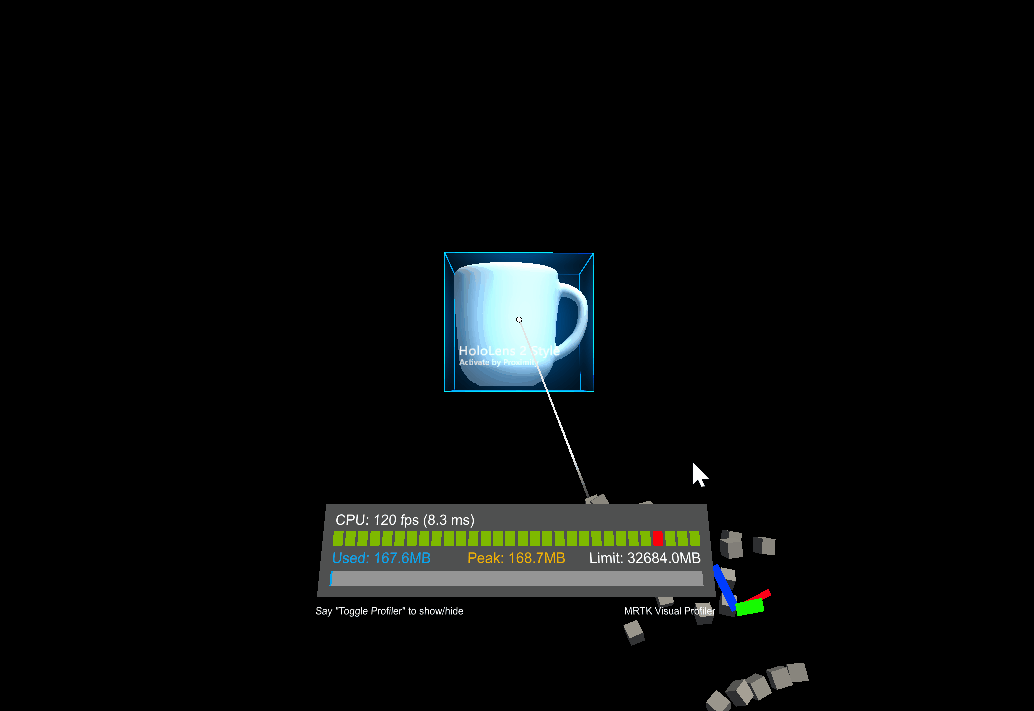
When this constraint is attached to an object, rotation will be limited so that object will always face the user. This is useful for slates or panels. The properties for FaceUserConstraint are as follows:
Face away
Object faces away from the user if true.
FixedDistanceConstraint
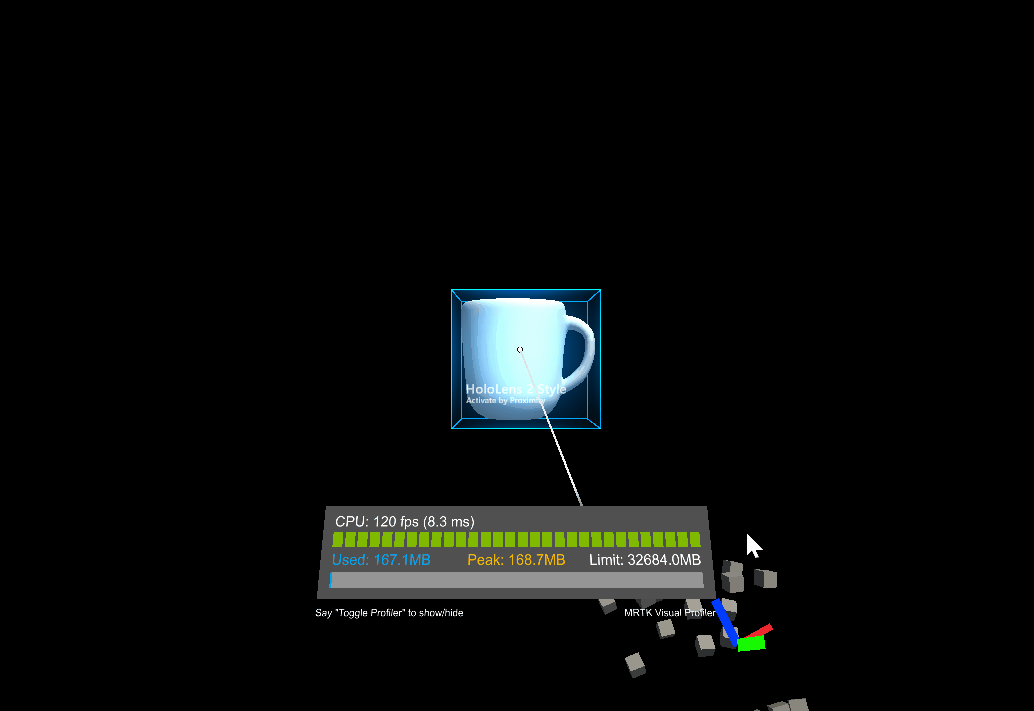
This constraint fixes the distance between the manipulated object and another object transform on manipulation start. This is useful for behaviour such as fixing the distance from the manipulated object to the head transform. The properties for FixedDistanceConstraint are as follows:
Constraint transform
This is the other transform that the manipulated object will have a fixed distance to. Defaults to the camera transform.
FixedRotationToUserConstraint
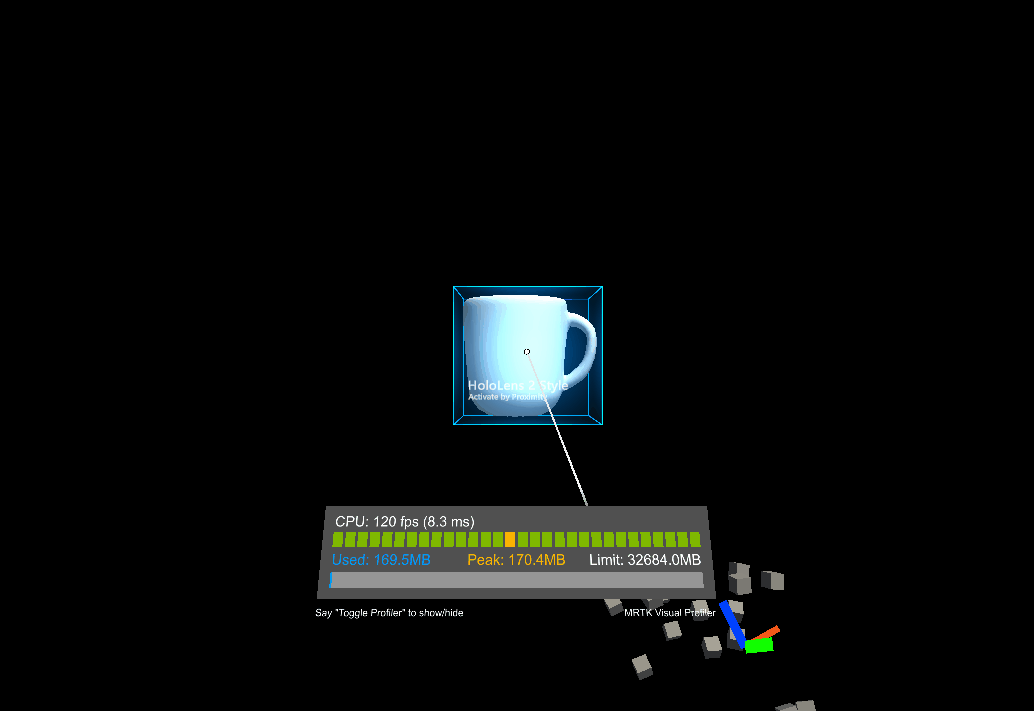
This constraint fixes the relative rotation between the user and the manipulated object while it is being manipulated. This is useful for slates or panels as it ensures that the manipulated object always shows the same face to the user as it did at the start of manipulation. The FixedRotationToUserConstraint does not have any unique properties.
FixedRotationToWorldConstraint
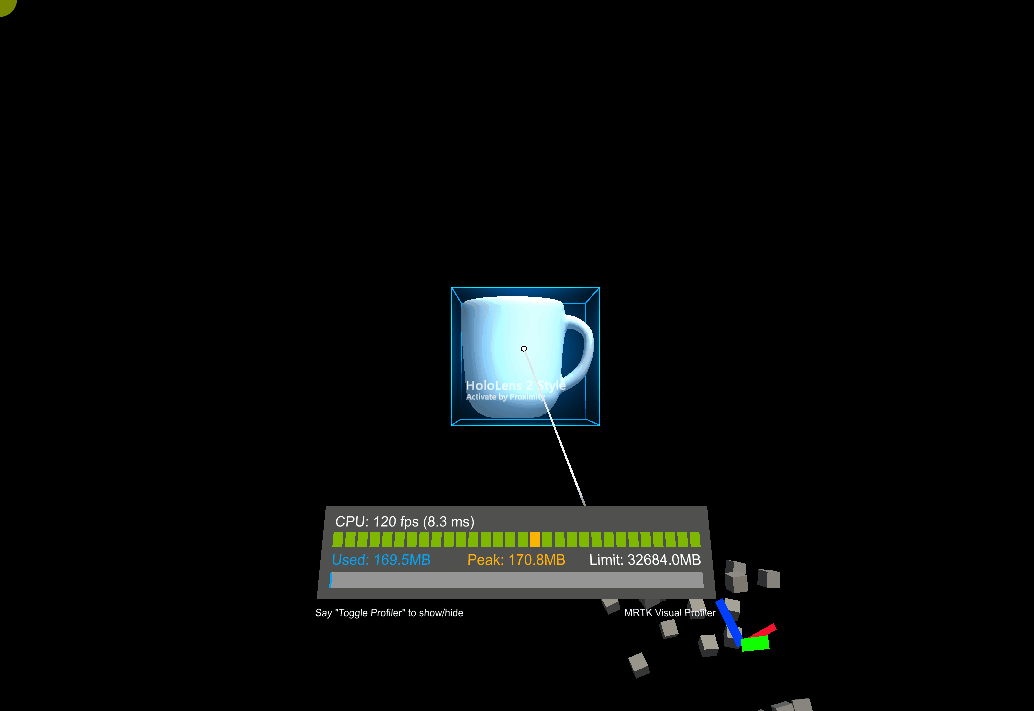
This constraint fixes the global rotation of the manipulated object while it is being manipulated. This can be useful in cases where no rotation should be imparted by manipulation. The FixedRotationToWorldConstraint does not have any unique properties:
MaintainApparentSizeConstraint
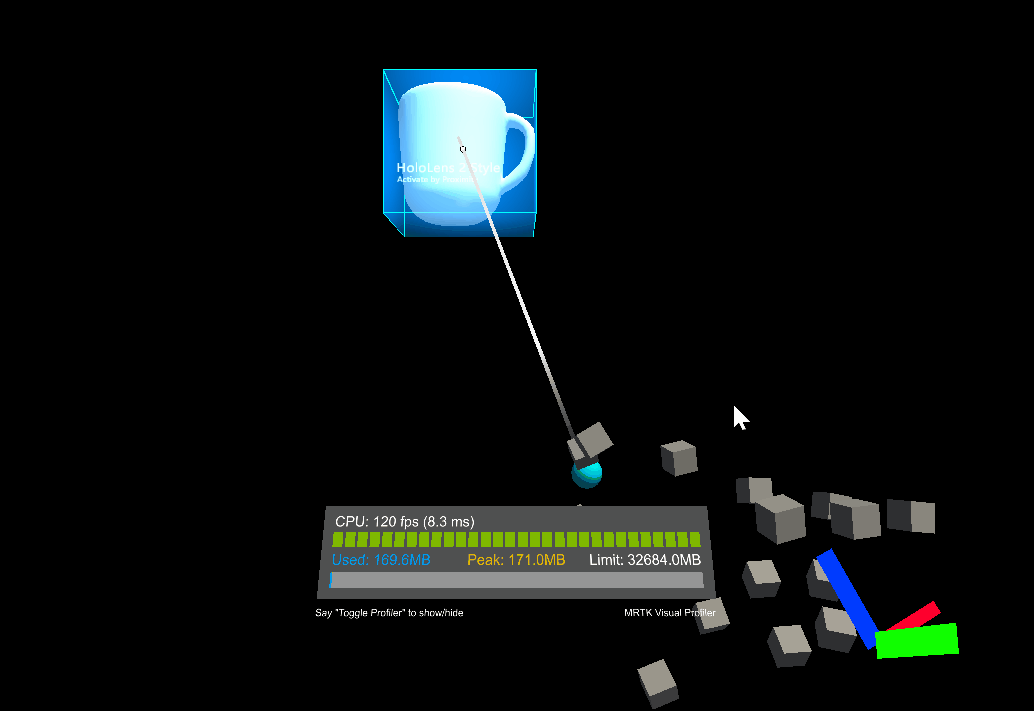
When this constraint is attached to an object, no matter how far the object is from the user, it will maintain the same apparent size to the user (i.e. it will take up the same proportion of the user's field of view). This can be used to ensure that a slate or text panel remains readable while manipulating. The MaintainApparentSizeConstraint does not have any unique properties:
MoveAxisConstraint
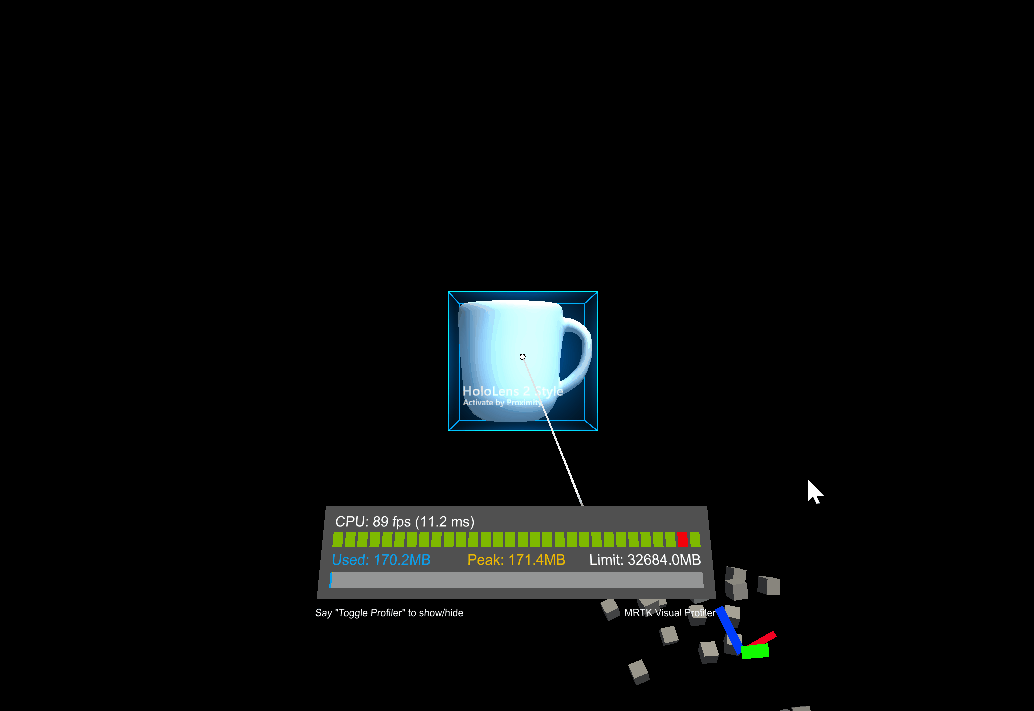
This constraint can be used to fix along which axes a manipulated object can be moved. This can be useful for manipulating objects over the surface of a plane, or along a line. The properties for MoveAxisConstraint are as follows:
Constraint on movement
Specifies which axes to prevent movement on. By default these axes will be global rather than local, but this can be changed below. Because this property is a flag, any number of options can be selected.
- X Axis: Movement along the x-axis is constrained if selected.
- Y Axis: Movement along the y-axis is constrained if selected.
- Z Axis: Movement along the z-axis is constrained if selected.
Use local space for constraint
Will constrain relative the manipulated object's local transform axes if true. False by default.
RotationAxisConstraint
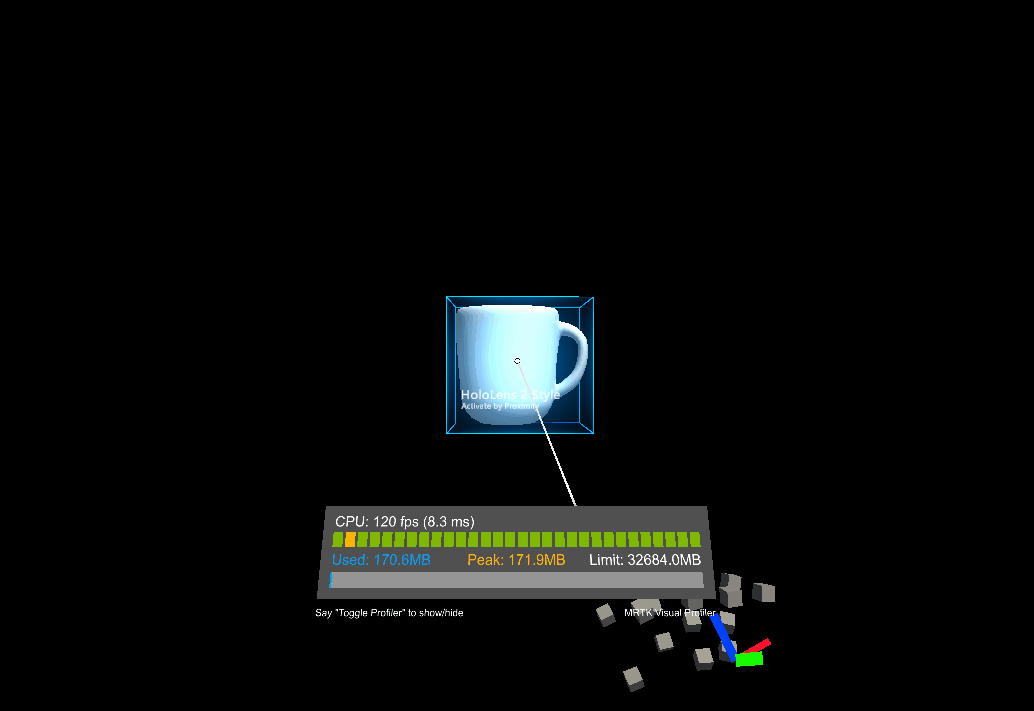
This constraint can be used to fix about which axes a manipulated object can be rotated. This can be useful for keeping a manipulated object upright, but still allowing y-axis rotations, for example. The properties for RotationAxisConstraint are as follows:
Constraint on rotation
Specifies which axes to prevent rotation about. By default these axes will be global rather than local, but this can be changed below. Because this property is a flag, any number of options can be selected.
- Y Axis: Rotation about the y-axis is constrained if selected.
- Z Axis: Rotation about the z-axis is constrained if selected.
- X Axis: Rotation about the x-axis is constrained if selected.
Use local space for constraint
Will constrain relative the manipulated object's local transform axes if true. False by default.
MinMaxScaleConstraint
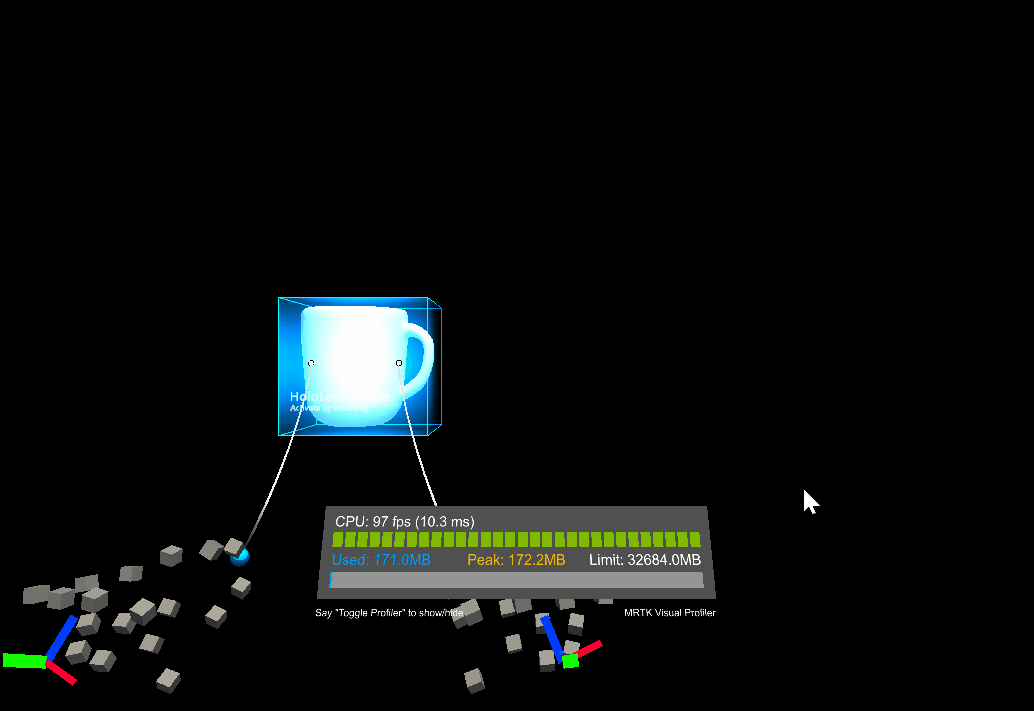
This constraint allows minimum and maximum values to be set for the scale of the manipulated object. This is useful for preventing users from scaling an object too small or too large. The properties for MinMaxScaleConstraint are as follows:
Scale minimum
The minimum scale value during manipulation.
Scale maximum
The maximum scale value during manipulation.
Relative to initial state
If true, the values above will be interpreted as relative to the objects initial scale. Otherwise they will be interpreted as absolute scale values.
Physics and collisions
Physics behaviour can be enabled by adding a rigidbody component to the same object as an object manipulator. Not only does this enable configuration of release behaviour above, it also enables collisions. Without a rigidbody component, collisions don't behave correctly during manipulation:
- Collisions between a manipulated object and a static collider (i.e. an object with a collider but no rigidbody) do not work, the manipulated object passes straight through the static collider unaffected.
- Collisions between a manipulated object and a rigidbody (i.e an object with both a collider and a rigidbody) cause the rigidbody to have a collision response, but the response is jumpy and unnatural. There is also no collision response on the manipulated object.
When a rigidbody is added, collisions should work correctly.
Without rigidbody
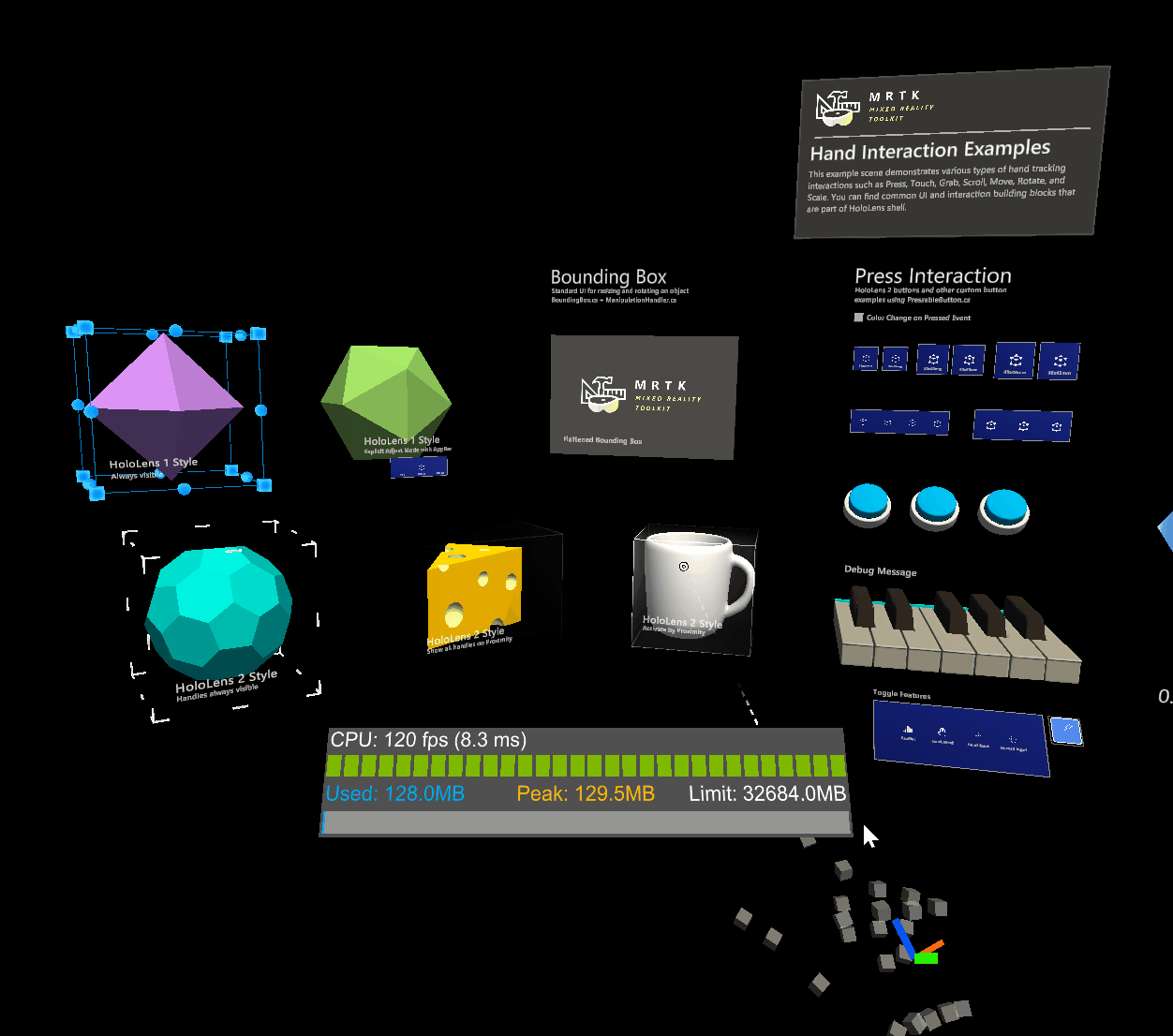
With rigidbody
