ai-agents-for-beginners
Course Setup
Introduction
Dis lesson go show how you fit run di code samples wey dey dis course.
Join Other Learners and Get Help
Before you start to clone your repo, join di AI Agents For Beginners Discord channel to get help for setup, ask any question about di course, or connect wit other learners.
Clone or Fork dis Repo
To start, abeg clone or fork di GitHub Repository. Dis one go make you get your own version of di course material so you fit run, test, and change di code!
You fit do am by clicking di link to fork di repo
You suppose don get your own forked version of dis course for di following link:
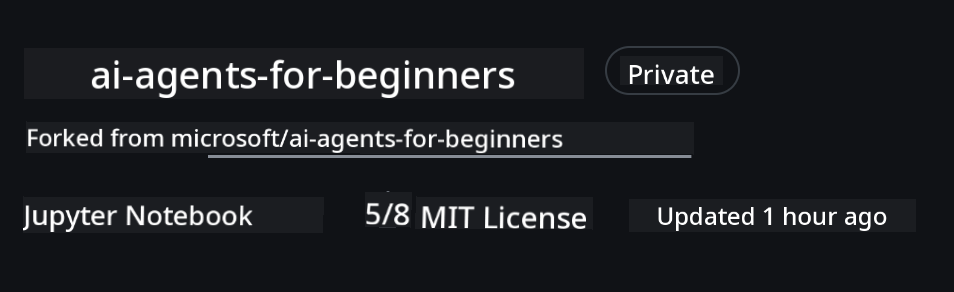
Shallow Clone (e better for workshop / Codespaces)
Di full repository fit big (~3 GB) if you download di full history and all files. If na only workshop you dey attend or you need only few lesson folders, shallow clone (or sparse clone) go help you avoid di plenty download by cutting history and/or skipping blobs.
Quick shallow clone — minimal history, all files
Replace <your-username> for di commands below wit your fork URL (or di upstream URL if you prefer).
To clone only di latest commit history (small download):
git clone --depth 1 https://github.com/<your-username>/ai-agents-for-beginners.git
To clone one specific branch:
git clone --depth 1 --branch <branch-name> https://github.com/<your-username>/ai-agents-for-beginners.git
Partial (sparse) clone — minimal blobs + only selected folders
Dis one dey use partial clone and sparse-checkout (e need Git 2.25+ and e better make you use modern Git wey get partial clone support):
git clone --depth 1 --filter=blob:none --sparse https://github.com/<your-username>/ai-agents-for-beginners.git
Enter di repo folder:
cd ai-agents-for-beginners
Then choose di folders wey you want (example below show two folders):
git sparse-checkout set 00-course-setup 01-intro-to-ai-agents
After you don clone and confirm di files, if na only files you need and you wan free space (no git history), abeg delete di repository metadata (💀irreversible — you go lose all Git functionality: no commits, pulls, pushes, or history access).
# zsh/bash
rm -rf .git
# PowerShell
Remove-Item -Recurse -Force .git
Use GitHub Codespaces (e better to avoid local big downloads)
-
Create new Codespace for dis repo through di GitHub UI.
- For di terminal of di new codespace wey you create, run one of di shallow/sparse clone commands above to bring only di lesson folders wey you need enter di Codespace workspace.
- Optional: after you don clone inside Codespaces, remove .git to free extra space (check di removal commands above).
- Note: If you prefer to open di repo directly for Codespaces (without extra clone), make you know say Codespaces go build di devcontainer environment and e fit still provision more than wetin you need. Cloning shallow copy inside fresh Codespace go give you more control over disk usage.
Tips
- Always replace di clone URL wit your fork if you wan edit/commit.
- If later you need more history or files, you fit fetch dem or adjust sparse-checkout to include extra folders.
Running di Code
Dis course get series of Jupyter Notebooks wey you fit run to get hands-on experience to build AI Agents.
Di code samples dey use either:
GitHub Account - Free:
1) Semantic Kernel Agent Framework + GitHub Models Marketplace. E dey labelled as (semantic-kernel.ipynb) 2) AutoGen Framework + GitHub Models Marketplace. E dey labelled as (autogen.ipynb)
Azure Subscription:
3) Azure AI Foundry + Azure AI Agent Service. E dey labelled as (azureaiagent.ipynb)
We dey encourage you to try all three types of examples to see which one go work best for you.
Any option wey you choose go determine di setup steps wey you need follow below:
Requirements
- Python 3.12+
-
NOTE: If Python3.12 no dey your system, make sure say you install am. Then create your venv using python3.12 to make sure say di correct versions dey installed from di requirements.txt file.
Example
Create Python venv directory:
python -m venv venvThen activate venv environment for:
# zsh/bash source venv/bin/activate# Command Prompt for Windows venv\Scripts\activate
-
-
.NET 10+: For di sample codes wey dey use .NET, make sure say you install .NET 10 SDK or later. Then, check di .NET SDK version wey you don install:
dotnet --list-sdks - GitHub Account - To Access di GitHub Models Marketplace
- Azure Subscription - To Access di Azure AI Foundry
- Azure AI Foundry Account - To Access di Azure AI Agent Service
We don include requirements.txt file for di root of dis repository wey get all di Python packages wey you need to run di code samples.
You fit install dem by running di command below for your terminal for di root of di repository:
pip install -r requirements.txt
We dey recommend make you create Python virtual environment to avoid any wahala or issues.
Setup VSCode
Make sure say you dey use di correct version of Python for VSCode.
Set Up for Samples wey dey use GitHub Models
Step 1: Get Your GitHub Personal Access Token (PAT)
Dis course dey use di GitHub Models Marketplace, wey dey give free access to Large Language Models (LLMs) wey you go use to build AI Agents.
To use di GitHub Models, you go need to create GitHub Personal Access Token.
You fit do am by going to your Personal Access Tokens settings for your GitHub Account.
Abeg follow di Principle of Least Privilege when you dey create your token. Dis mean say you go only give di token di permissions wey e need to run di code samples for dis course.
-
Choose di
Fine-grained tokensoption for di left side of your screen by going to di Developer settings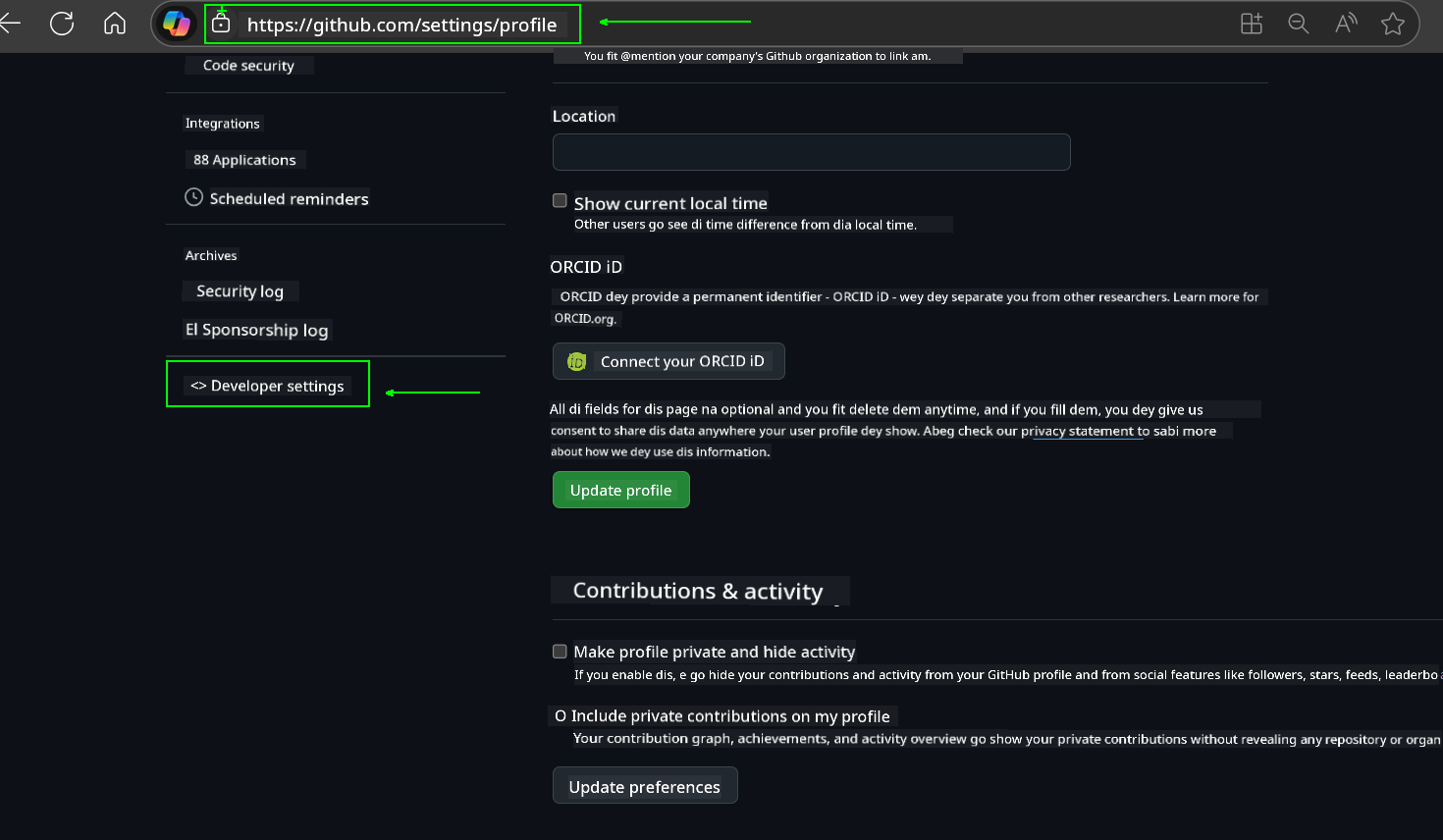
Then choose
Generate new token.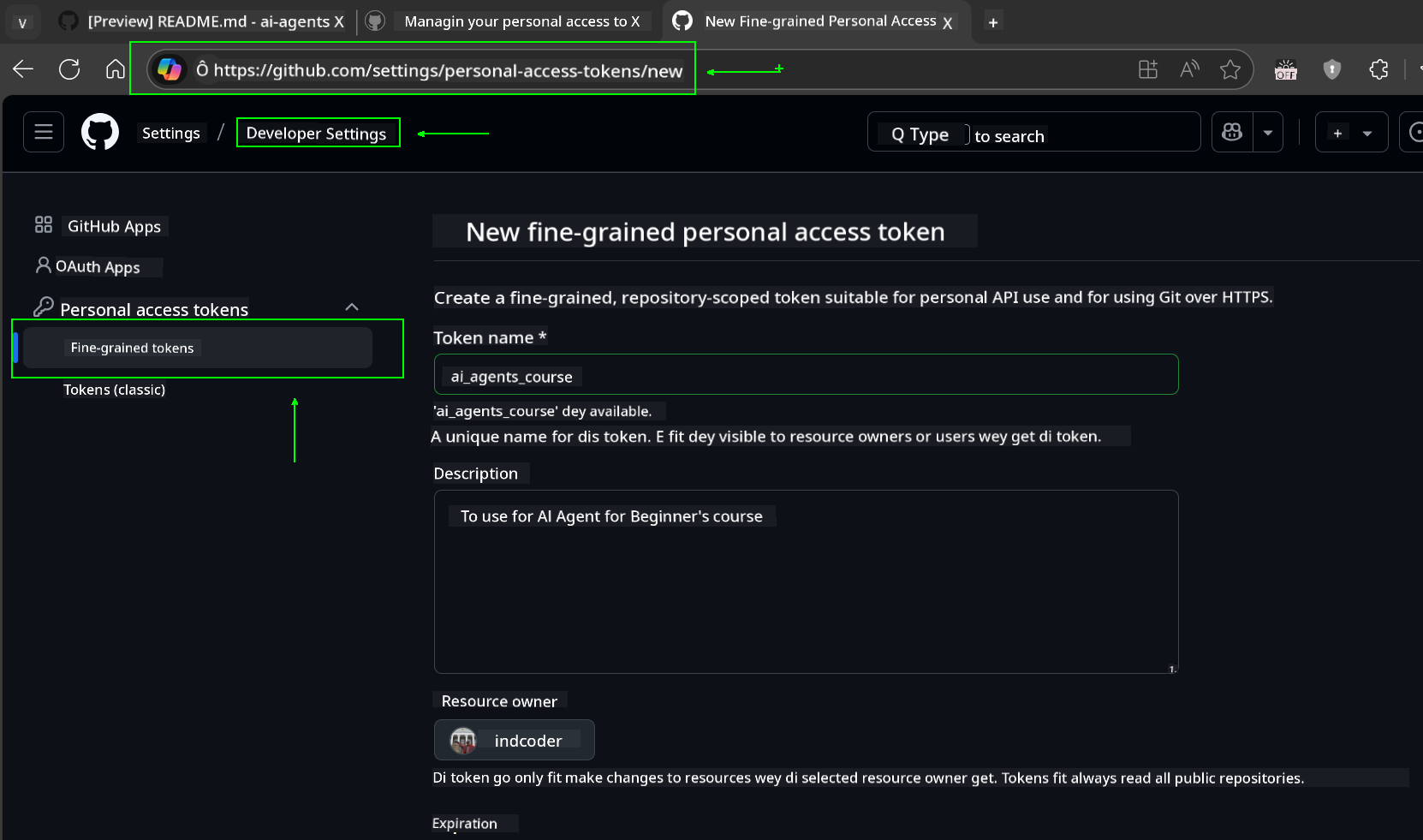
-
Enter one name wey go describe di token purpose, so e go easy to identify later.
🔐 Token Duration Recommendation
Recommended duration: 30 days If you wan make e more secure, you fit choose shorter time—like 7 days 🛡️ E go help you set personal target and finish di course while your learning dey strong 🚀.
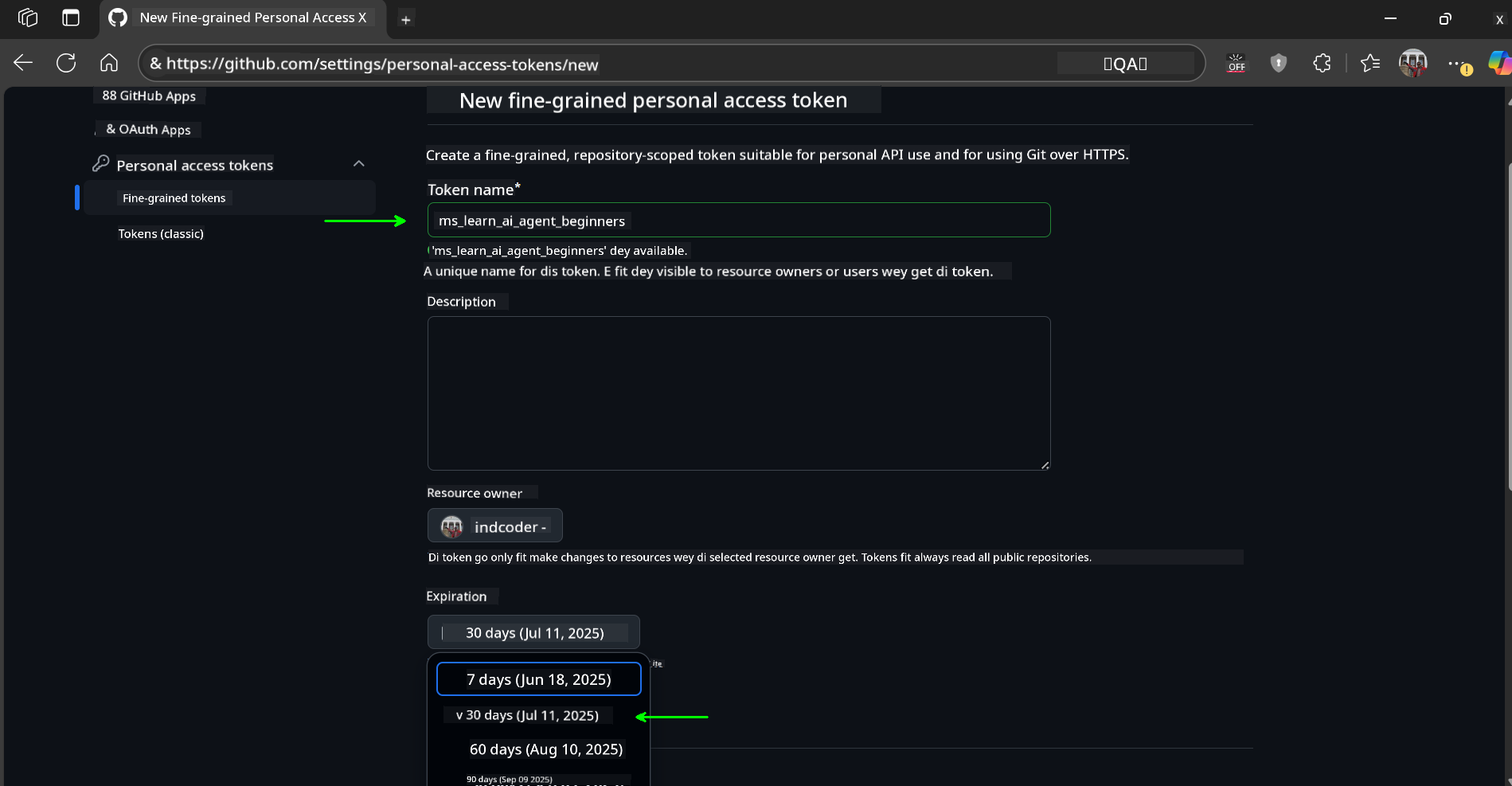
-
Limit di token scope to your fork of dis repository.
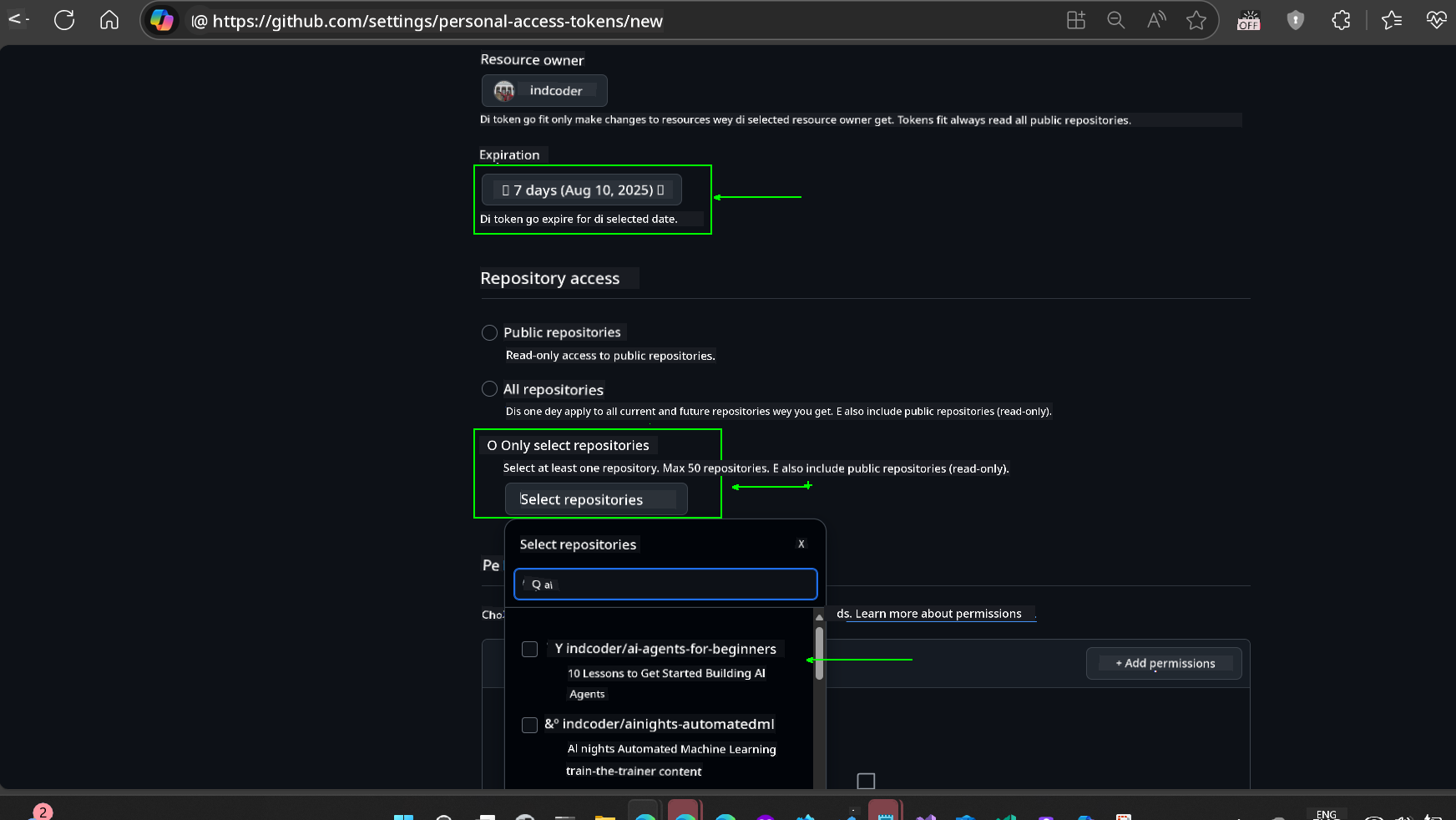
-
Restrict di token permissions: Under Permissions, click Account tab, and click di “+ Add permissions” button. Dropdown go show. Search for Models and check di box for am.
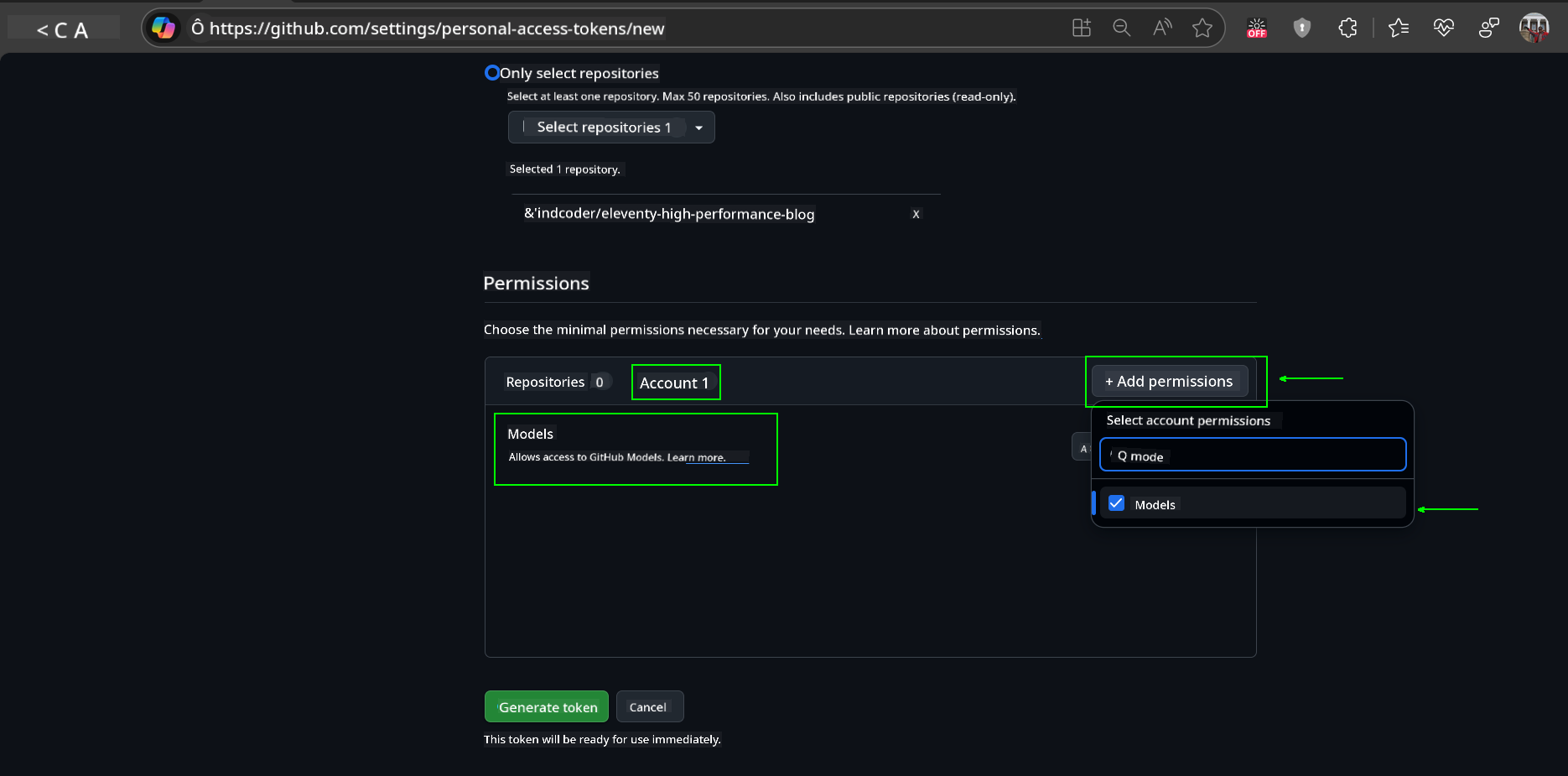
-
Confirm di permissions wey you need before you generate di token.
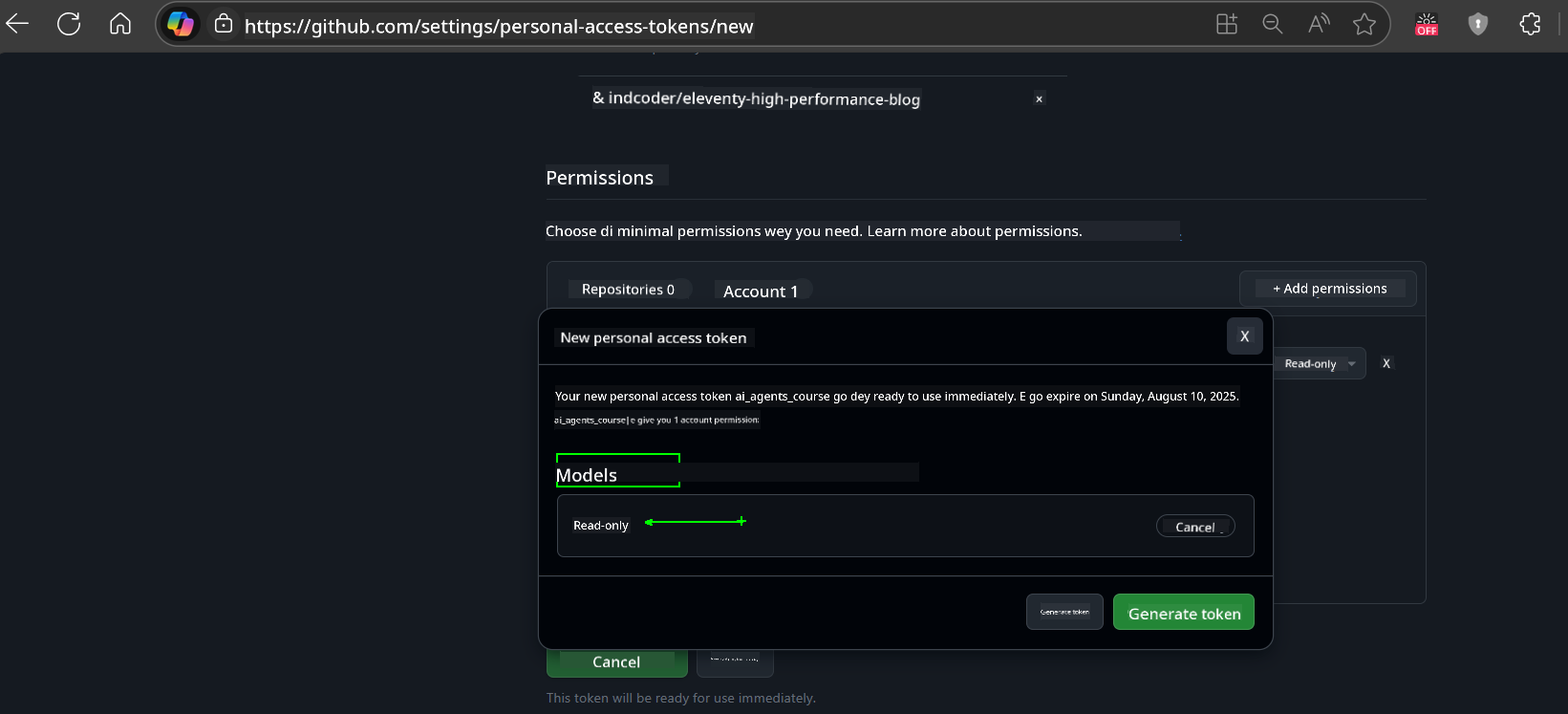
-
Before you generate di token, make sure say you ready to store di token for safe place like password manager vault, because e no go show again after you create am.
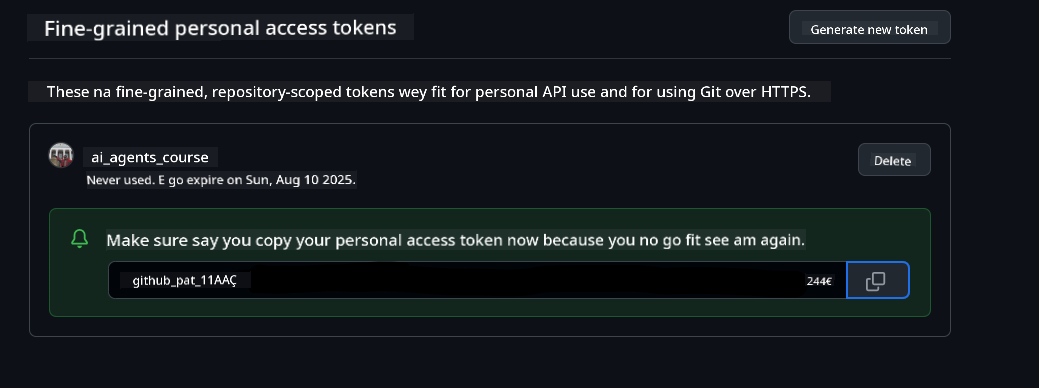
Copy di new token wey you don create. You go now add am to your .env file wey dey dis course.
Step 2: Create Your .env File
To create your .env file, run di command below for your terminal.
# zsh/bash
cp .env.example .env
# PowerShell
Copy-Item .env.example .env
Dis one go copy di example file and create .env for your directory where you go fill di values for di environment variables.
With your token wey you don copy, open di .env file for your favorite text editor and paste di token inside di GITHUB_TOKEN field.
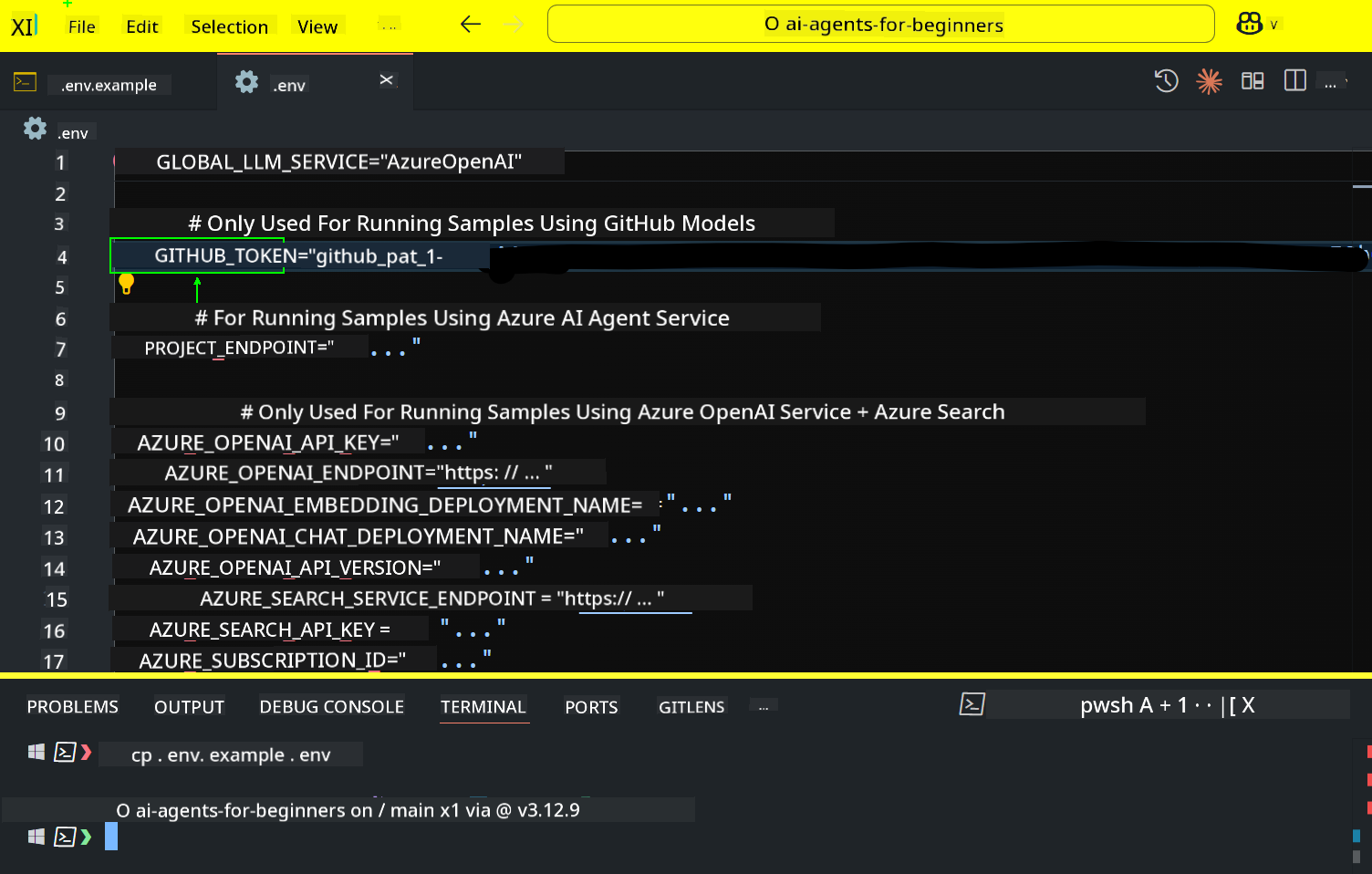
You suppose fit run di code samples for dis course now.
Set Up for Samples wey dey use Azure AI Foundry and Azure AI Agent Service
Step 1: Get Your Azure Project Endpoint
Follow di steps to create hub and project for Azure AI Foundry wey dey here: Hub resources overview
After you don create your project, you go need to get di connection string for your project.
You fit do am by going to di Overview page of your project for di Azure AI Foundry portal.
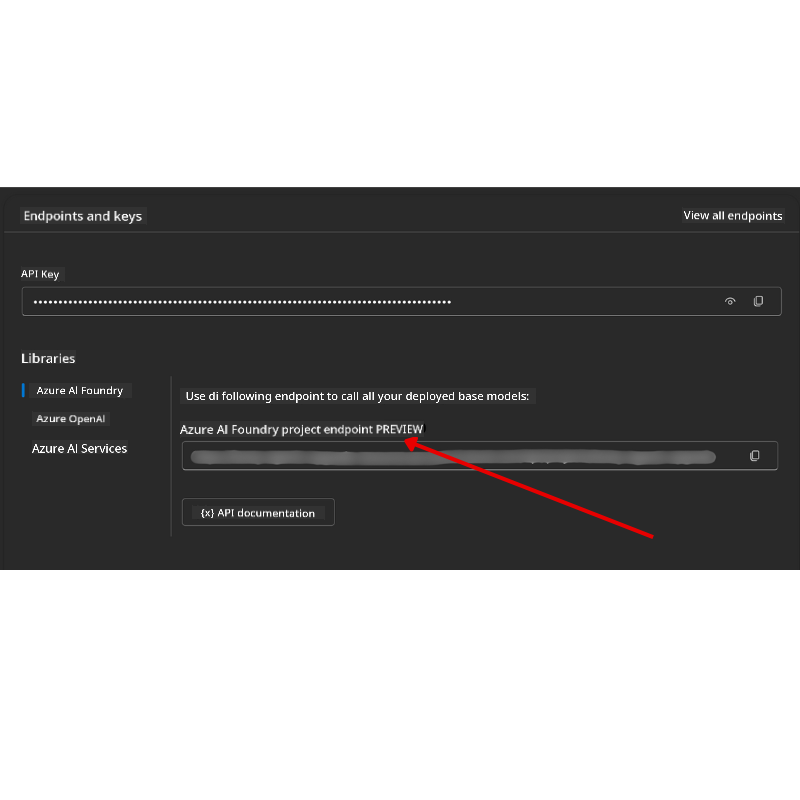
Step 2: Create Your .env File
To create your .env file, run di command below for your terminal.
# zsh/bash
cp .env.example .env
# PowerShell
Copy-Item .env.example .env
Dis one go copy di example file and create .env for your directory where you go fill di values for di environment variables.
With your token wey you don copy, open di .env file for your favorite text editor and paste di token inside di PROJECT_ENDPOINT field.
Step 3: Sign in to Azure
As security best practice, we go use keyless authentication to authenticate to Azure OpenAI wit Microsoft Entra ID.
Next, open terminal and run az login --use-device-code to sign in to your Azure account.
After you don log in, choose your subscription for di terminal.
Extra Environment Variables - Azure Search and Azure OpenAI
For di Agentic RAG Lesson - Lesson 5 - some samples dey wey dey use Azure Search and Azure OpenAI.
If you wan run dis samples, you go need to add di following environment variables to your .env file:
Overview Page (Project)
-
AZURE_SUBSCRIPTION_ID- Check Project details for di Overview page of your project. -
AZURE_AI_PROJECT_NAME- Look di top of di Overview page for your project. -
AZURE_OPENAI_SERVICE- Find am for di Included capabilities tab for Azure OpenAI Service for di Overview page.
Management Center
-
AZURE_OPENAI_RESOURCE_GROUP- Go Project properties for di Overview page of di Management Center. -
GLOBAL_LLM_SERVICE- Under Connected resources, find di Azure AI Services connection name. If e no dey listed, check di Azure portal under your resource group for di AI Services resource name.
Models + Endpoints Page
-
AZURE_OPENAI_EMBEDDING_DEPLOYMENT_NAME- Choose your embedding model (e.g.,text-embedding-ada-002) and note di Deployment name from di model details. -
AZURE_OPENAI_CHAT_DEPLOYMENT_NAME- Choose your chat model (e.g.,gpt-4o-mini) and note di Deployment name from di model details.
Azure Portal
-
AZURE_OPENAI_ENDPOINT- Look for Azure AI services, click am, then go Resource Management, Keys and Endpoint, scroll down to di “Azure OpenAI endpoints”, and copy di one wey talk “Language APIs”. -
AZURE_OPENAI_API_KEY- From di same screen, copy KEY 1 or KEY 2. -
AZURE_SEARCH_SERVICE_ENDPOINT- Find your Azure AI Search resource, click am, and see Overview. -
AZURE_SEARCH_API_KEY- Then go Settings and then Keys to copy di primary or secondary admin key.
External Webpage
AZURE_OPENAI_API_VERSION- Visit di API version lifecycle page under Latest GA API release.
Setup keyless authentication
Instead of hardcode your credentials, we go use keyless connection wit Azure OpenAI. To do am, we go import DefaultAzureCredential and later call di DefaultAzureCredential function to get di credential.
# Paiton
from azure.identity import DefaultAzureCredential, InteractiveBrowserCredential
You dey stuck somewhere?
If you get any wahala to run dis setup, abeg join our Azure AI Community Discord or create one issue.
Next Lesson
You don ready now to run di code for dis course. Enjoy as you dey learn more about di world of AI Agents!
Introduction to AI Agents and Agent Use Cases
Disclaimer:
Dis docu don dey translate wit AI translation service Co-op Translator. Even though we dey try make am accurate, abeg sabi say automatic translation fit get mistake or no correct well. Di original docu for im native language na di main correct source. For important information, e good make una use professional human translation. We no go fit take blame for any misunderstanding or wrong interpretation wey fit happen because of dis translation.