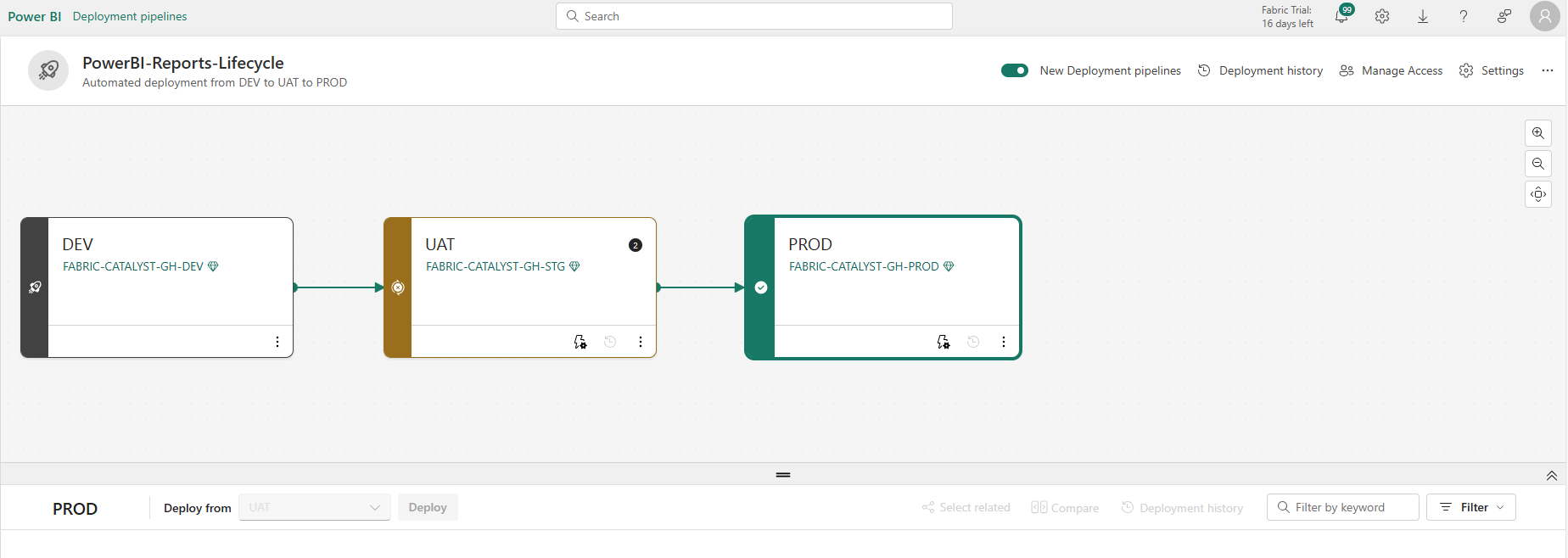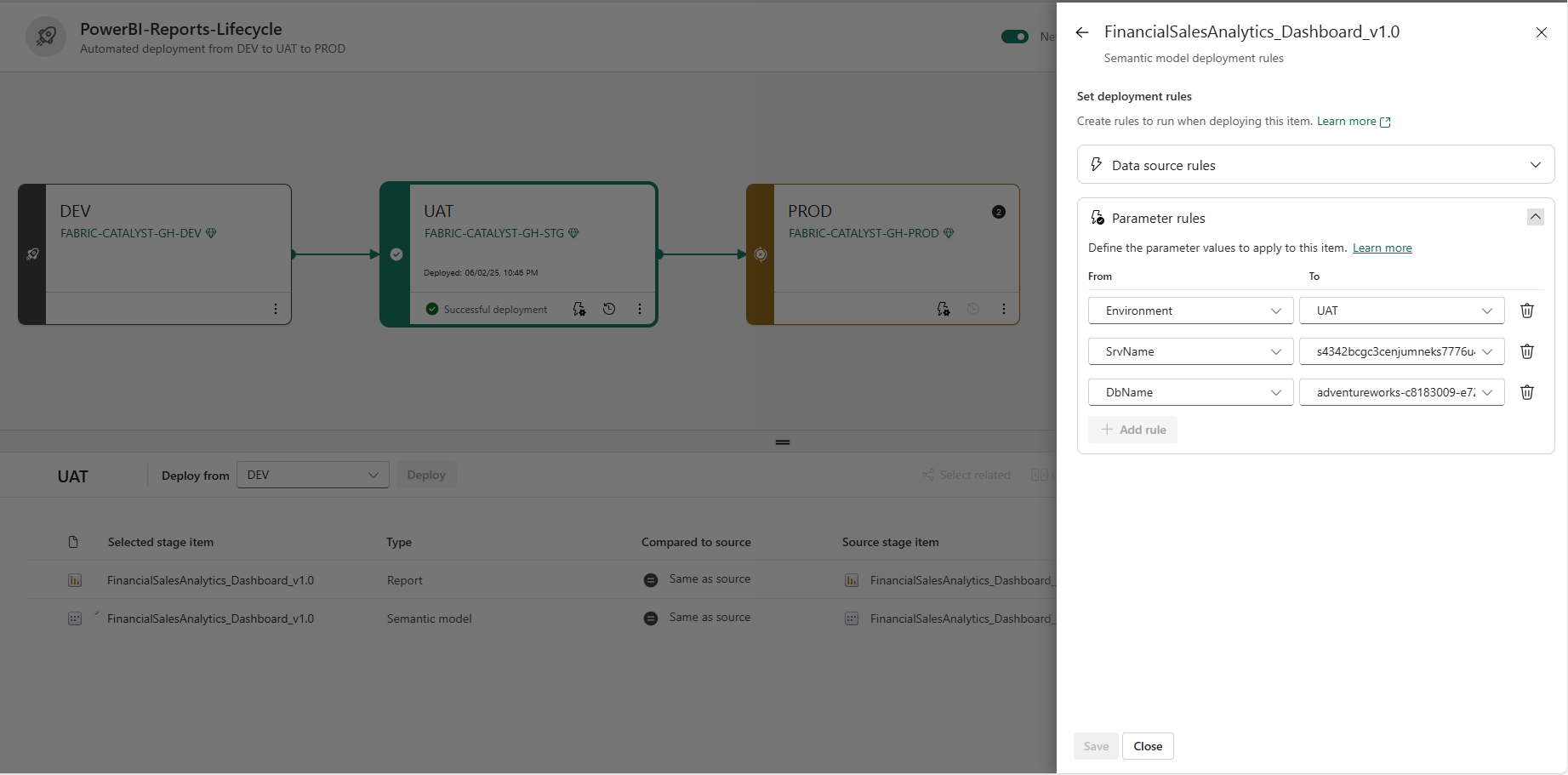Part 4: Fabric Deployment Pipelines
4.1 Create Deployment Pipeline
- Navigate to Deployment Pipelines in Microsoft Fabric
- Click Create Pipeline
Pipeline Configuration:
Pipeline Name: PowerBI-Reports-Lifecycle
Description: Automated deployment from DEV to UAT to PROD
Pipeline Type: Standard (3-stage pipeline)
Stage Configuration:
| Stage |
Workspace |
Source |
Role |
| Development |
FABRIC-CATALYST-GH-DEV |
Git main branch |
Source workspace |
| Test |
FABRIC-CATALYST-GH-STG |
Deployed from DEV |
UAT environment |
| Production |
FABRIC-CATALYST-GH-PROD |
Deployed from UAT |
Live environment |
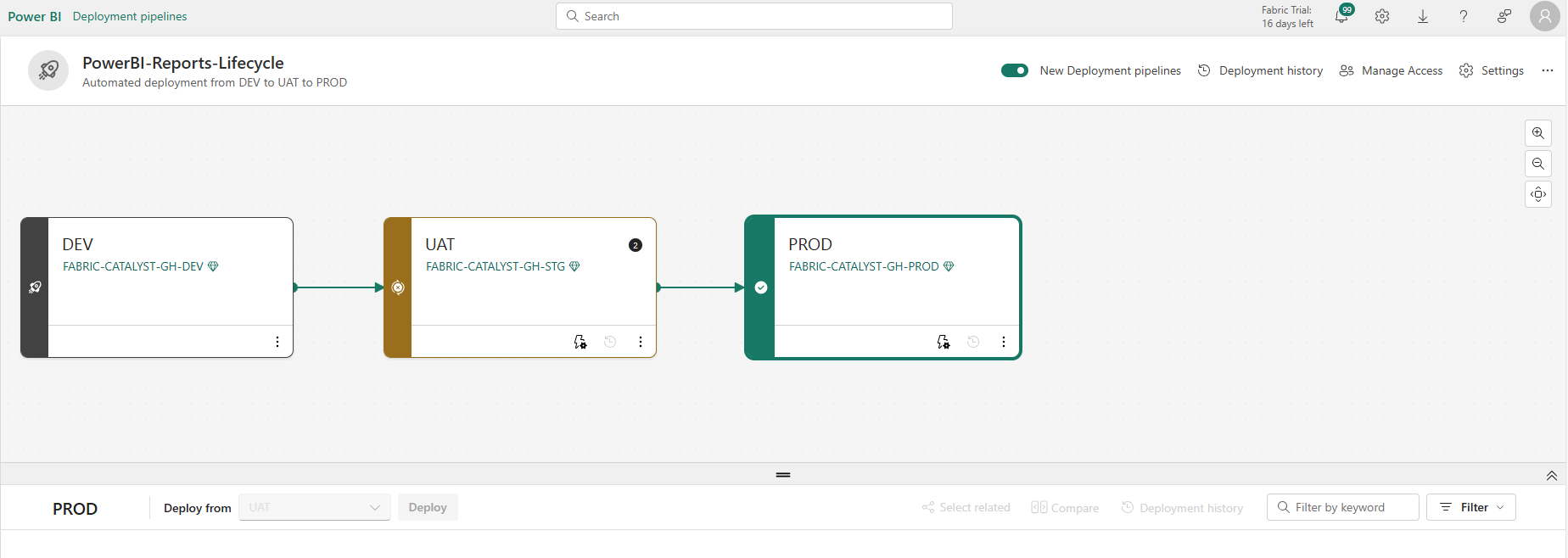
Figure: Three-Stage Deployment Pipeline
4.3 Set Up Parameter Rules
⚠️ Critical: Parameter rules can only be configured AFTER the first deployment
Step 1: Initial Deployment (Without Rules)
- Deploy from DEV → UAT without parameter rules
- Verify successful deployment
- Items will initially use DEV parameters (expected)
Step 2: Configure Parameter Rules (After First Deployment)
UAT Stage Parameter Rules:
Parameter: Environment
DEV Value: DEV → UAT Value: UAT
Parameter: SrvName
DEV Value: dev-server-endpoint → UAT Value: uat-server-endpoint
Parameter: DbName
DEV Value: dev-database-id → UAT Value: uat-database-id
PROD Stage Parameter Rules:
Parameter: Environment
UAT Value: UAT → PROD Value: PROD
Parameter: SrvName
UAT Value: uat-server-endpoint → PROD Value: prod-server-endpoint
Parameter: DbName
UAT Value: uat-database-id → PROD Value: prod-database-id
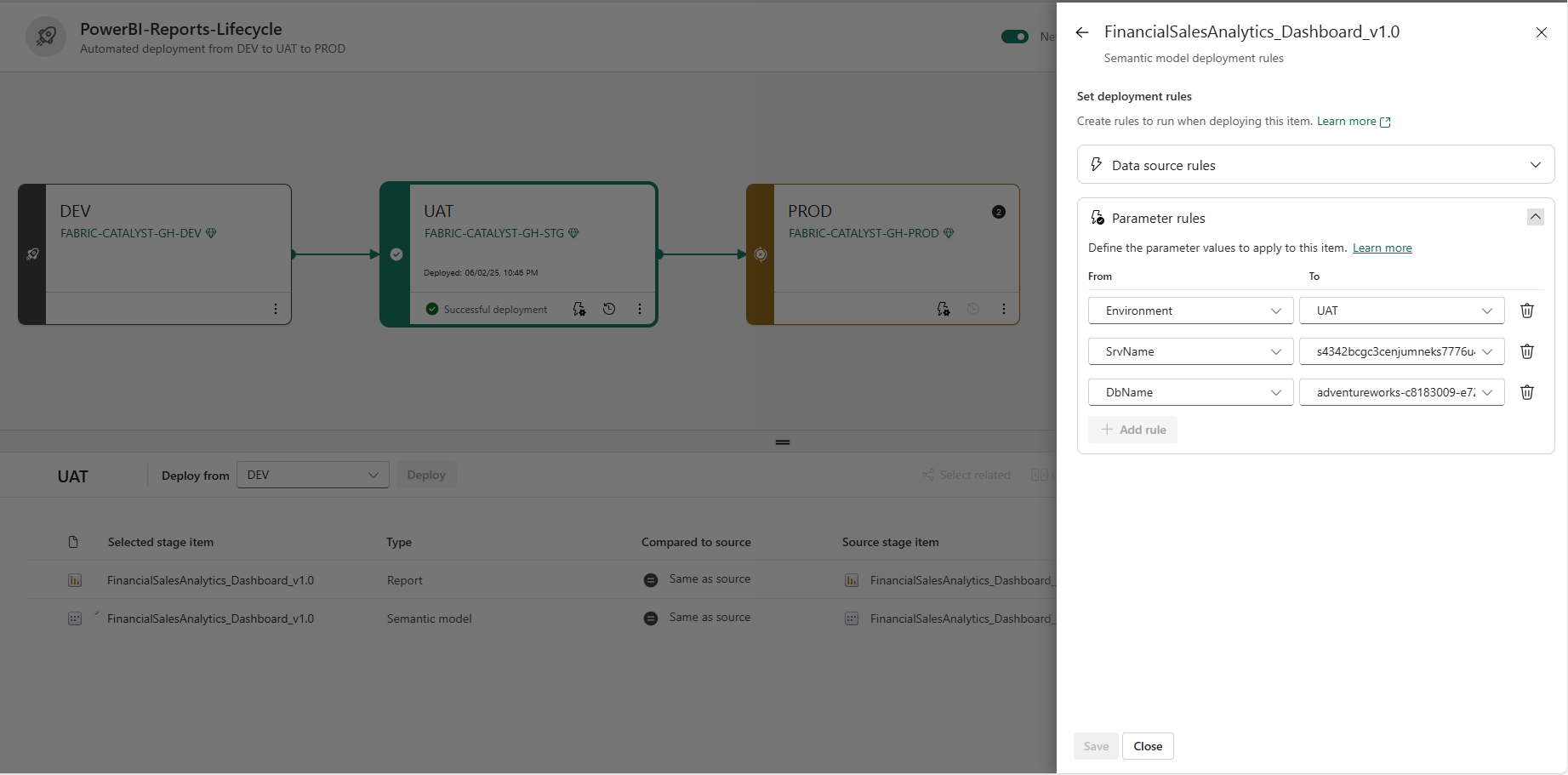
Figure: Parameter Rules Configuration
Pipeline Permissions
Step 1: Access Control
Configure appropriate permissions:
Pipeline Administrators:
- Full pipeline management
- Configuration changes
- Deployment approvals
Deployers:
- Initiate deployments
- View deployment status
- Access deployment logs
Viewers:
- View pipeline status
- Access deployment history
- No deployment permissions
Step 2: Approval Configuration
- UAT Approvers: QA Team, DevOps Team
- PROD Approvers: DevOps Team, Business Stakeholders
- Configure approval timeouts
- Set up escalation procedures
Deployment Process
Step 1: Manual Deployment
- Navigate to deployment pipeline
- Select source stage
- Choose target stage
- Review changes
- Initiate deployment
Step 2: Automated Deployment
- Configure GitHub Actions trigger
- Set up automatic deployment on merge
- Configure approval workflows
- Monitor deployment status
Step 3: Deployment Validation
- Verify parameter updates
- Test data connections
- Validate report functionality
- Confirm security settings
Monitoring and Alerts
Step 1: Deployment Monitoring
- Monitor deployment status
- Track deployment history
- Monitor approval times
- Track deployment failures
Step 2: Alert Configuration
- Set up failure notifications
- Configure success notifications
- Set up approval reminders
- Monitor pipeline health
Step 3: Reporting
- Generate deployment reports
- Track deployment metrics
- Monitor approval patterns
- Analyze deployment trends
Best Practices
Pipeline Management
- Regular pipeline testing
- Document pipeline configurations
- Monitor pipeline performance
- Regular security reviews
Deployment Process
- Test deployments in lower environments first
- Validate changes before production deployment
- Maintain deployment documentation
- Regular backup and recovery testing
Security
- Regular access reviews
- Monitor deployment activities
- Implement least privilege access
- Regular security audits
Troubleshooting
Common Issues
- Deployment fails: Check workspace capacity and permissions
- Parameter not updated: Verify parameter rule configuration
- Approval not triggered: Check approval gate configuration
- Sync issues: Verify Git integration status
Solutions
- Verify workspace capacity and permissions
- Review parameter rule configuration
- Check approval gate settings
- Validate Git integration