We use cookies on this site to enhance your user experience
By clicking the Accept button, you agree to us doing so. More info on our cookie policy
We use cookies on this site to enhance your user experience
By clicking the Accept button, you agree to us doing so. More info on our cookie policy
Fabric Environment Setup
Option 1: Tenant-Wide Settings
Option 2: Capacity-Specific Settings (Recommended)
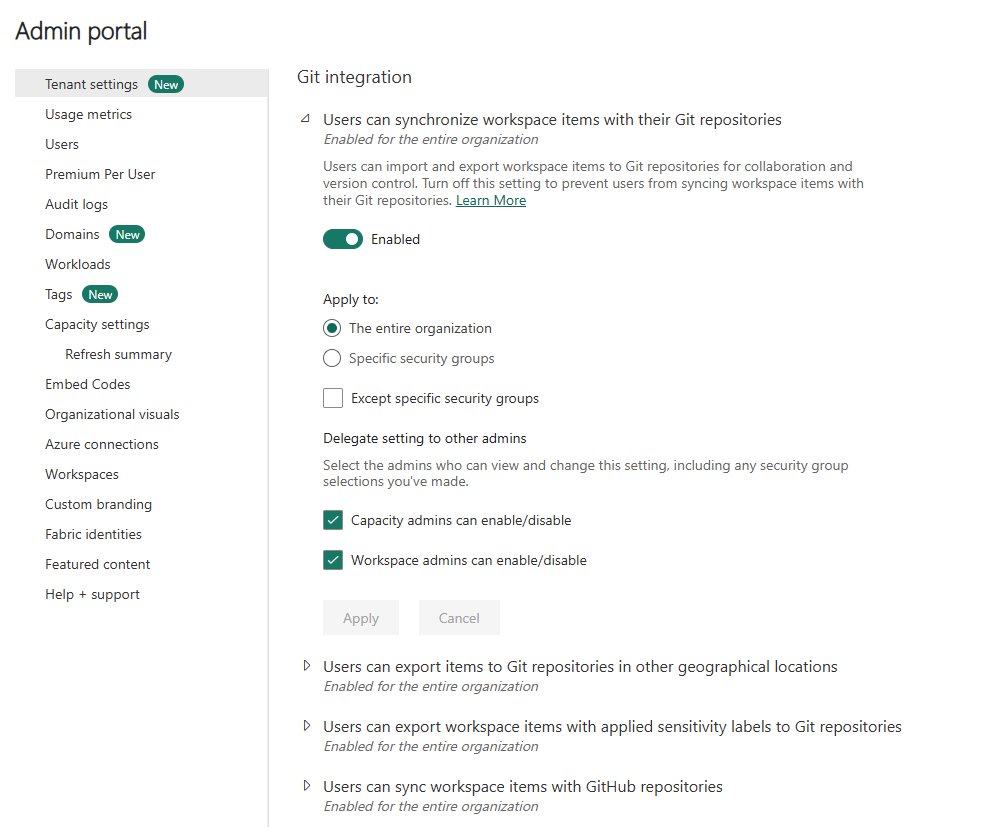
Figure: Tenant Git Integration Settings
Required Settings Configuration:
✅ Users can synchronize workspace items with their Git repositories
✅ Users can sync workspace items with GitHub repositories
✅ Users can export items to Git repositories in other geographical locations
✅ Users can export workspace items with applied sensitivity labels to Git repositories
✅ Users can create Fabric items

Figure: Capacity Git Integration Settings
Tenant-Level Configuration Required:
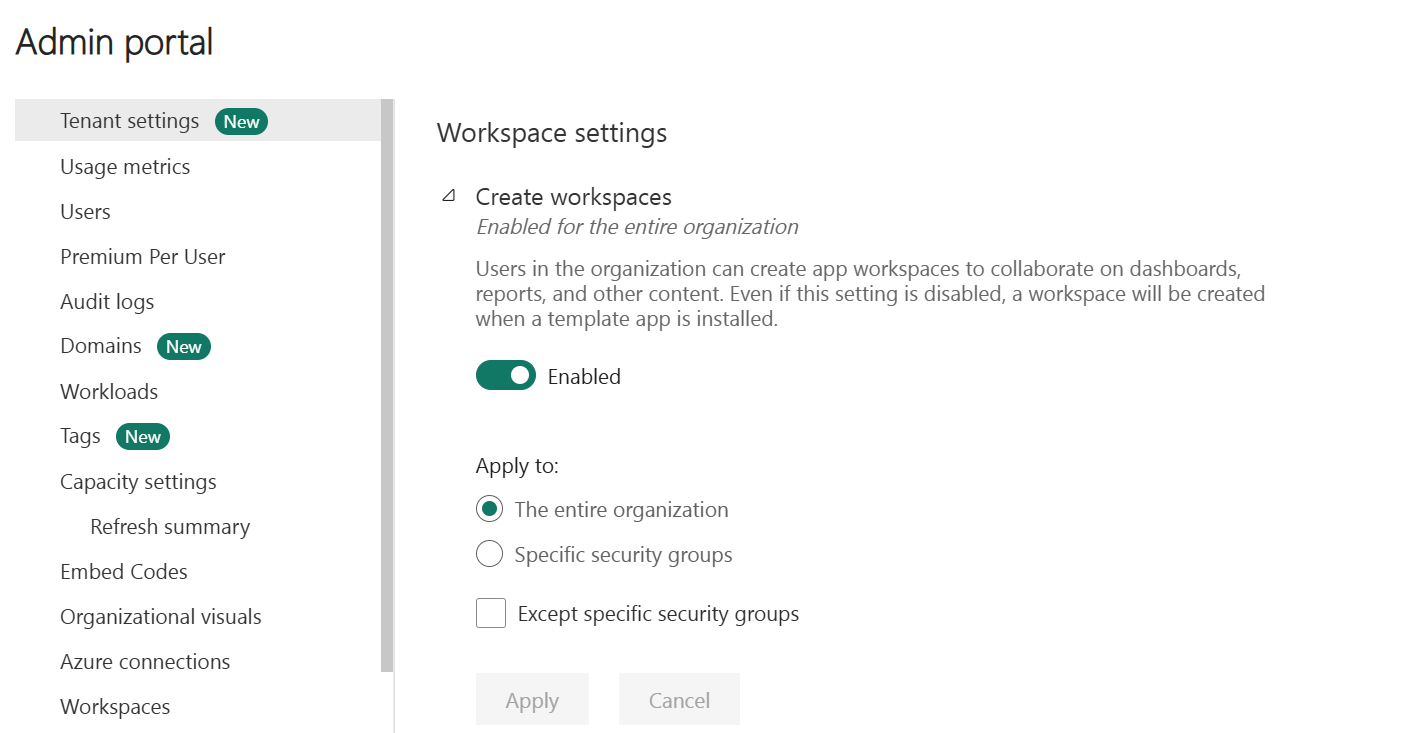
Figure: Workspace Creation Settings
Create workspaces following this naming convention:
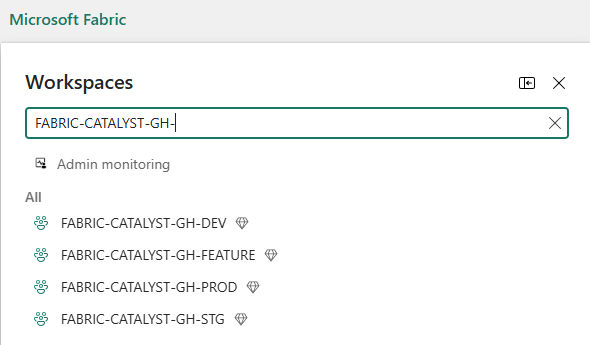
Figure: Workspace Structure Overview
Workspace Configuration:
| Workspace Name | Purpose | Git Connection | Capacity Required |
|---|---|---|---|
FABRIC-CATALYST-GH-FEATURE |
Feature development | Feature branches | ✅ Yes |
FABRIC-CATALYST-GH-DEV |
Main development | Main branch | ✅ Yes |
FABRIC-CATALYST-GH-STG |
UAT testing | Pipeline managed | ✅ Yes |
FABRIC-CATALYST-GH-PROD |
Production | Pipeline managed | ✅ Yes |
Configuration:
Git provider: GitHub
Organization: [your-github-org]
Repository: [your-repo-name]
Branch: main
Folder: / (root)

Figure: DEV Workspace Git Integration
Configuration:
Git provider: GitHub
Organization: [your-github-org]
Repository: [your-repo-name]
Branch: feature/[feature-name]
Folder: / (root)
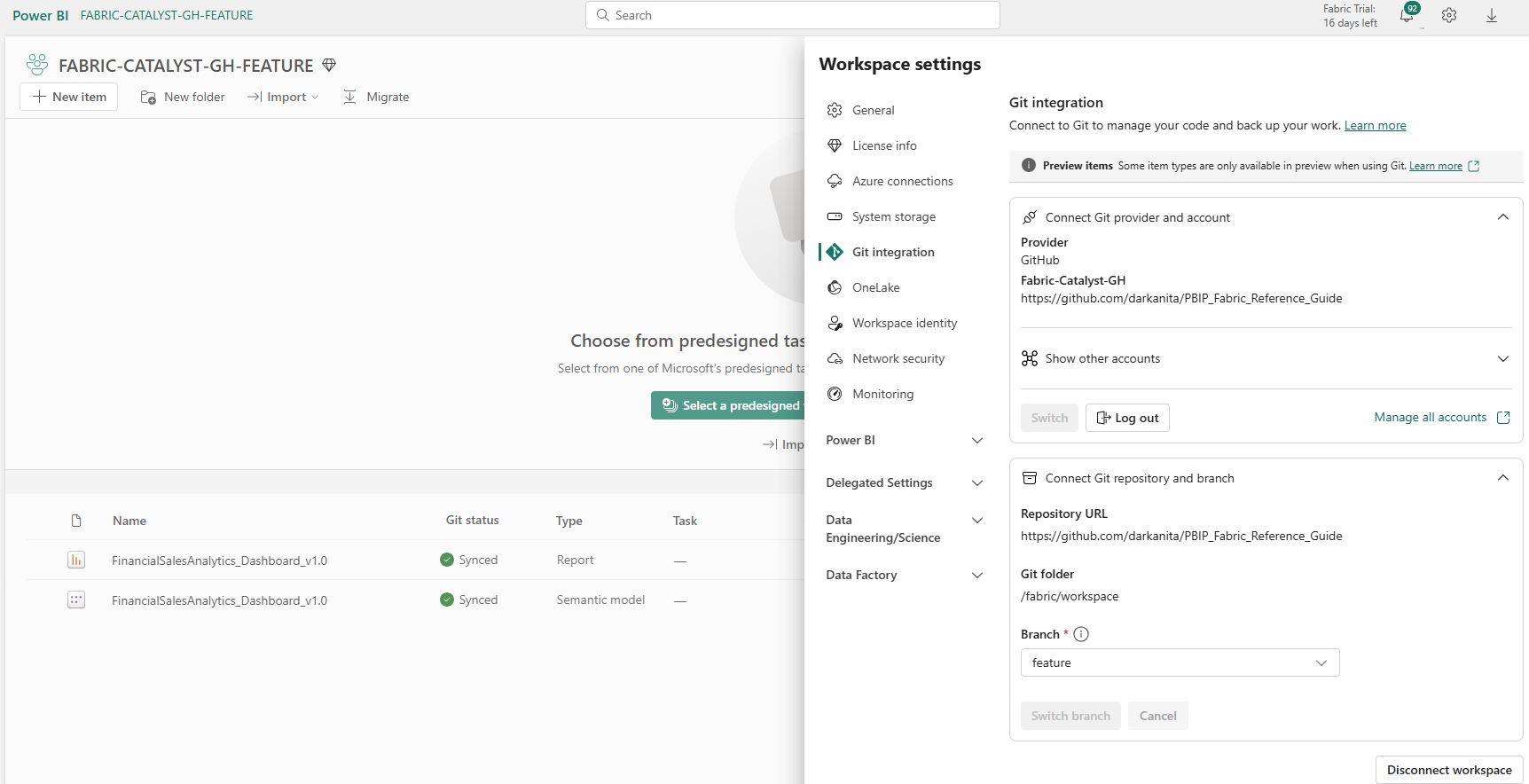
Figure: Feature Workspace Git Integration