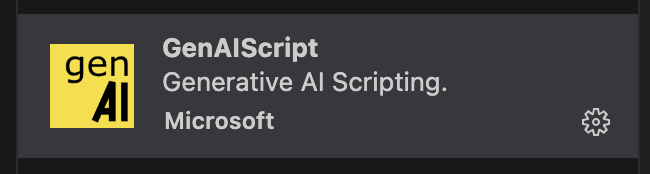Blog Narration

Transform your blog workflow with AI-driven narration and summarization. This solution takes your markdown files, creates a concise summary, and generates an audio narration using advanced text-to-speech models. The script reads blog content, prompts an AI to extract key points, and designs a tailored voice profile for text-to-speech. It incorporates checks to prevent overwriting files and uses sample voice personalities to guide the narration. By integrating functions like runPrompt and speak, you can turn written posts into engaging audio content, broadening accessibility and reach for your audience.