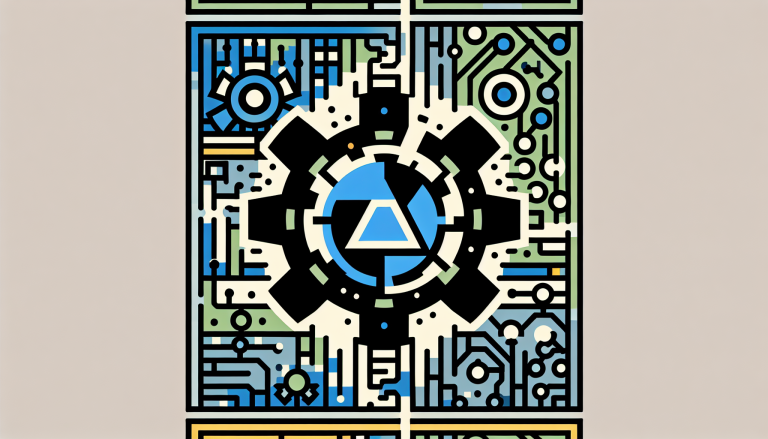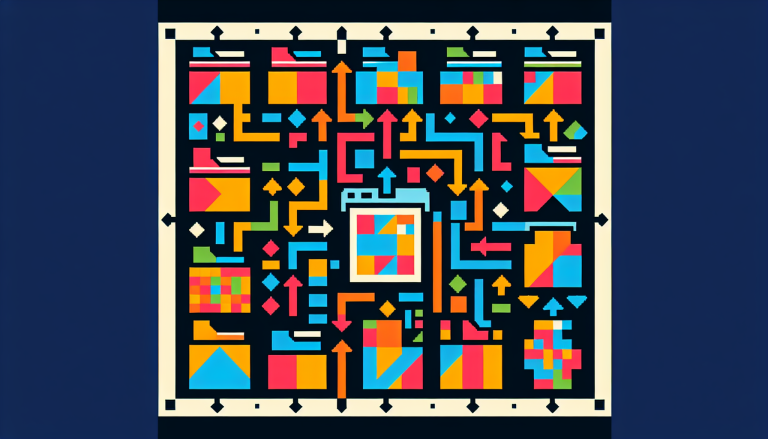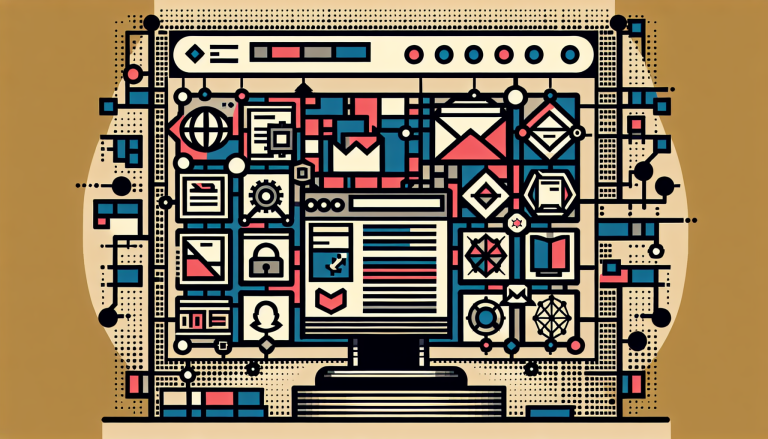Writing GenAIScript Workflows Faster with Coding Assistants
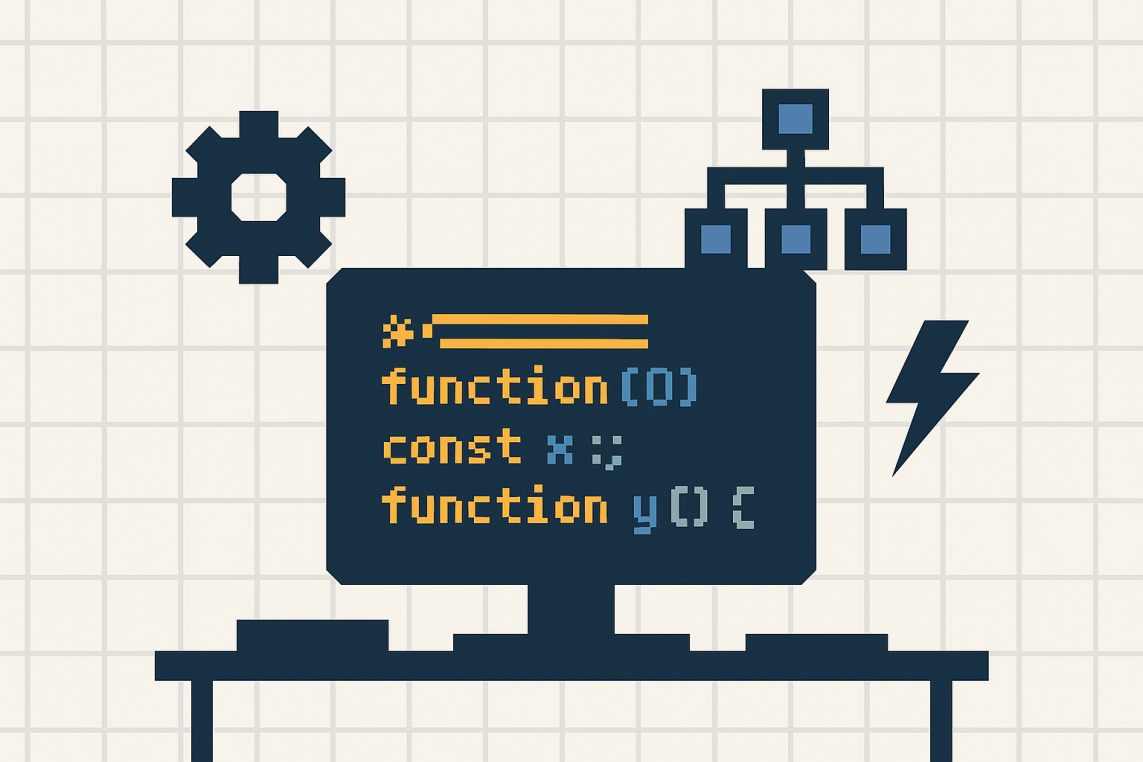
Documenting code can be tedious but remains critical for maintaining quality and collaboration. Using GenAIScript, you can automate the generation of JSDoc comments in TypeScript projects by leveraging AST grep for precise code analysis and LLMs for producing detailed documentation. This approach not only saves time but also enhances consistency and ensures clarity across your codebase. Practical benefits like parallel task execution, cost-efficient prompt utilization, and the shareability of workflows make GenAIScript a powerful tool for scaling such tasks in development teams.