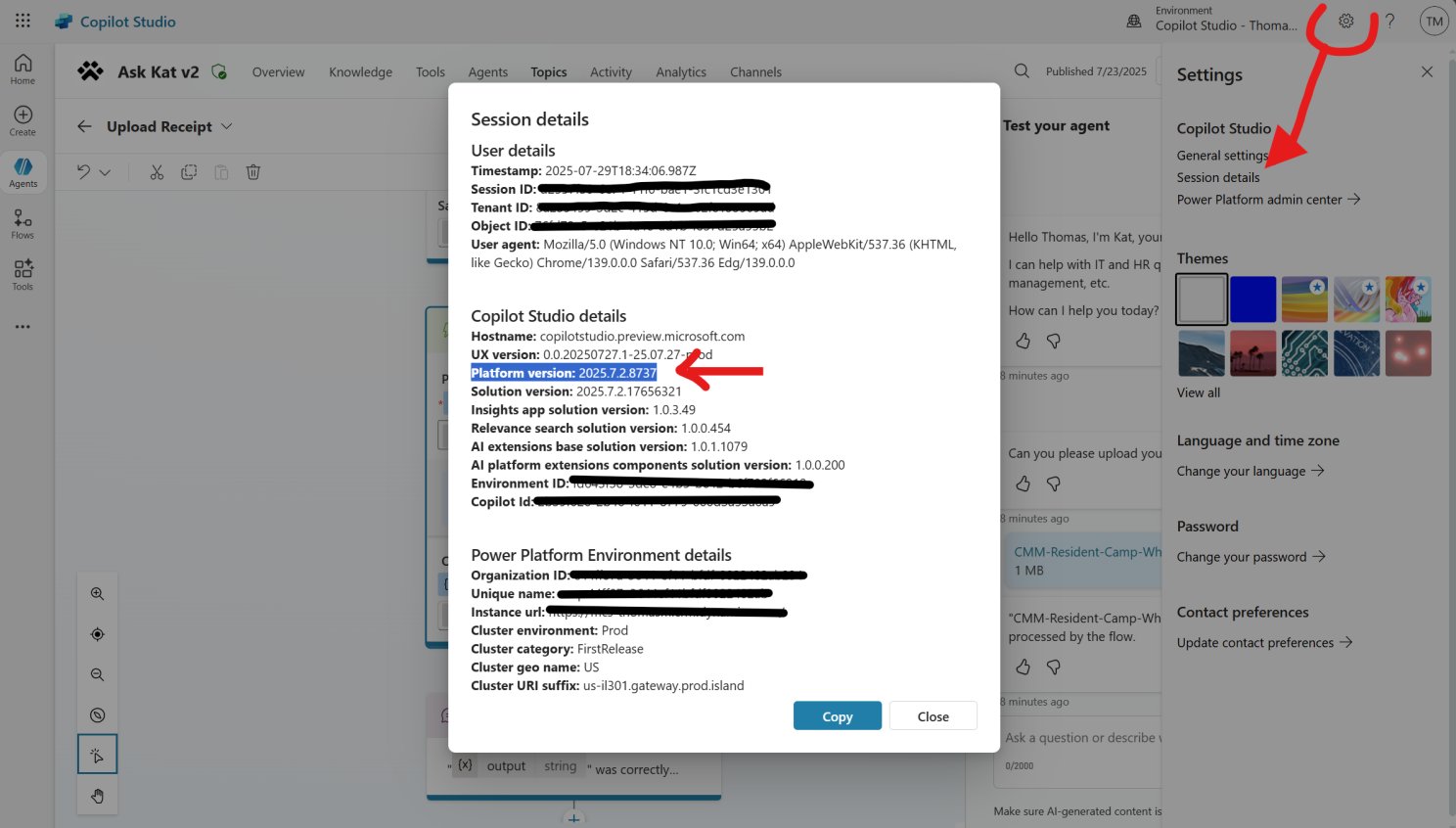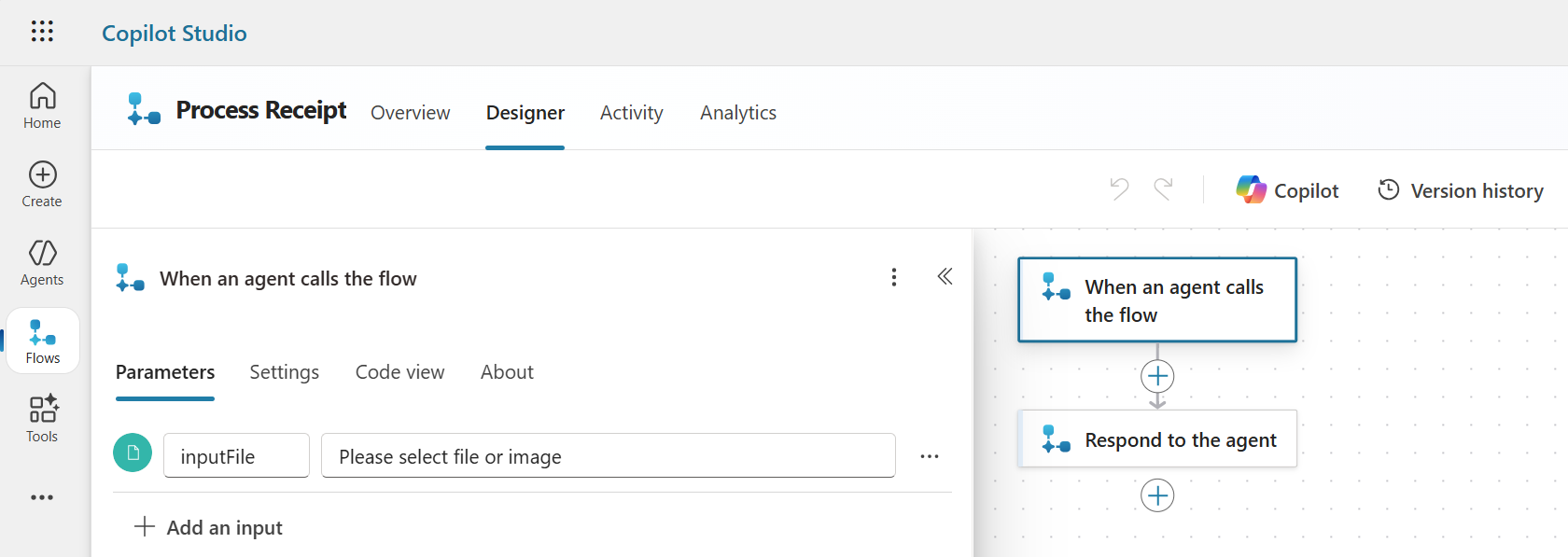Tutorial: Passing Files from Copilot Studio to Agent Flows, Connectors and Tools
Passing Files from Copilot Studio to Agent Flows, Connectors and Tools
Passing files from your Microsoft Copilot Studio (MCS) agent to downstream systems using Agent Flows (or Power Automate) and connectors/tools (e.g., Outlook, ServiceNow) unlocks powerful automation scenarios such as ticket creation with attachments, document processing, and more. The version 2025.7.2 of Copilot Studio FINALLY unlocks this possibility - but you need to know how to use it! Here’s a simple step-by-step guide to help you leverage this new powerful feature.
Let’s dive in!
Check Your Version First
In order to use this new feature, your environment needs to be running version 2025.7.2.xxxx or higher. To check your Copilot Studio version, simply look at the session details in your agent interface.
Older versions will simply raise an error when passing the file to a Flow if you try this configuration.
Requesting Files from Users
First, create a new topic to retrieve the user’s file. Add a Question node in your topic, set the entity to File, and check the box Include file metadata (under Entity recognition). This ensures the bot collects both the file and its metadata (name, content type, content).
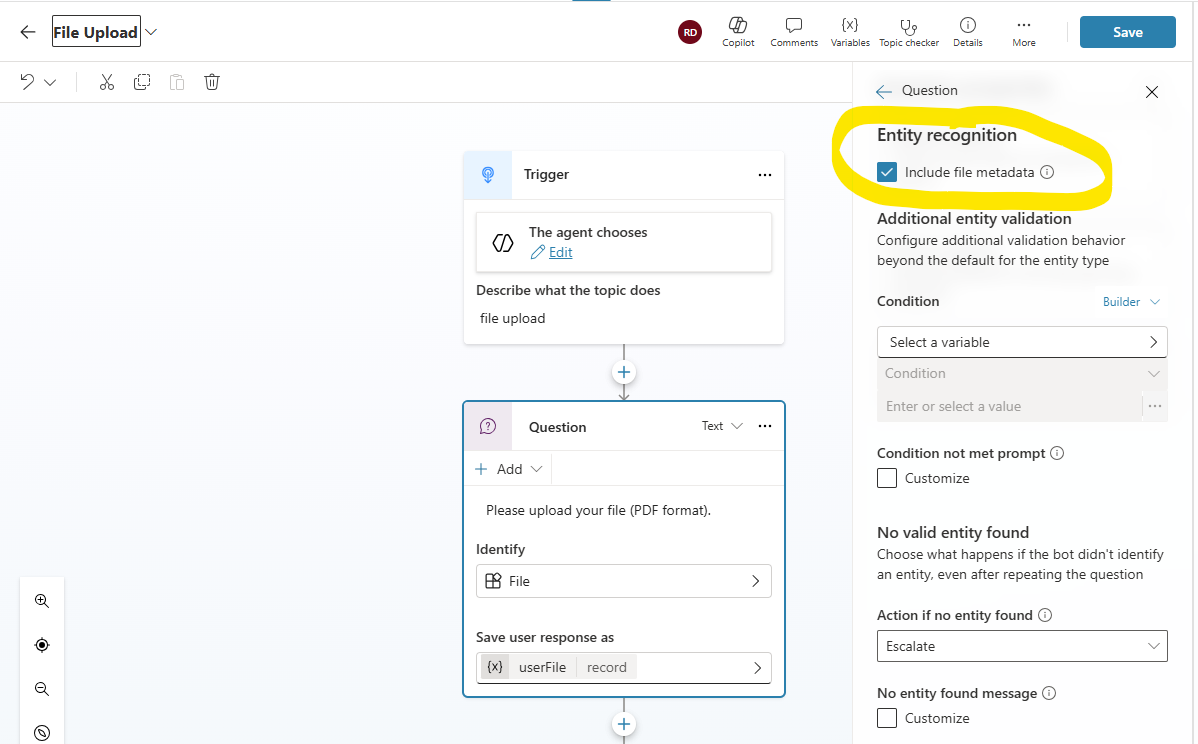 Make sure to check “Include file metadata”
Make sure to check “Include file metadata”
Alternative Approach
You can use First(System.Activity.Attachments) to check if a file is already attached (e.g., from a Teams conversation). If not, prompt the user to upload a file as described above.
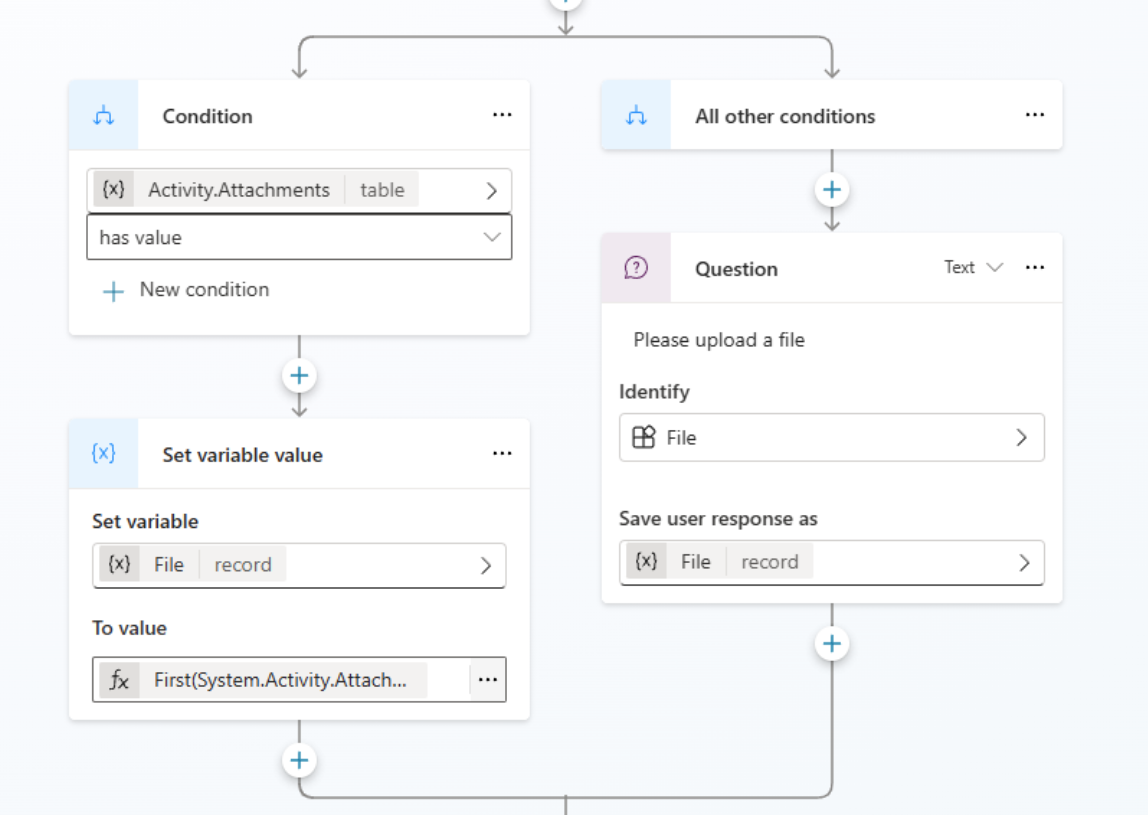 Another way to capture a file without prompting the user with a question node
Another way to capture a file without prompting the user with a question node
The Power FX to capture the file from the Activity.Attachments is:
1
First(System.Activity.Attachments)
Passing Files to Power Automate Flows
Create a new Agent Flow node after your file question. In your Flow, add an input parameter of type File (e.g., inputFile). This variable will receive the file from Copilot Studio.
You can add logic in your flow to send this file to SharePoint, ServiceNow, D365 Customer Service, etc. Add your newly created flow to your topic and pass the variable using this Power FX formula:
1
{ contentBytes: Topic.userReceipt.Content, name: Topic.userReceipt.Name }
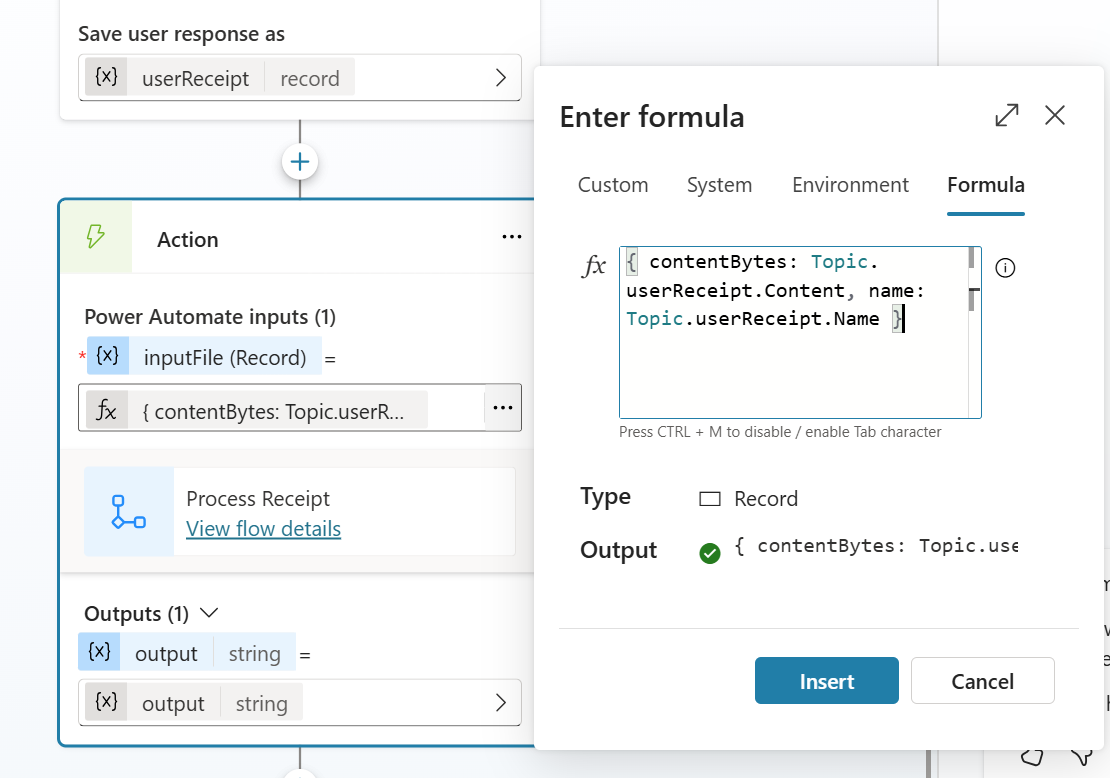 You need to use a Power FX formula to pass the file with its metadata
You need to use a Power FX formula to pass the file with its metadata
And that’s it! You can now pass a file to an Agent Flow (same for Power Automate) and pass this file to all the connectors available in your Flow (ServiceNow, Outlook, SharePoint, etc).
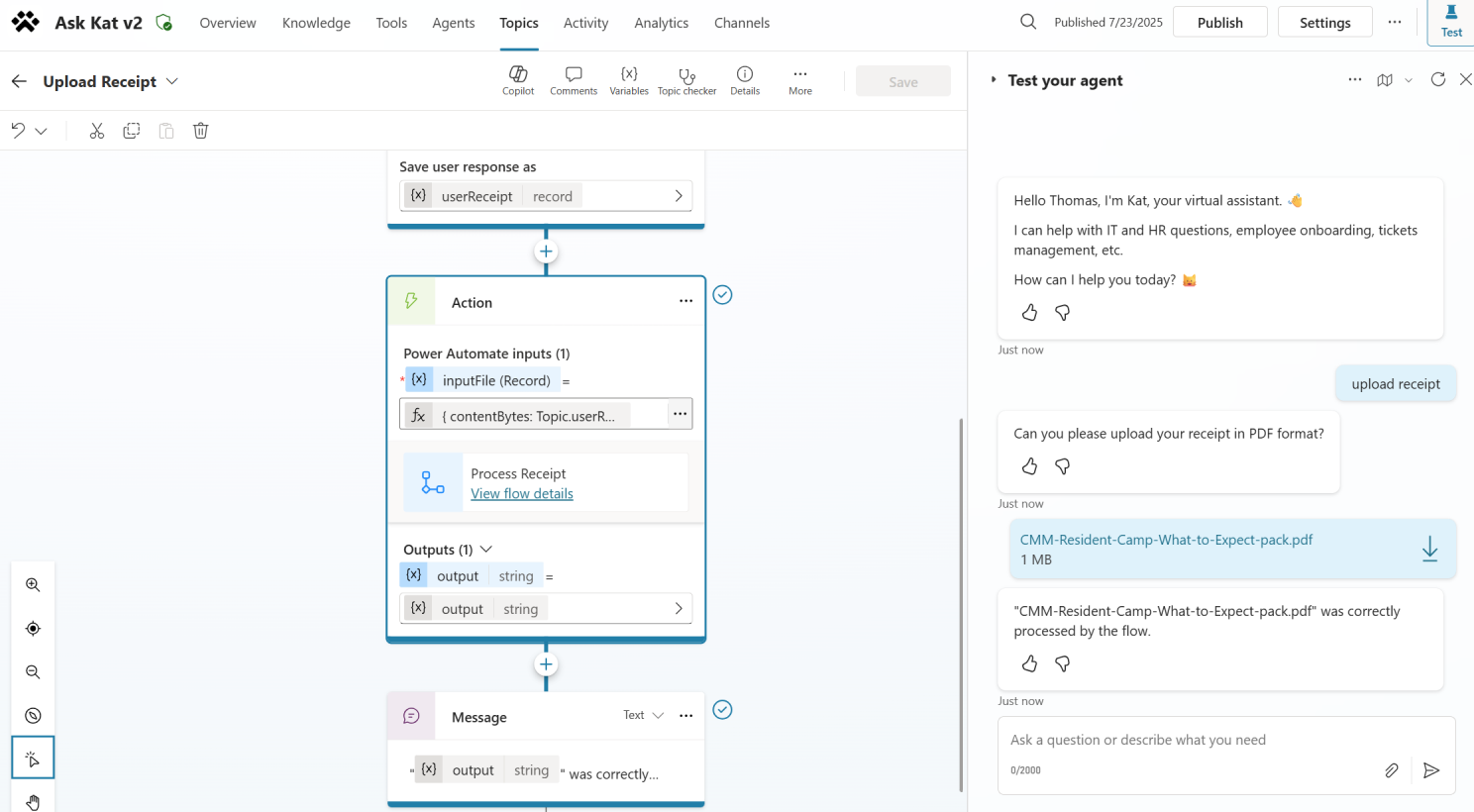 My agent was able to send a PDF to an Agent Flow which returned its name as an output
My agent was able to send a PDF to an Agent Flow which returned its name as an output
Passing Files to Connectors
The same principle applies to passing files to connectors by sending Topic.File.Content where the file base64 is required. This is supported in all connectors.
Some connectors have particular requirements to wrap “File” inputs. For example, the “Send an email (V2)” connector has an Attachments input that is a Table of records with
contentBytesandnamekeys.
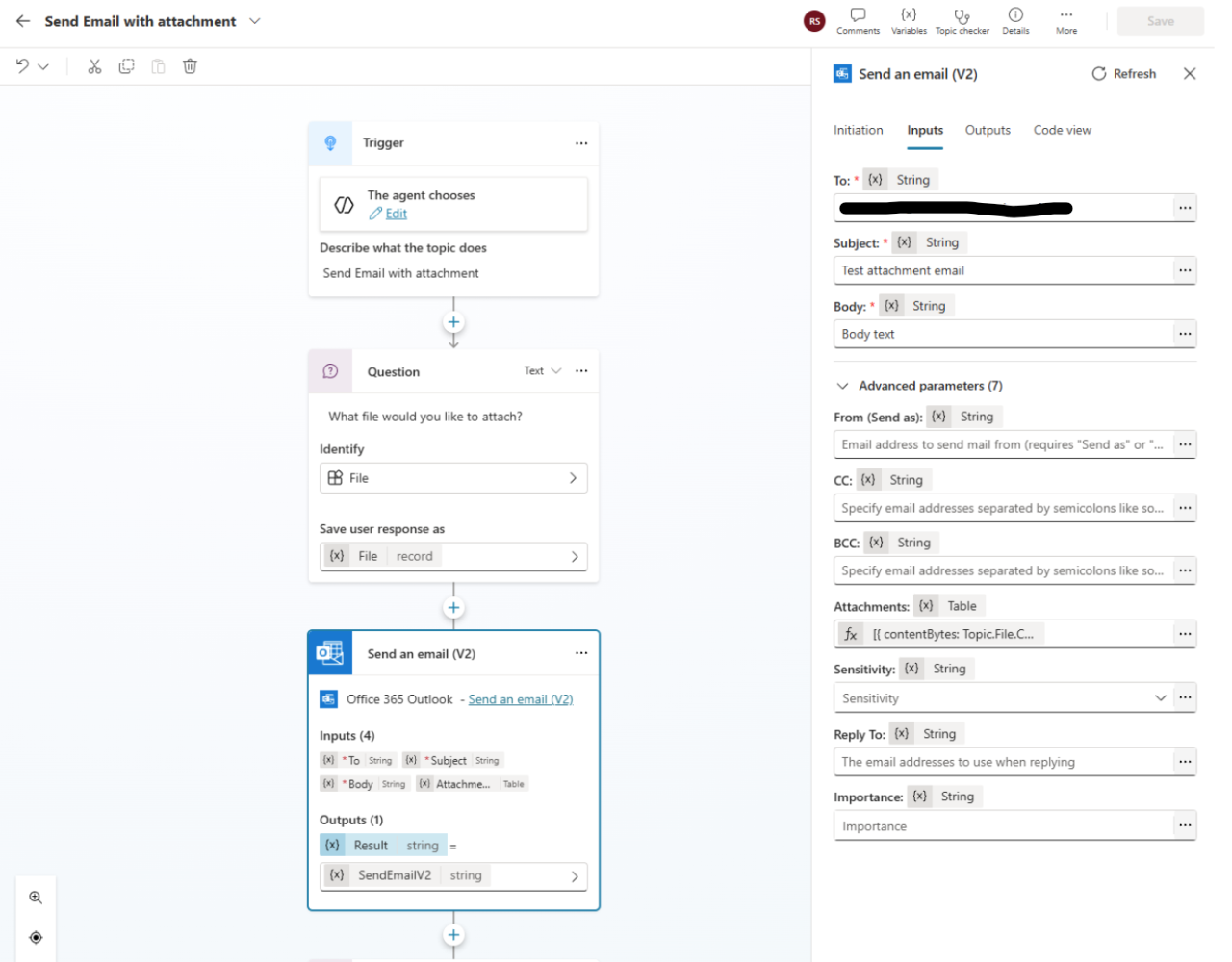 Passing file to a connector / action.
Passing file to a connector / action.
The attachments object uses the same pattern:
1
{ contentBytes: Topic.File.Content, Name: Topic.File.Name }
Passing Files to Tools
File inputs only work on the Tools page when set as a Power FX formula via the “Custom value” option (not “Dynamically fill with AI”). Use System.Activity.Attachments to fill the value with a formula that matches the connector input.
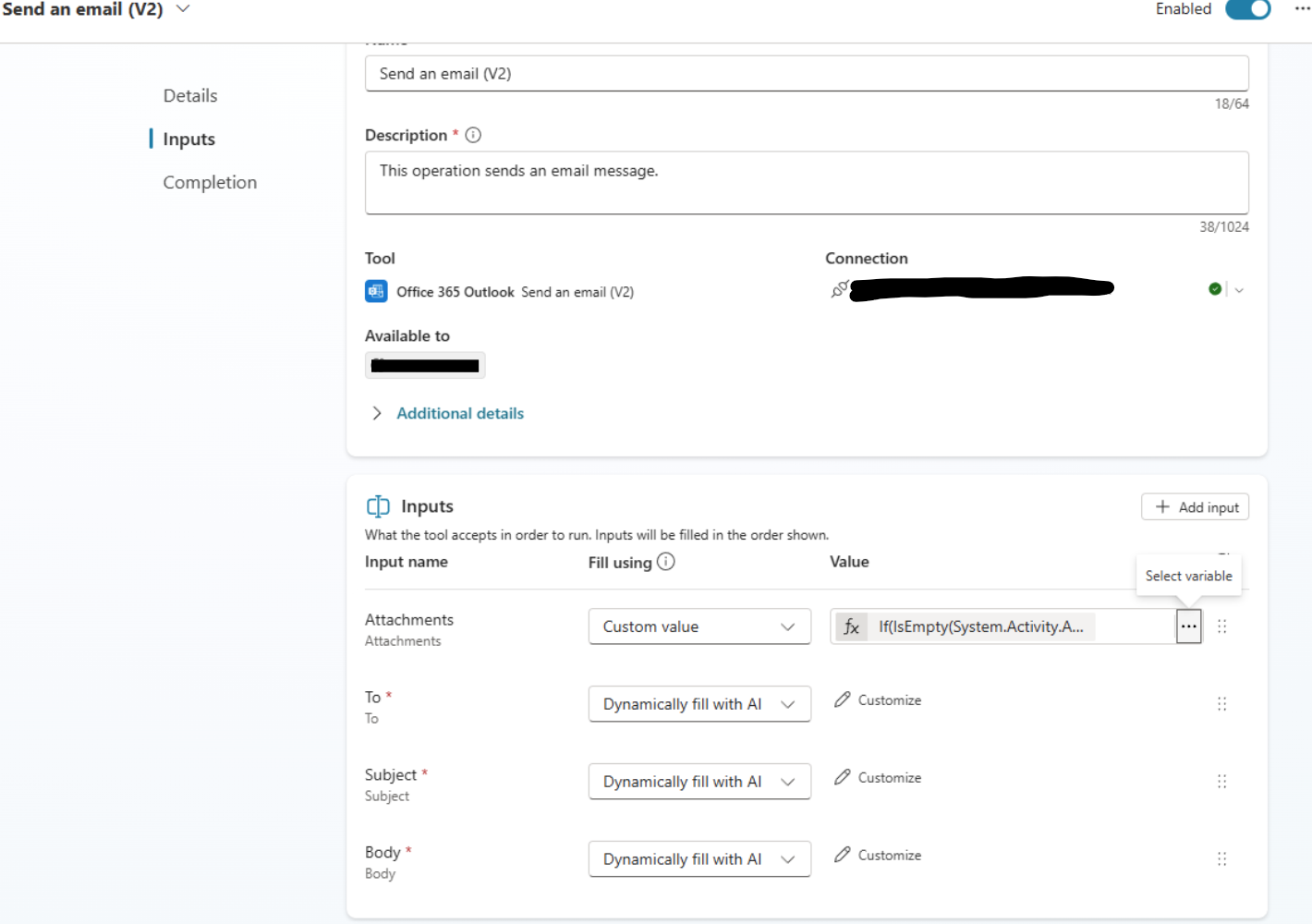 Passing a file to a tool via custom value
Passing a file to a tool via custom value
Here is the Power FX formula for this example:
1
2
3
4
5
If(
IsEmpty(System.Activity.Attachments),
[],
[{ contentBytes: First(System.Activity.Attachments).Content, name: First(System.Activity.Attachments).Name }]
)
Summary Checklist
When you want to pass a file to a Flow or a connector/tool:
- Prompt the user for file (using the question node with File entity, don’t forget to check “include metadata” in the entity recognition menu) or retrieve it from the activity attachment variable
-
Pass file as
{ contentBytes, Name }to connectors and flows -
Use
base64ToBinary()in your Flow if needed (some actions still require binary content)
Key Takeaways
With version 2025.7.2, Copilot Studio agents can finally pass files to Power Automate Flows (aka Agent Flows) and connectors! This unlocks many use cases like:
- Attaching files to ServiceNow tickets
- Sending email attachments via Outlook
- Uploading documents to SharePoint
- Creating Dynamics 365 records with attachments
- Processing documents in custom workflows
The key is understanding the proper Power FX syntax and ensuring your environment is running the compatible version.
What will you build with this new feature? Have questions about file handling in Copilot Studio? Drop a comment below or reach out!
Originally published on LinkedIn