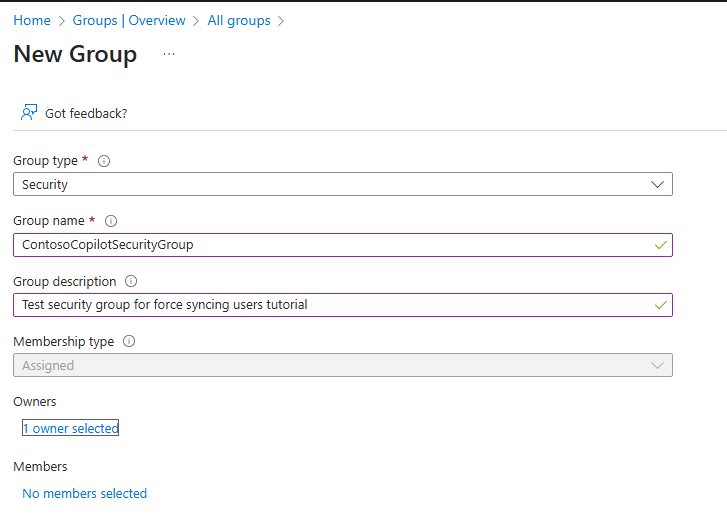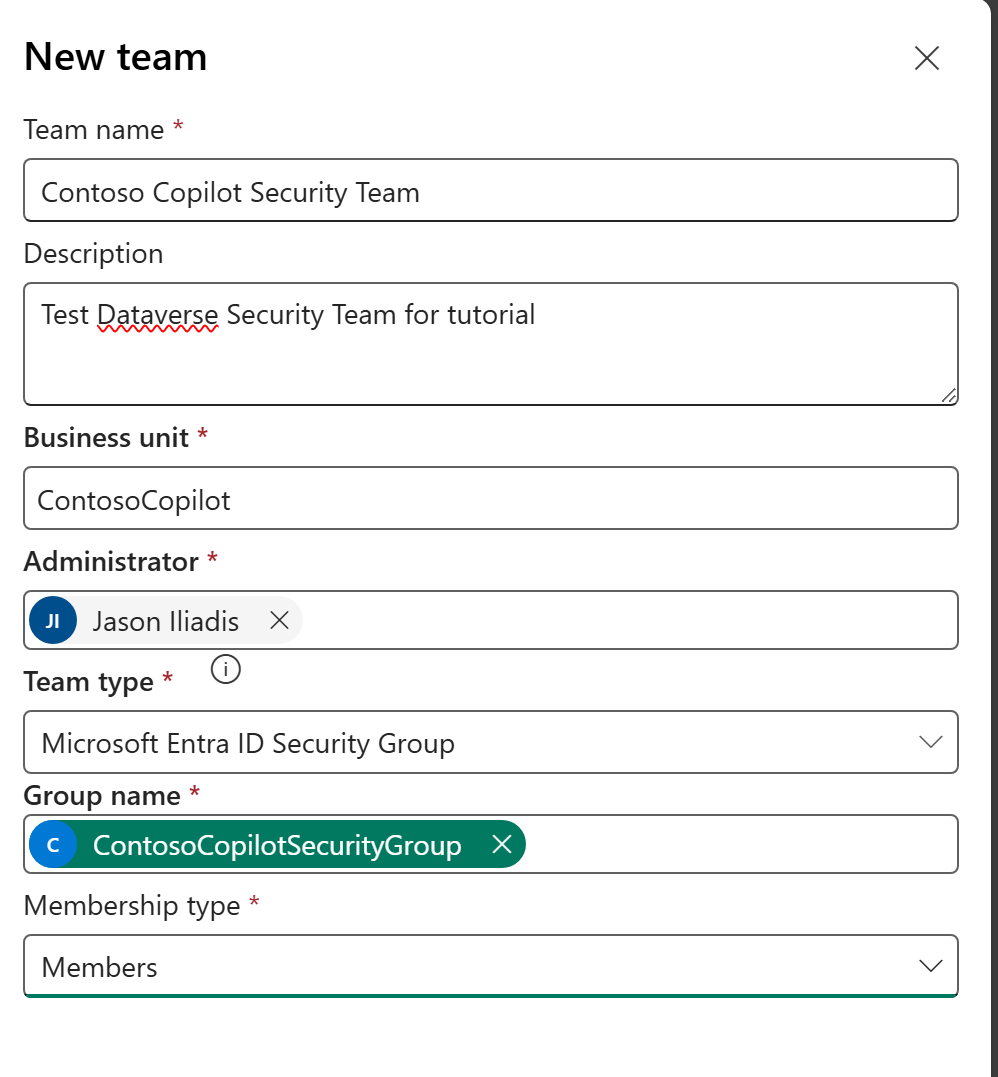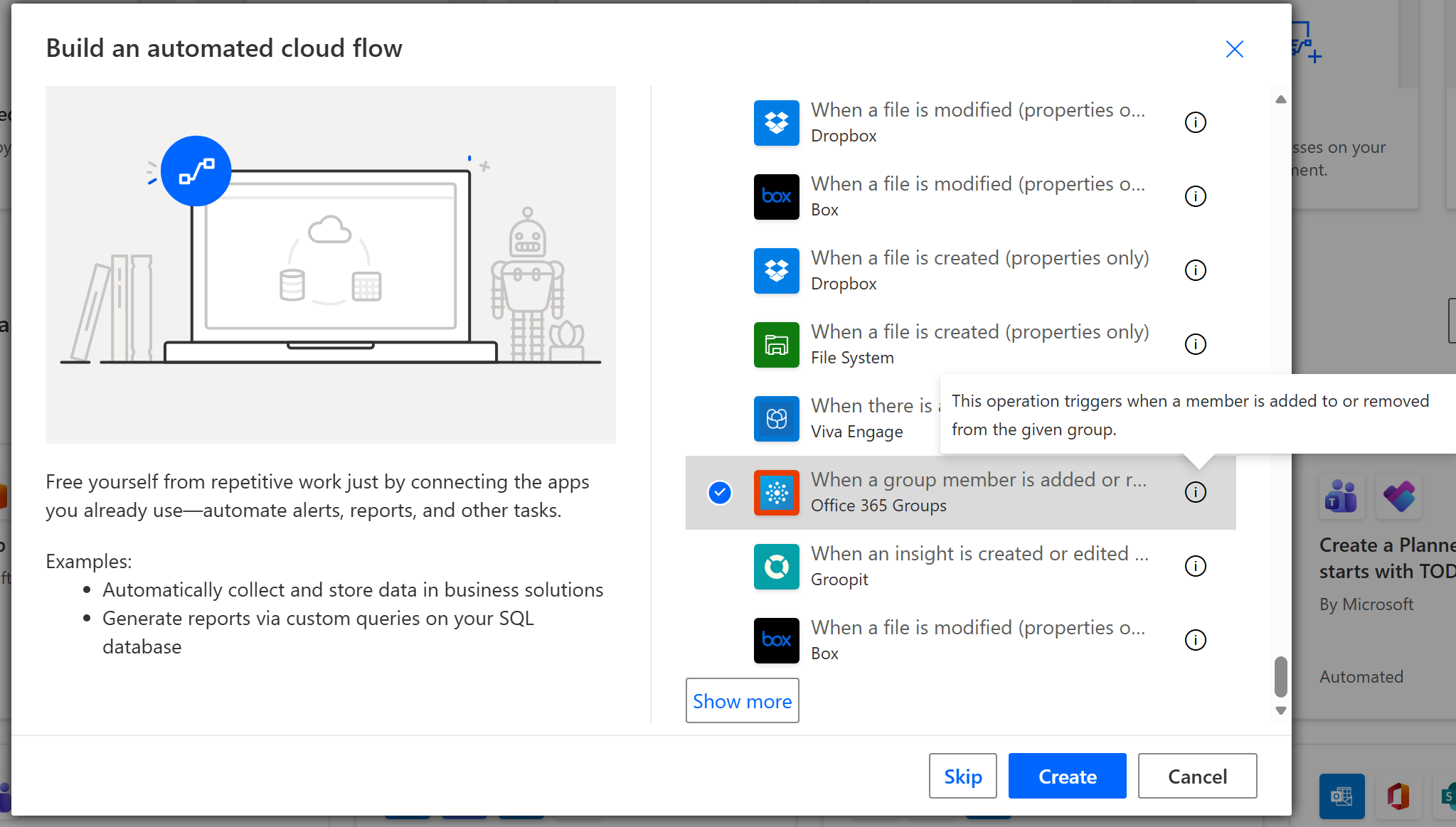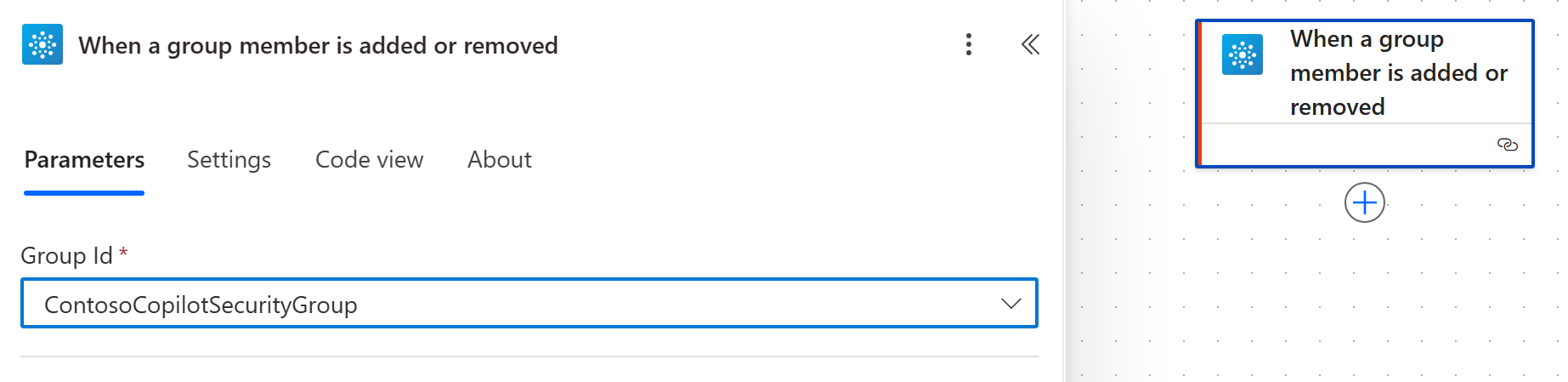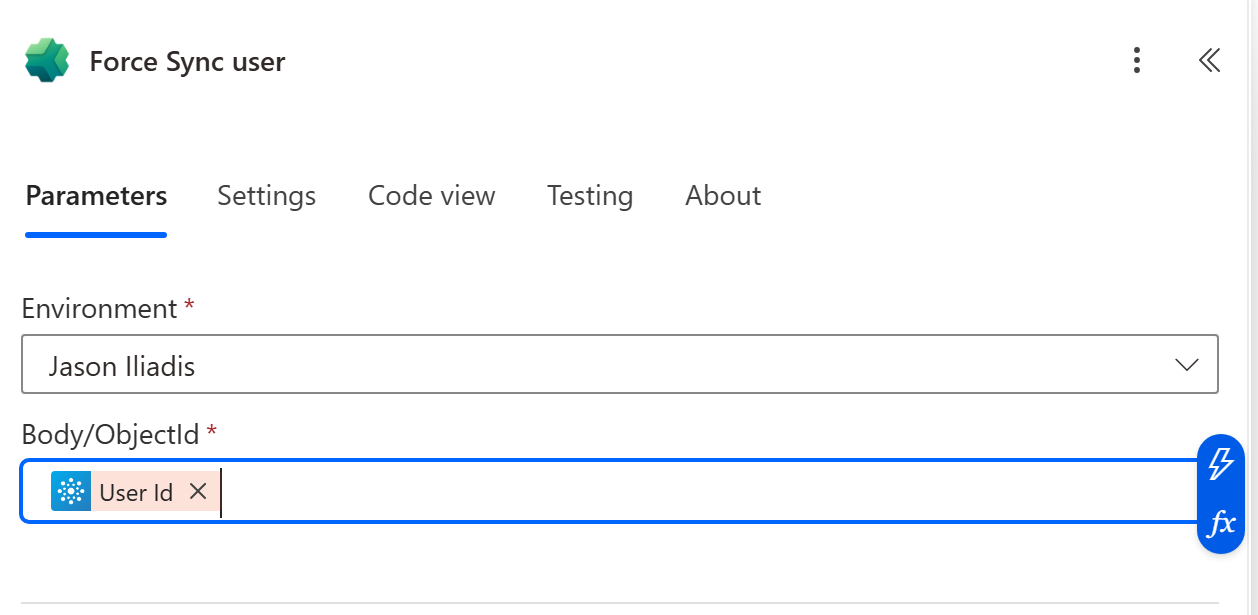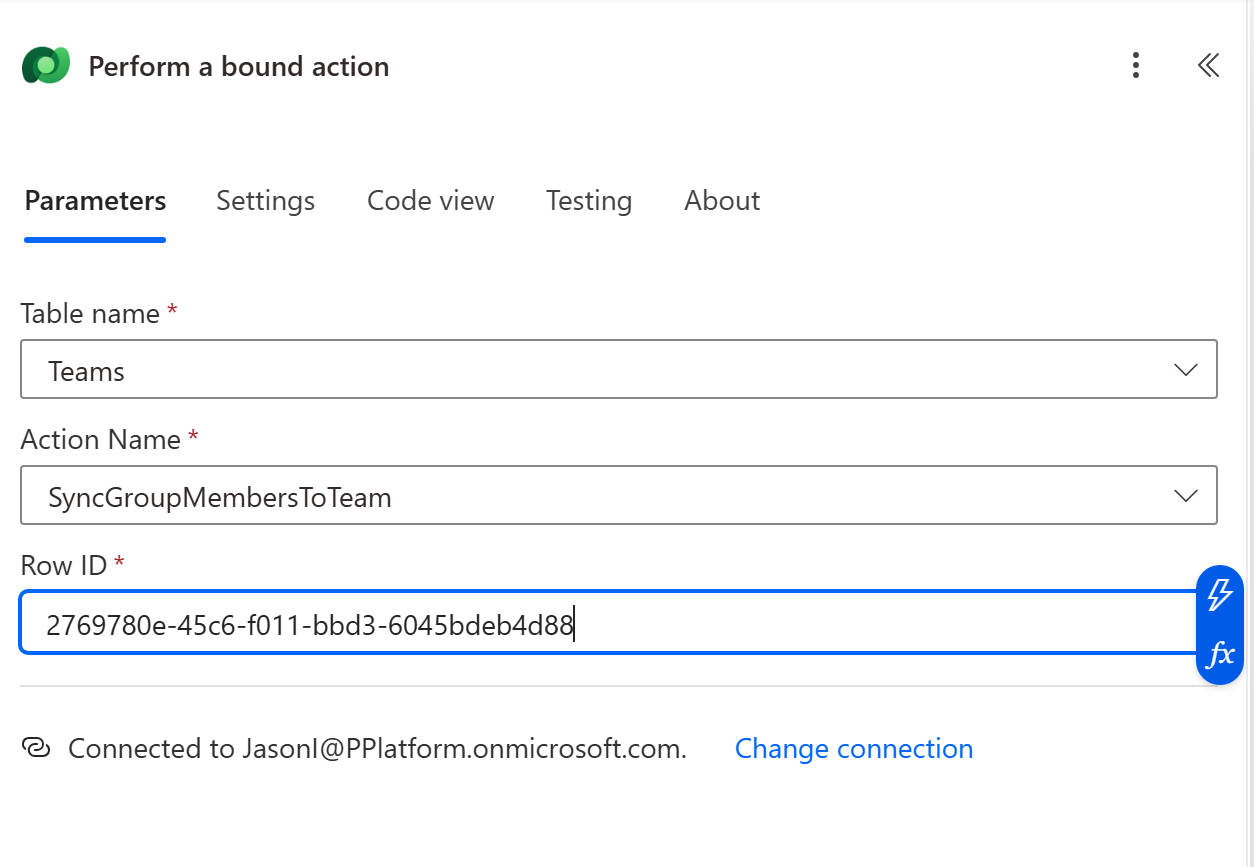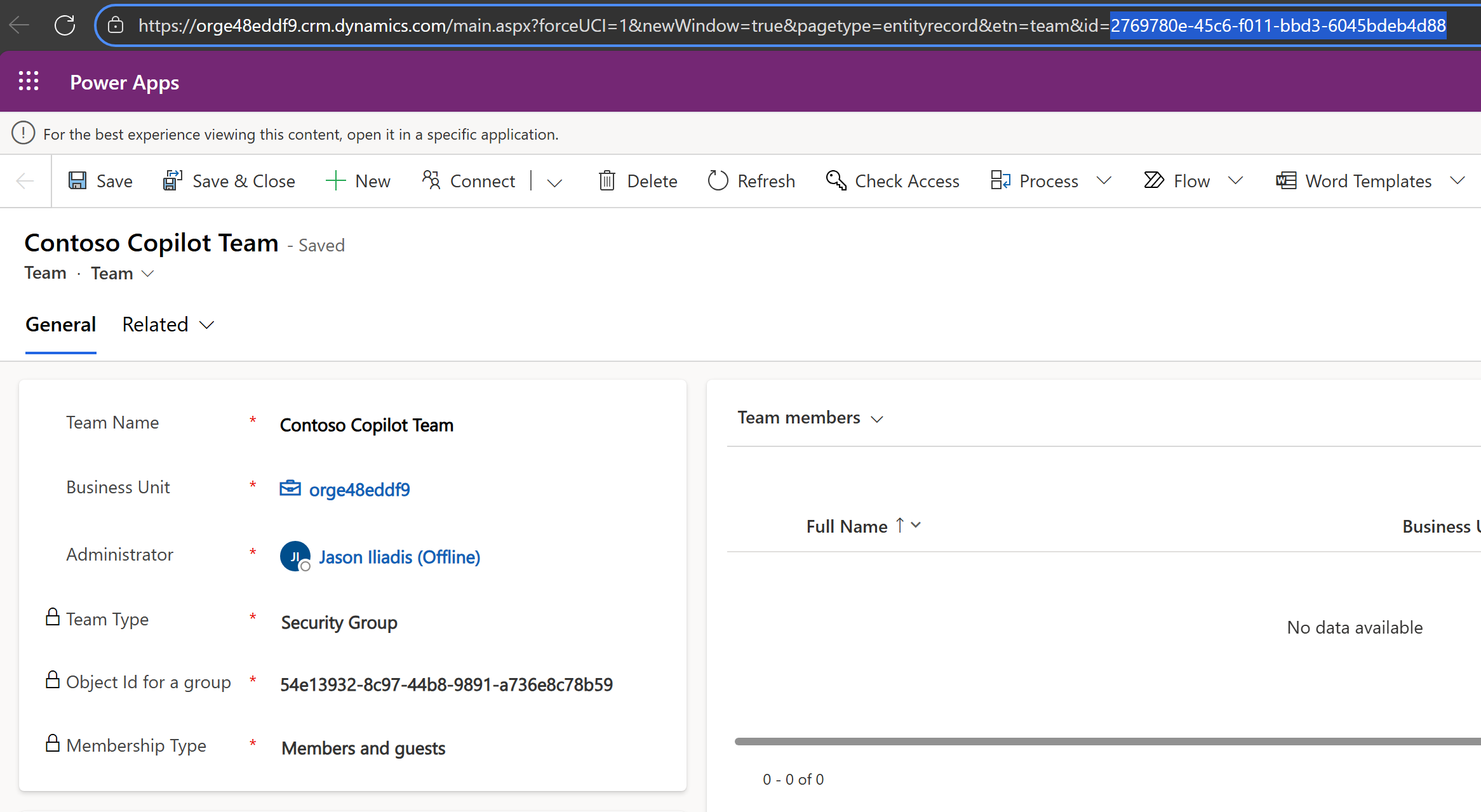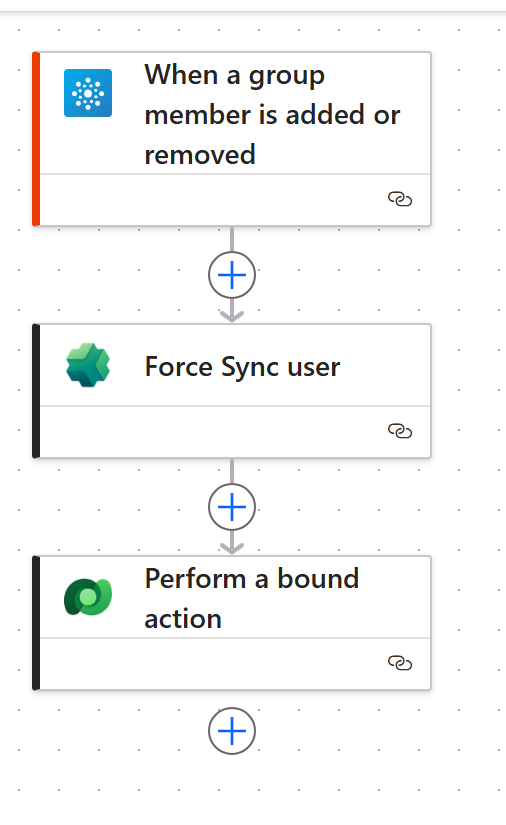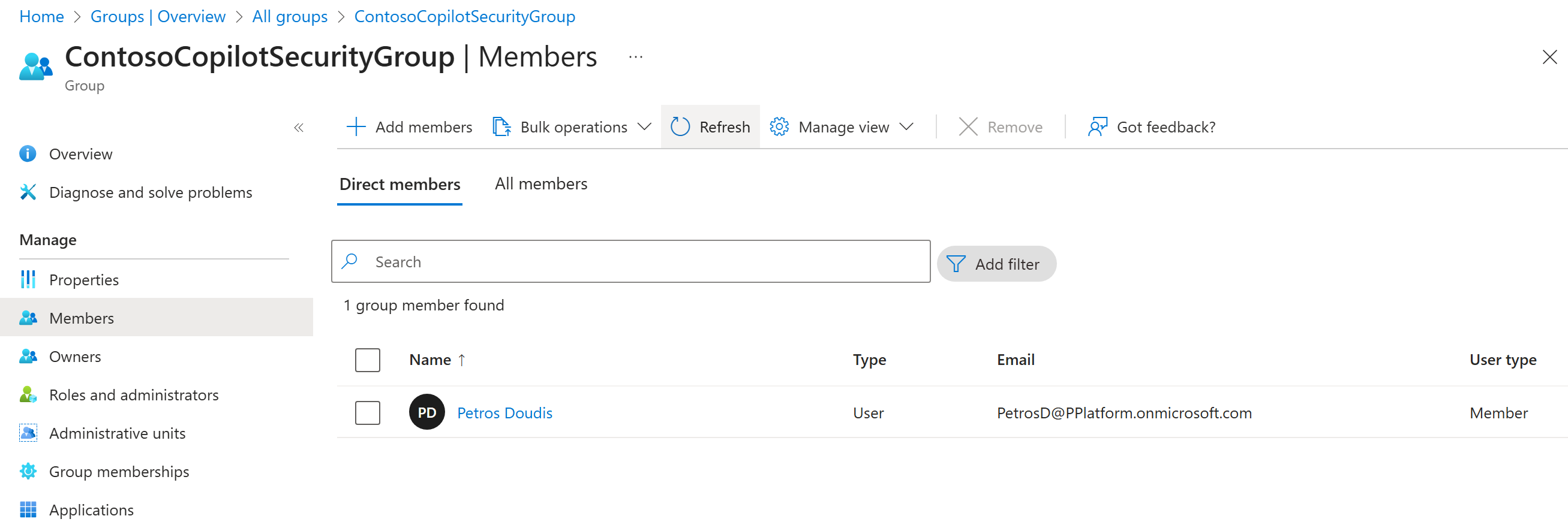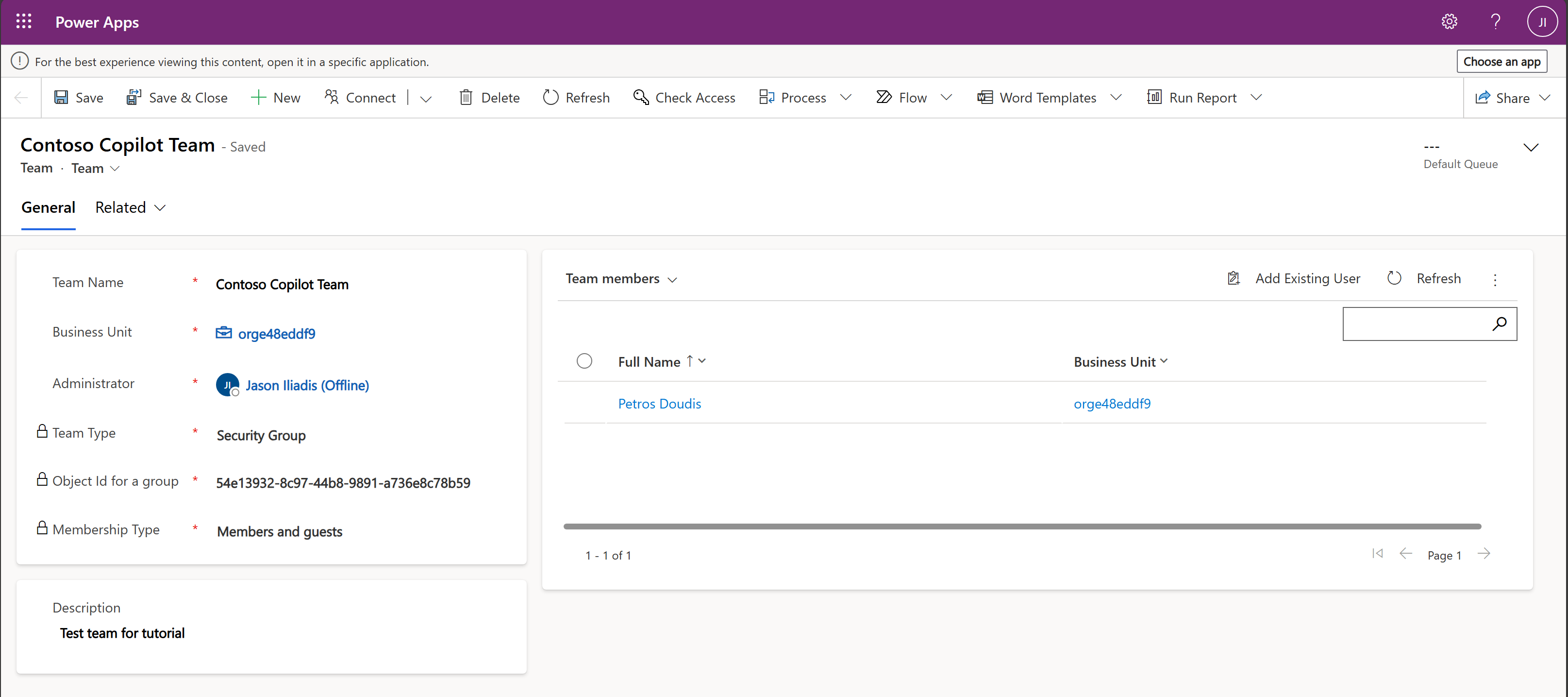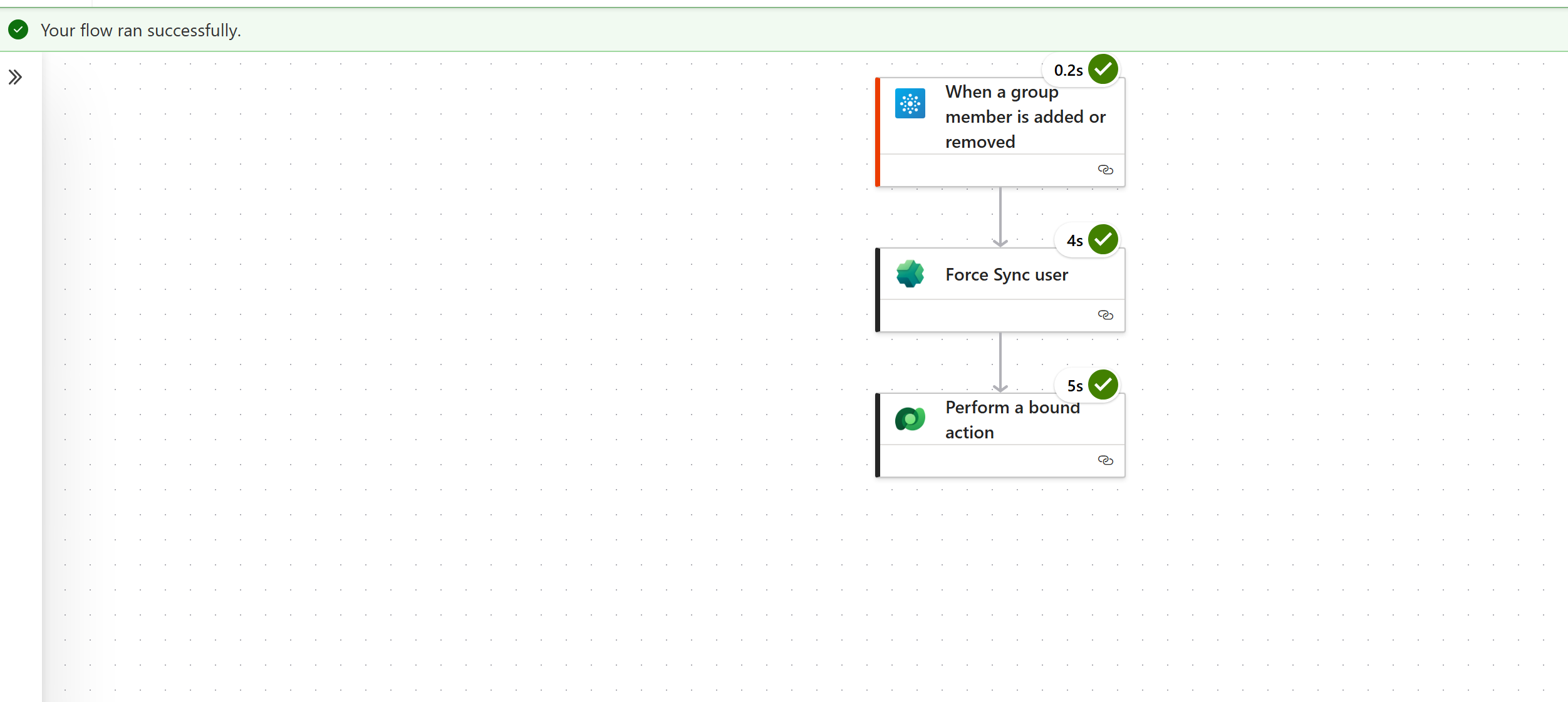Unlocking Seamless Access: How to Ensure Users Can Create Connections for Copilot Studio Agents
Learn how to automatically sync users added/removed from Entra Security Groups to Dataverse Teams
Unlocking Seamless Access: How to Ensure Users Can Create Connections for Copilot Studio Agents
Introduction
One of the most common challenges in Copilot Studio deployments is ensuring that users can create and use connections for agents in the correct environment. Without proper configuration, users may encounter permission errors or fail to access required resources.
This blog post provides a step-by-step guide to:
- Sync users from Entra ID security groups into Dataverse.
- Create and configure Dataverse security teams.
- Assign the right roles so users can create and use connections for Copilot Studio agents.
- Troubleshoot common issues and automate sync for large environments.
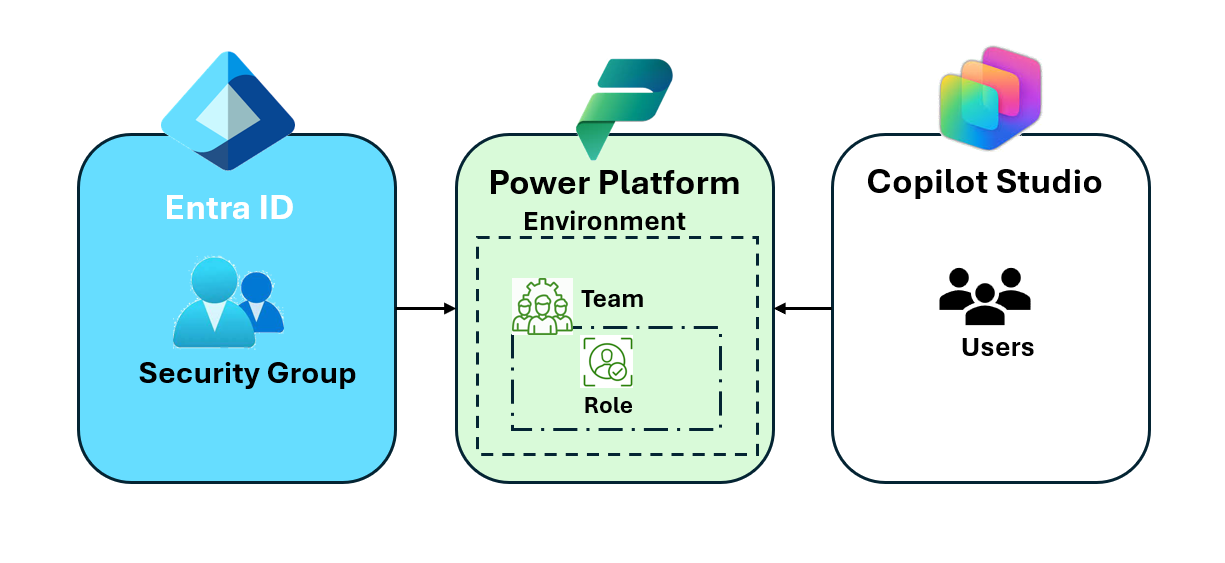
Why This Matters
Connections are the backbone of Copilot Studio agents. If users lack permissions, agents cannot function properly. By aligning Entra ID groups, Dataverse teams, and security roles, you ensure a smooth experience for every user.
Things to keep in mind
You can apply the following approach across all Dev-Test-Prod environments in Power Platform:
- Create an Entra Security Group for each Dataverse Security Team in every environment.
- Assign a specific user role to each team. When a user is added to the corresponding Dataverse team, the role is automatically applied, ensuring consistent permissions and avoiding hidden conflicts.
-
This setup guarantees that makers have the appropriate access level in each environment:
- Dev: Developers creating agents can be assigned the Environment Maker role or a custom role.
- Test: Developers and testers can share similar elevated permissions.
- Prod: All users can be included but assigned a more restricted role, such as Basic User, to maintain security.
[IMPORTANT]
- The respective environment must be Dataverse enabled.
- These steps do not apply to Teams environments.
Step 1: Verify Entra ID Security Group Membership
- Go to Microsoft Entra admin center (https://entra.microsoft.com/).
- Navigate to Groups → Security Groups.
- Create a new group and give it a distinctive name.
Step 2: Create Corresponding Security Teams in Dataverse
- Open Power Platform Admin Center (PPAC).
- Select the environment where your Copilot Studio agent resides.
- Go to Settings → Users + Permissions → Teams.
- Click New Team:
- Assign appropriate security roles to this team (e.g., Environment Maker, Basic User, or custom roles granting connection creation).
Step 3: Force Sync Users into Dataverse
By default, sync happens periodically. In order to make sure the latest changes regarding additions/removals of users are reflected immediately you need to force sync:
Option A (manual): Power Platform Admin Center
- Navigate to Users in the environment (Manage → Environment → RespectiveEnvironment → User - See all).
- Click Refresh for the affected user(s).
Option B (automated): Triggered Power Automate Flow that force syncs users (addition/removal)
Go to Power Automate portal
- Create a new Automated cloud flow and use the trigger
Office 365 Groups – When a group member is added or removed. - Choose the Entra Security Group you want to monitor.
- Add Power Platform for Admins – Force Sync User
- Environment: select the target environment
-
ObjectId: use the trigger’s
User Iddynamic value
- Then add Dataverse – Perform a bound action:
-
Table:
teams -
Action:
SyncGroupMembersToTeam -
Row ID: the GUID of the Dataverse Team linked to your security group
You can find it in the Dataverse team’s URL (highlighted here):
-
Table:
Save and enable the flow.
- Final flow should look like this:
And that’s it. Now whenever you add/remove a user from the Entra ID security group, the automated cloud flow will be triggered, syncing the latest changes to the connected Dataverse security team.
Testing the flow
- Adding a new user to the Entra Security Group:
- This will trigger our automated flow.
- The Force Sync user action will get the newly added user’s details and push them to the respective Dataverse Security Team.
- Finally the Perform a bound action will update the Teams table by syncing the latest changes based on the Team ID provided.
Step 5: Confirm Agent Connection Usage
- In Copilot Studio, open the agent.
- Verify that the agent uses the correct connection reference.
- Ensure the user can run the agent without permission errors.
Best Practices
- Always use Azure AD Security Group Teams for scalable permission management.
- Assign roles at the team level, not individual users.
- Periodically audit team memberships and roles.
- Automate sync using PowerShell for large environments.
Outcome
Following these steps ensures that:
- Users added to Entra ID security groups are synced into Dataverse.
- Users removed to Entra ID security groups are also removed from linked Dataverse security teams
- They inherit the correct permissions via security teams.
- They can create and use connections required by Copilot Studio agents.