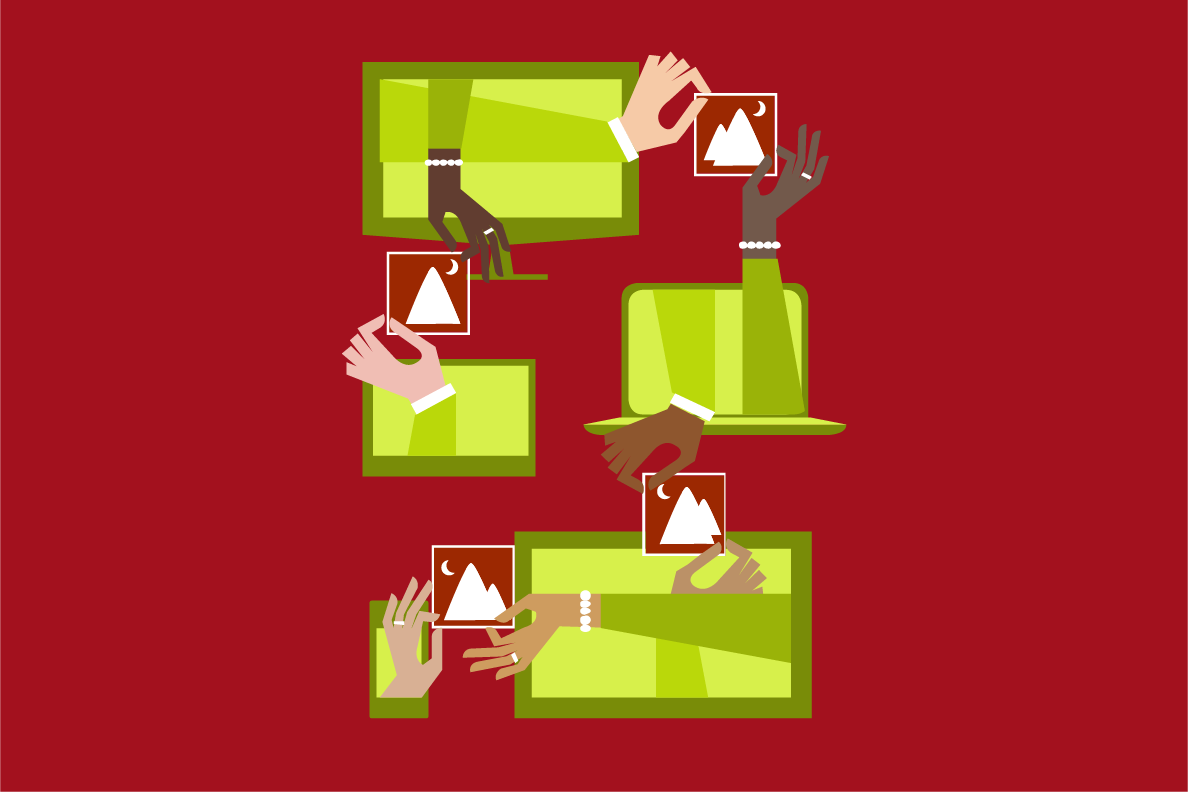Deploy to Azure Deployment
If you deployed this solution using the Deploy to Azure button on the Quick Start page, there was one final step to complete the first time you log onto the VM. The command prompt should be opened on the VM, and you must respond YES to download images and complete the solution workflow.
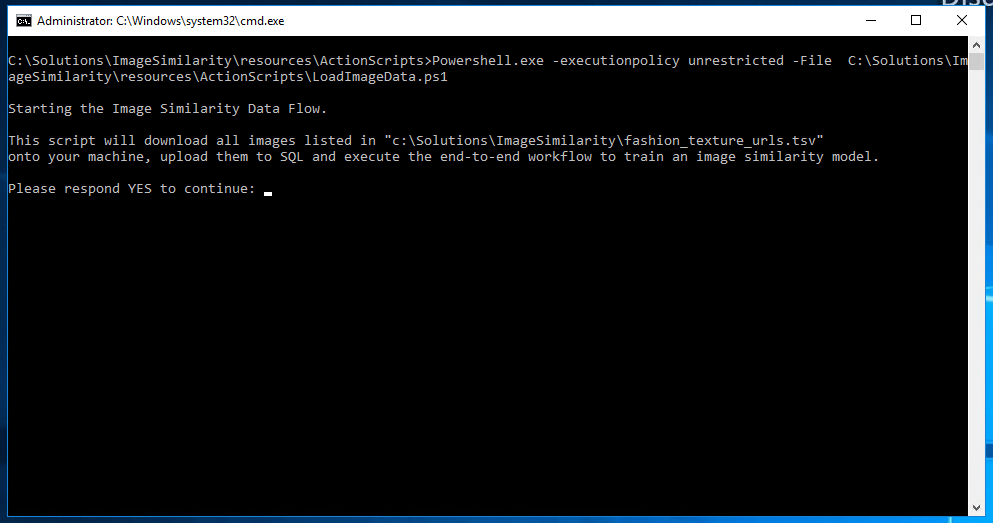
If you closed this window or did not respond with a YES, your ImageSimilarity_Py database will be present but all the tables will be empty. In this case, you can execute the file LoadImageData.ps1 in the C:\Solutions\ImageSimilarity\resources\ActionScripts directory to complete the last step. This only need to be done once on the machine.