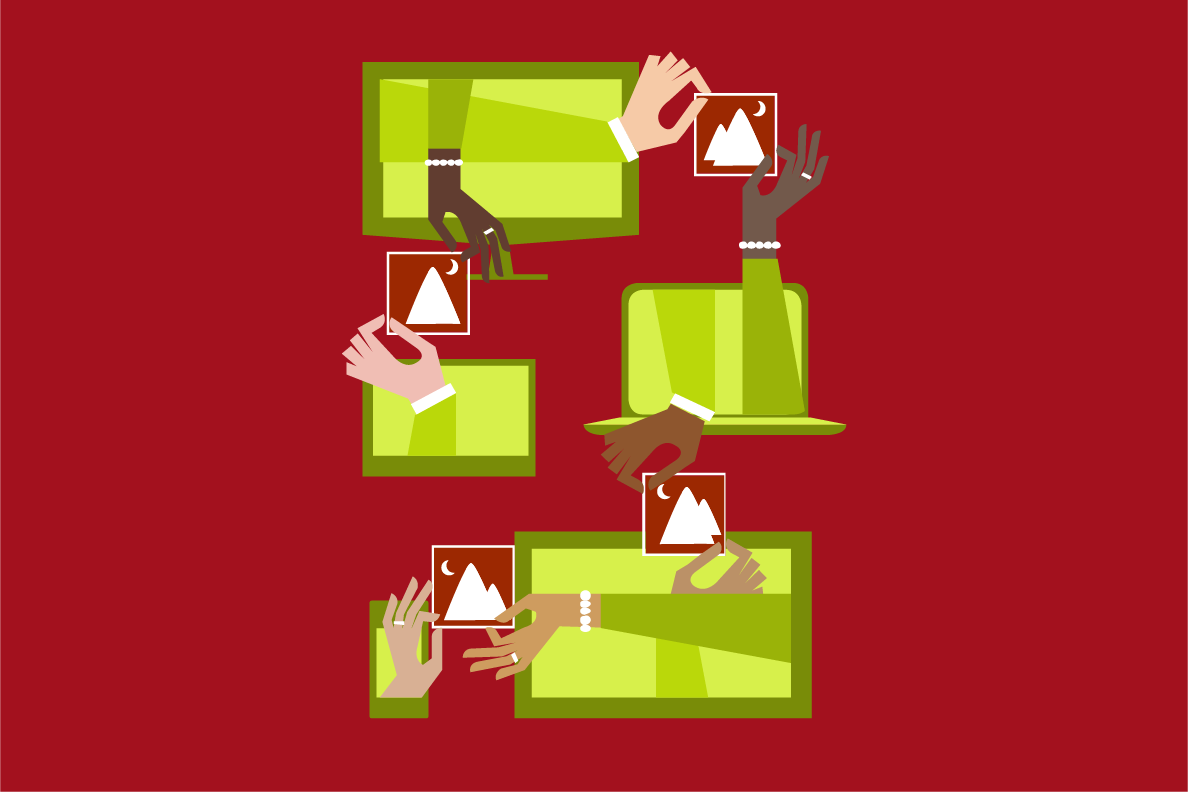Setup for Local Code Execution
You can execute code on your local computer and push the computations to the SQL Server.
Follow the steps in this section only if your local computer is different than the SQL Server machine.
On the SQL Server Computer: Configure for Remote Access
Connect to the SQL Server computer to perform the following steps.
Install the solution using the PowerShell Instructions.
There must be an open Windows firewall to allow a connection to the SQL Server. To open the firewall, execute the following command in a PowerShell window on the SQL Server computer (or VM you deployed using the Deploy to Azure button on the Quick Start page):
netsh advfirewall firewall add rule name="SQLServer" dir=in action=allow protocol=tcp localport=1433
On Your Local Computer
Now switch to your local computer and perform the following steps to get the code and setup your local environment.
-
Install Machine Learning Server. Make sure to include installation of Python and the Pre-trained Models.
-
Clone the solution code to your computer:
git clone https://github.com/Microsoft/ml-server-image-similarity.git ImageSimilarity
This will create a folder ImageSimilarity containing the full solution package.
-
Install the image similarity package:
cd ml-server-image-similarity "C:\Program Files\Microsoft\ML Server\PYTHON_SERVER\python.exe" setup.py install -
In the Python\run_image_similarity.py file, change the connection string at the bottom to specify your server. If you have a userid and password, replace
TRUSTED_CONNECTION=Truewithuid=YOURUSERID;pwd=YOURPASSWORD.