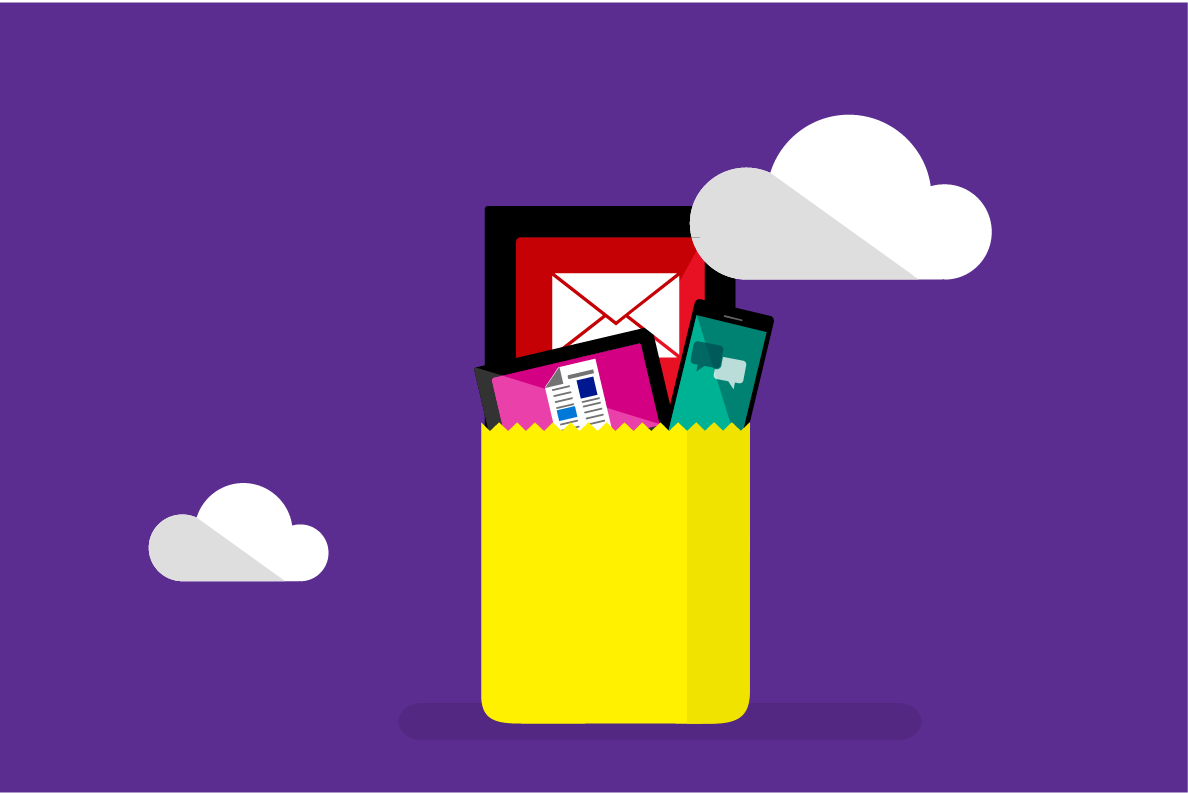PowerShell Instructions
If you are configuring your own server, continue with the steps below to run the PowerShell script.
Setup
First, make sure you have set up your SQL Server by following these instructions. Then proceed with the steps below to run the solution template using the automated PowerShell file.
Execute PowerShell Script
Running this PowerShell script will create the data tables and stored procedures for the the operationalization of this solution in R in the TextClassification database. It will also execute these procedures to create full database with results of the steps – dataset creation, modeling, and scoring as described here.
-
Log onto the machine that contains the SQL Server you wish to use.
-
Install Git if it is not already present. During the install, check the box to add LFS support.
-
Download TextClassificationSetup.ps1 to your computer.
-
Open a command or PowerShell window as Administrator.
-
CD to the directory where you downloaded the above .ps1 file and execute the command:
.\TextClassificationSetup.ps1
-
Answer the prompts if any.
This will make the following modification to your SQL Server:
- Creates the SLQRUserGroup for running R and Python code.
- Reconfigures SQL Server to allow running of external scripts.
- Installs the latest SQL Server 2017 Cumulative Update if no updates have been installed (this solution requires at least CU1 to run successfully).
- Clones the solution code and data into the c:\Solutions\TextClassification directory.
- Creates the solution databases
TextClassification_RandTextClassification_Py - Runs the solution workflow to populate all database tables.
Review Data
Once the PowerShell script has completed successfully, log into the SQL Server Management Studio to view all the datasets that have been created in the TextClassification_R or TextClassification_Py databases.
Hit Refresh if necessary.
Click here to view the details all tables created in this solution.