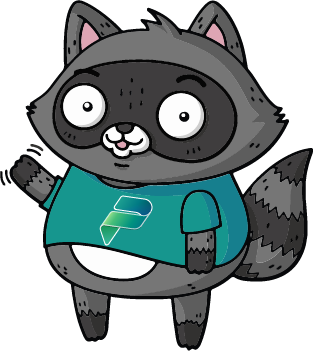🛒 Zava Inventory MCP Server
A comprehensive Model Context Protocol (MCP) server for managing inventory across multiple store locations. This server provides a complete suite of tools for managing products, stores, and inventory data for the fictional retail company "Zava".
🚀 Features
- Product Management: Add, remove, and retrieve product information
- Store Management: Manage store locations worldwide
- Inventory Tracking: Track product quantities across all store locations
- Real-time Data: JSON-based data storage with immediate updates
- Global Coverage: Support for international store locations
📊 Data Structure
The system manages three main data entities:
Products (data/products.json)
- Product information including name, category, price, SKU, and description
- No stock quantities (handled separately in inventory)
Stores (data/stores.json)
- Store locations with name, city, country, and address
- Global coverage across 19 cities
Inventory (data/inventory.json)
- Links products to stores with current quantities
- Tracks last updated timestamps
- Supports detailed inventory management
🛠️ Available Tools
Product Management Tools
get_products()
Retrieves all products from the products.json file.
- Returns: List of all products with details
- Use case: Browse product catalog
get_product_by_id(product_id: int)
Retrieves a specific product by its ID.
- Parameters:
product_id- The ID of the product to retrieve - Returns: Product details or error if not found
- Use case: Get detailed information about a specific product
add_product(name: str, category: str, price: float, description: str)
Adds a new product to the inventory system with auto-generated SKU.
- Parameters:
name- Product namecategory- Product categoryprice- Product pricedescription- Product description (optional)
- Returns: Success confirmation with new product details including auto-generated SKU
- Use case: Add new products to the catalog
remove_product(product_id: int)
Removes a product from the system.
- Parameters:
product_id- The ID of the product to remove - Returns: Success confirmation with removed product details
- Use case: Discontinue products
Store Management Tools
get_stores()
Retrieves all store locations.
- Returns: List of all stores with location details
- Use case: View all store locations
get_store_by_id(store_id: int)
Retrieves a specific store by its ID.
- Parameters:
store_id- The ID of the store to retrieve - Returns: Store details or error if not found
- Use case: Get information about a specific store
add_store(name: str, city: str, country: str, address: str)
Adds a new store location.
- Parameters:
name- Store name (e.g., "Zava Tokyo")city- City namecountry- Country nameaddress- Full address
- Returns: Success confirmation with new store details
- Use case: Open new store locations
remove_store(store_id: int)
Removes a store from the system.
- Parameters:
store_id- The ID of the store to remove - Returns: Success confirmation with removed store details
- Use case: Close store locations
Inventory Management Tools
list_inventory_by_store(store_id: int)
Gets inventory for a specific store with resolved product names and details.
- Parameters:
store_id- The ID of the store - Returns: List of inventory items with complete product information
- Use case: Check what products are available at a specific store
list_inventory_by_product(product_id: int)
Gets inventory for a specific product across all stores with resolved store names and details.
- Parameters:
product_id- The ID of the product - Returns: List of inventory items with complete store information and total quantity
- Use case: Check which stores have a specific product in stock
get_inventory_by_product_and_store(product_id: int, store_id: int)
Gets inventory for a specific product at a specific store with complete details.
- Parameters:
product_id- The ID of the productstore_id- The ID of the store
- Returns: Complete inventory, product, and store information
- Use case: Check exact quantity of a product at a specific store
update_inventory_by_product_and_store(product_id: int, store_id: int, quantity: int)
Updates inventory quantity for a specific product at a specific store.
- Parameters:
product_id- The ID of the productstore_id- The ID of the storequantity- New quantity value
- Returns: Success confirmation with updated inventory
- Use case: Update stock levels after sales or restocking
🚀 Quick Start
1. Prerequisites
Before getting started, ensure you have the following installed on your system:
| Prerequisite | Purpose/Notes | Download Link |
|---|---|---|
| Python 3.8+ | Required to run the MCP server | python.org |
| Git | For cloning the repository | git-scm.com |
| Visual Studio Code | Needed for dev tunnels setup | code.visualstudio.com |
2. Installation
# Clone the repository
git clone https://github.com/microsoft/aitour26-WRK532-building-agents-with-copilot-studio.git
cd aitour26-WRK532-building-agents-with-copilot-studio/src/zava-inventory-mcp
# Create virtual environment
python -m venv .venv
# On Windows:
.venv\Scripts\activate
# On Linux/macOS:
source .venv/bin/activate
# Install dependencies
pip install -r src/requirements.txt3. API Key Authentication
To enable API key authentication, set the MCP_API_KEY environment variable before running the server.
Important: Be sure to replace replace-with-api-key with your actual API key value. You will use this same API key in Microsoft Copilot Studio to authenticate requests to your MCP server.
On Windows (PowerShell):
$env:MCP_API_KEY = "replace-with-api-key"
python src/server.pyOn Windows (Command Prompt):
set MCP_API_KEY=replace-with-api-key
python src/server.py4. Start the Server
To start the server, run the following command in your terminal:
python src/server.py5. Setup a dev tunnel in Visual Studio Code by adding a port forward in the ports section
To expose your MCP server to the internet for Copilot Studio integration, you need to set up a dev tunnel in Visual Studio Code. This allows external services to access your local server securely.
Steps to set up a dev tunnel and port forward:
- Open the Ports view (usually found in the bottom panel or via the Command Palette:
View: Open Ports View). - Find the port your MCP server is running on (default is usually 8000 or 5000).
- Right-click the port and select "Forward Port".
- Choose "Dev Tunnel" as the forwarding option.
- When prompted, set the tunnel visibility to public so Copilot Studio can access your server.
- Copy the generated dev tunnel URL and paste this in the schema.yaml on the place of
{ replace-with-dev-tunnel-URL }.
Note: Dev tunnels require you to be signed in with a Microsoft account in Visual Studio Code. Make sure you are signed in and have the Dev Tunnels extension installed if prompted.
6. Create a custom MCP connector in Microsoft Copilot Studio
To add your MCP server to a Copilot Studio agent, follow these steps:
- Go to Microsoft Copilot Studio and select your agent.
- Navigate to the Tools page for your agent.
- Select "Add a tool" and then "New tool".
- Choose "Custom connector" (this will open Power Apps).
- Select "New custom connector" and then "Import OpenAPI file".
- Select the schema.yaml file.
- Complete the import and setup in Power Apps.
For more details, see the official documentation: Add an existing MCP server to your agent
7. Add Model Context Protocol (MCP) tools to your agent
To add an existing MCP connector to your agent in Microsoft Copilot Studio, follow these steps:
- Select Agents in the left navigation.
- Select your agent from the list.
- Go to the Tools page for your agent.
- Select Add a tool.
- Select Model Context Protocol. A list of MCP connectors is displayed.
- Select the Zava Inventory MCP from the list.
- Create the connection by entering the same API key you used in the API Key Authentication section.
- When you're done, select Add to agent to proceed.
Once added, the MCP server tools will appear under Tools for your agent.
8. Test the MCP server in your agent
After you have added the Zava Inventory MCP connector to your agent, you can publish and test the integration and authenticate as an end user in Copilot Studio.
How to test and authenticate as an end user in Copilot Studio:
Publish your agent by selecting Publish in the top right corner of Copilot Studio.
Open the integrated Test panel and start a conversation with your agent. For example, enter:
Get StoresIf your agent needs to access the MCP connector, Copilot Studio will prompt you to open the connection manager.
In the connection manager, connect to the Zava Inventory MCP server by providing the required authentication (such as the API key you used here).
After connecting, return to the Test panel and retry your request.
Once authenticated, you will receive the actual list of stores from the Zava Inventory MCP server.
For more details, see the official documentation: Configure user authentication for actions.
📁 Project Structure
zava-inventory-mcp/
├── src/
│ ├── server.py # Main MCP server implementation
│ ├── helpers.py # Shared business logic, duplicate detection, and data handling utilities
│ ├── middleware.py # Custom authentication middleware
│ ├── requirements.txt # Python dependencies
├── data/
│ ├── products.json # Product catalog with sample data
│ ├── stores.json # Store locations sample data
│ └── inventory.json # Inventory tracking across all stores
├── schema.yaml # Schema definition for the custom connector for the Zava Inventory MCP Server
└── README.md # Project documentation (this file)🌍 Sample Data
The system comes pre-loaded with sample data:
| Data Type | Count | File Path | Fields | Notes |
|---|---|---|---|---|
| Products | 11 | data/products.json | id, name, category, price, sku, description | Categories: electronics, furniture, sports equipment, kitchenware, and more |
| Stores | 19 | data/stores.json | id, name, city, country, address | Located in major cities worldwide |
| Inventory Records | 84 | data/inventory.json | id, productId, storeId, quantity | Realistic distribution of products across stores |
📈 Use Cases
- Retail Management: Complete inventory management for retail chains
- E-commerce: Product and inventory tracking for online stores
- Supply Chain: Monitor product distribution across locations
- Analytics: Generate reports on product performance by location
- Customer Service: Check product availability for customers
Zava Inventory MCP Server - Powering global retail inventory management 🌟