Azure Digital Twins (ADT) integration
If you chose to include ADT in your Open Platform deployment, the template add Azure Digital Twins instance to your deployment. With Azure Digital Twins, Open Platform performs followings:
- Creates Digital Twin models and twins when IoT Plug and Play devices are connected
- Updates properties from IoT Plug and Play devices to Digital Twins
Models and Twins
When IoT Plug and Play devices are connected, Open Platform creates models for your device and creates a digital twin in ADT.
For example, when IoT PnP Smartphone device is connected
Azure Digital Twins Explorer
ADT Explorer is a web based application to visualize digital twins. In order to use ADT Explorer, you must give yourself permission.
1. Assigning Role
- Browse to Azure Portal
- Navigate to the resource group of your Open Platform deployment
- Open Azure Digital Twins instance
- Click Access control (IAM)
- Click + Add
-
Select Add role assignment
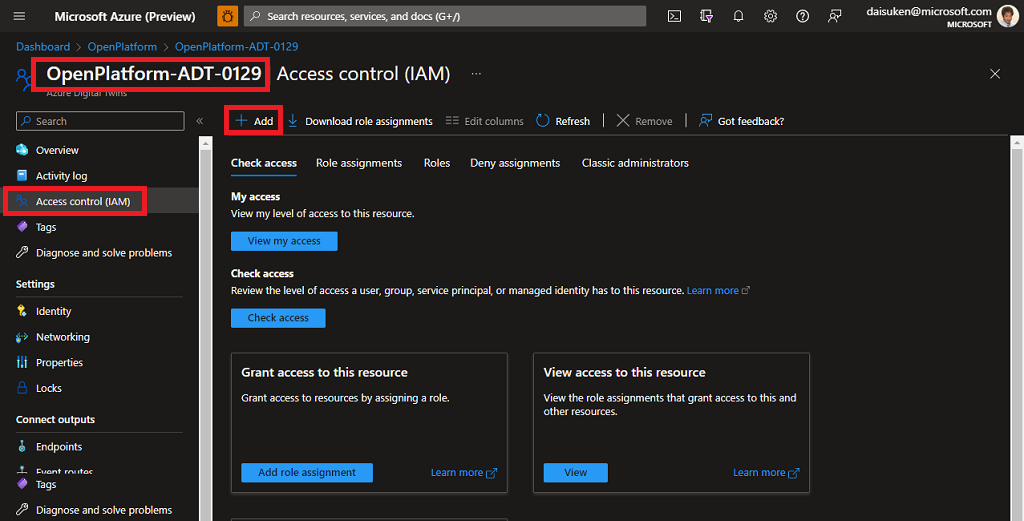
- Select Azure Digital Twins Data Owner
-
Click Next
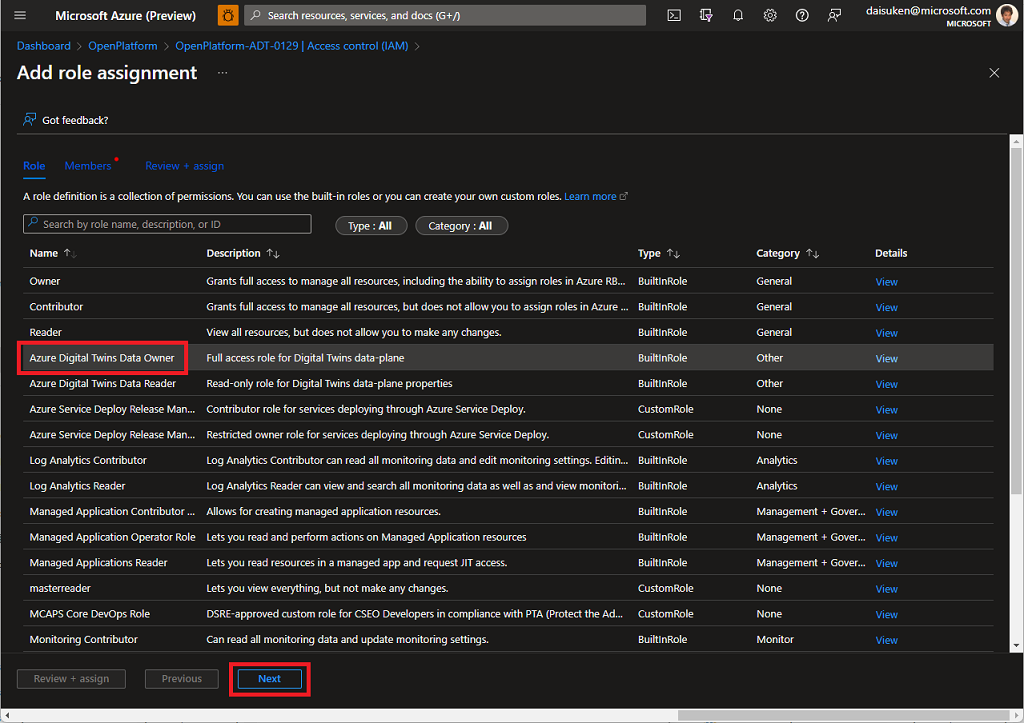
- Click +Select members
-
Search and find your Azure account to add
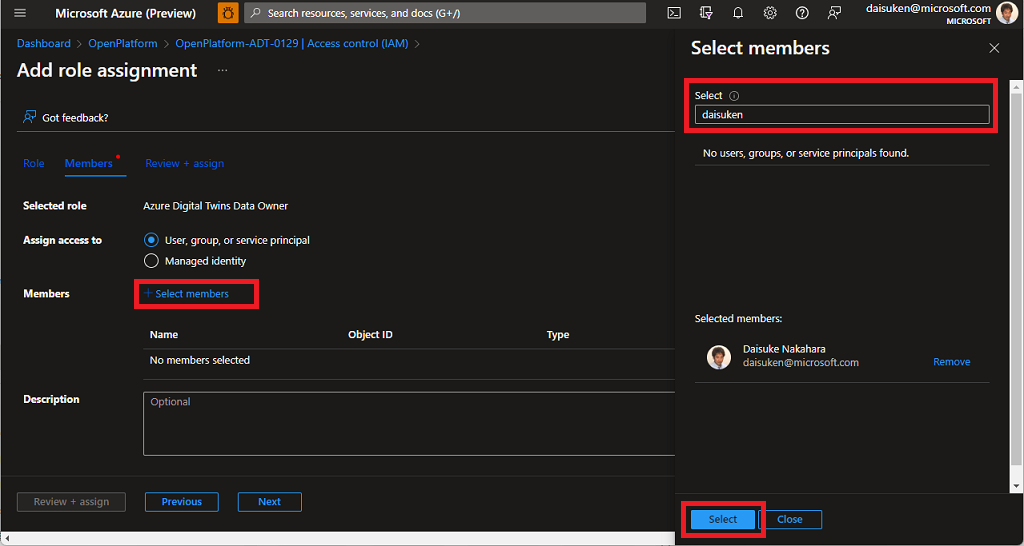
- Review and assign permission.
With this, you may access to your ADT using ADT Explorer
2. Start ADT Explorer
- Navigate to ADT instance overview page
-
Click Open Azure Digital Twins Explorer
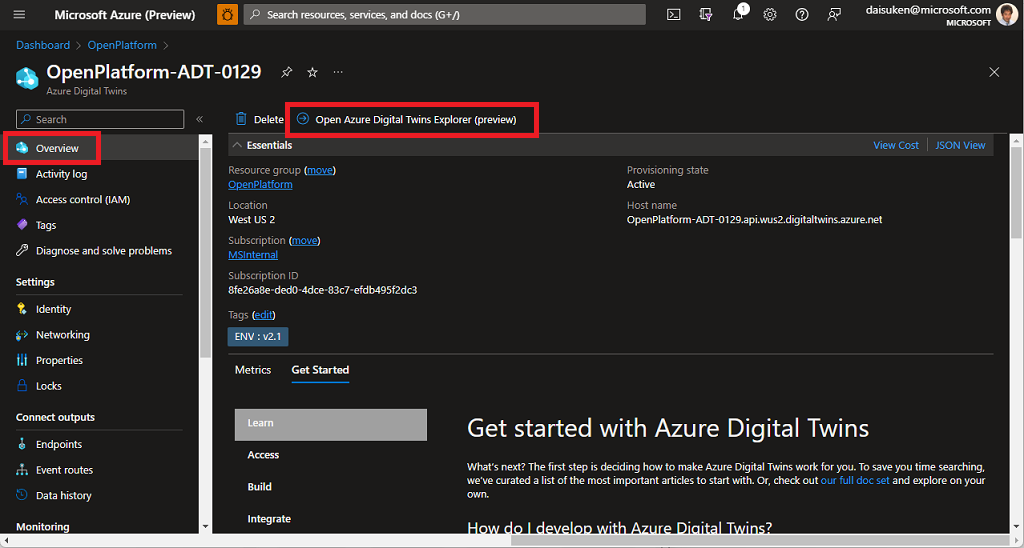
-
If IoT Plug and Play device(s) is connected, such as IoT PnP smartphone app, you should see twin(s).
e.g. IoT PnP smartphone is connected with Device ID
iPhone. A twiniPhonewith properties is displayed.
if you do not have IoT Plug and Play device, install IoT PnP smartphone app and provision your smartphoe so you can visualize.
Next Step
- Developers : Learn more technical details of the Open Platform Open Platform Developer Guide : Architecture Overview