More about E2E test
The E2E tests are now part of RN Tester and these pages are deprecated.
Technical Decisions
MSTest vs Node test runner
A node test runner is the first choice since we started the investigation for E2E test. React Native apps are written in JavaScript and it's a good choose to select a JavaScript framework to author the test case. It would be more friendly to the community, so MSTest with C# is excluded in our option.
WinAppDriver + WebdriverIO + Jasmine
There is not existing example we can follow to setup E2E testing on Windows for React Native, and I spent weeks to investigate, test and prototype for our E2E. Hereafter I explain what kind of decisions I made and why I made these decisions.
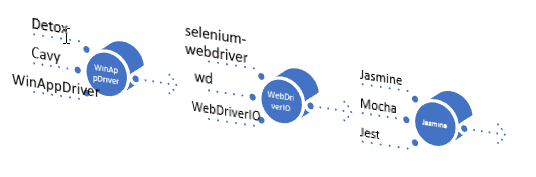
Why WinAppDriver
- Detox or Cavy require a significant, ongoing investment from us.
- WinAppDriver is owned by us.
Why WebdriverIO
- Be released more frequently.
wdio-syncmakes you write test case without usingawait.wdiotest runner makes the integration as quickly as possible.
Personally, I think WebdriverIO also introduced some difficulties:
- Doesn't support Jest.
- Another set of APIs different from selenium community.
wdiotest runner simplified the steps for user to do the integration, but it also complicated the system. It have a lot of processes which makes debugging very hard.
Why Jasmine
wdiodoesn't support Jest.- Mocha is used in my prototype, but it doesn't report test failure if exception is thrown in
beforefunction. - It's a piece of cake to switch from Mocha to Jasmine, and I finished this job in 10 minutes. See PR 3197
wdio Test Runner
WebdriverIO comes with its own test runner @wdio/cli. It simplified the steps for the integration, but it make it hard to be understood and be troubleshooted.
Below chart explains how different libraries are linked together when wdio command is launched. Appium or WinAppDriver are running in separate processes, and WebdriverIO talks to them by W3C WebDriver protocol.
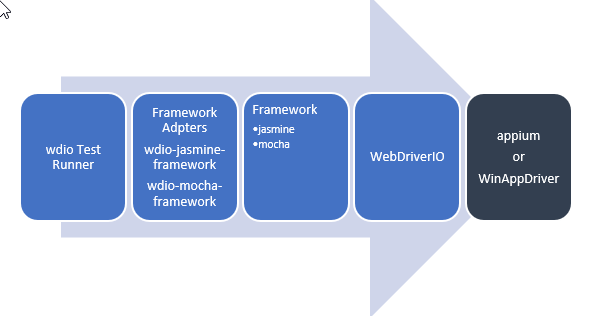
WinAppDriver
WinAppDriver talks to a test app by UIA, and WinAppDriver implements part the W3C WebDriver protocol which allows WebDriver to talk to him. So WinAppDriver could talk directly with WebdriverIO, and whole test framework could be either with or without Appium.
There are two possible setup in dev environment based on with/without Appium:
- Option 1
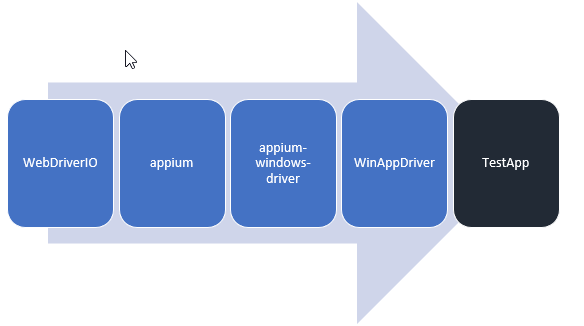
- Option 2
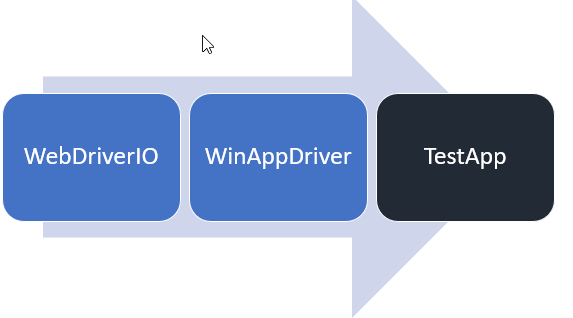
Option 1 is recommended and implemented by default. Appium and WinAppDriver are launched before spec is executed and they are killed after the spec is finished.
Option 2 is for advance user only. Each time we release a new WinAppDriver, we also need to update code on Appium. Before Appium has a new release, option 2 is the only way to verify the new features provides by WinAppDriver.
If yarn install is run as admin privilege, WinAppDriver would be installed automatically, otherwise you need to install WinAppDriver manually.
For the Azure pipeline, WinAppDriver is already installed on Windows Server 2019.
Bundle
Generally speaking, you don't need to care about it until you setup Azure pipeline, or the app is ready for production.
In E2E project, bundle has two meanings:
- Just like
react-native bundlehelps to generate an offline bundle file, then the app can run without the Metro Bundler. - A macro to build the native project.
ReactUWPTestAppprovides six bundle configurations:ReleaseBundle|x86,ReleaseBundle|x64,ReleaseBundle|ARM,DebugBundle|x86,DebugBundle|x64,DebugBundle|ARM
Bundle is very close to the production environment.
Here are commands to support Bundle in the E2E test:
| Command | Description | Example |
|---|---|---|
bundle | Create a bundle file which then be packaged to the native app | yarn run bundle |
buildbundleapp | build the native app with BUNDLE macro. --release specify if it's a release version. --arch [string] The build architecture (ARM, x86, x64) (default: x86) | yarn run buildbundleapp yarn run buildbundleapp --release yarn run buildbundleapp --arch x64 |
deploybundleapp | Deploy the built test app, you can pair it with --release and --arch | yarn run deploybundleapp yarn run deploybundleapp --release yarn run deploybundleapp --arch x64 |
e2ebundle | Make a bundle, Build and deploy the solution, and run the testing | Yarn run e2ebundle |
Locators to find UI Element
No matter what JavaScript framework you choose for native app testing, you have to use one of the locators which is described in mobile JSON wire protocol. Since locators are implemented significant different on iOS, Android and Windows, as below I only talk about the locators for Windows.
Locators WinAppDriver supports
WinAppDriver provides rich API to help locate the UI element. If testID is specified in React Native app for Windows, the locator strategy should choose accessibility id.
A unique accessibility id / testID per Window is recommended for React Native Windows E2E testing when authoring the test app and test cases. To ease the maintain effort, all testIDs are defined in Consts.ts, then be imported by test app and test page objects or test cases.
| Client API | Locator Strategy | Matched Attribute in inspect.exe | Example |
|---|---|---|---|
FindElementByAccessibilityId | accessibility id | AutomationId | AppNameTitle |
FindElementByClassName | class name | ClassName | TextBlock |
FindElementById | id | RuntimeId (decimal) | 42.333896.3.1 |
FindElementByName | name | Name | Calculator |
FindElementByTagName | tag name | LocalizedControlType (upper camel case) | Text |
FindElementByXPath | xpath | Any | //Button[0] |
Locators WebdriverIO supports
| Client API by Example | Locator Strategy |
|---|---|
\$('~AppNameTitle') | accessibility id |
\$('TextBlock') | class name |
Locators selenium-appium supports for selenium-webdriver
| Client API by Example | Locator Strategy |
|---|---|
By2.nativeAccessibilityId('AppNameTitle') | accessibility id |
By2.nativeClassName('TextBlock') | class name |
By2.nativeXpath('//Button[0]') | xpath |
By2.nativeName('Calculator') | name |
By2.nativeId('42.333896.3.1') | id |
Timers
wdio.conf.js(see WebdriverIO Timeouts )
// Default timeout for all waitFor\* commands.
waitforTimeout:10000,
jasmineNodeOpts: {
defaultTimeoutInterval: 60000,
}
- Session Implicit Wait Timeout
A session has an associated session implicit wait timeout that specifies a time to wait for the implicit element location strategy when locating elements using the findElement() or findElements() commands. Unless stated otherwise it is zero milliseconds. You can set this timeout via:
browser.setTimeout({ 'implicit': 5000 });
waitForPageTimeout.
This timer is provided by BasePage object.
// Default timeout for waitForPageLoaded command in PageObject
privatewaitforPageTimeout: number = 10000;
You can override the setting in test case by passing a timeout parameter when call waitForPageLoaded, for example:
LoginPage.waitForPageLoaded(15000)
wdio.conf.js
Capabilities
capabilities are the configuration which Appium/WinAppDriver used to identify the app and launch the app. Below configurations supports both with and without Appium in the setup.
appium:app is used by Appium when the setup is WebdriverIO <-> Appium <-> WinAppDriver,
app is used for directly connection between WebdriverIO <-> WinAppDriver.
capabilities: [
{
maxInstances: 1,
platformName: 'windows',
'appium:deviceName': 'WindowsPC',
'appium:app': 'ReactUWPTestApp_kc2bncckyf4ap!App',
'deviceName': 'WindowsPC',
'app': 'ReactUWPTestApp_kc2bncckyf4ap!App',
'winAppDriver:experimental-w3c': true,
},
Log Level
logLevel: 'trace'
Timeout
// Default timeout for all waitFor* commands.
waitforTimeout: 10000,
Appium service
Below configuration lets the framework launch/kill Appium automatically during the testing, and logs are saved as reports\appium.txt.
port: 4723,
services: ['appium'],
appium: {
logPath: './reports/',
args: {
port: '4723',
}
},
But the log like below is not that readable because it has a lot of control characters which is used by terminal.

You could get nice output if you launch the Appium by yourself:
- Modify the configuration and remove
appiumfrom services
services: [],
- Start Appium by yourself
.\node\_modules\.bin\appium
Test framework
framework: 'jasmine'
Reports
reporters: ['dot', ['junit', { outputDir : '.\\reports' }]],
PageObject Pattern
PageObject Pattern is recommended in the E2E test, and you can get more information from these links:
Element Locator By()
private get submitButton() {
return By('Submit');
}
this.submitButton.click();
You can easily to use By(string) to locate a element which associated with testID in the app.
It's recommended to define a get for each locator like above.
