Downloading source code to make a customized bot
-
Open up the Azure Portal and choose your Web App Bot resources.
-
Select Build, then click Download Bot source code
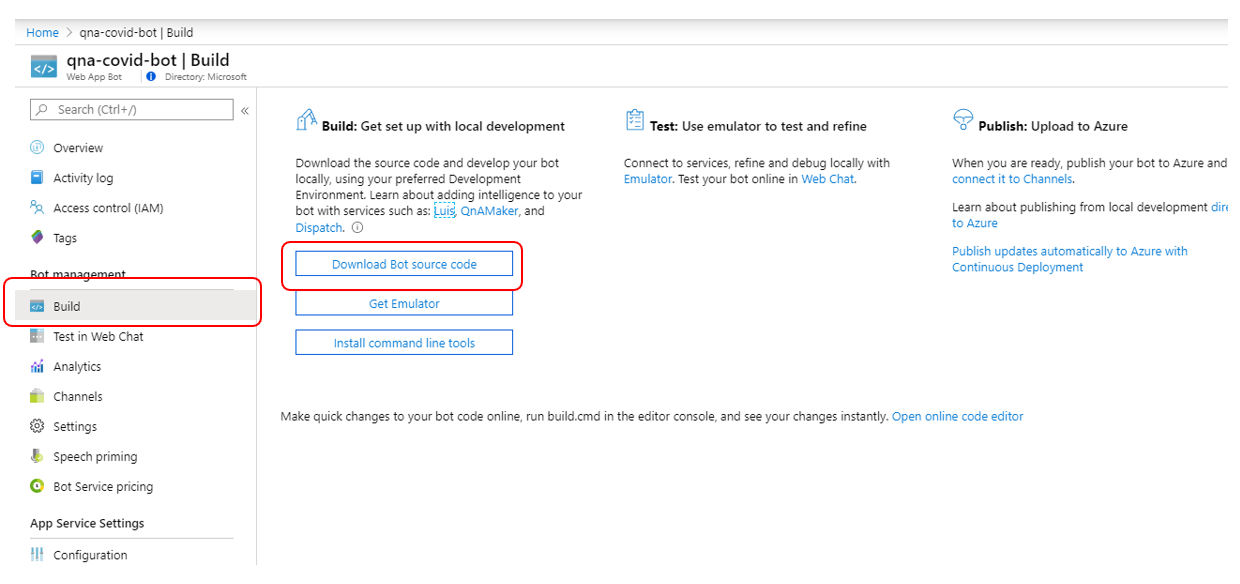
-
Select Yes to include app settings.
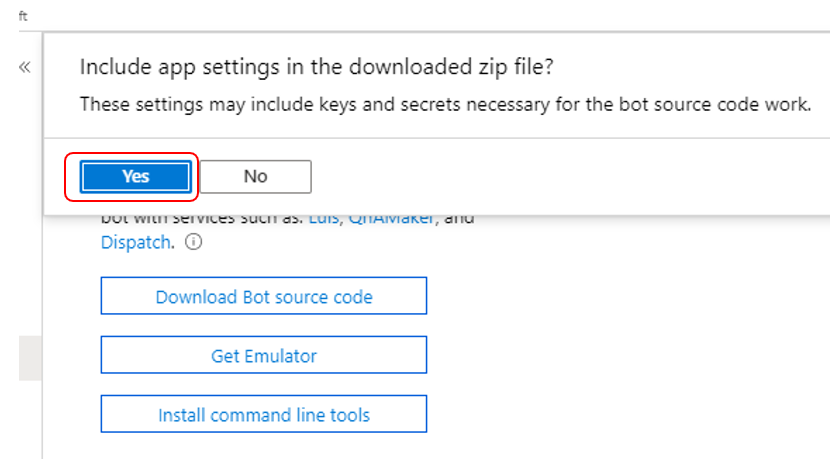
-
When download is ready, click Yes to download the file. This will download a zip file to your downloads folder.
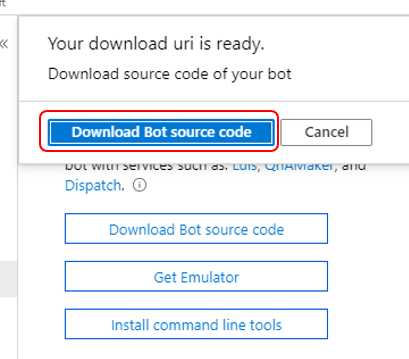
-
Click Home at the top left corner.
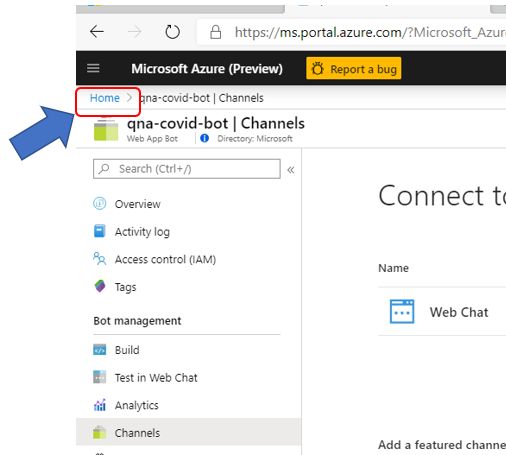
-
Locate the Resource group for your Bot assets. It should be in the Recent resources list. Make sure you select the Resource group object type.
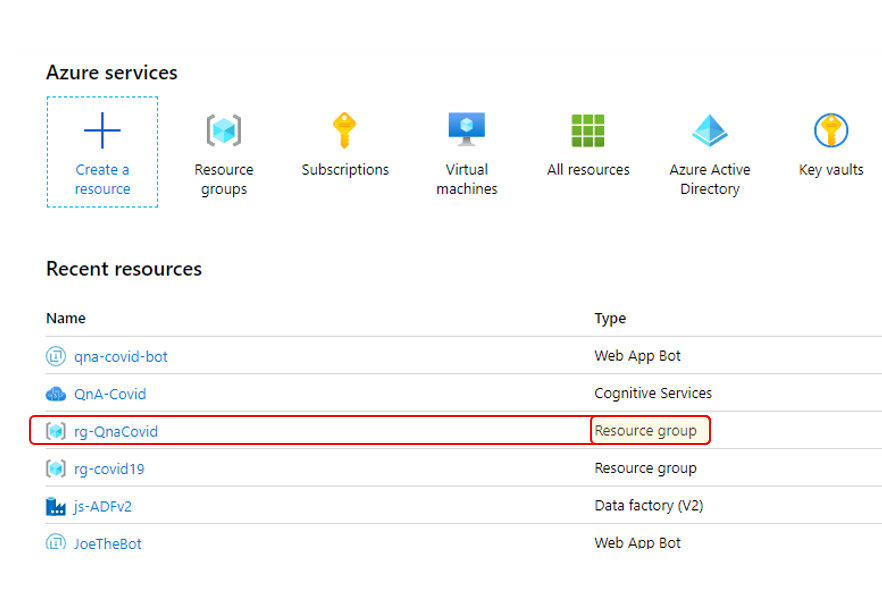
-
You should see all the assets required for your Bot. Click on the App Service object.
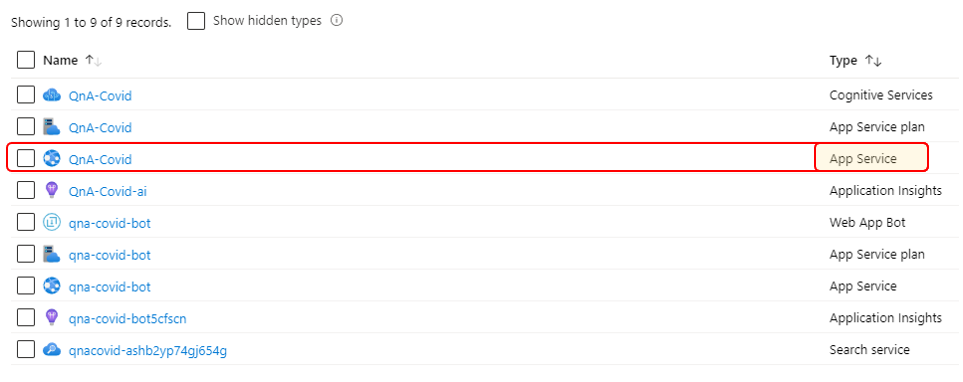
-
Click Get publish profile. This will download a file to your downloads folder.
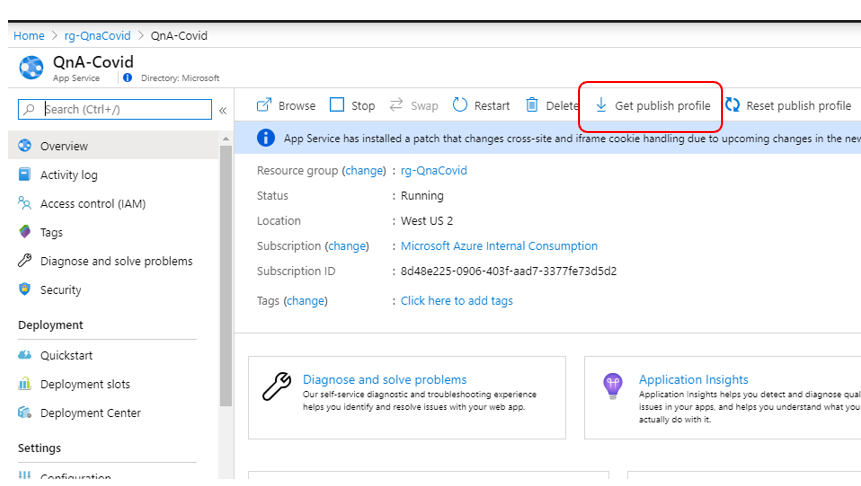
-
Copy the zip file (from step 4) from your downloads folder to a new directory (you can name that directory Covid).
-
Copy the publish profile (from step 8) from your downloads folder to the same directory as the zip file.
-
Unzip the contents of the zip file.
-
Launch Visual Studio and select Open a project or solution (download and install Visual Studio 2019 Community Edition if you do not have Visual Studio).
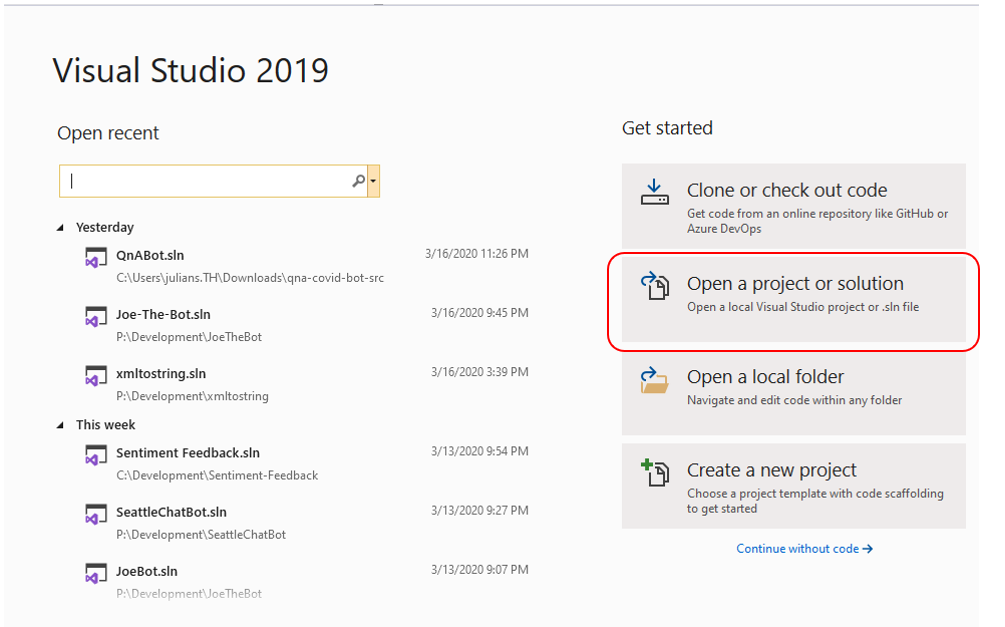
-
Open QnABot.sln.
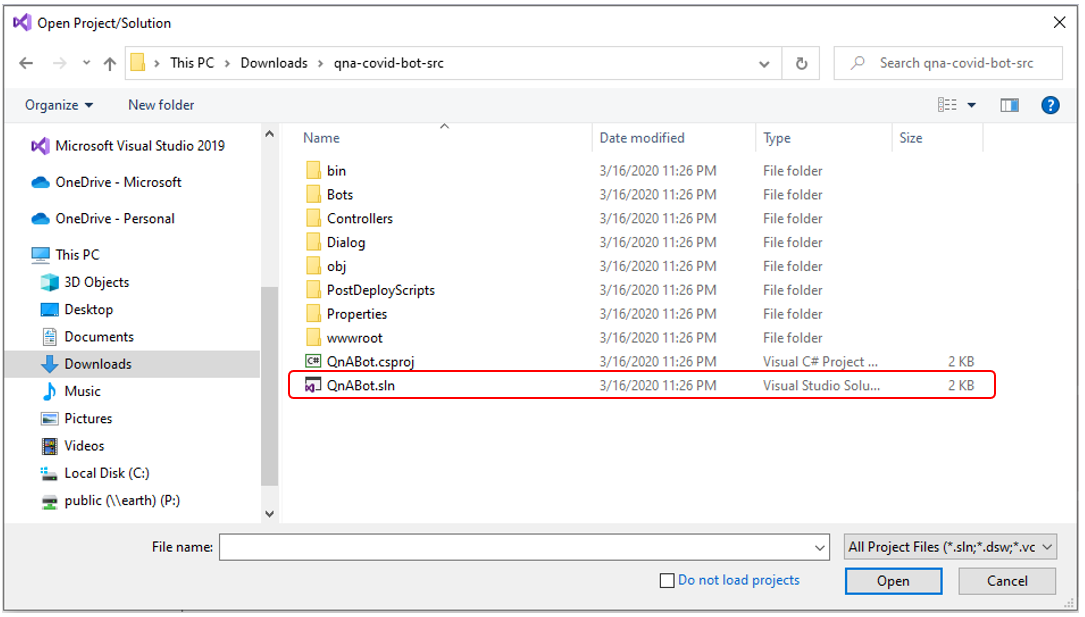
-
Click Build -> Publish QnABot.
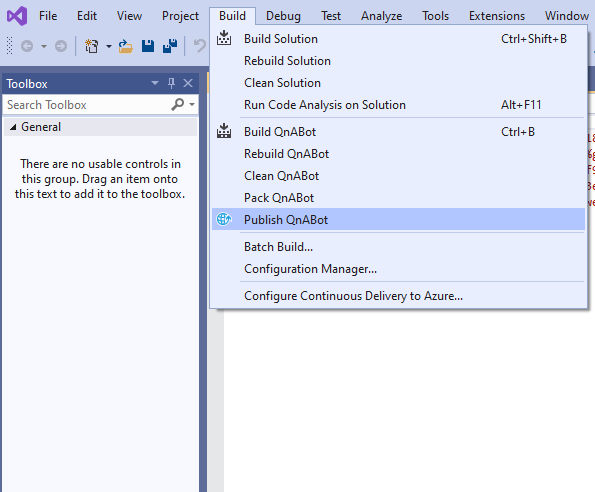
-
Select Import Profile.
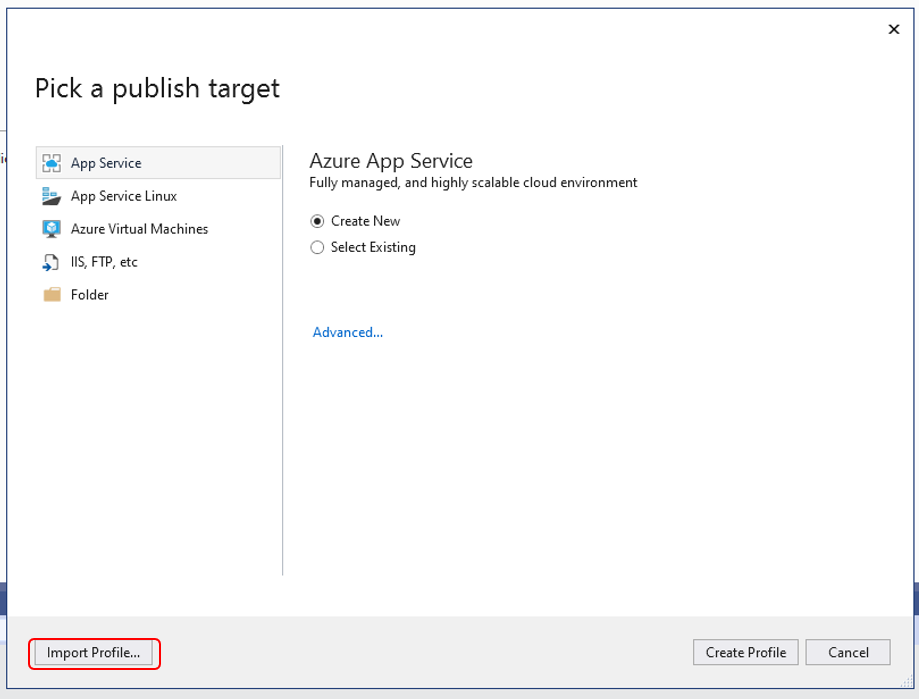
-
Pick the Publish profile you downloaded in step 4.
-
Click Publish.
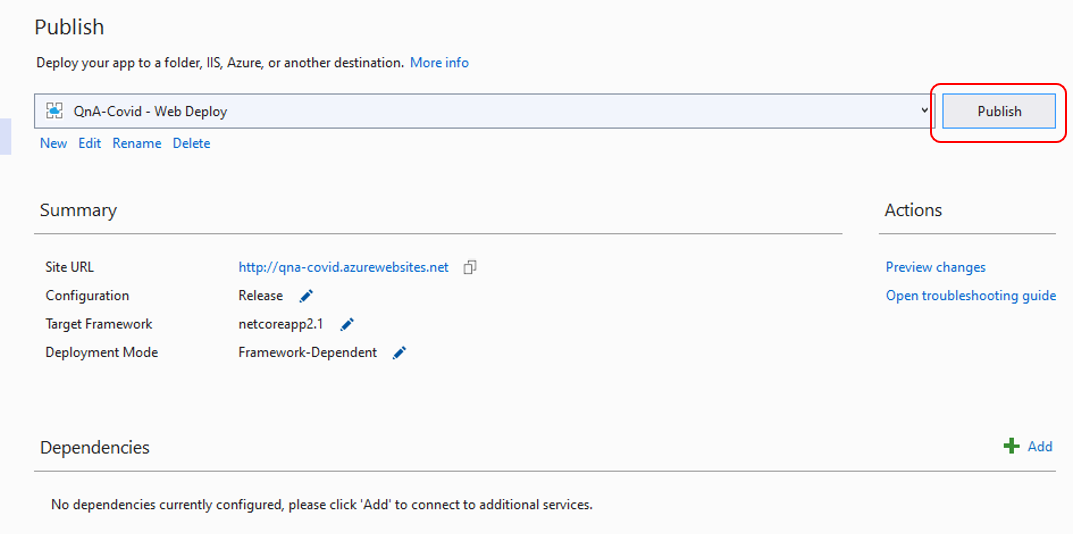
-
When your bot is successfully built and deployed, you will see this page.
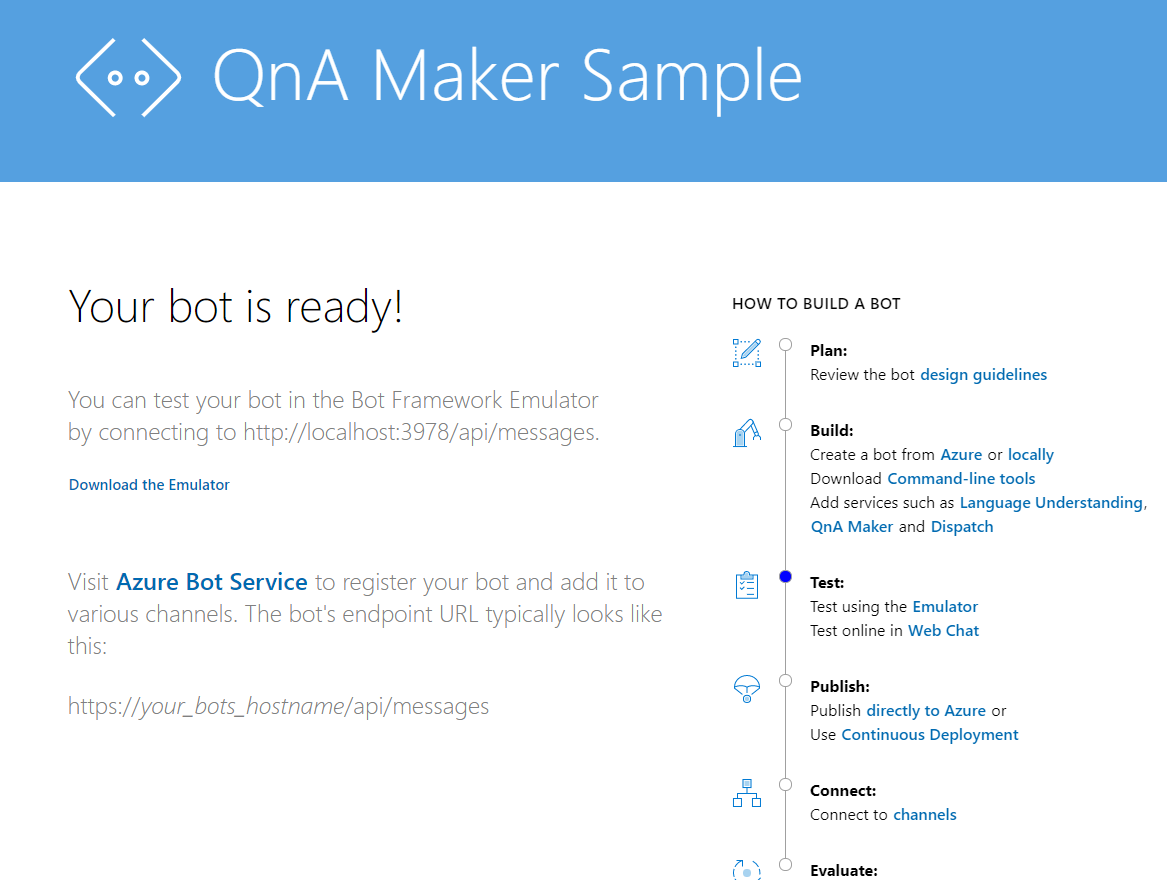
-
Close all browsers, save your Visual Studio project and exit Visual Studio.