Telemetry and Analytics
App Insights (Time to Setup – 3 Minutes)
Q&A Maker can be deployed with App Insights to capture an analyze application telemetry. In the next few steps you’ll learn how to monitor these metrics, including Questions, Answers and Confidence Scoring. By the end of this section you’ll be able to create the following report:
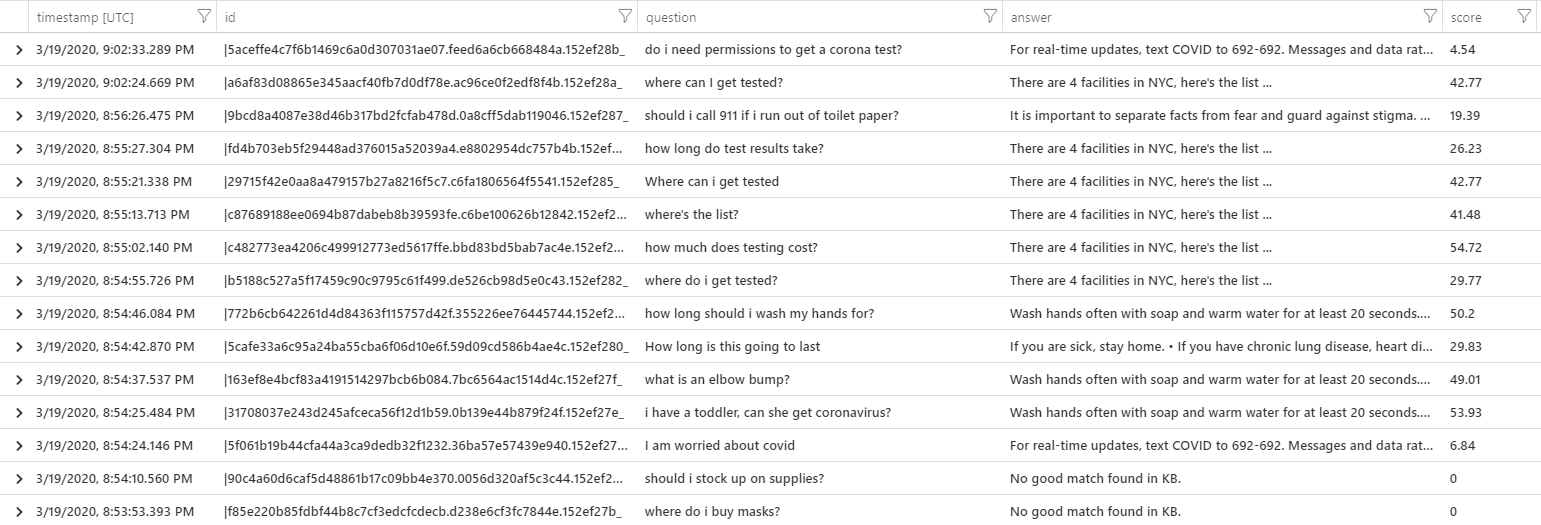
Please refer to this link for more information: https://docs.microsoft.com/en-us/azure/cognitive-services/qnamaker/how-to/get-analytics-knowledge-base
-
Locate Application Insights you’ve created when initially deploying the bot
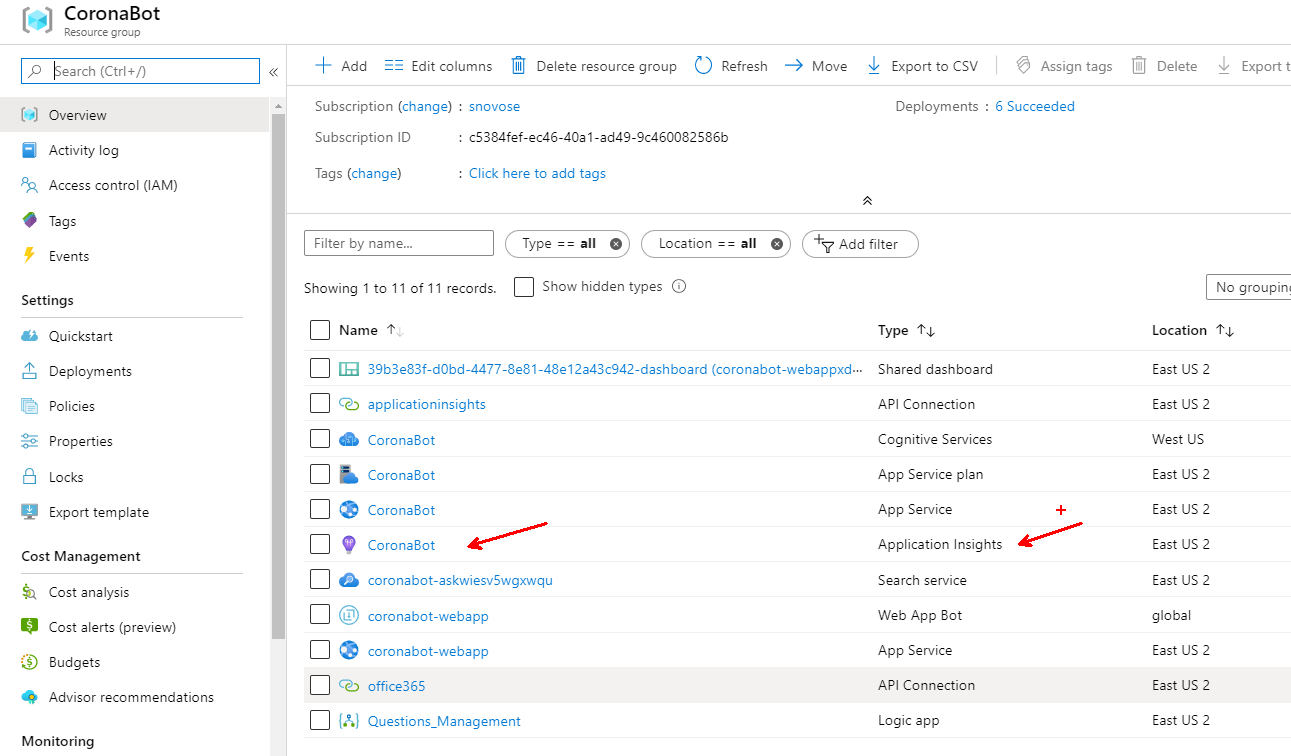
-
Check that it’s collecting data, you should see charts like these, if you don’t the App Insights aren’t properly configured.
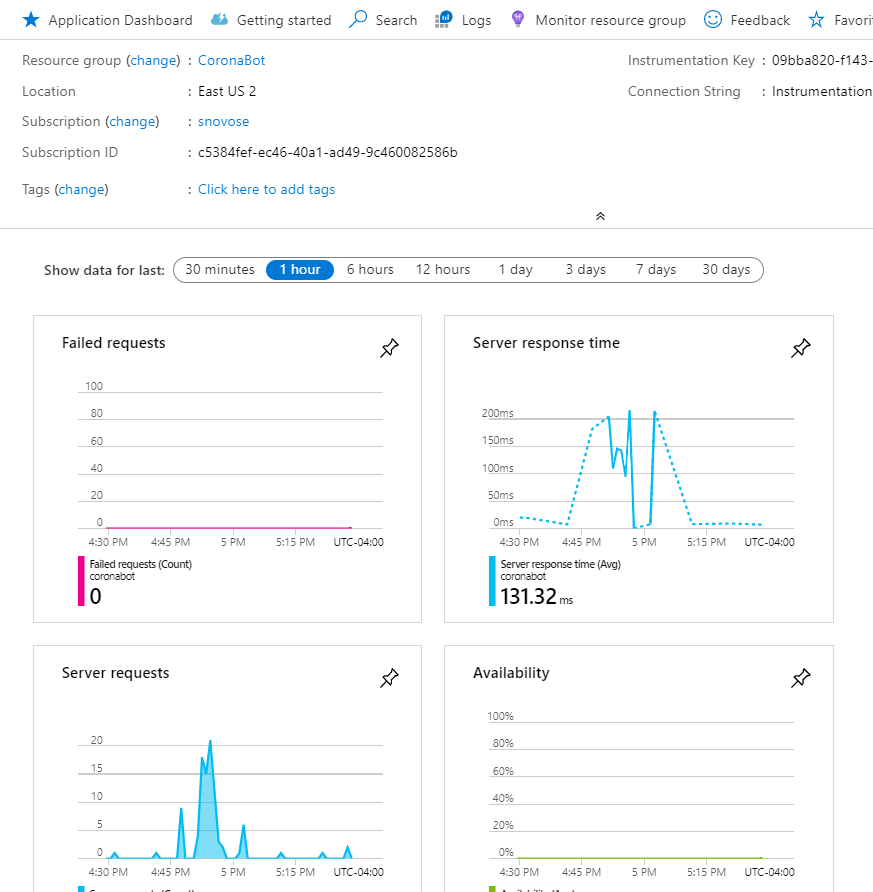
-
Click on Logs at the top
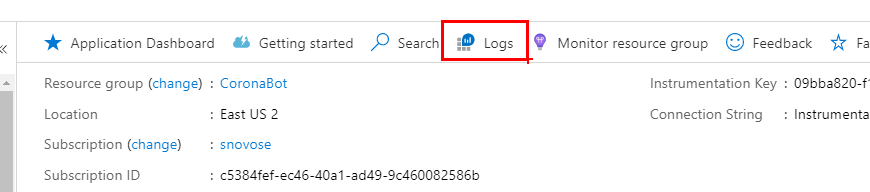
-
Run a Kusto query (copy and paste) from this Document – Step 3
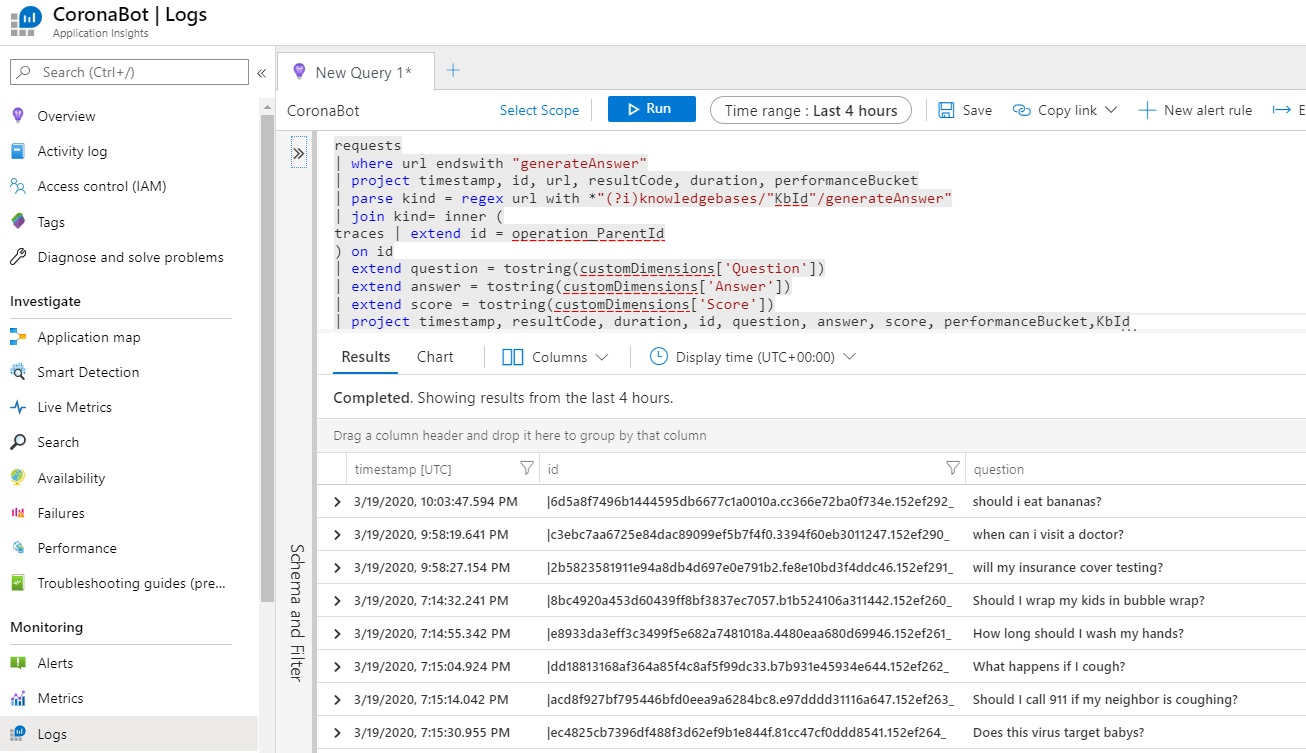
-
Done.
Visualizing, grouping and analyzing customer interactions (Time to Setup – 10 Minutes)
-
Pre-Requisite - Download Power BI Desktop (free)
-
Download and Open Power BI Report Template
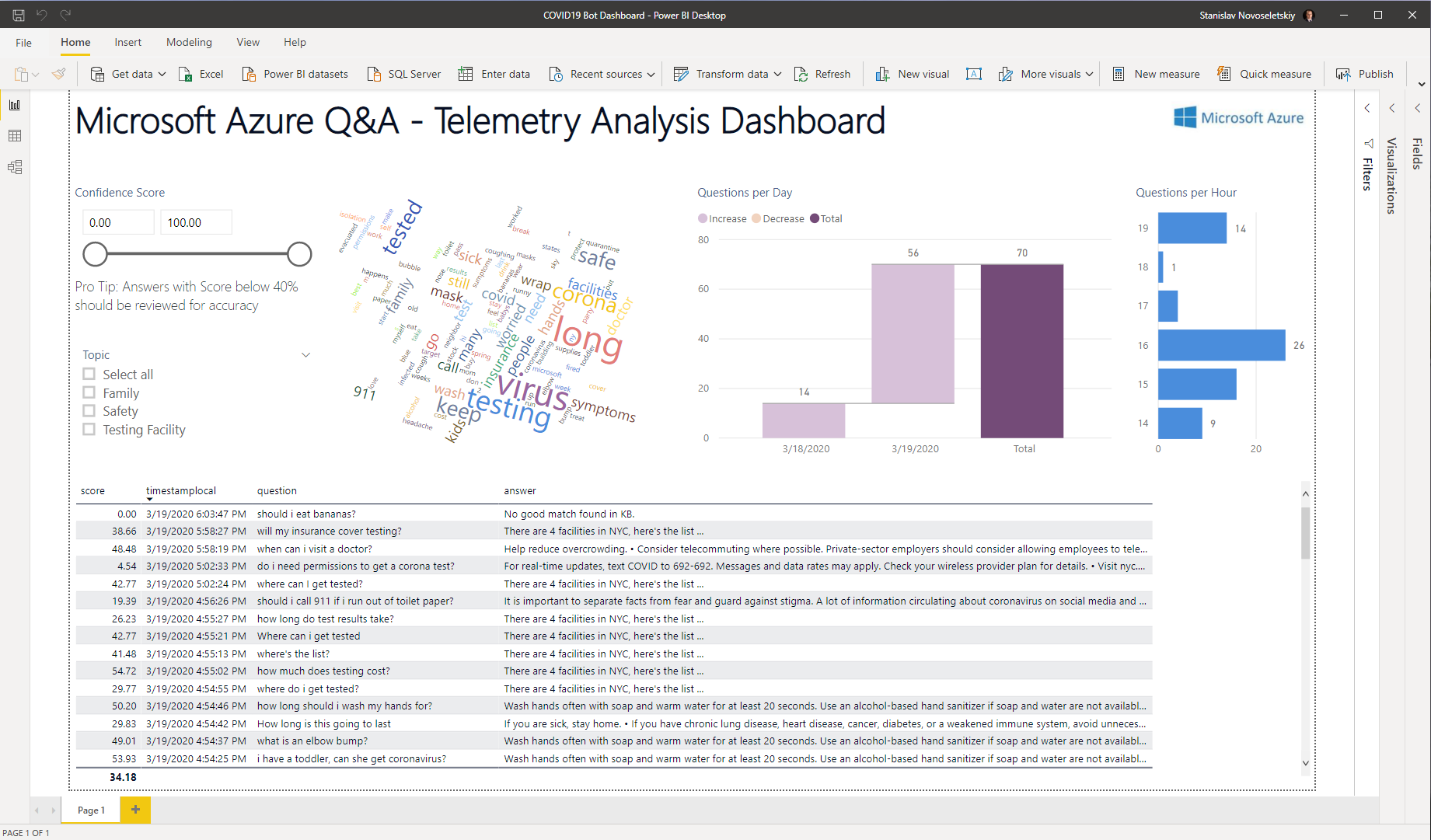
-
Edit Parameters to update local time UTC Offset and Application Insights ID (from previous section, step 6)
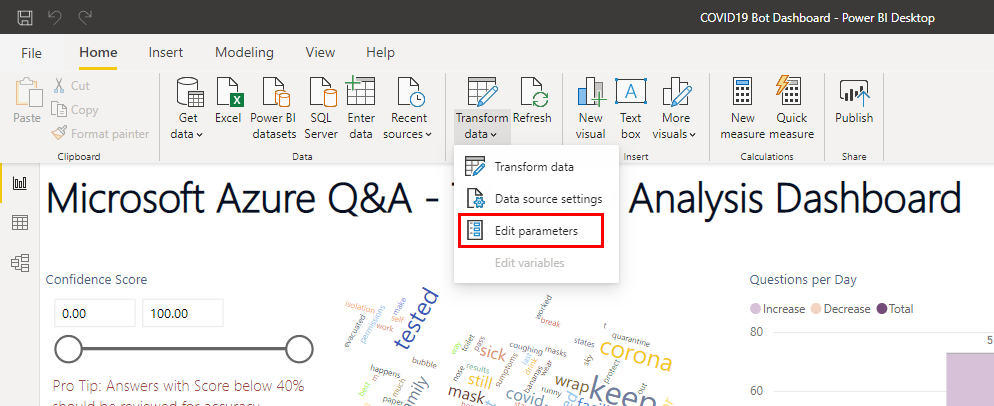
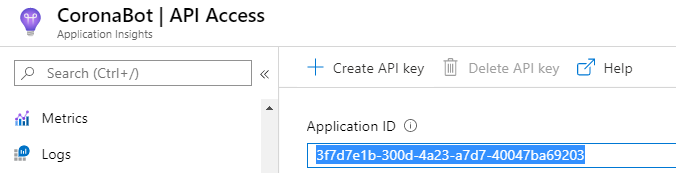
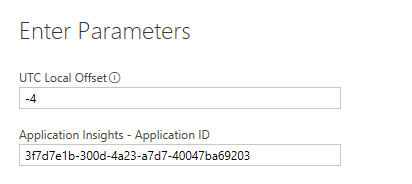
-
Log In using Organizational account
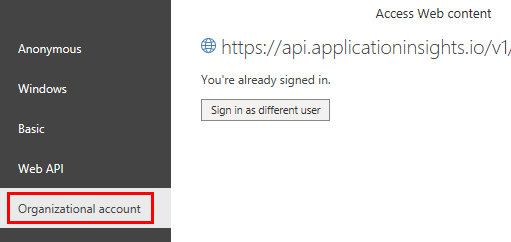
-
Done
Automatic email notification of unanswered questions (Time to Setup – 10 Minutes)
-
Create a new Logic App in Azure. We recommend putting it into the same Resource Group as other Bot resources
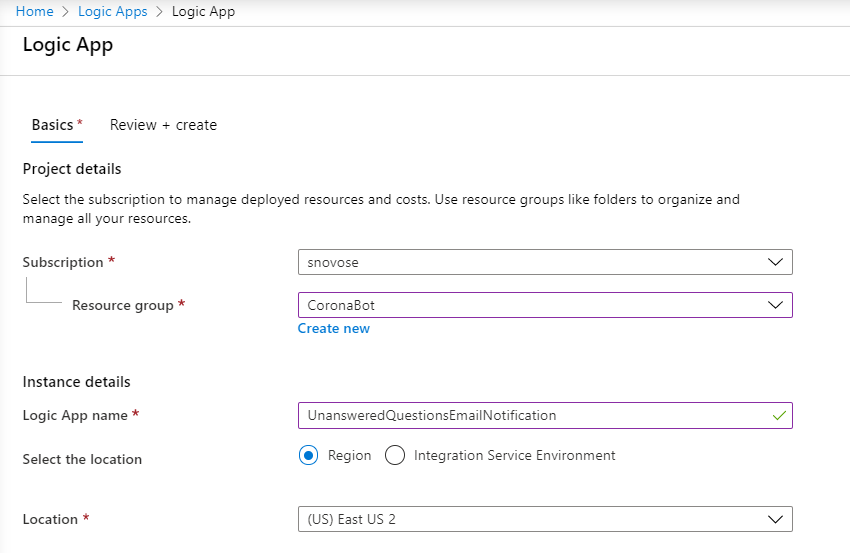
-
Once created, click on Blank Logic App and select Schedule as the trigger. (Select the All tab if you do not see Schedule as an option under the For You tab)
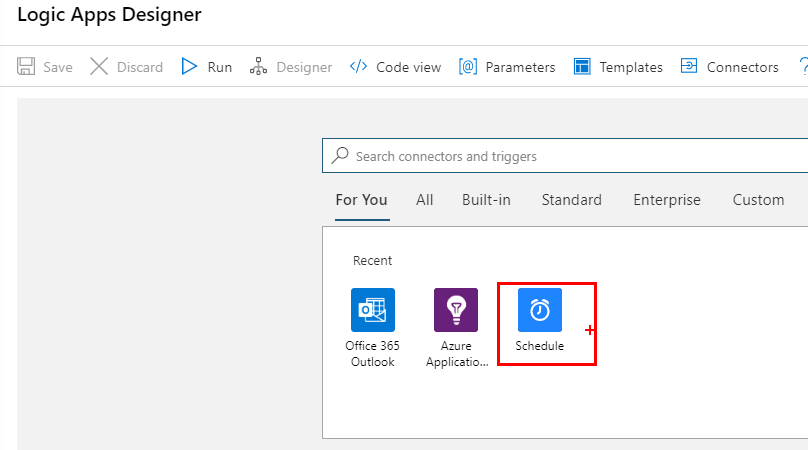
-
Set the Recurrence to 1 hour
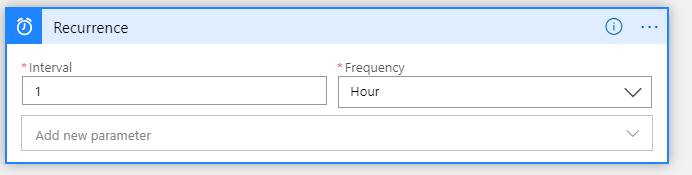
-
Click on + New Step, type Visualize in the search box and select Visualize Analytics query in the results.
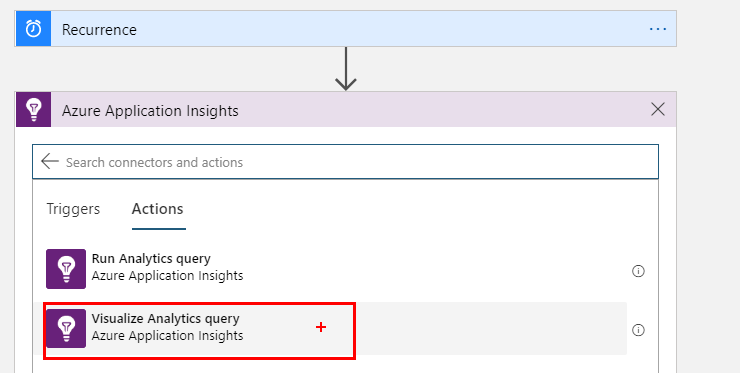
-
Give it a Connection Name of your preference
-
The Application ID will be located in Application Insights - > API Access
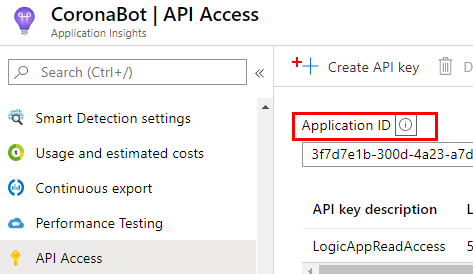
-
Now Create API key to allow your Logic App to authenticate
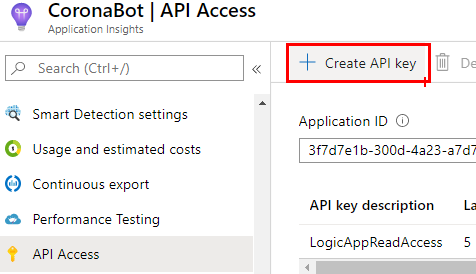
-
API Key Configuration
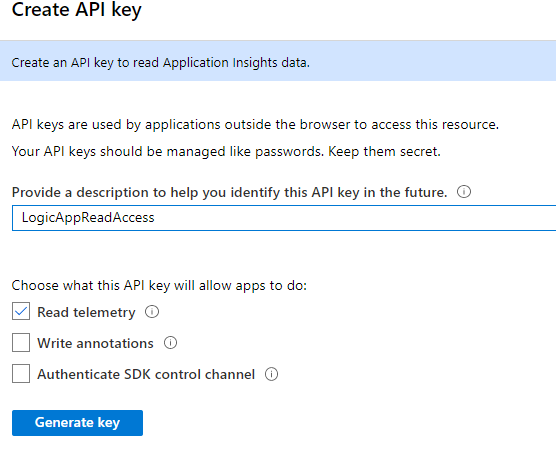
-
Go back to Logic App Designer and fill in the Application ID and API Key
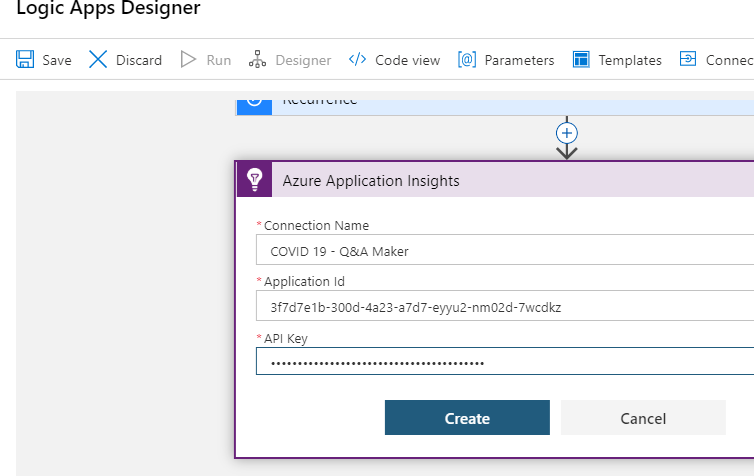
-
Now configure the *Query (copy and paste from here)
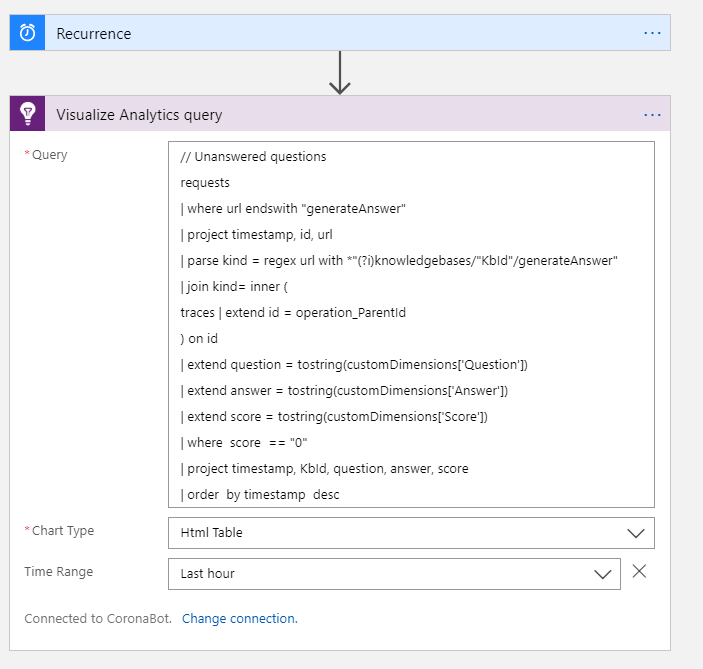
-
Add + New Step to email the results to specified people
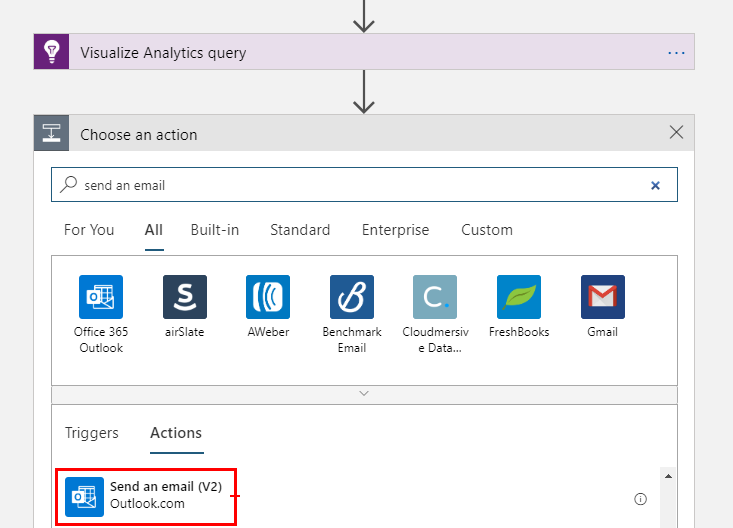
-
Authenticate and fill in the appropriate fields
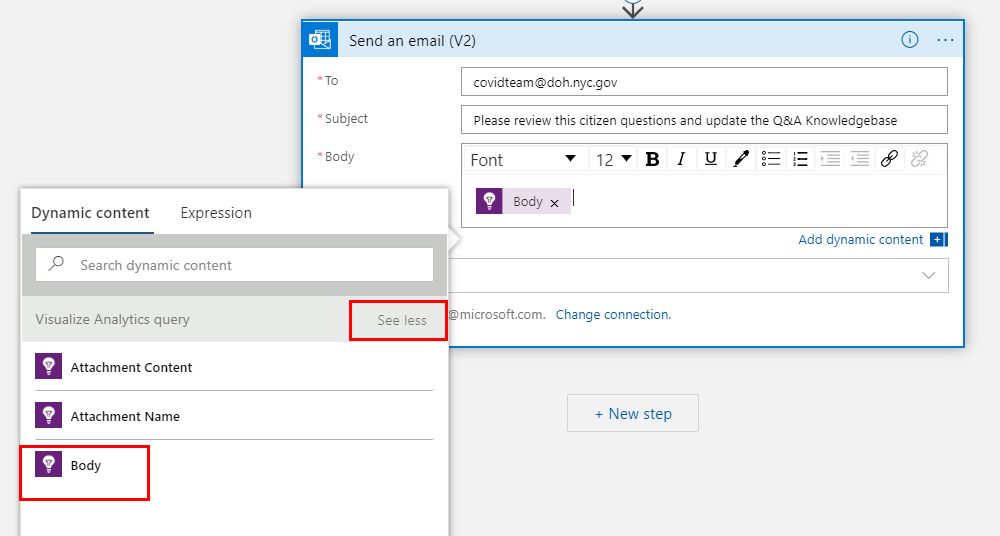
-
Click Save and Run. Check email, you should receive an email like this one
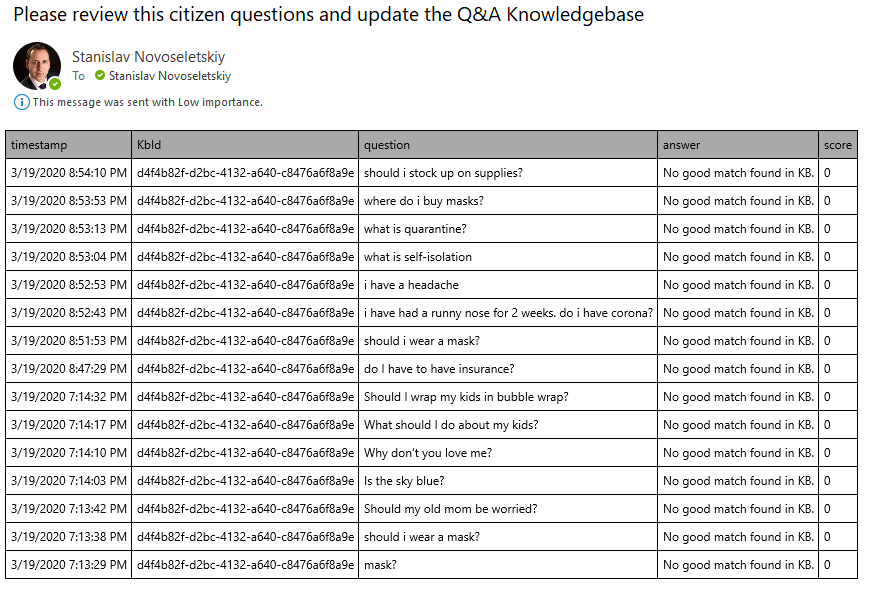
-
Done.