TileCode Programming
State
A TileCode state consists of a tile map populated with sprites. Each tile has one of four possible backgrounds, which can change during program execution. A tile may contain zero, one or more sprites. There are four kinds of sprites as well, as shown below:
![]()
A sprite’s kind is fixed for the lifetime of the sprite (from creation to destruction). A sprite has a direction (up, down, left, right, resting), indicating the way the sprite moved between rounds, or if it remained at rest.
Rounds
A TileCode game proceeds in rounds: each round executes all rules in parallel on the current state to determine the direction that each sprite should next take, which sprites should be created and/or destroyed, etc. After a round, the commands are executed by the TileCode game engine from the current the state (all sprites move synchronously and at the same speed) to determine the next state. A sprite stores the direction (left, right, up, down) it moved in the last round (or if it remained at rest), for inspection by the rules in the next round. A sprite can move at most one tile per round.
Sprite Kinds
Sprite kinds are ordered from left to right as shown above (and on the game home screen, tile map editor, etc.). The first sprite usually represents the player avatar. By default, the camera follows the first sprite as it moves around the tile map during game play. Furthermore, all rules created for the first sprite are automatically generalized to all four directions (this can be changed by the user, as explained later.) Finally, the z-depths of the sprites are assigned so that the first sprite is on top of all other sprites, the second sprite is on top of the third and fourth sprites, etc.
Center Sprites
A TileCode rule applies to one or more center sprites, namely those that appear in the center tile of the rule’s 3x3 When section. If you select the center tile of the When section, the sprites with green check marks are the ones to which the rule applies, as shown below:
If there are no sprites with green check marks, the rule will not run (rules cannot yet apply to a tile by itself). When you visit the rule selector screen, you can choose among the four sprite kinds, as shown below:
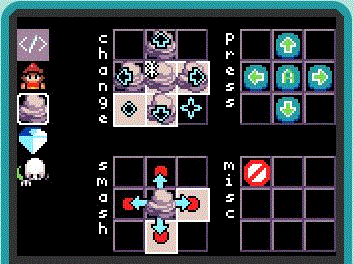
When you create a new rule from this screen, the currently selected sprite will be the center sprite of the new rule. You can change which sprite a rule applies to by selecting the center tile of the When section.
Events
There are three basic kinds of events in TileCode: button press, neighborhood change, and sprite smash (there are also some important miscellaneous events). As shown in the rule selector screen above, there is one quadrant for each of these event types.
Button Press Event
During game play, the TileCode game engine raises five button press events: A button, dpad-left, dpad-right, dpad-up, dpad-down. If a press rule successfully fires (meaning that the When pattern of the rule matches, as defined later) for a sprite S in a round, then no change rule for S will be fired in that round. That is, press rules shadow change rules, prioritizing events from the user over internal events.
Neighborhood Change Event
If the 3x3 neighborhood of a sprite changed due to a command in the previous round, a change event is raised for the current round and all applicable change rules for the sprite are fired. A 3x3 neighborhood changes in a round if any one the nine tiles T in the neighborhood registers one of the following changes:
- T’s background art changed (due to a paint command)
- a sprite moved in to or out of tile T
- a sprite was created or destroyed at tile T
- a sprite came to rest at tile T (moved into tile T at the beginning of the round, but was not issued a move command in the round)
Change events are critical for creating non-player characters, animations, etc.
Sprite Smash Event
After the press and change rules have fired, every sprite now has a new direction to move in (or will stay at rest - more on this later). A smash event is raised within the same round if based on the proposed directions, a pair of sprites will collide with one another. In the rule for a smash event, the center sprite has received a move command. The red dot in an adjacent tile represents a second sprite that the center sprite will collide with if the move command is executed. This second sprite may be in motion or at rest.
Common commands that are invoked on a smash event include:
- destroy - in this case, the center sprite usually is “consuming” the second sprite, to which the destroy command is sent.
- stop - cancel the move command on the center sprite
- game over - end the game
Miscellaneous
Never Conditions
Many game progress/win conditions require that a predicate holds for every member of a set, such as the winning condition:
- “the player goes to the next level when every diamond has been collected from the game board”
For these cases, we make use of never rules, which fire at the beginning of a round on the current state (before any other events and rules fire). The red “no-entry” circle signifies the never rule. A never rule fires successfully exactly when there is no 3x3 region of the tile map on which the When section fires successfully. Here is the rule that expresses the winning condition above:
When-Do Rules
Having defined the concepts of state, rounds, center sprites and events in TileCode, we are now ready to discuss rules in more detail. As already seen, a TileCode rule is formed by a pair of a When predicate and Do commands. Rules fire in parallel on the current game state and events, which results in commands being sent to tiles/sprites; each tile/sprite stores a local log of the commands sent to it. A resolution step determines which of the (possibly conflicting) commands in each log will be executed. A new game state is produced by executing the commands.
Tile Predicates
A When predicate is a predicate on the game state that examines the 3x3 neighborhood around a sprite. More precisely, a When predicate is a conjunction of tile predicates, one for each of the nine tiles in a sprite’s neighborhood, including the center tile. Most of these predicates will simply be ``true’’, corresponding to a black tile, which means that no constraints are placed on that tile.
A tile predicate is defined by three non-intersecting sets over the eight tile/sprite kinds:
- Include: the tile must contain at least one background/sprite whose kind is in this set and whose direction (in the case of a sprite) matches the direction predicate (discussed further below);
- Include’: the tile must contain at least one background/sprite whose kind is in this set;
- Exclude: the tile must not contain any of the backgrounds/sprites from this set.
A black tile’s include and exclude sets all are empty. The Include set is denoted by green check marks; the Exclude set is denoted by the red “no-entry” circle sign; membership in the Include’ set is denoted by a yellow dot.
Sprite Witnesses
If a tile predicate has a non-empty Include set that contains only sprite kinds then the associated tile must contain a sprite if that predicate evaluates to true on a state. We call such a sprite a sprite witness, as it witnesses the truth of the predicate. Sprite witnesses are TileCode’s form of variable binding. Sprite witnesses are displayed in the column to the right of the Do keyword, as discussed further below. If there is no sprite witness, an empty circle is shown instead. Note that the Include’ set does not bind a sprite witness. The four tiles adjacent to the center tile also may have sprite witnesses.
Correspondence Between When and Do Sections
There are five rows in the Do section in a one-to-one correspondence with the center tile and its four adjacent tiles in the When section. You can see this correspondence by moving the cursor over the rows in the Do section, or the five tiles in the When section. With help turned on, numbering of the rows and tiles shows the correspondence, as shown below:
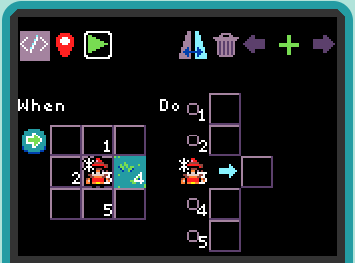
Direction Predicates
If a tile predicate has identified a sprite witness, then we may wish to constrain the direction of that sprite. Selecting the sprite witness in the column to the right of the Do label, brings up the direction predicate menu, as shown below:
As shown above, the direction predicates are: left, up, right, down, resting, moving, any (white asterisk). The direction predicate is reflected in the tile predicate in the When section.
Commands
TileCode commands come in three basic varieties: (1) commands that apply to sprites; (2) commands that apply to tiles; (3) all other commands.
Sprite-based commands are:
- move: move left, right, up, or down by one tile; stop/cancel move command (on a pending collision/smash event)
- destroy: remove the sprite
Tile-based commands are:
- create: creates a sprite at the given tile
- paint: paint the given tile with a background
The other commands are:
- portal: opens a portal to a random tile on the tile map of the given background that does not contain a sprite
- game: game lose, game win, increase score
The legend below shows the commands and their associated icons:
It’s important to note that the create command creates a new sprite witness, namely the sprite this created. Thus, one can send a sprite-based command (such as move) to the newly-created sprite by placing that command immediately after the create command. Similarly, the portal command opens a portal to a new tile, so one can place a tile-based command immediately after the portal command (such as paint or create).
Command Conflicts, Resolution and Non-determinism
Commands are not immediately executed but sent to the addressed tile/sprite object, each of which maintains a log of the commands sent to it in the round. Conflicting commands are resolved automatically, by removing commands from the log before execution. The sprite command conflicts and their resolutions are:
- move: conflicts with itself - resolve by choosing one move command at random from the log to keep - discard the rest;
- destroy: no conflicts
- stop: conflicts with move command - overrides all move commands (stop command can only be issued by collision rules)
The tile commands conflicts and their resolutions are:
- paint: conflicts with itself–resolve by choosing one paint command at random
- create: no conflicts
- portal: no conflicts
Note that the portal command interacts with the create command. If one opens a portal and creates a sprite at the tile (T) chosen by the portal command, then subsequent portal commands issued in the same round will not choose T.
The resolution for move and paint commands introduces the possibility of non-deterministic behavior in games. For example, if a move-left and move-right command are sent to the same sprite, the resolution will choose one of the two commands at random. This is useful for coding unpredictable non-player character behavior.
Rule Generalization
There are two main ways to generalize a rule in TileCode. The first is to have a rule apply to multiple kinds of sprites.
For example, diamonds fall just like boulders do. The snapshot below shows how we generalize a boulder
falling rule to include the diamond (by adding the diamond sprite to the Include set of the center tile):
The center tile now shows half of each sprite (more than two sprites can be added to the Include set, but the visualization shows at most two).
The second way to generalize a rule is by direction. Often, when a user codes a behavior for a sprite to move in one direction (boulder tumbling to the left), they will also want to code a behavior for the opposite direction (boulder tumbling to the right). TileCode provides a feature for deriving new rules from existing rules: flip vertically/horizontally and rotate clockwise/counter-clockwise (by 90 degrees). As shown below, we have used the flip horizontal operation to create the desired derived rule:
Derived rules are represented as views of the original rule, so if the user changes the original rule, the changes are propagated to the derived rules. The existence of derived rules is shown in the rule editor by a yellow dot on the flip icon (to the left of the garbage can). As discussed before, for the first sprite, TileCode automatically generalizes each rule from one direction to four directions by three rotation operations. The user can undo or change this generalization.