Read and Write Data in Azure Databricks
Databricks is a platform to work with big data. Azure has a solid integration with Databricks, making it easy to setup and start working with datasets.
Module Sources
Read and write data in Azure Databricks
Goals
In this workshop, you’ll use Databricks, a powerful platform to work with big data. We’ll go over reading and writing different data types in Azure Databricks like JSON, Parquet, and CSV. You’ll also learn how to read and operate on stored data in Databricks.
| Goal | Description |
|---|---|
| What will you learn | Read and write different types of data in Azure Databricks |
| What you’ll need | An Azure subscription: <ul><li>Free Azure Trial</li> <li>Azure For Students</li></ul> |
| Duration | 1 hour |
| Slides | Powerpoint |
Video
🎥 Click the image above to learn how to deliver this workshop
Pre-Learning
Prerequisites
Attendees should have an Azure account. There are several options that can give you free credits:
For this workshop, students will go through the Read and write data in Azure Databricks Learn Module which will direct you to import Jupyter Notebooks to execute processes using Databricks. These notebooks will show you how to read and write data in Azure Databricks.
What students will learn
Databricks is one of the most prominent platforms to deal with big data and perform collaborative tasks in Data Science. In this workshop, you will cover how to get started with the platform in Azure and perform data interactions including reading, writing, and analyzing datasets.
Read data:
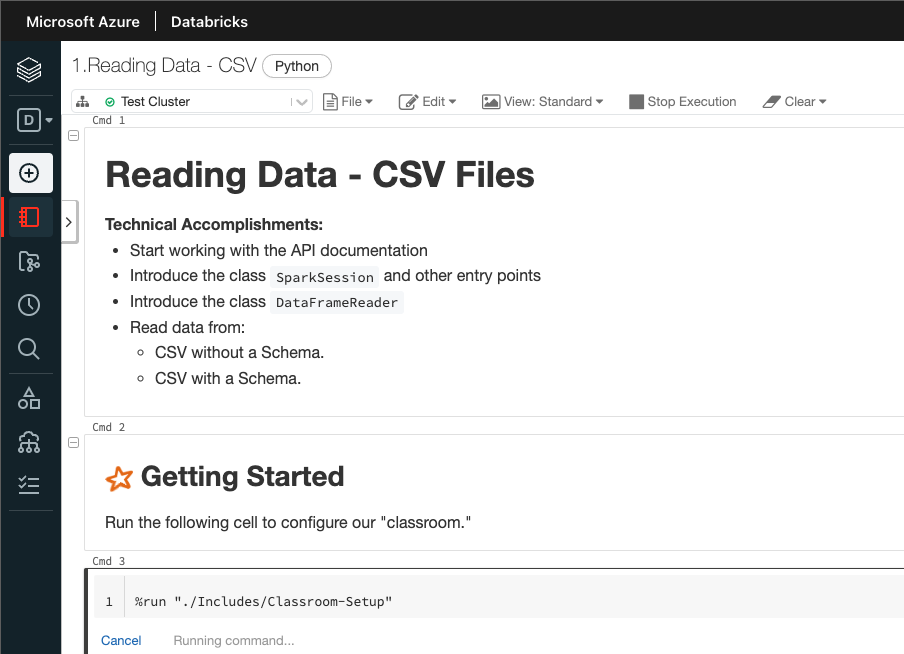
Work with notebooks:
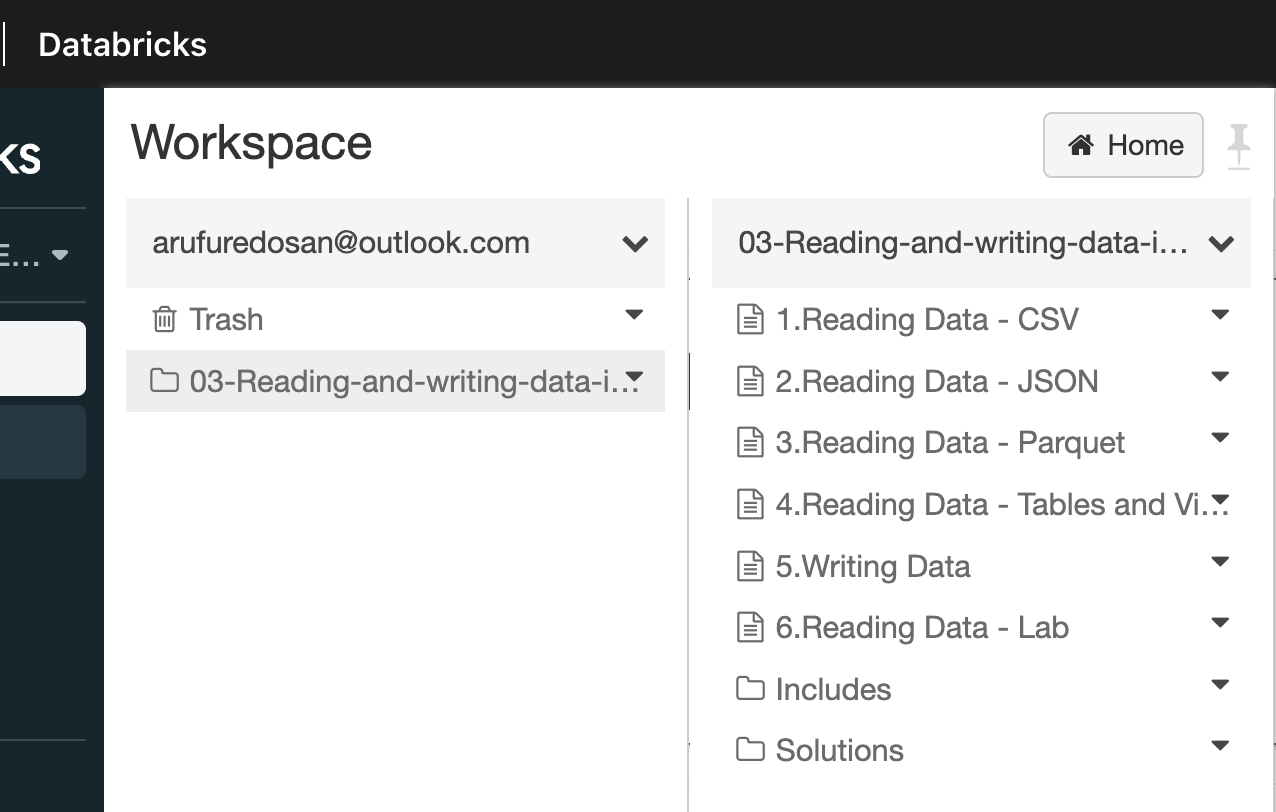
Import notebooks:

Attach a cluster to a workplace:
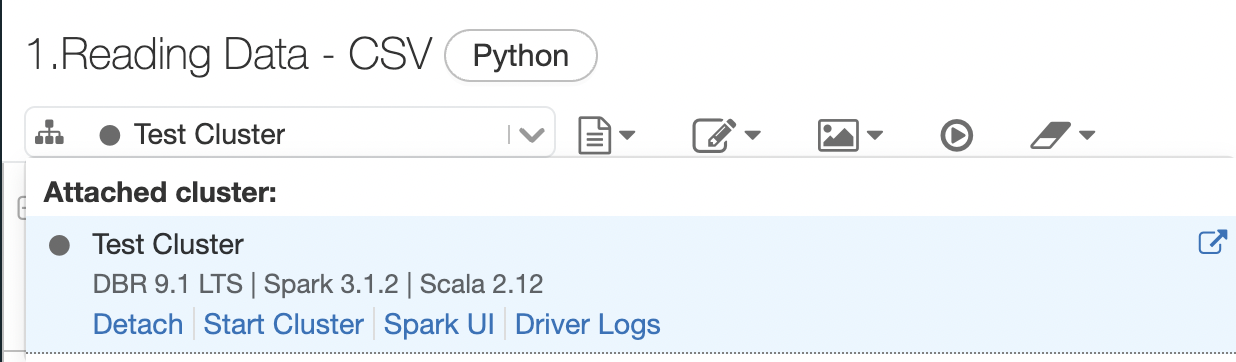
Milestone 1: Read data in CSV format
Start here to create an Azure Databricks cluster and go through the notebook to read data. This notebook will cover the following:
- Cover the
SparkSessionclass - Read a very simple TSV (tab-separated value) file
- Transform the TSV into a CSV (comma-separated value) file
- Read the CSV file with an inferred schema and then with a user-defined schema
Milestone 2: Read data in JSON format
Continue with the next notebook to read JSON data after completing the CSV notebook. Go through the steps required to read and load the JSON data into Databricks. In this section you will:
- Load a JSON file into Databricks
- Use inferring to auto detect the types of values and data in the JSON file
- With
pyspark, you’ll create a user-defined schema to load JSON
Milestone 3: Read data in Parquet format
Work through the next notebook (3.Reading Data - Parquet) to load Parquet files that usually come with a pre-defined schema. Similar to other milestones, in this section you will:
- Load a Parquet file with a pre-defined schema
- Understand why Parquet files usually come with a schema
- Read data from the Parquet file and visualize some of its details
Milestone 4: Read data stored in tables and views
Go to the next notebook (4.Reading Data - Tables and Views) in the Databricks notebook to read data stored in tables and views. In this section you will see how to register tables and read from a table or view, these will include:
- Register a table into Databricks
- Use a TSV file to create a new table
- Visualize the loaded data in the UI
- Create a temporary view
Milestone 5: Write data
Finally, go to the last notebook (5.Writing Data) where you will use Parquet files to write data. You’ll cover loading a TSV file into Databricks and then save it as a Parquet file using the Pyspark Python API.
Quiz
Verify your knowledge with a short quiz
Next steps
There is a slightly more advanced and involved learning path that covers Data Engineering with Azure Databricks.
Practice
In this workshop you used small data sets that are easy to work with. Try using larger datasets to take advantage of a platform like Databricks.
Feedback
Be sure to give feedback about this workshop!
