Quickstart
Get started with Teams SDK quickly using the Teams CLI.
Set up a new project
Prerequisites
- .NET v.8 or higher. Install or upgrade from dotnet.microsoft.com.
Instructions
Use the Teams CLI
Use your terminal to run the Teams CLI using npx:
npx @microsoft/teams.cli --version
The Teams CLI is a command-line tool that helps you create and manage Teams applications. It provides a set of commands to simplify the development process.
Using npx allows you to run the Teams CLI without installing it globally. You can verify it works by running the version command above.
Creating Your First Agent
Let's begin by creating a simple echo agent that responds to messages. Run:
npx @microsoft/teams.cli@latest new csharp quote-agent --template echo
This command:
- Creates a new directory called
Quote.Agent. - Bootstraps the echo agent template files into your project directory.
- Creates your agent's manifest files, including a
manifest.jsonfile and placeholder icons in theQuote.Agent/appPackagedirectory. The Teams app manifest is required for sideloading the app into Teams.
The
echotemplate creates a basic agent that repeats back any message it receives - perfect for learning the fundamentals.
Running your agent
- Navigate to your new agent's directory:
cd Quote.Agent/Quote.Agent
- Install the dependencies:
dotnet restore
- Start the development server:
dotnet run
- In the console, you should see a similar output:
[INFO] Microsoft.Hosting.Lifetime Now listening on: http://localhost:3978
[WARN] Echo.Microsoft.Teams.Plugins.AspNetCore.DevTools ⚠️ Devtools are not secure and should not be used production environments ⚠️
[INFO] Echo.Microsoft.Teams.Plugins.AspNetCore.DevTools Available at http://localhost:3979/devtools
[INFO] Microsoft.Hosting.Lifetime Application started. Press Ctrl+C to shut down.
[INFO] Microsoft.Hosting.Lifetime Hosting environment: Development
When the application starts, you'll see:
- An HTTP server starting up (on port
3978). This is the main server which handles incoming requests and serves the agent application. - A devtools server starting up (on port
3979). This is a developer server that provides a web interface for debugging and testing your agent quickly, without having to deploy it to Teams.
The DevTools server runs on a separate port to avoid conflicts with your main application server. This allows you to test your agent locally while keeping the main server available for Teams integration.
Now, navigate to the devtools server by opening your browser and navigating to http://localhost:3979/devtools. You should see a simple interface where you can interact with your agent. Try sending it a message!
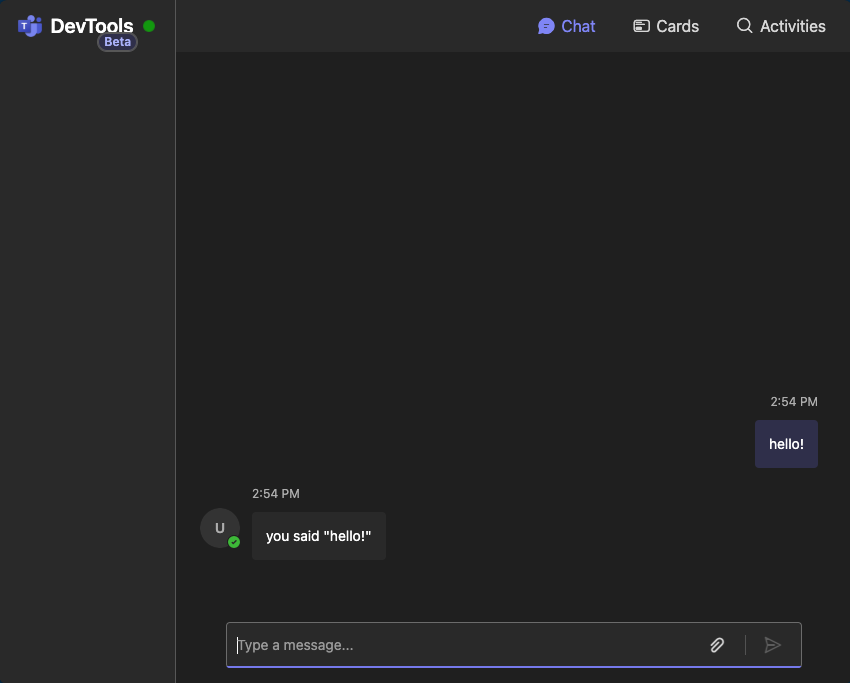
Next steps
After creating and running your first agent, read about the code basics to better understand its components and structure.
Otherwise, if you want to run your agent in Teams, you can check out the Running in Teams guide.