Tap To Place
The UXT Tap To Place component is a far interaction component used to place objects against surfaces. It is especially useful for placing objects against the spacial mesh. You can initiate the tap to place behaviour by selecting the target object with far interaction. The object will then track either the head or the hand, moving along hit surfaces until it the user ends placement by making any other far tap.
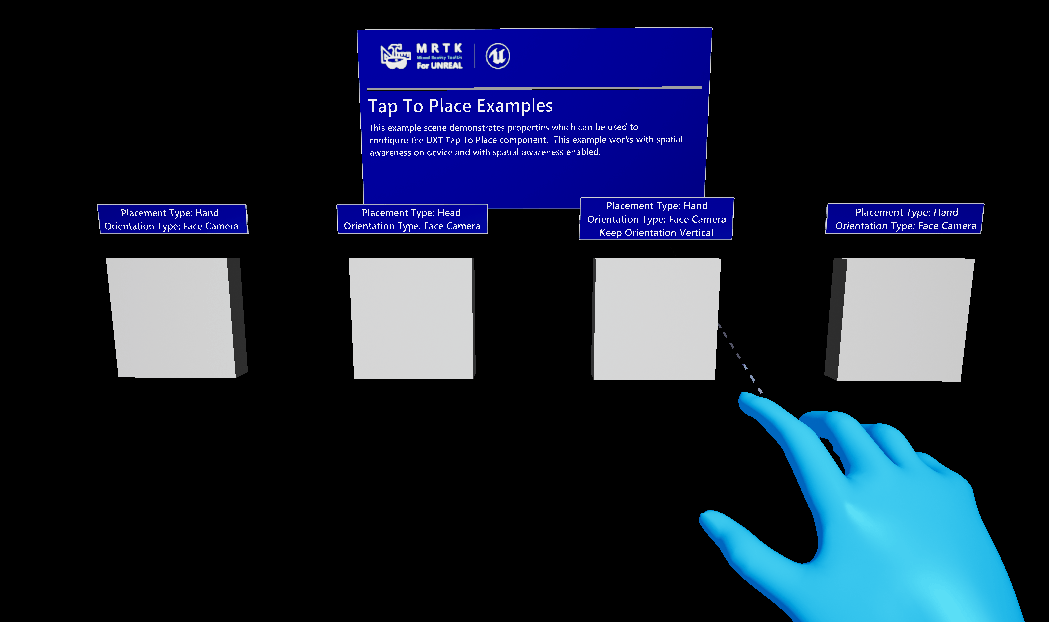
To enable real world collision generation, the following values should be enabled in ARSessionConfig > ARSettings > World Mapping:
- [x]
Generate Mesh Data from Tracked Geometry - [x]
Generate Collision for Mesh Data
You can also add a World Override blueprint in Blueprint > World Override (see TapToPlaceExample for reference).
Usage
Add a primitive component to your actor/actor blueprint. Also add a UxtTapToPlaceComponent. Set the Target Component property to reference the primitive component you have already added. You should now be able to select the primitive with far interaction to initiate placement.
Events
- OnBeginFocus: Event raised when the far pointer starts focusing the tap to place target primitive.
- OnUpdateFocus: Event raised when the focusing far pointer updates.
- OnEndFocus: Event raised when the far pointer stops focusing the tap to place target primitive.
- OnBeginPlacing: Event raised when a far pointer selects the tap to place target primitive and placement begins.
- OnEndPlacing: Event raised when any far pointer is pressed during placement.
Properties
Orientation Type: This property provides options for how the target component will be placed against hit surfaces.
- If Align to Camera is selected, the target component will always face the camera.
- If Align To Surface is selected, the target component will align with the normal of the surface the component is being placed against.
- If Maintain Orientation is selected, the original orientation of the target component will be preserved while the object is being placed.
Placement Type: This property provides options for what the target component will track during placement.
- If Head is selected, the component will be placed at the centre of the users vision and will move as the user moves their hand.
- If Hand is selected, the component will be placed at the end of the hand Far Beam and will move as the user moves their hand.
Keep Orientation Vertical: If true, the object will remain upright, even if being placed against surfaces that are not upright.
Horizontal Surface Threshold: Objects using Align To Surface mode face towards or away from the camera when moved over a flat surface (e.g. on the floor or on the ceiling). This setting allows to specify the angle at which the object being placed stops rotating with the camera and aligns its Up vector with the surface (i.e. the angle at which the surface is still considered to be horizontal for the purposes of setting the orientation of the object). Increasing this threshold helps to eliminate jitter resulting from inaccuracies in the reconstructed depth mesh. However, if the value is too high, it can cause the object to lean sideways when moved over slightly inclined surfaces. Therefore, the value should be kept as low as possible. The HorizontalSurfaceThreshold is expressed as the angle in degrees that a surface can deviate from horizontal plane and by default is set to 10 degrees.
Default Placement Distance: During placement, if there is no surface to place against, the target component will be placed at this distance from the head/hand.
Max Raycast Distance: The maximum distance to ray cast to check if there are surfaces to place against.
Trace Channel: The trace channel used for the ray cast.
Interpolate Pose: If true, the object will interpolate smoothly between poses.
Lerp Time: The rate at which the object will interpolate between target poses if Interpolate Pose is true.
Use Default Surface Normal Offset: If true, the object will be aligned with the surface on which it is being placed and the value SurfaceNormalOffset will be calculated automatically. Setting this property to false allows to provide a custom value for SurfaceNormalOffset, e.g. in order to maintain a fixed distance between the surface and the object.
Surface Normal Offset: The distance between the pivot point of the object and the surface on which the object is being placed. The offset should be measured along the X axis in the positive direction. This property is only applied to an object if UseDefaultSurfaceNormalOffset is false.
Target Component: A reference to the primitive component that is transformed by the tap to place component. Selecting this primitive with far interaction will initiate placement.