Microsoft Mixed Reality Toolkit 2.6.0 release notes
Important
There is a known compiler issue that impacts applications built for Microsoft HoloLens 2 using
ARM64. This issue is fixed by updating Visual Studio 2019 to version 16.8 or later. If you are unable to update Visual Studio,
please import the com.microsoft.mixedreality.toolkit.tools package to apply a workaround.
What's new
Add support for OpenXR
Initial support for Unity's OpenXR preview package and Microsoft's Mixed Reality OpenXR package has been added. See the MRTK/XRSDK getting started page, Unity's forum post, or Microsoft's documentation for more information.
Important
OpenXR in Unity is only supported on Unity 2020.2 and higher.
Currently, it also only supports x64 and ARM64 builds.
Experimental Interactive Element + State Visualizer
Interactive Element is a simplified centralized entry point to the MRTK input system. It contains state management methods, event management and the state setting logic for Core Interaction States. For more information see Interactive Element Documentation.
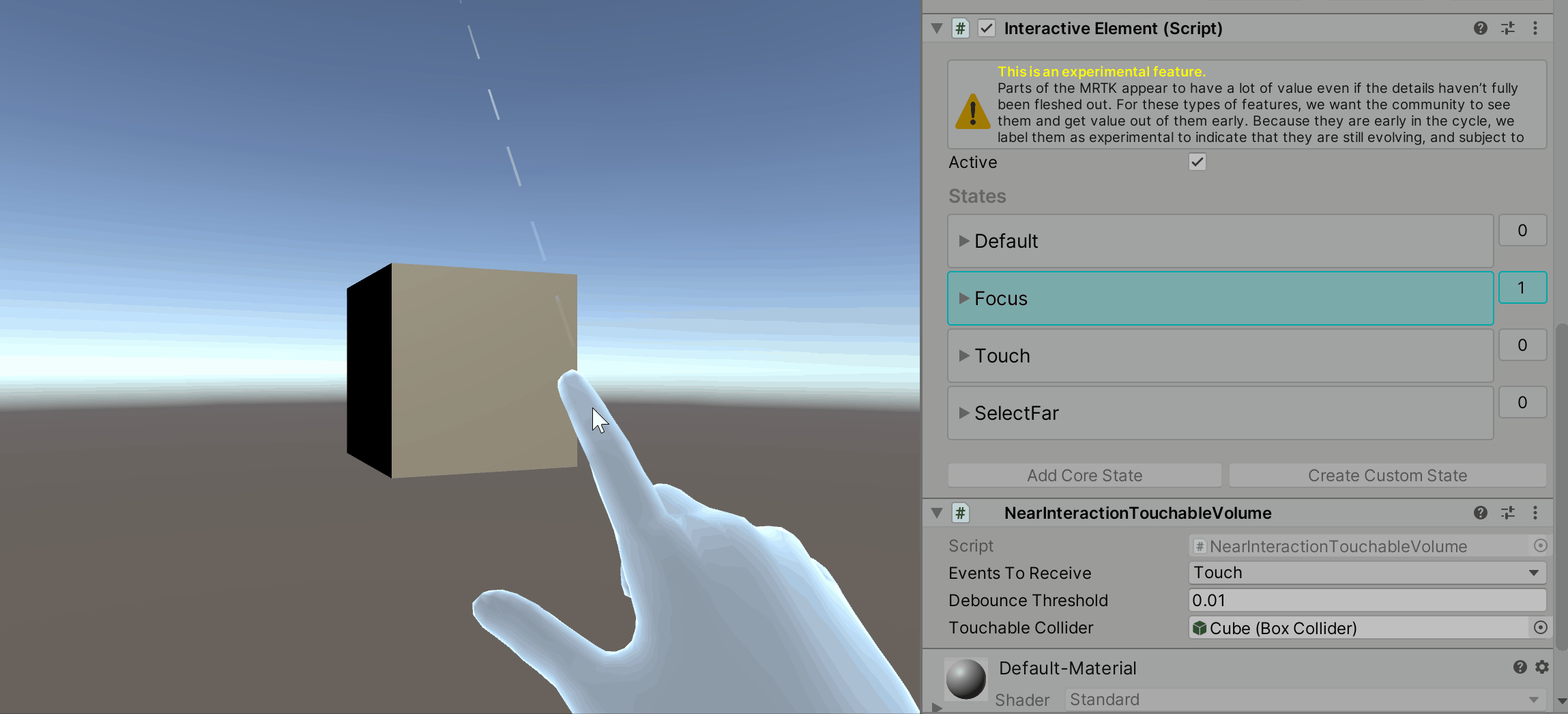
The State Visualizer is an animation component that depends on Interactive Element. This component creates Animation Clips, sets keyframes and generates an Animator State Machine. For more information see State Visualizer Documentation
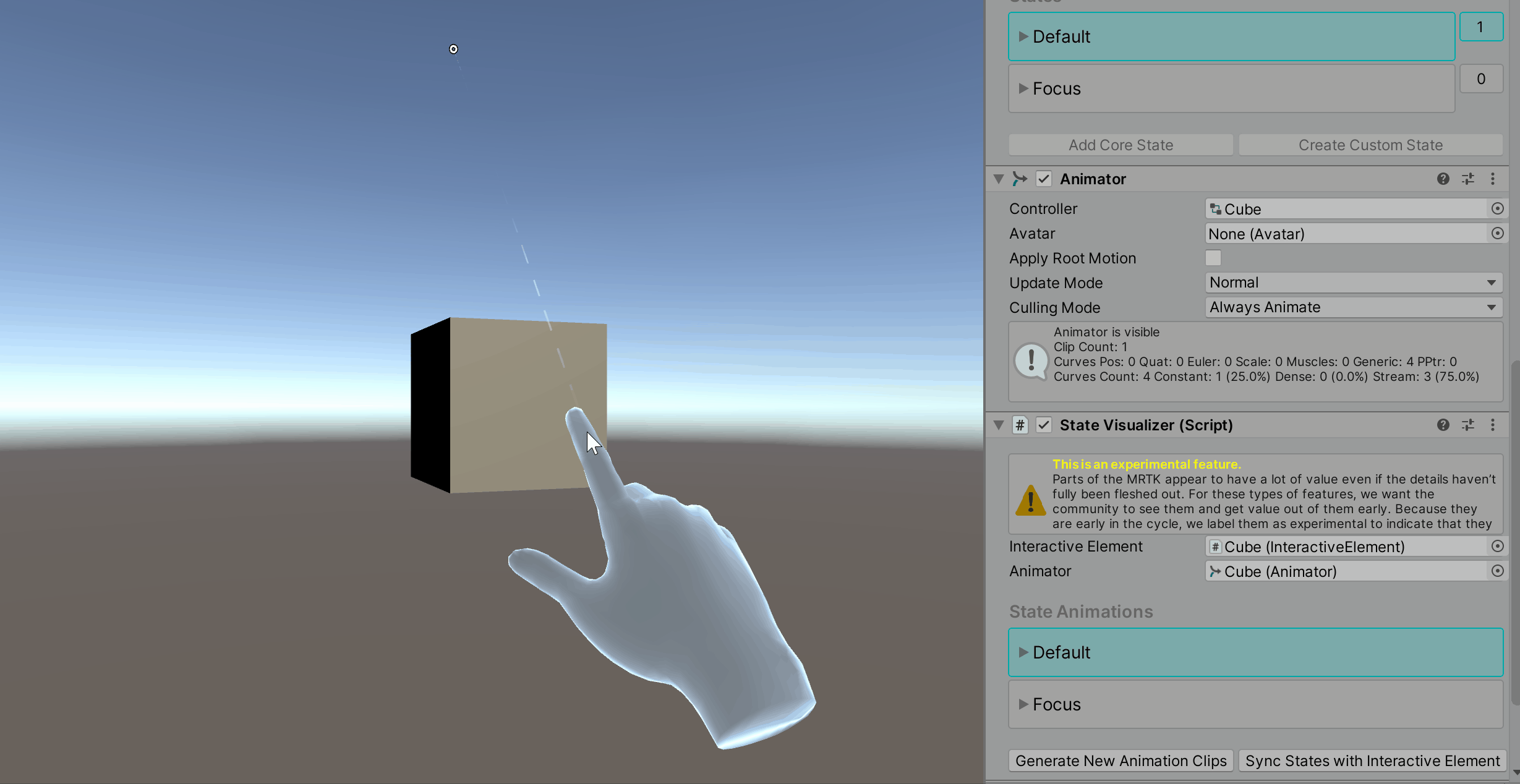
Interactive Element and State Visualizer are experimental components.
HP Motion Controllers now supported with MRTK
Controllers for the HP Reverb G2 now work natively with MRTK.
Teleportation with the teleport gesture now supported on all platforms
Users can now use the teleport gesture to move around their play space across all platforms. To teleport with a controller on MR devices with default configurations, use the thumbstick. To teleport with articulated hands, make a gesture with your palm facing up with the index and thumb sticking outwards, completing the teleport by curling the index finger. To teleport with input simulation, please see our updated Input Simulation Service documentation.
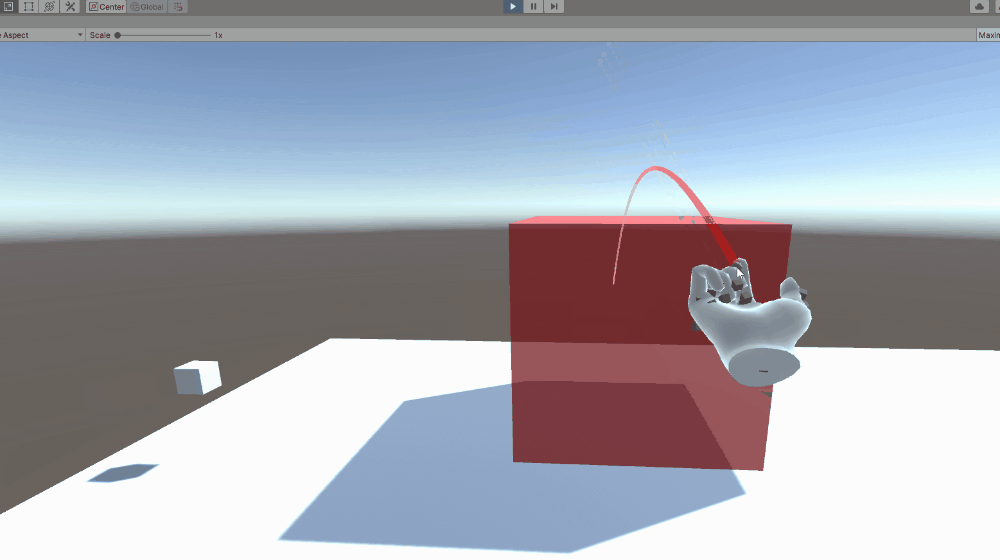
Scene Understanding now available in MRTK as an experimental spatial awareness observer
Experimental support of Scene Understanding is introduced in MRTK 2.6. Users can incorporate the scene understanding capabilities of HoloLens 2 as a spatial awareness observer in MRTK based projects. Please read the Scene Understanding documentation for more information.
Important
Scene Understanding is only supported on HoloLens 2 and Unity 2019.4 and higher.
This feature requires the Scene Understanding package, which may not be available at the launch date of MRTK 2.6 but will be available soon after via the Mixed Reality Feature Tool. Please see this issue for updates on its availability.
Runtime profile switching support
MRTK now allows profile switching both before the initialization of the MRTK instance (i.e. Pre MRTK initialization profile switch) and after a profile has been in active use (i.e. Active profile switch). The former switch can be used to enable select components based on capabilities of the hardware, while the latter can be used to modify experience as the user enters a subpart of the application. Please read the documentation on profile switching for more information and code samples.
Directional Indicator and Follow Solvers Graduated from Experimental
Two new solvers are ready for use with mainline MRTK.
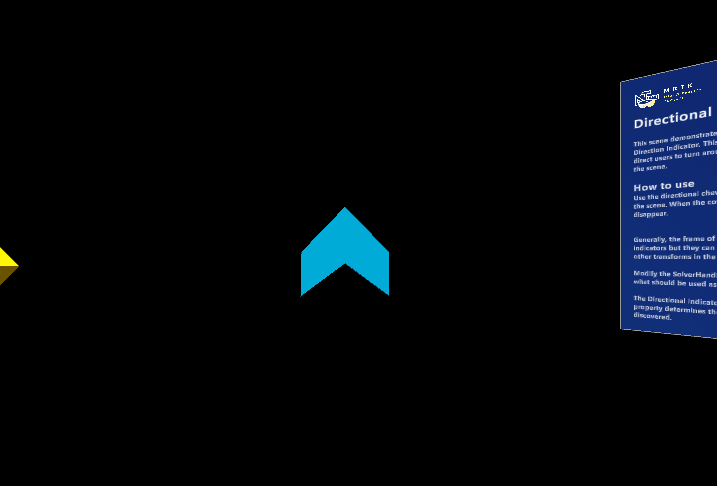
Pulse Shader Graduated from Experimental
The Pulse Shader scripts have graduated from experimental. For more information see: Pulse Shader Documentation

Input Recording Service improvements
InputRecordingService and InputPlaybackService can now record and play back eye gaze input. Recording has been optimized to ensure a consistent framerate throughout the recording period while recording file size and save time are also reduced by about 50%. Saving and loading of recording files can now be performed asynchronously. Note the file format of the recording has changed in this MRTK version, please see here for more information on the new version 1.1 specifications.
Reading mode
Added support for reading mode on HoloLens 2. Reading mode reduces the system's field of view but eliminates a scaling of Unity's output. A pixel rendered by Unity will correspond to a projected pixel on HoloLens 2. Application authors should do tests with multiple individuals to be sure this is a tradeoff they want in their app.
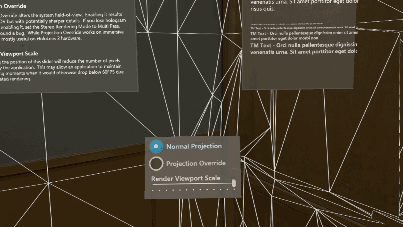
Support for 3D app launchers on UWP
Adds the ability to set a 3D app launcher for UWP. This setting is exposed both in the MRTK Build Window and the MRTK Project Settings, under Build Settings. It's automatically written into the project during the build in Unity.
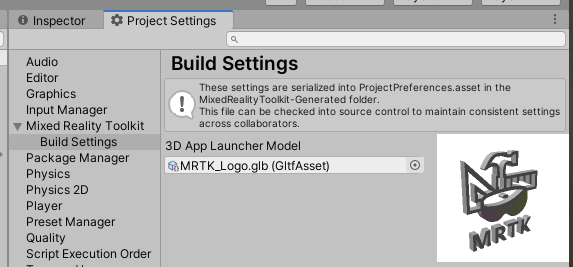
Breaking changes
Certain fields of imported GLTF objects are now capitalized
Due to deserialization related issues some fields of imported GLTF objects are now starting with capital letters. The affected fields are (in their new names): ComponentType, Path, Interpolation, Target, Type, Mode, MagFilter, MinFilter, WrapS, WrapT.
Input animation binary file has an updated version 1.1 format
Input animation binary file, used by InputRecordingService and InputPlaybackService, now has an updated file format to enable the optimizations made to those two services. Please see here for more information on the new version 1.1 specifications.
MSBuild for Unity support
Support for MSBuild for Unity has been removed as of the 2.5.2 release, to align with Unity's new package guidance.
Known issues
OpenXR
There's currently a known issue with Holographic Remoting and OpenXR, where hand joints aren't consistently available. Additionally, the eye tracking sample scenes aren't currently compatible, though eye tracking does work.
Some Mixed Reality Toolkit Standard Shader features require the Foundation package
When imported via the Unity Package Manager, the MRTK Standard Shader utilities scripts (ex: HoverLight.cs) are not co-located with the shader in the Standard Assets package. To access this functionality, applications will require the Foundation package to be imported.
CameraCache may create a new camera on shutdown
In some situations (e.g. when using the LeapMotion provider in the Unity Editor), it is possible for the CameraCache to re-create the MainCamera on shutdown. Please see this issue for more information.
FileNotFoundException when examples are imported via Unity Package Manager
Depending on the length of the project path, importing examples via Unity Package Manager may generate FileNotFoundException messages in the Unity Console. The cause of this is the path to the "missing" file being longer than MAX_PATH (256 characters). To resolve, please shorten the length of the project path.
No spatializer was specified. The application will not support Spatial Sound
A "No spatializer was specified" warning will appear if an audio spatializer is not configured. This can occur if no XR package is installed, as Unity includes spatializers in these packages.
To resolve, please ensure that:
Window > Package Manager has one or more XR packages installed
Mixed Reality Toolkit > Utilities > Configure Unity Project and make a selection for Audio Spatializer
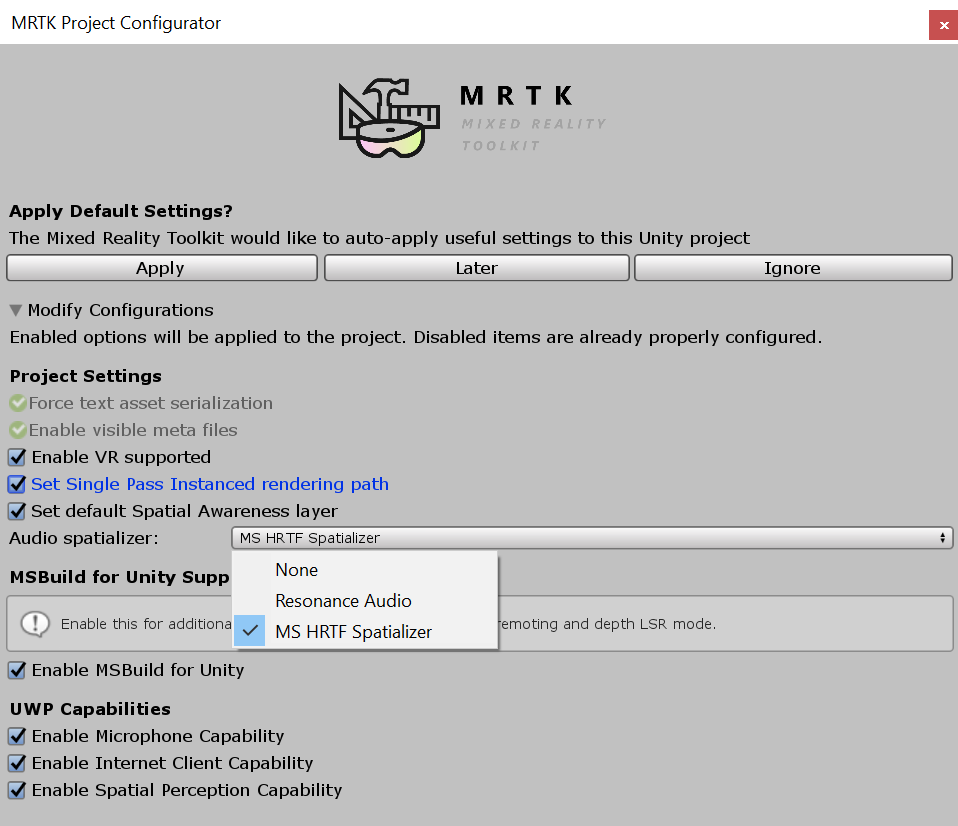
NullReferenceException: Object reference not set to an instance of an object (SceneTransitionService.Initialize)
In some situations, opening EyeTrackingDemo-00-RootScene may cause a NullReferenceException in the Initialize method of the SceneTransitionService class.
This error is due to the Scene Transition Service's configuration profile being unset. To resolve, please use the following steps:
- Navigate to the
MixedRealityToolkitobject in the Hierarchy - In the Inspector window, select
Extensions - If not expanded, expand
Scene Transition Service - Set the value of
Configuration Profileto MRTKExamplesHubSceneTransitionServiceProfile
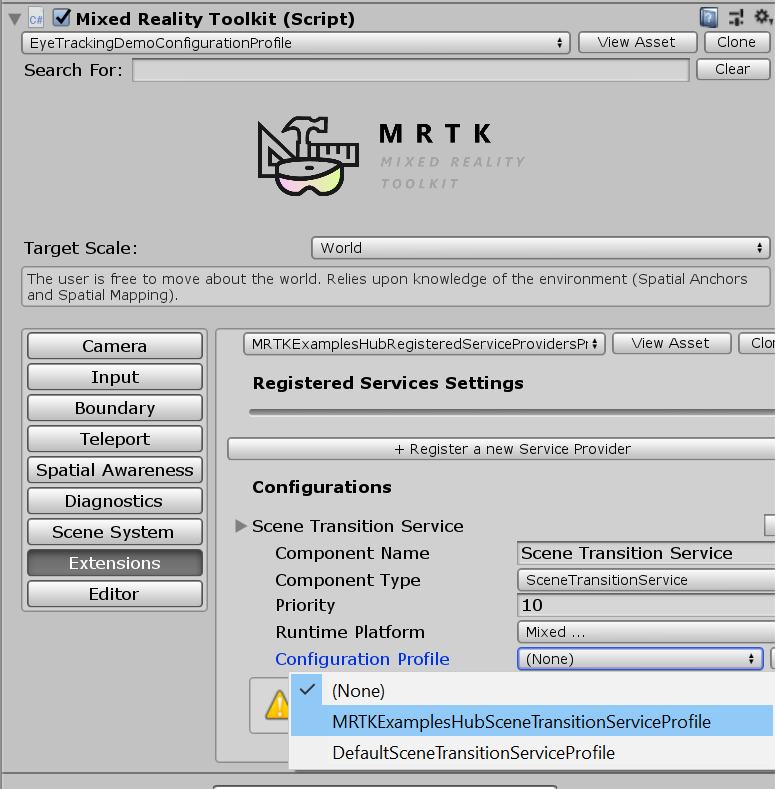
Oculus Quest
There is currently a known issue for using the Oculus XR plugin with when targeting Standalone platforms. Check the Oculus bug tracker/forums/release notes for updates.
The bug is signified with this set of 3 errors:
UnityUI and TextMeshPro
There's a known issue for newer versions of TextMeshPro (1.5.0+ or 2.1.1+), where the default font size for dropdowns and bold font character spacing has been altered.
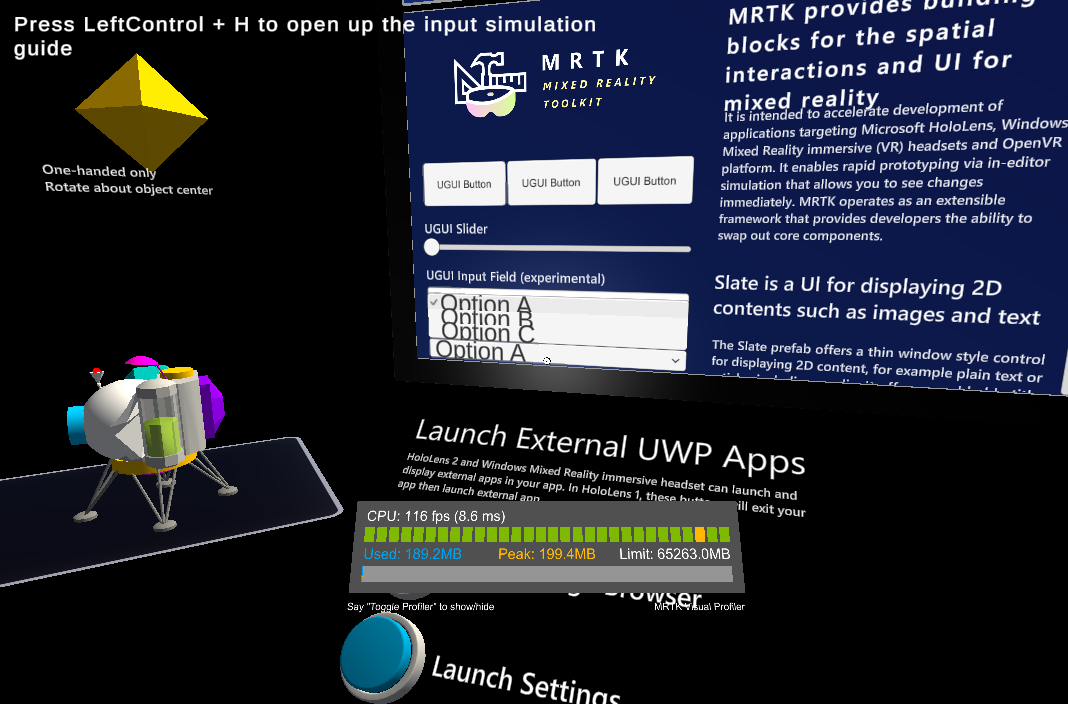
This can be worked around by downgrading to an earlier version of TextMeshPro. See issue #8556 for more details.