How to configure MRTK for iOS and Android [Experimental]
Install Required Packages
- Download and import the Microsoft.MixedReality.Toolkit.Providers.UnityAR package, from GitHub or NuGet
Note
After you import the the UnityAR package, you will see the following error: Assembly has reference to non-existent assembly 'Unity.XR.ARFoundation' (Assets/MixedRealityToolkit.Staging/UnityAR/Microsoft.MixedReality.Toolkit.Providers.UnityAR.asmdef) ". To resolve, install the correct version of ARFoundation listed below.
In the Unity Package Manager (UPM), install the following packages:
Unity 2018.4.x
Android iOS Comments AR Foundation
Version: 1.5.0 - preview 6AR Foundation
Version: 1.5.0 - preview 6For Unity 2018.4, this package is included as a preview. To view package: Window > Package Manager > Advanced > Show Preview Packages ARCore XR Plugin
Version: 2.1.2ARKit XR Plugin
Version: 2.1.2Unity 2019.x
Android iOS AR Foundation
Version: 2.1.4AR Foundation
Version: 2.1.4ARCore XR Plugin
Version: 2.1.2ARKit XR Plugin
Version: 2.1.2If using Unity 2019.x, the assembly definition file for the Unity AR provider needs to be modified to have the UnityEngine.SpatialTracking reference added.
Note
MRTK will automatically update the assembly definition based on the version of Unity in which the project has been loaded. This information is presented here for reference.
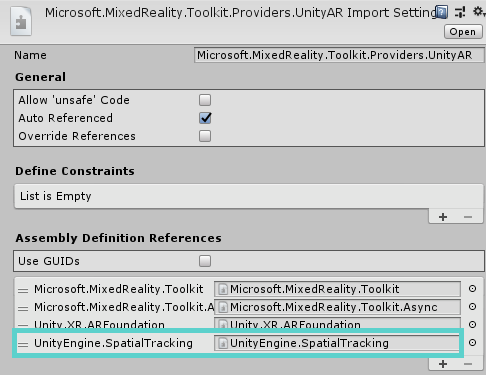
Enabling the Unity AR camera settings provider
The following steps presume use of the MixedRealityToolkit object. Steps required for other service registrars may be different.
Select the MixedRealityToolkit object in the scene hierarchy.
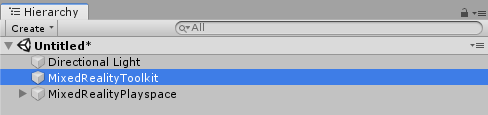
Select Copy and Customize to Clone the MRTK Profile to enable custom configuration.
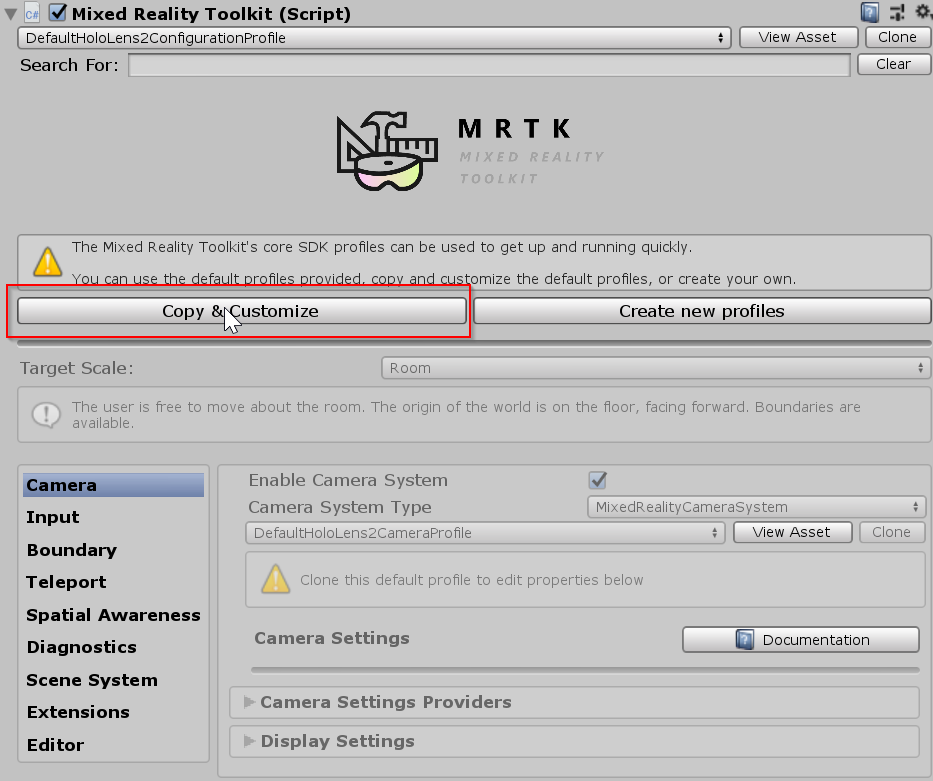
Select Clone next to the Camera Profile.
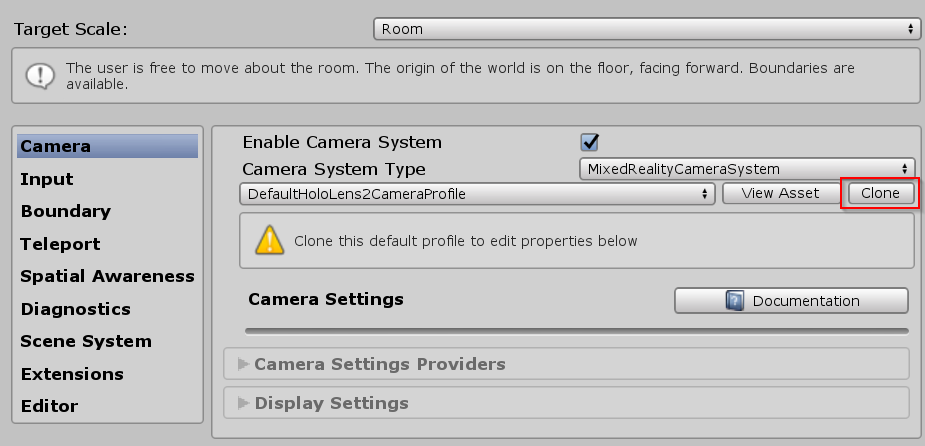
Navigate the Inspector panel to the camera system section and expand the Camera Settings Providers section.

Click Add Camera Settings Provider and expand the newly added New camera settings entry.

Select the Unity AR Camera Settings provider
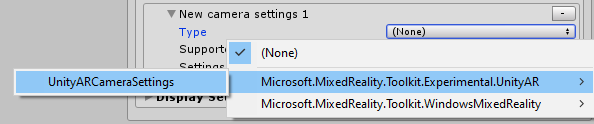
For more information about configuring the Unity AR camera settings provider: Unity AR camera settings provider.
Building a Scene for Android and iOS devices
Make sure you have added the UnityAR Camera Settings Provider to your scene.
Switch platform to either Android or iOS in the Unity Build Settings
When you switch the platform you should see the MRTK Project Configurator Window with settings for your chosen platform. Click Apply to enable platform specific settings.
iOS Project Configurator Settings
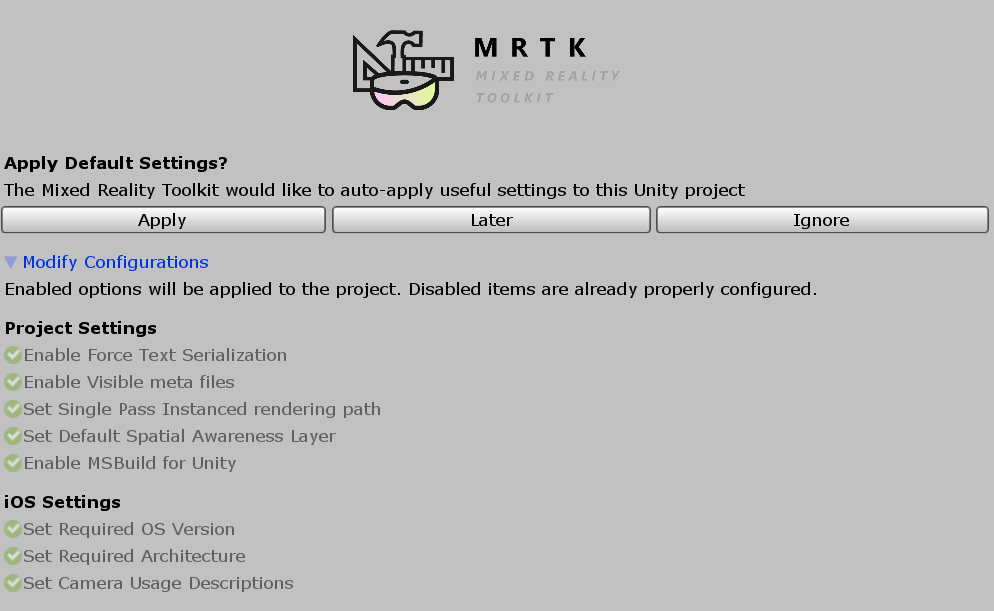
There are no additional steps after switching the platform for Android.
If the platform is iOS, Edit > Project Settings > Player > Other Settings, under the Optimization header, uncheck Strip Engine Code
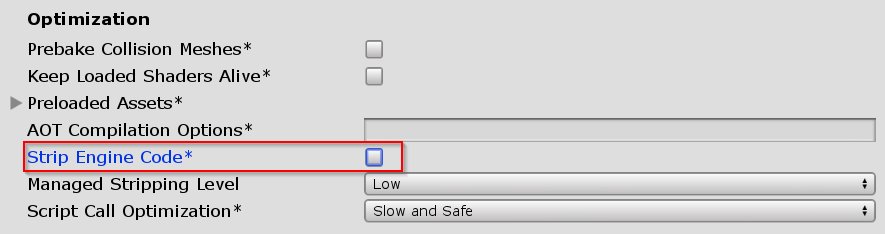
Note
Unchecking Strip Engine Code is the short term solution to an error in Xcode #6646. We are working on a long term solution for MRTK 2.3.0.
- Build and run the scene