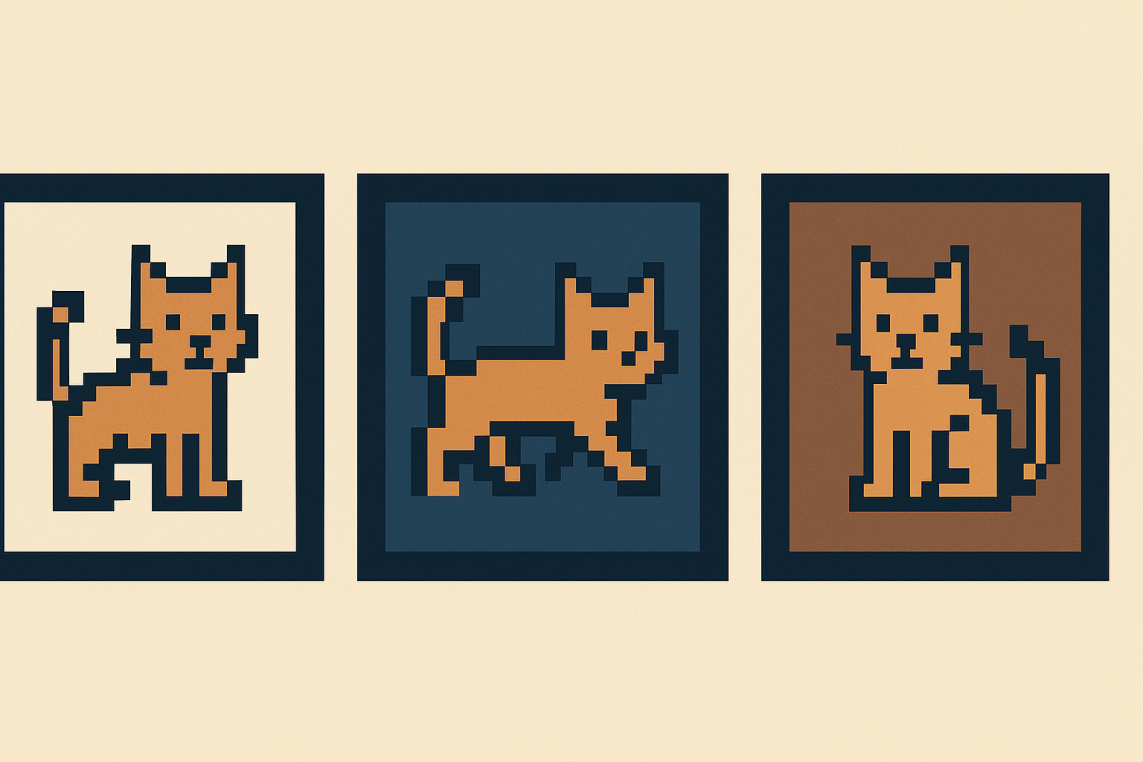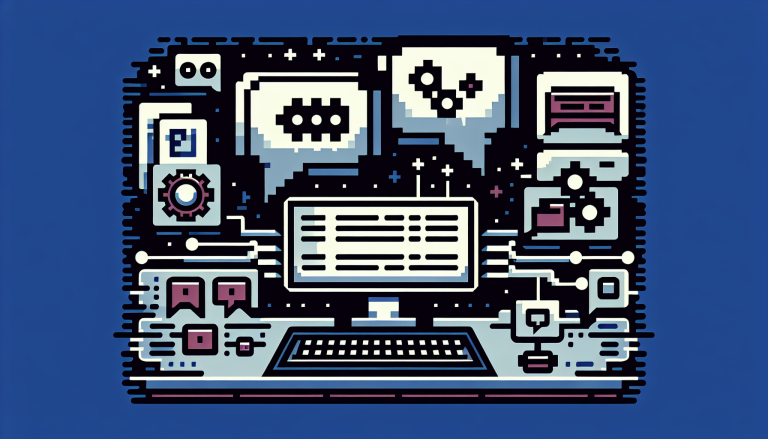Zine Meets Pull Requests (and more)
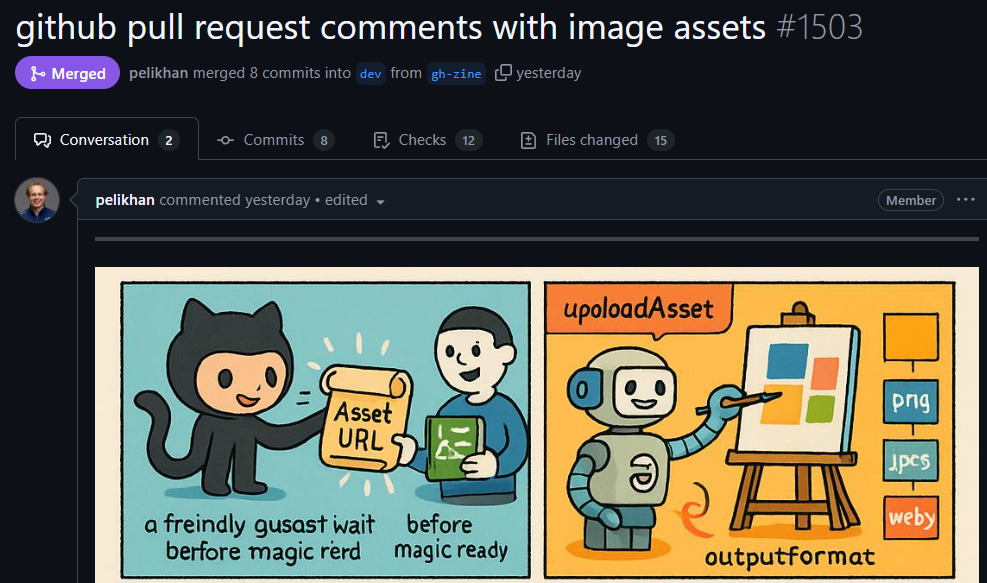
Recent progress in AI image generation offers new possibilities for documenting and reviewing code changes. By using a two-step process—first converting a pull request diff into a visual prompt through a language model and then generating images from that prompt—developers can enhance their PRs with engaging visual summaries. This approach borrows from the “zine” format, blending technical detail with illustration. The workflow can streamline the review process by making changes easier to grasp at a glance, potentially increasing participation and understanding across teams. With continued improvements in generative models, expect even richer ways to present and discuss code in the near future.