Search and Transform
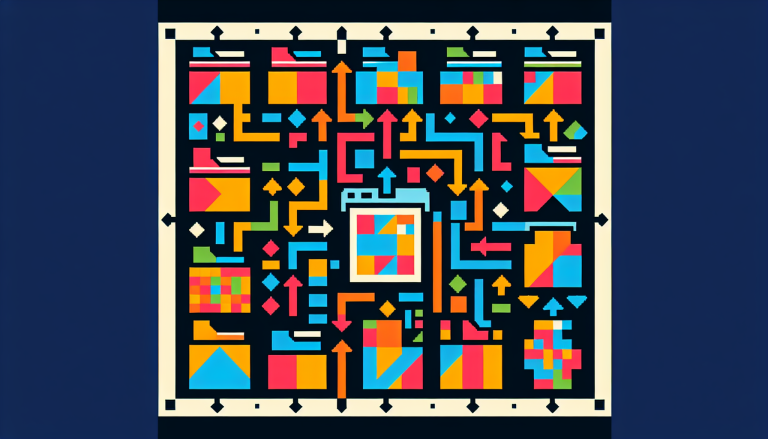
Ever found yourself manually sifting through files to identify patterns and update outdated syntax? This guide introduces an automated approach to streamline such transformations, enhancing efficiency and accuracy. From identifying legacy usage to adopting updated conventions, it’s a step toward more maintainable codebases.
