Open Platform portal
The Web UI is structured with 3 key components.
- Navigation Bar (Left menu)
- Dashboard view to visualize data
- Device Management View
Navigation Bar
- Example of Menu. You may add your own item/link to _Layout.cshtml
Dashboard
Dashbaord view provides followings :
- Azure Map
- If you device supports location data (e.g. GPS) with one of DTDL location information, the UI will add Pin to the map.
- You may resize the map by dragging right bottom corner of the map.
-
Telemetry Chart All telemetry data is displayed in line graph. The chart is built based on JChart. You may customize your view/chart in Index.cshtml.
- If the device is IoT Plug and Play, you may select data to display in the dropdown box.
- You may resize the map by dragging right bottom corner of the chart.
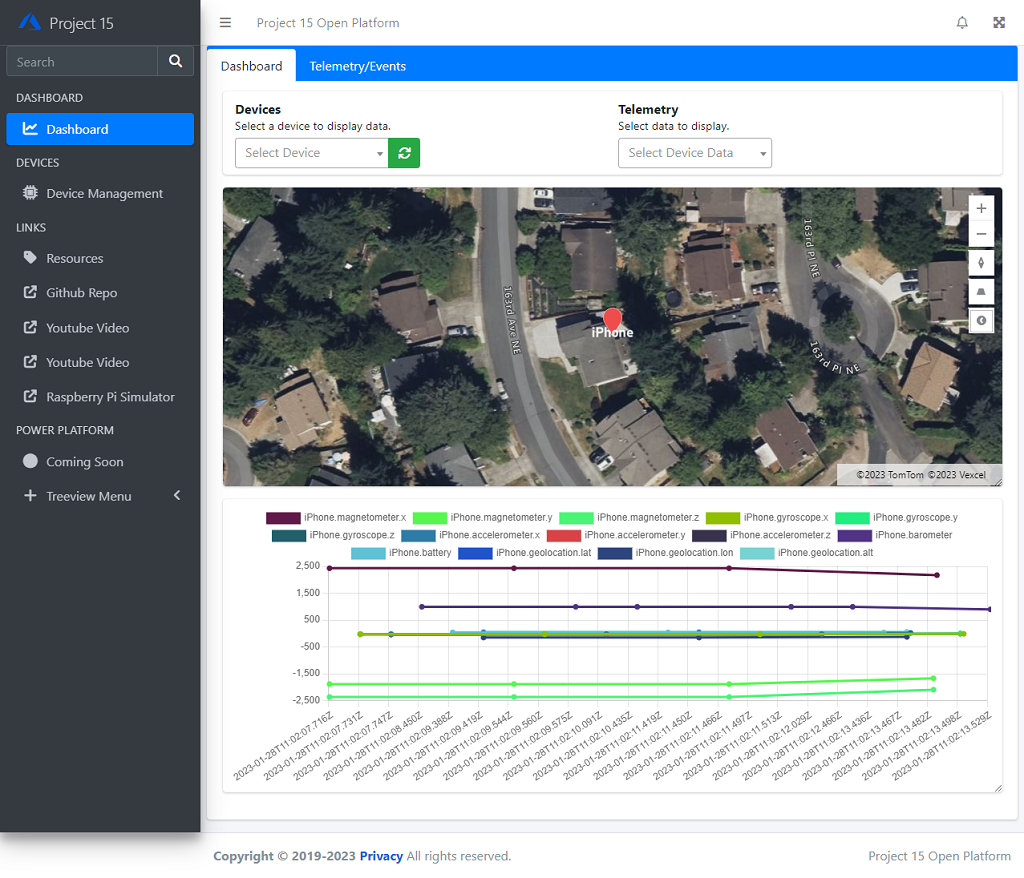
-
Raw Data All device data as well as device events are displayed in table format in Telemetry/Event tab. To see detailed data, click on button on each line (far left).
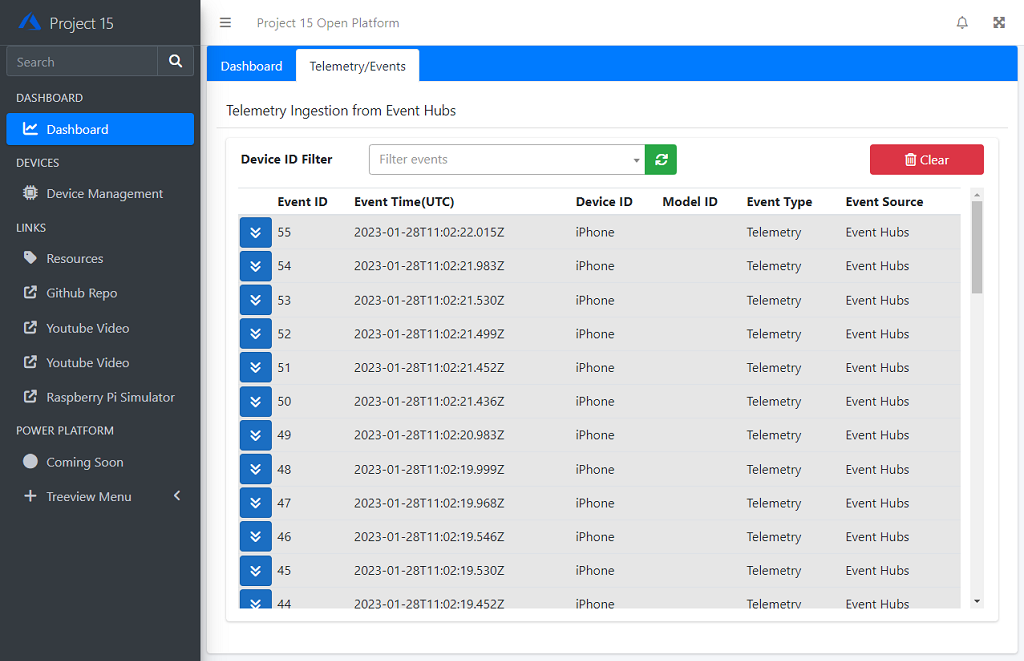
Device Management
Device Management UI provides :
- Provision devices using Device Provisioning Service (DPS)
- Manage DPS enrollment
- Manage IoT Hub
Device Provisioning tab
Device Provisioning tab provides UI to manage DPS enrollments.
-
QR Code to connect your smartphone to Open Platform
You can use your smartphone to connect to Open Platform.
- Install IoT Plug and Play smartphone app using QR code
- Specify Device ID to generate QR code
- Use IoT Plug and Play smartphone app to provision to Open Platform
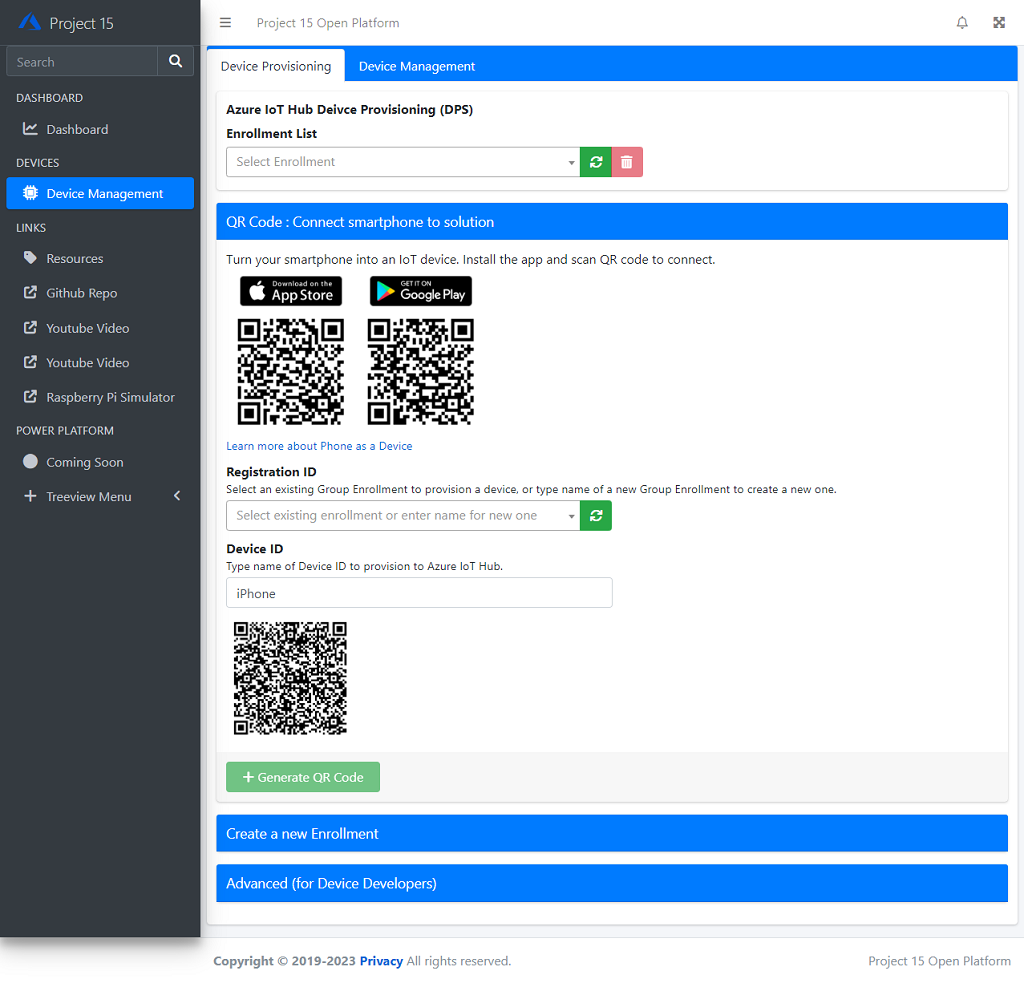
-
Create a new Enrollment
If you need to create a new enrollment for your device, you can create symmetric key based enrollment.
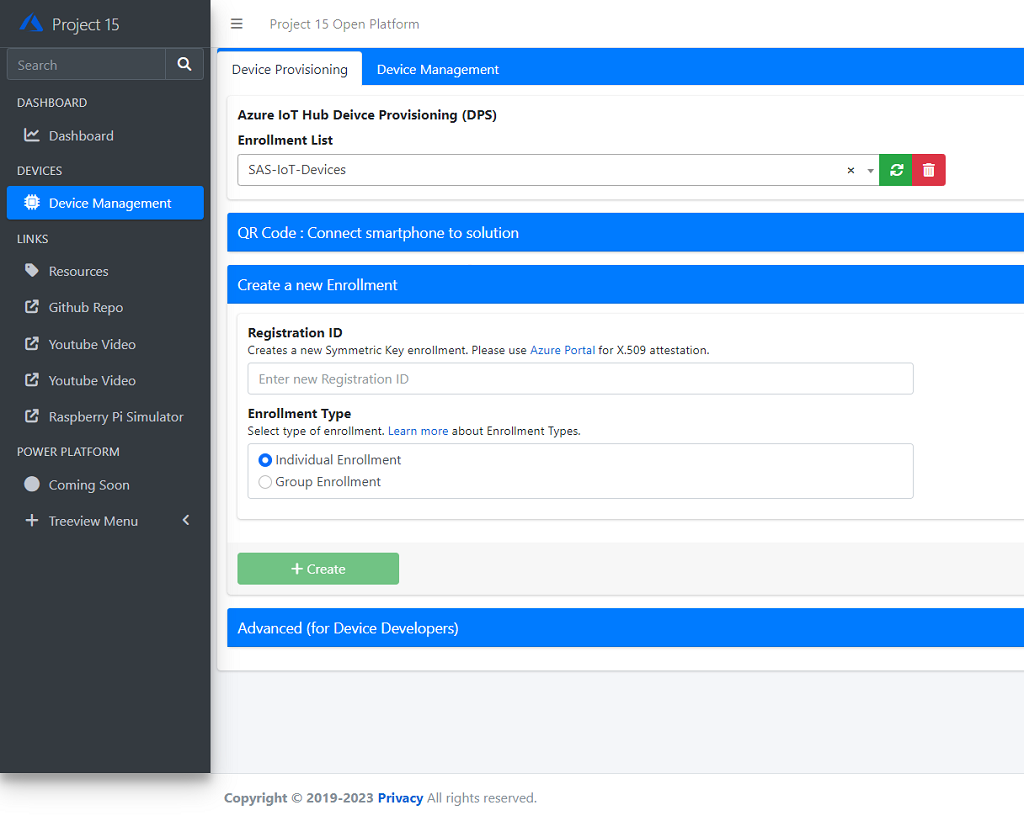
-
Advanced
If you are a device firmware developer, this tab provides information you need to embed to your firmware code.
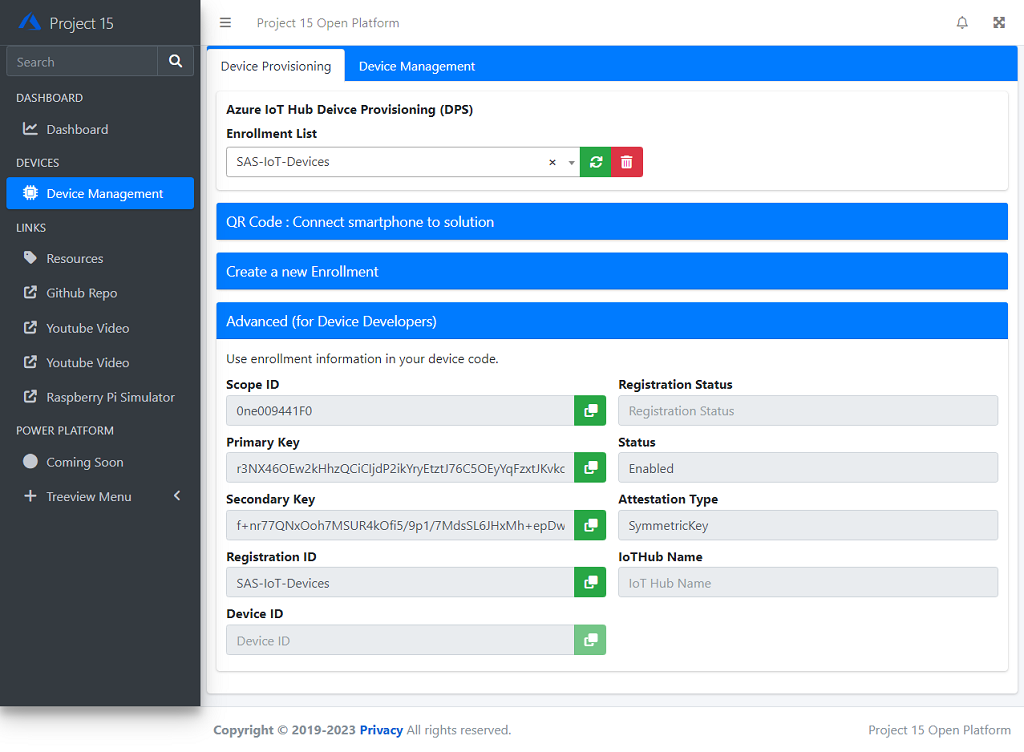
Device Management tab
Device Management tab provides UI to manage devices on IoT Hub.
-
Add a new Device
Manually create a new device.
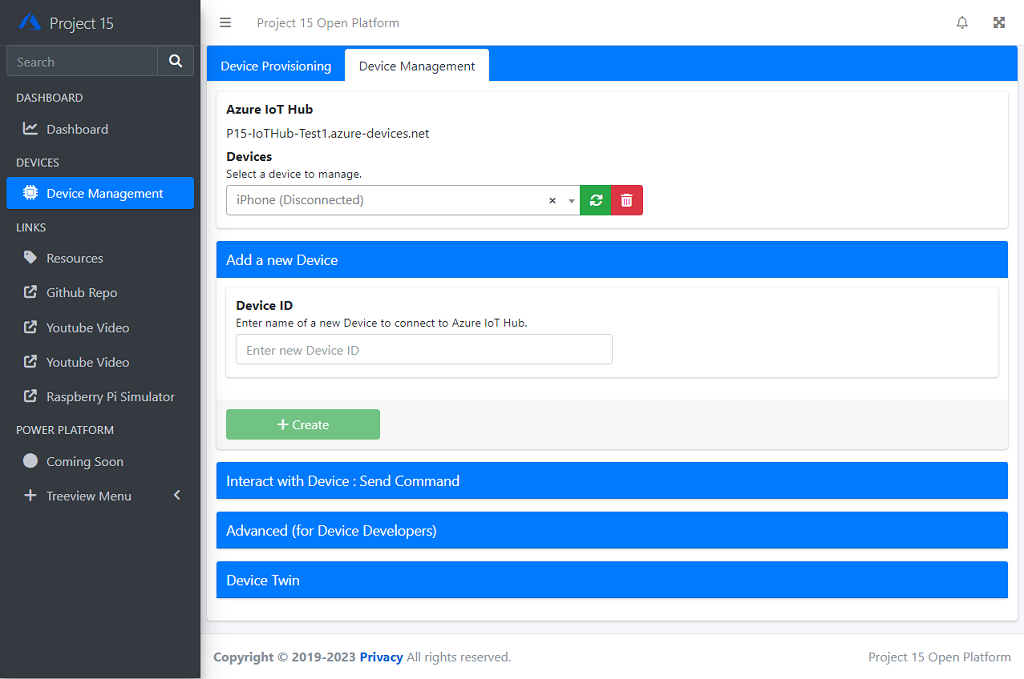
-
Interact with Device
Device commands are automatically populated for IoT Plug and Play devices. For legacy devices, you may enter commands manually.
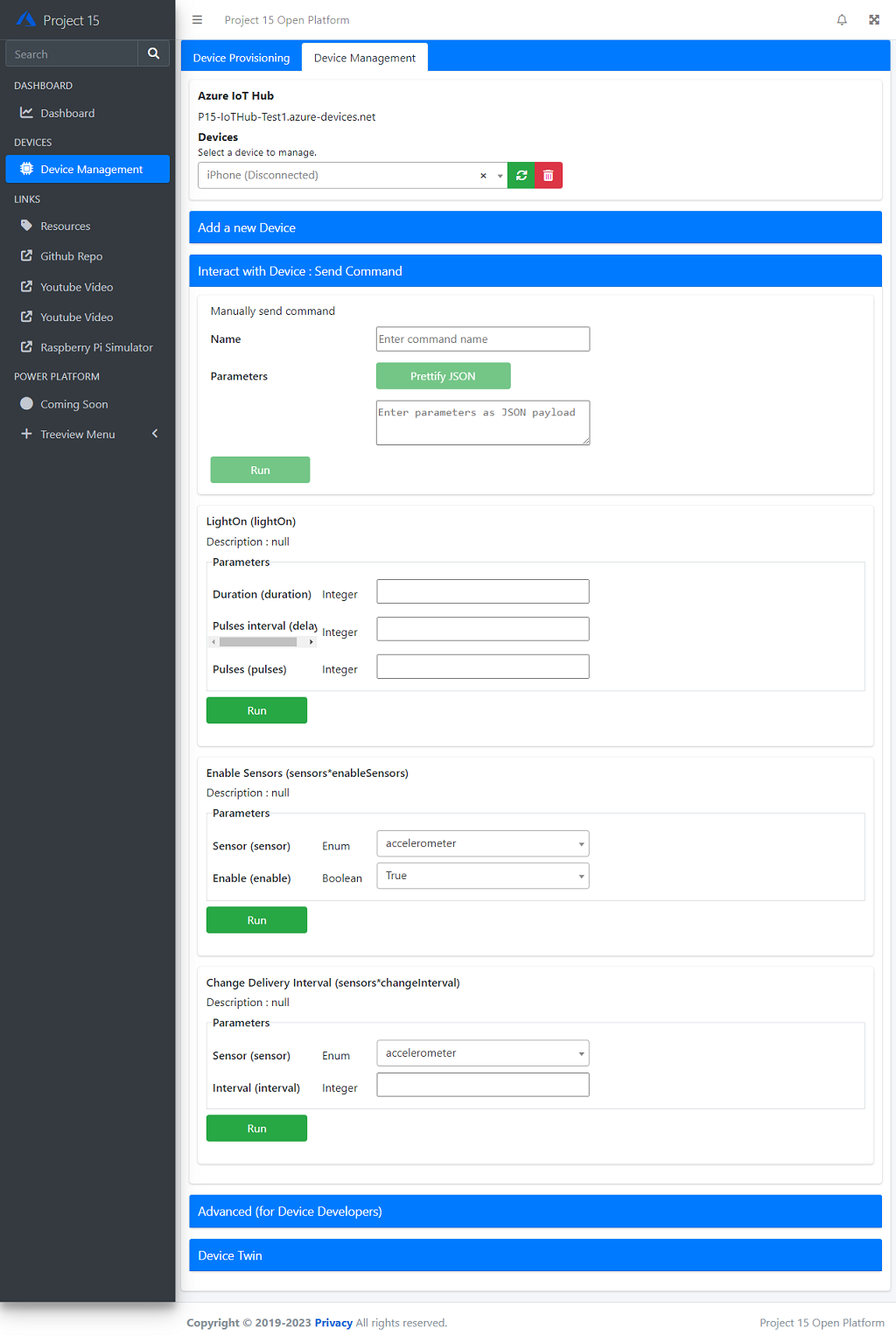
-
Advanced
If you are a device firmware developer, this tab provides information you need to embed to your firmware code.
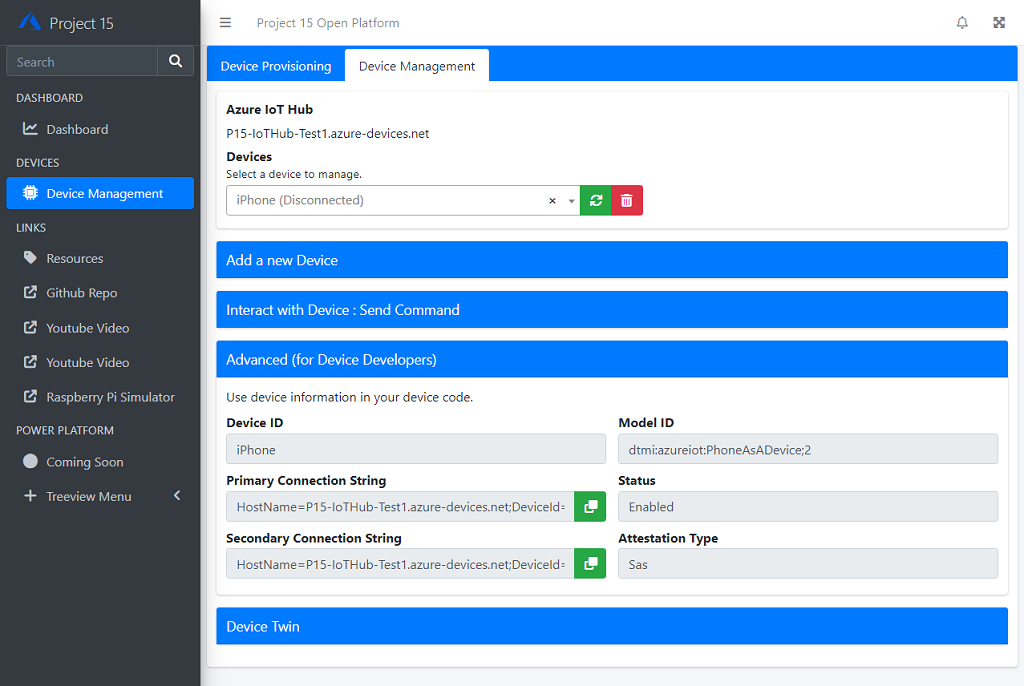
-
Device Twin
You can display Device’s twin in this tab. Select a device from the list in the top to display Device Twin.
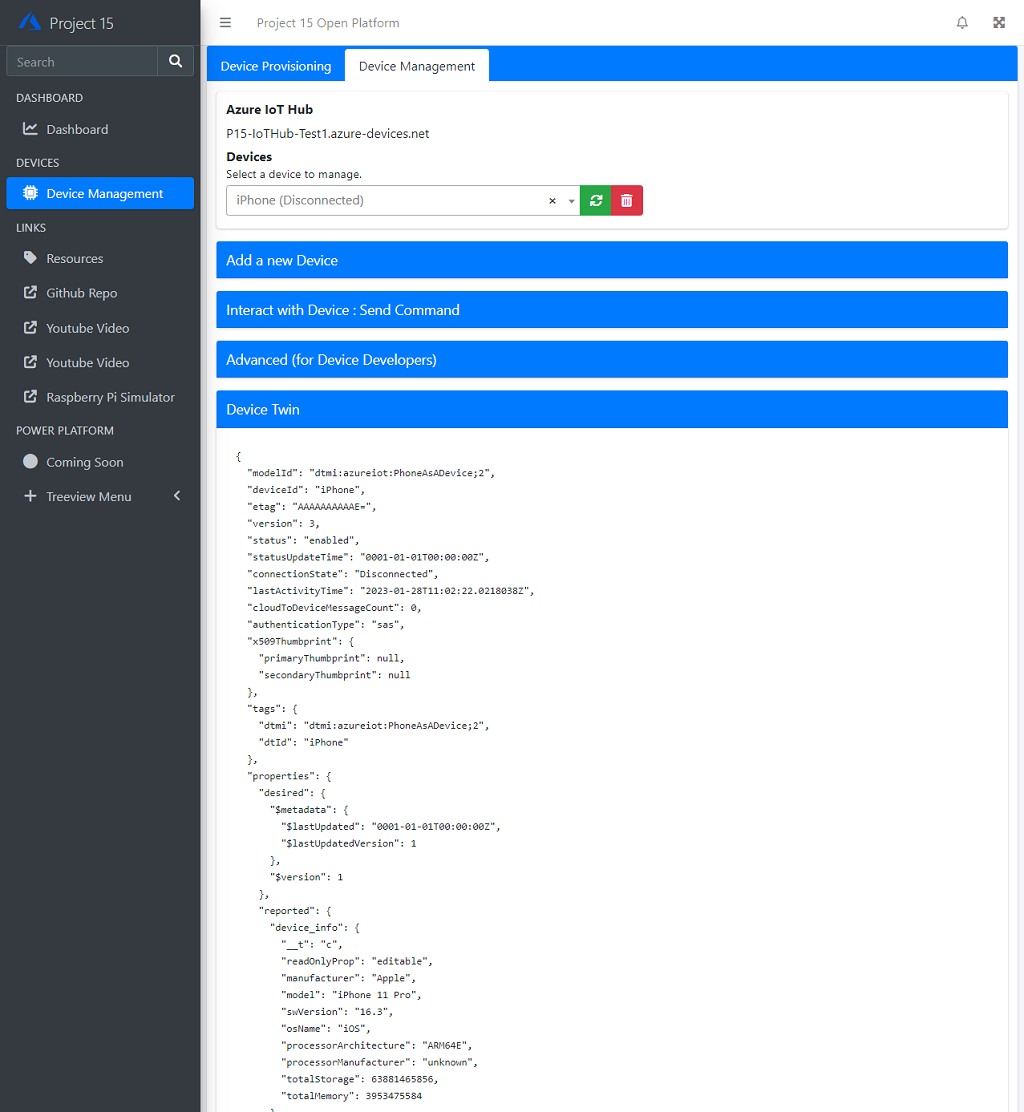
Next Step
- Connect your phone to connect your phone to Open Platform
- Connect a device directly to IoT Hub
- Developers : Learn more technical details of the Open Platform Open Platform Developer Guide : Architecture Overview