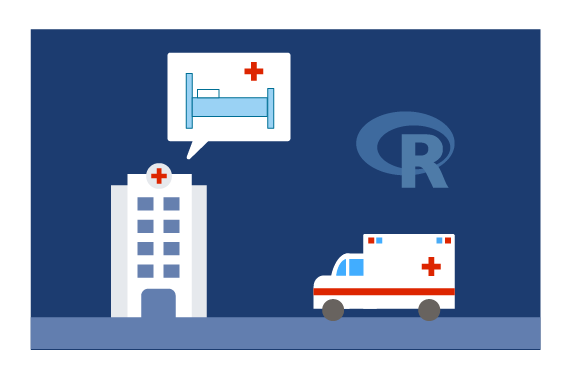Setup for Local Code Execution
You can execute code on your local computer and push the computations to the SQL Server on the VM that was created using the Deploy to Azure button. But first you must perform the following steps.
On the VM: Configure VM for Remote Access
Connect to the VM to perform the following steps.
You must open the Windows firewall on the VM to allow a connection to the SQL Server. To open the firewall, execute the following command in a PowerShell window on the VM:
netsh advfirewall firewall add rule name="SQLServer" dir=in action=allow protocol=tcp localport=1433
On Your Local Computer
Now switch to your local computer and perform the following steps to get the code and setup your local environment.
Obtain code
To copy the solution code to your computer:
- Open a PowerShell window.
-
Navigate to the directory of your choice, and execute the following command:
git clone https://github.com/Microsoft/r-server-hospital-length-of-stay Hospital
This will create a folder Hospital containing the full solution package.
R
Perform these steps on your local computer.
If you use your local computer you will need to have a copy of R Client on your local machine, installed and configured for your IDE.
Python
Perform these steps on your local computer.
See How to install custom Python packages and interpreter locally on Windows.