⚙️ Settings
You can add a settings page that allows users to configure settings for your app.
The user can access the settings by right-clicking the app item in the compose box.
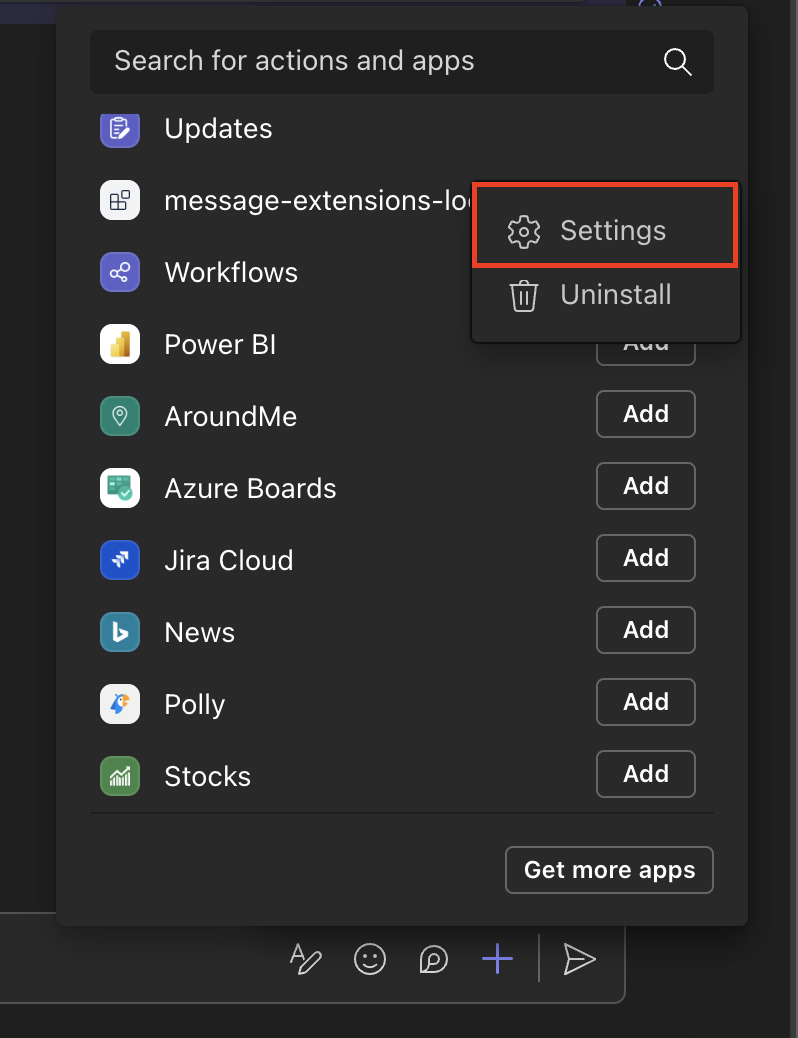
This guide will show how to enable user access to settings, as well as setting up a page that looks like this:
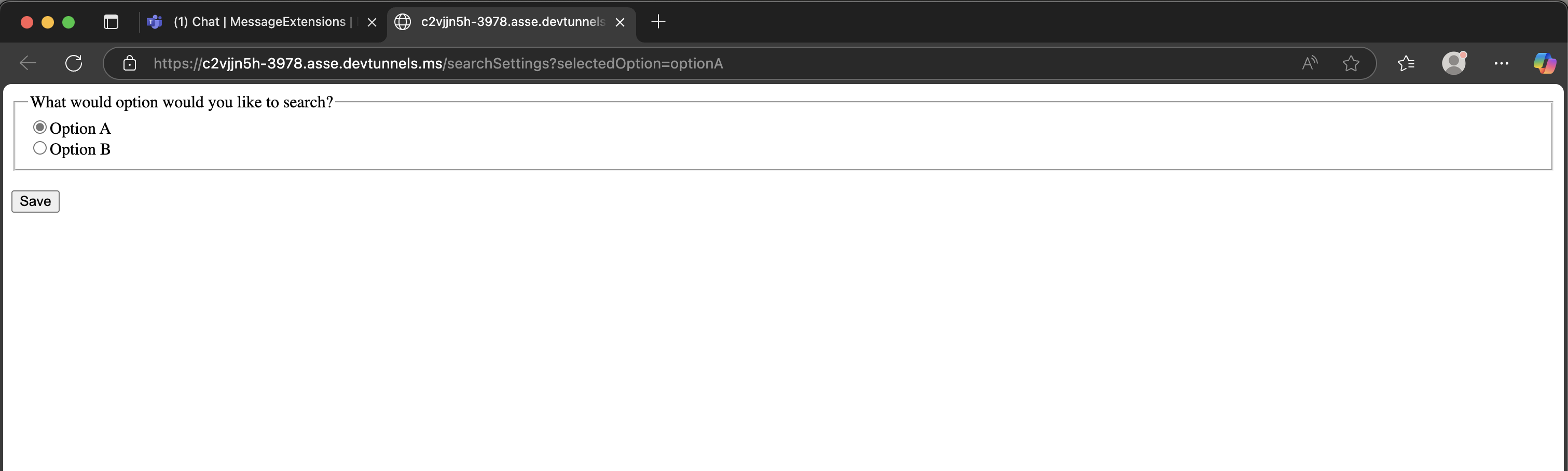
1. Update the Teams Manifest
Set the canUpdateConfiguration field to true in the desired message extension under composeExtensions.
"composeExtensions": [
{
"botId": "${{BOT_ID}}",
"canUpdateConfiguration": true,
...
}
]
2. Serve the settings html page
This is the code snippet for the settings html page:
<html>
<body>
<form>
<fieldset>
<legend>What programming language do you prefer?</legend>
<input type="radio" name="selectedOption" value="typescript" />Typescript<br />
<input type="radio" name="selectedOption" value="csharp" />C#<br />
</fieldset>
<br />
<input type="button" onclick="onSubmit()" value="Save" /> <br />
</form>
<script src="https://res.cdn.office.net/teams-js/2.34.0/js/MicrosoftTeams.min.js" integrity="sha384-brW9AazbKR2dYw2DucGgWCCcmrm2oBFV4HQidyuyZRI/TnAkmOOnTARSTdps3Hwt" crossorigin="anonymous"></script>
<script type="text/javascript">
document.addEventListener("DOMContentLoaded", function () {
// Get the selected option from the URL
var urlParams = new URLSearchParams(window.location.search);
var selectedOption = urlParams.get("selectedOption");
if (selectedOption) {
var checkboxes = document.getElementsByName("selectedOption");
for (var i = 0; i < checkboxes.length; i++) {
var thisCheckbox = checkboxes[i];
if (selectedOption.includes(thisCheckbox.value)) {
checkboxes[i].checked = true;
}
}
}
});
</script>
<script type="text/javascript">
// initialize the Teams JS SDK
microsoftTeams.app.initialize();
// Run when the user clicks the submit button
function onSubmit() {
var newSettings = "";
var checkboxes = document.getElementsByName("selectedOption");
for (var i = 0; i < checkboxes.length; i++) {
if (checkboxes[i].checked) {
newSettings = checkboxes[i].value;
}
}
// Closes the settings page and returns the selected option to the bot
microsoftTeams.authentication.notifySuccess(newSettings);
}
</script>
</body>
</html>
Save it in the index.html file in the same folder as where your app is initialized.
You can serve it by adding the following code to your app:
import path from 'path';
import { App } from '@microsoft/teams.apps';
// ...
app.tab('settings', path.resolve(__dirname));
This will serve the HTML page to the ${BOT_ENDPOINT}/tabs/settings endpoint as a tab. See Tabs Guide to learn more.
3. Specify the URL to the settings page
To enable the settings page, your app needs to handle the message.ext.query-settings-url activity that Teams sends when a user right-clicks the app in the compose box. Your app must respond with the URL to your settings page. Here's how to implement this:
import { App } from '@microsoft/teams.apps';
// ...
app.on('message.ext.query-settings-url', async ({ activity }) => {
// Get user settings from storage if available
const userSettings = await app.storage.get(activity.from.id) || { selectedOption: '' };
const escapedSelectedOption = encodeURIComponent(userSettings.selectedOption);
return {
composeExtension: {
type: 'config',
suggestedActions: {
actions: [
{
type: 'openUrl',
title: 'Settings',
// ensure the bot endpoint is set in the environment variables
// process.env.BOT_ENDPOINT is not populated by default in the Teams Toolkit setup.
value: `${process.env.BOT_ENDPOINT}/tabs/settings?selectedOption=${escapedSelectedOption}`
}
]
}
}
};
});
4. Handle Form Submission
When a user submits the settings form, Teams sends a message.ext.setting activity with the selected option in the activity.value.state property. Handle it to save the user's selection:
import { App } from '@microsoft/teams.apps';
// ...
app.on('message.ext.setting', async ({ activity, send }) => {
const { state } = activity.value;
if (state == 'CancelledByUser') {
return {
status: 400
};
}
const selectedOption = state;
// Save the selected option to storage
await app.storage.set(activity.from.id, { selectedOption });
await send(`Selected option: ${selectedOption}`);
return {
status: 200
};
});