Data Streamer
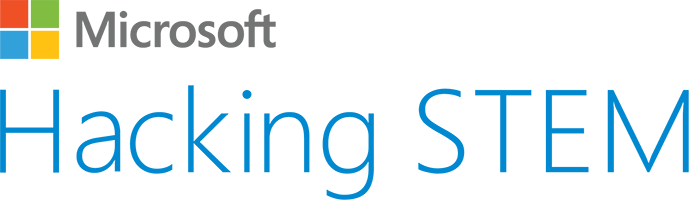
Data Streamer Developer Portal Webpage
Useful Links
Data Streamer
- Data Streamer Home Page: What is Data Streamer
- Enable Data Streamer : Enable Data Streamer
- Hacking STEM lesson library: Sensor library
- Using Data Streamer in Excel : PowerPoint on HackingSTEM techniques
- Using MakeCode : How to enable Data Streamer Extension in MakeCode
Office Setup
- Office 365 Education: Get up for O365 Education
- Office Insiders: Early builds of Office
App Service / Desktop Conversion
- App Service Overview: How to create and consume an app service
- Desktop Bridge: Converting Desktop to UWP
- Electron: Enable Background tasks in Electron
- Data Streamer App Service Sample: UWP App Sample
Microsoft Store Publishing
- Publishing to Microsoft Store: How to publish to the Microsoft Store
- Beta Testing and targeted distribution: Beta testing your app
Connecting to External App
After the 3rd application has been installed and you have enabled Data Streamer follow these steps to connect and stream data to Excel
- Open Excel
- Click on the Data Streamer tab in Excel
- Click on Connect Device
- In the drop down the 3rd party application should be listed.
- Select the 3rd party app
- Approve on the connection to the 3rd party app
- Select Start Data
- Data Streamer will create three new tabs, Data In, Data Out and Settings ( if they are not already there in the workbook)
- Data In , will receive data from the 3rd party app
- Data Out , will pass data to the 3rd party app ( if supported by the 3rd party app)
- Settings will configure, how much data and frequency of the data coming from the app