Task 02 - Deploy supporting Azure services (20 minutes)
Introduction
Contoso Suites has asked you to perform a proof of concept for using Azure OpenAI and Azure AI Services to improve the productivity of their support staff. In this second task, you will deploy a set of common Azure services, including Azure Cosmos DB, a storage account, and an Azure AI Search service, to an appropriate region.
You will work with the GPT-4 model in this training. This will limit the number of regions you can use for deployment. Review the region availability table and ensure that you choose a region that supports GPT-4. Also, you will want to ensure that your region has support for Azure AI Services
Description
In this task, you will prepare a resource group with three Azure services.
The key tasks are as follows:
- Create a new resource group in your subscription. This subscription must have access to Azure OpenAI and you should deploy the resource group to a region that supports GPT-4.
- Use the
DeployAzureResources.bicepscript in thesrc\InfrastructureAsCode\folder to deploy resources out.
Success Criteria
- You have deployed all necessary services.
Learning Resources
- Step-by-Step Guide: Creating an Azure Resource Group on Azure Portal
- az group (Azure Resource Group)
- Create Bicep files by using Visual Studio Code
Solution
Expand this section to view the solution
- To create a resource group using az cli, use the command
az group create. An example of this is:az group create -l eastus2 -n TechExcelTest, which will create a resource group namedTechExcelTestin the East US 2 region. - If you have Visual Studio Code installed, you can use the Bicep extension to run Bicep scripts by doing the following:
- Open the src\InfrastructureAsCode\DeployAzureResources.bicep script.
-
Use Ctrl+Shift+P (or Cmd+Shift+P on Mac) to open the Visual Studio Code prompt. Then, type
Bicepinto the search menu and choose Bicep: Deploy Bicep Script.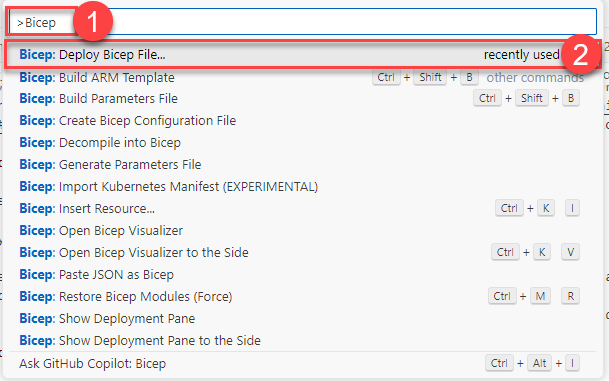
-
Provide a name for the deployment or accept the automatically provided name.

-
Select the appropriate subscription. This subscription must be listed for Azure OpenAI access!
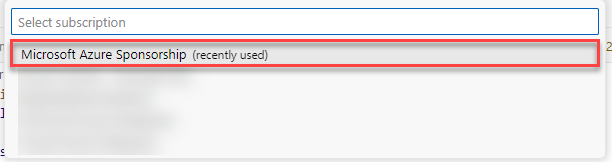
-
Select the resource group that you created.

-
There will not be a parameter file for this script, so it is safe to choose None.

-
At this point, the deployment script will kick off. You can select the link in the Output window to view your deployment.
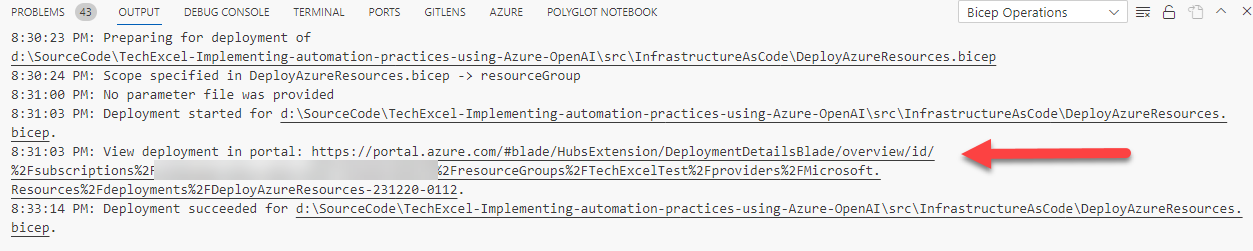
- Once your deployment completes, you should see all of your resources in the resource group you have created. These include Cosmos DB, a storage account, and an Azure AI Search service.