Testing the Installation.
With AI SDK installed in SAP application server, lets run the Models Demo program that was imported into the system as part of SDK demo package. The program name is : ZP_MSAISDKDEMO_MODELS
Go to Transaction SE38, and enter program name: ZP_MSAISDKDEMO_MODELS & execute (F8)
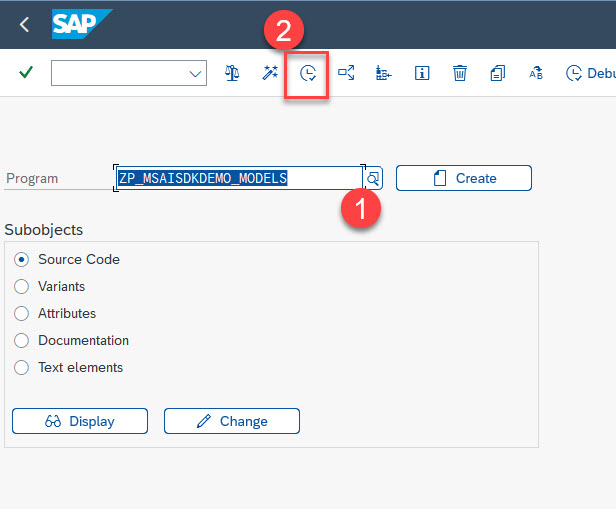
Enter the Base URL and Key (Getting End Points and Keys ). Additionally, enter the version string as 2022-12-01 exactly.
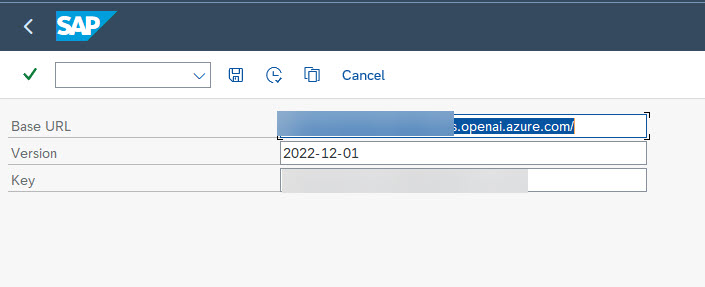
Run the program by pressing F8 or clicking on the “Execute” button on toolbar.
If the parameters are entered correctly, AND, certificates are set up for secure communication to the end point, the program should stop at the first break point like so:
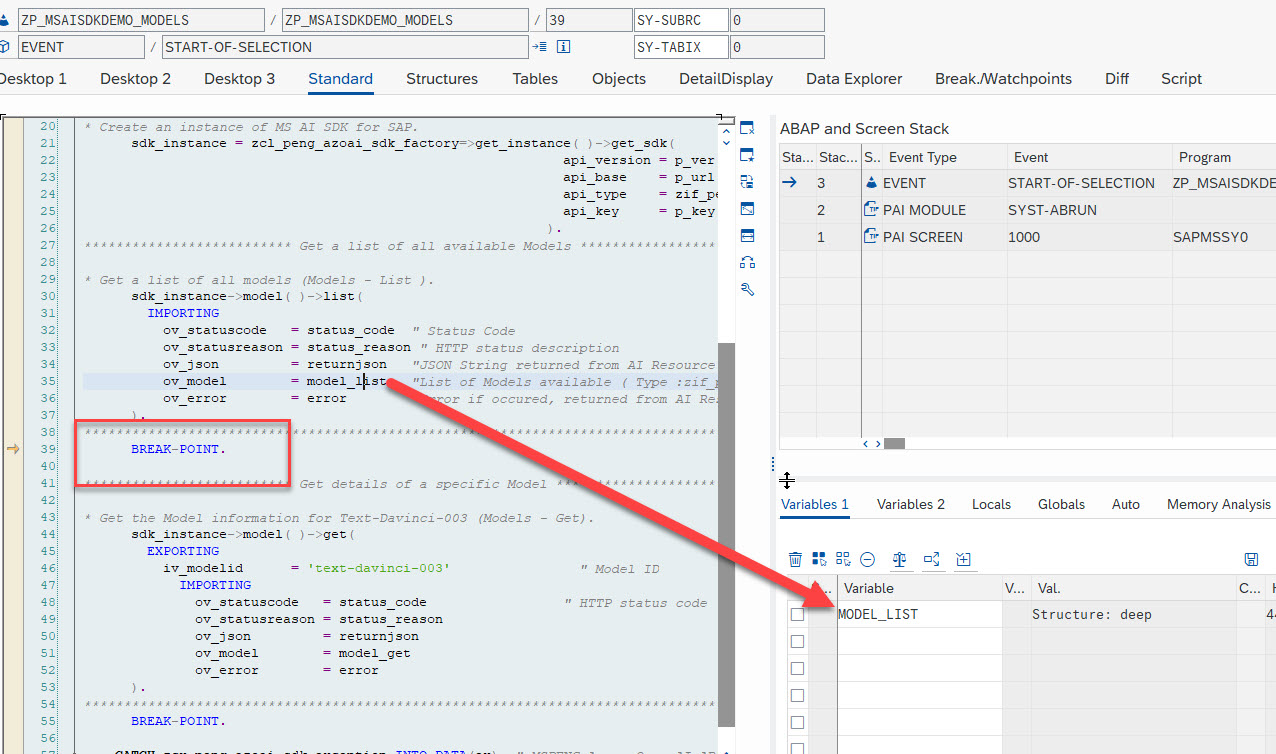
Double-Click on model_list variable, and inspect it in debugger. Double-Click on “DATA” field to see the list of models available in your Azure Open AI resource.
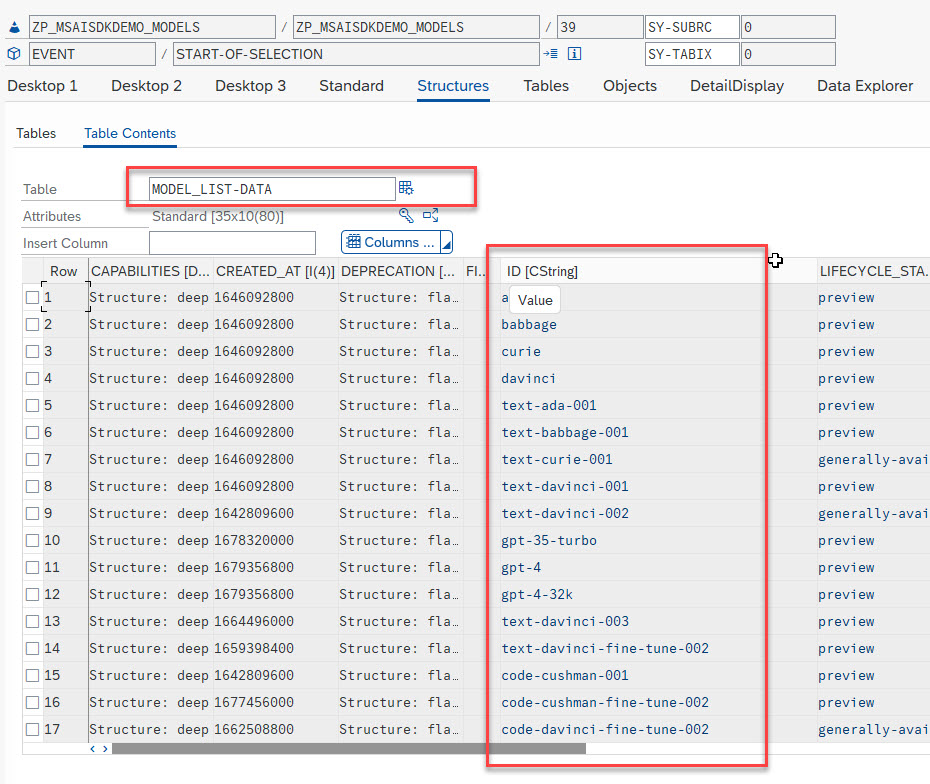
Lets compare this list to the list of models available in Azure Open AI. Open the Azure Open AI resource from Azure Portal, and click on “Go To Azure Open AI Studio”
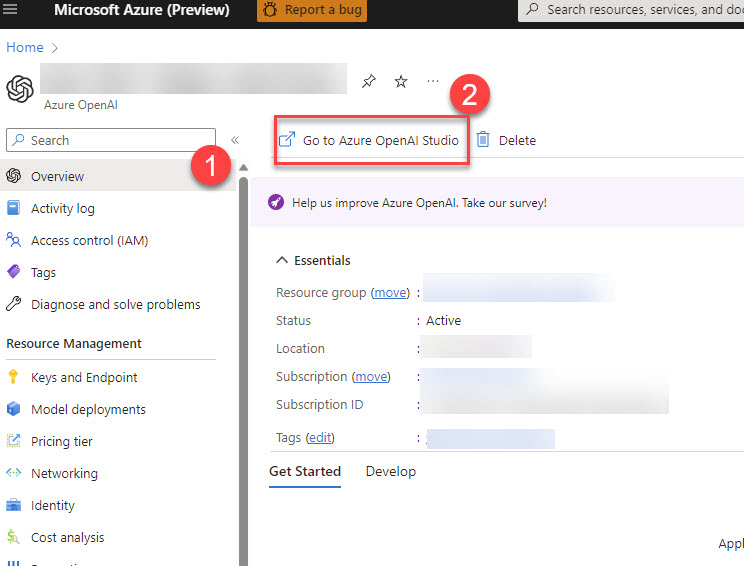
Now in Azure Open AI studio, click on “Models” menu on left hand side, and review the list of models available.
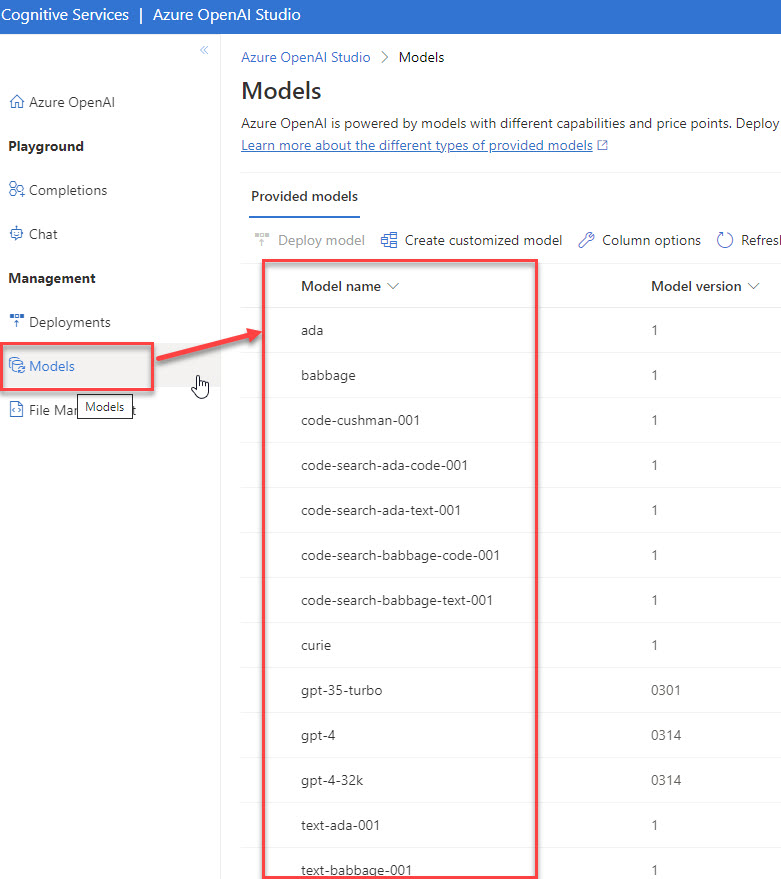
Does the list of models available match what you see in SAP debugger?