Developing Windows apps on a non-Windows PC
Architecture Review Needed: This documentation was written to support development against React Native's "Old" or "Legacy" Architecture. It may or may not be directly applicable to New Architecture development and needs to be reviewed and potentially updated. For information on React Native architectures in React Native Windows, see New vs. Old Architecture.
It is possible to develop Windows apps on a non-Windows PC by using a virtual machine. The virtual machine can run either locally or on Azure.
Local VM
- Go to Windows 11 development environment for a link to download a Windows 11 virtual machine image. These are usually available for 90 days and are provided in different formats (VMWare, Hyper-V, VirtualBox, and Parallels).
- Once you have created your VM, open an elevated PowerShell session: press the start menu button, type
powershell, right click on it and select Run as administrator. You will be prompted for permissions, click "Yes".
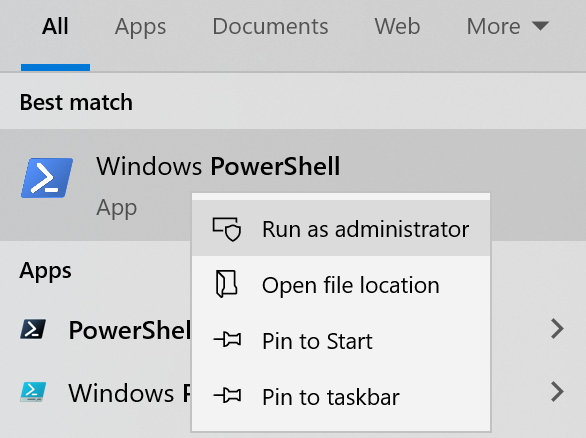
- At this point you are ready to set up your development dependencies. Follow the instructions on dependencies.
Azure VM
- Go to https://docs.microsoft.com/en-us/azure/virtual-machines/windows/using-visual-studio-vm and follow the instructions to create a Visual Studio 2019 Latest virtual machine on "Windows 10 Enterprise N" in Azure.
- Follow the instructions on dependencies.

