🔍 Search commands
Message extension search commands allow users to search external systems and insert the results of that search into a message in the form of a card.
Search command invocation locations
There are three different areas search commands can be invoked from:
- Compose Area
- Compose Box
Compose Area and Box
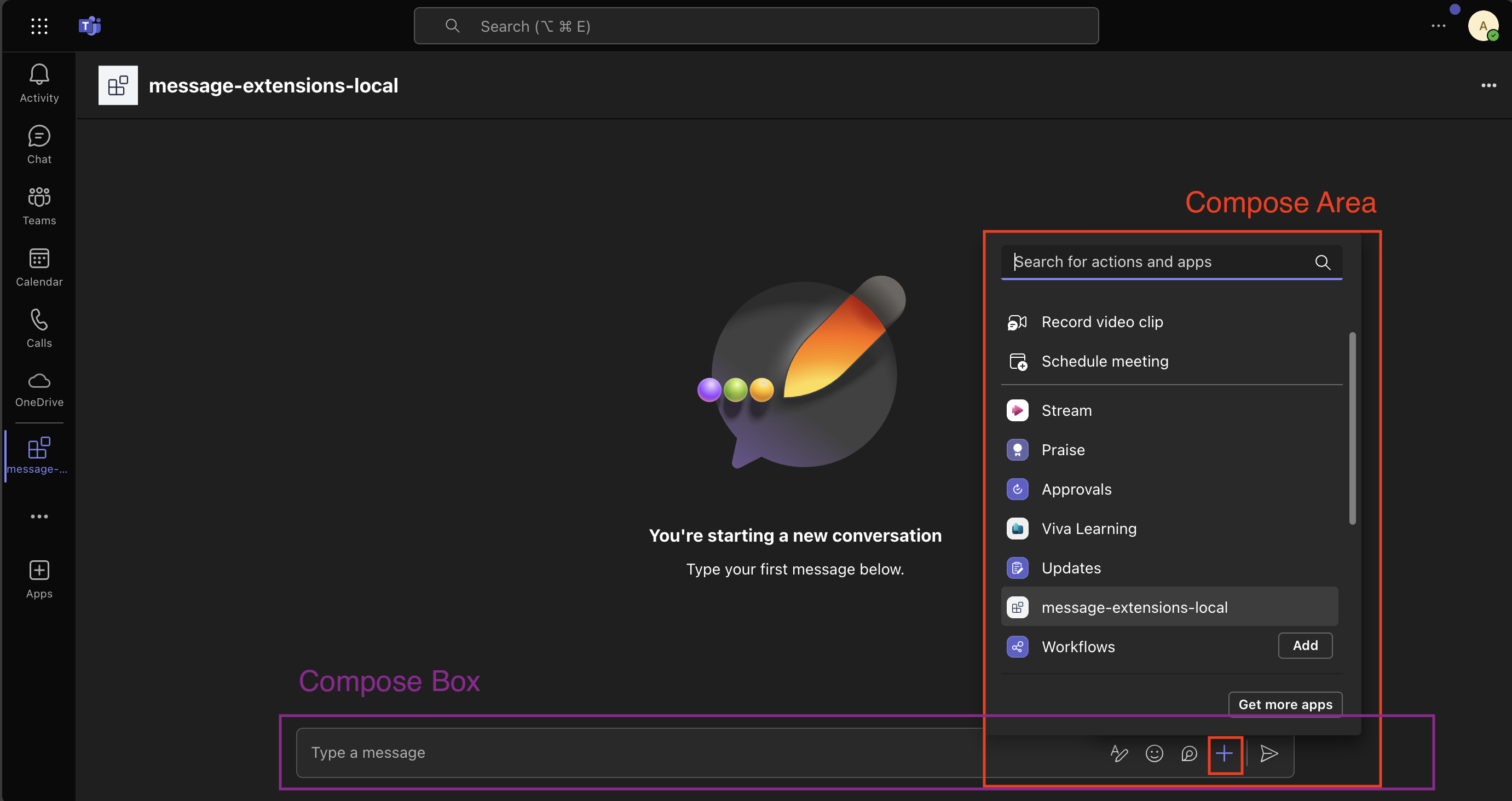
Setting up your Teams app manifest
To use search commands you have define them in the Teams app manifest. Here is an example:
"composeExtensions": [
{
"botId": "${{BOT_ID}}",
"commands": [
{
"id": "searchQuery",
"context": [
"compose",
"commandBox"
],
"description": "Test command to run query",
"title": "Search query",
"type": "query",
"parameters": [
{
"name": "searchQuery",
"title": "Search Query",
"description": "Your search query",
"inputType": "text"
}
]
}
]
}
]
Here we are defining the searchQuery search (or query) command.
Handle submission
Handle query submission when the searchQuery search command is invoked.
using Microsoft.Teams.Api.Activities.Invokes.MessageExtensions;
using Microsoft.Teams.Api.MessageExtensions;
using Microsoft.Teams.Apps.Annotations;
//...
[MessageExtension.Query]
public Response OnMessageExtensionQuery(
[Context] QueryActivity activity,
[Context] IContext.Client client,
[Context] ILogger log)
{
log.Info("[MESSAGE_EXT_QUERY] Search query received");
var commandId = activity.Value?.CommandId;
var query = activity.Value?.Parameters?.FirstOrDefault(p => p.Name == "searchQuery")?.Value?.ToString() ?? "";
log.Info($"[MESSAGE_EXT_QUERY] Command: {commandId}, Query: {query}");
if (commandId == "searchQuery")
{
return CreateSearchResults(query, log);
}
return new Response
{
ComposeExtension = new Result
{
Type = ResultType.Result,
AttachmentLayout = Layout.List,
Attachments = new List<Microsoft.Teams.Api.MessageExtensions.Attachment>()
}
};
}
CreateSearchResults() method
using Microsoft.Teams.Api.MessageExtensions;
using Microsoft.Teams.Cards;
using Microsoft.Teams.Common;
//...
private static Response CreateSearchResults(string query, ILogger log)
{
var attachments = new List<Microsoft.Teams.Api.MessageExtensions.Attachment>();
// Create simple search results
for (int i = 1; i <= 5; i++)
{
var card = new AdaptiveCard
{
Body = new List<CardElement>
{
new TextBlock($"Search Result {i}")
{
Weight = TextWeight.Bolder,
Size = TextSize.Large
},
new TextBlock($"Query: '{query}' - Result description for item {i}")
{
Wrap = true,
IsSubtle = true
}
}
};
var previewCard = new ThumbnailCard()
{
Title = $"Result {i}",
Text = $"This is a preview of result {i} for query '{query}'."
};
var attachment = new Microsoft.Teams.Api.MessageExtensions.Attachment
{
ContentType = ContentType.AdaptiveCard,
Content = card,
Preview = new Microsoft.Teams.Api.MessageExtensions.Attachment
{
ContentType = ContentType.ThumbnailCard,
Content = previewCard
}
};
attachments.Add(attachment);
}
return new Response
{
ComposeExtension = new Result
{
Type = ResultType.Result,
AttachmentLayout = Layout.List,
Attachments = attachments
}
};
}
The search results include both a full adaptive card and a preview card. The preview card appears as a list item in the search command area:
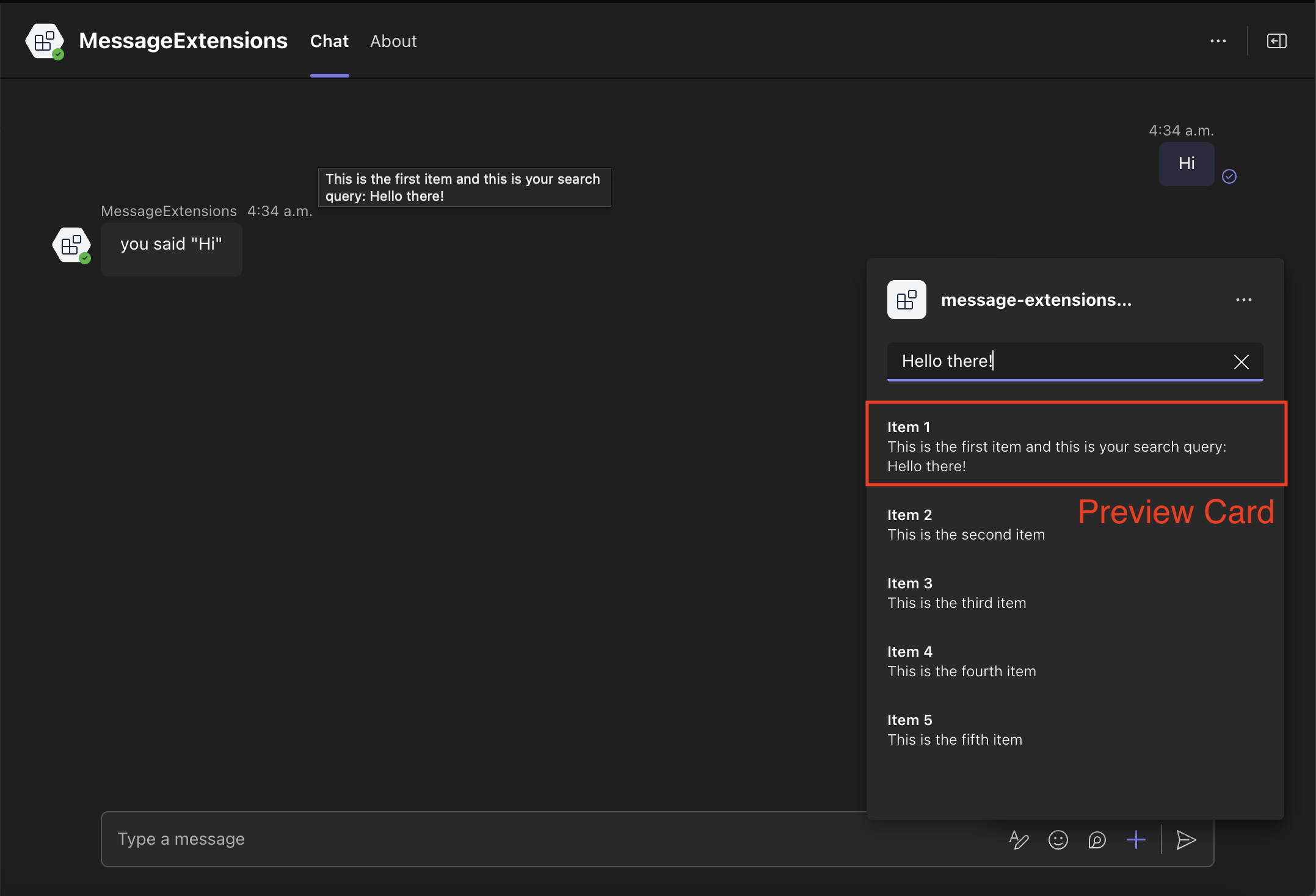
When a user clicks on a list item the dummy adaptive card is added to the compose box:
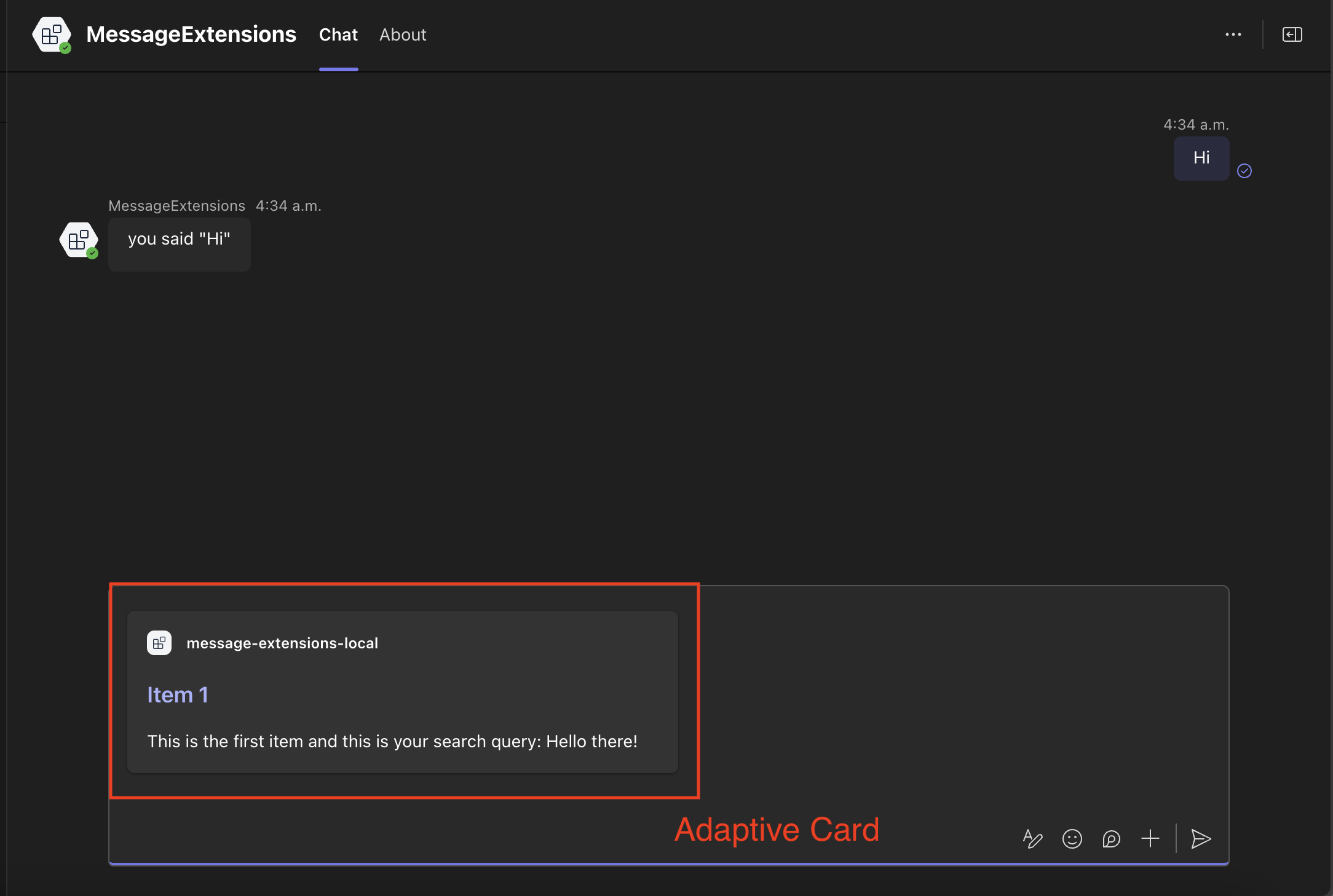
To implement custom actions when a user clicks on a search result item, you can handle the select item event:
using System.Text.Json;
using Microsoft.Teams.Api;
using Microsoft.Teams.Api.Activities.Invokes.MessageExtensions;
using Microsoft.Teams.Api.MessageExtensions;
using Microsoft.Teams.Apps.Annotations;
using Microsoft.Teams.Cards;
//...
[MessageExtension.SelectItem]
public Response OnMessageExtensionSelectItem(
[Context] SelectItemActivity activity,
[Context] IContext.Client client,
[Context] ILogger log)
{
log.Info("[MESSAGE_EXT_SELECT_ITEM] Item selection received");
var selectedItem = activity.Value;
log.Info($"[MESSAGE_EXT_SELECT_ITEM] Selected: {JsonSerializer.Serialize(selectedItem)}");
return CreateItemSelectionResponse(selectedItem, log);
}
// Helper method to create item selection response
private static Response CreateItemSelectionResponse(object? selectedItem, ILogger log)
{
var itemJson = JsonSerializer.Serialize(selectedItem);
var card = new AdaptiveCard
{
Schema = "http://adaptivecards.io/schemas/adaptive-card.json",
Body = new List<CardElement>
{
new TextBlock("Item Selected")
{
Weight = TextWeight.Bolder,
Size = TextSize.Large,
Color = TextColor.Good
},
new TextBlock("You selected the following item:")
{
Wrap = true
},
new TextBlock(itemJson)
{
Wrap = true,
FontType = FontType.Monospace,
Separator = true
}
}
};
var attachment = new Microsoft.Teams.Api.MessageExtensions.Attachment
{
ContentType = new ContentType("application/vnd.microsoft.card.adaptive"),
Content = card
};
return new Response
{
ComposeExtension = new Result
{
Type = ResultType.Result,
AttachmentLayout = Layout.List,
Attachments = new List<Microsoft.Teams.Api.MessageExtensions.Attachment> { attachment }
}
};
}