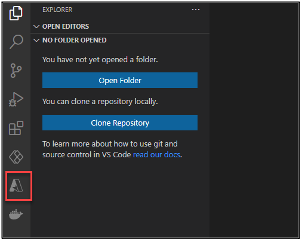2. Install VS Code & Extension
LAB SCENARIO
You are member of the PrioritZ Fusion Team. As part of your onboarding, you will be setting up your Power Platform development environment. You will also install Visual Studio Code, and the Power Platform CLI.
In Exercise 2 you will install Visual Studio Code, Power Platform Tools, Azure tools. These tools are used in the labs for this course.
2.1 Node Package Manager
Install the Node Package Manager
- Navigate to Npm and Node.js website
- Select a version. We recommend that you use LTS (Long-Term Support) version 18.12.1 or higher.
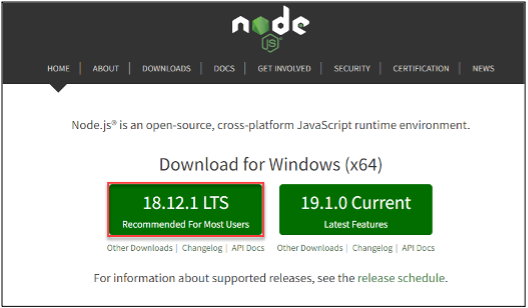
- Double click on the downloaded installation file.
- Follow the installation wizard to install NPM (Node.js Package Manager).
2.2 Visual Studio Code
- Navigate to Visual Studio Code
- Download Visual Studio Code and install it if you don’t already have it installed.
- Start Visual Studio Code.
2.3 Azure Tools Ext.
- Select the Extensions tab.
- Search for Azure and click Install Azure Tools.
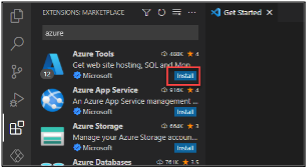
- Wait for the installation to complete.
- You should now see the new Azure Tools extension you added.
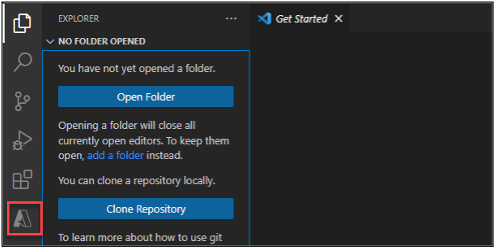
2.3 Power Platform Tools Ext.
- Select the Extensions tab.
- Search for 'Power platform' and click Power Platform Tools.
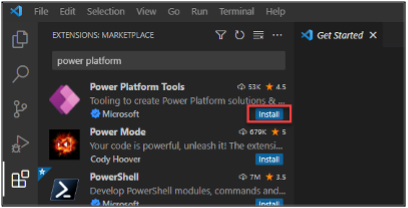
- You should now see the Power Platform Tools tab.
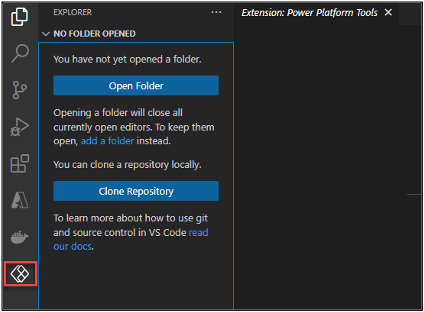
CHECK THIS:
Screenshots should be for Power Tools
- Search for Azure and click Install Azure Tools.
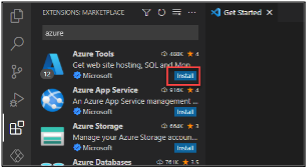
- Wait for the installation to complete.
- You should now see the new Azure Tools extension you added.