1. Getting Started
LAB SCENARIO
You will import the current solution and use this to start your work. You will also add a column to a table and modifying the app to use it. You will also configure and test the Power Platform CLI.
In Exercise 1 you will import a solution into your dev environment. This solution contains the current version of the PrioritZ apps, flows and Dataverse tables.
1.1 Import starting solution
- Navigate to Maker Portal and make sure the development environment is selected.
- Select Solutions and click Import solution.
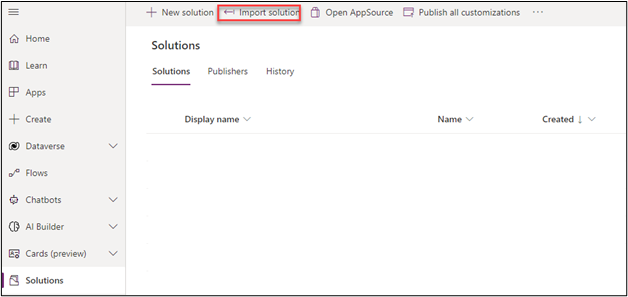
Click Browse.
Go to the lab resources folder, select the PrioritZ_solution.zip file, and click Open.
Click Next.
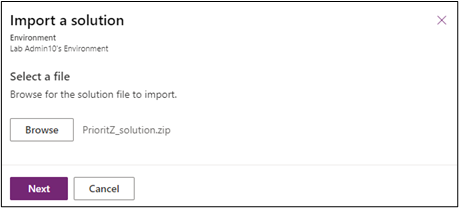
- Click Next again.
- Click on the Select a connection dropdown and the select + New connection.
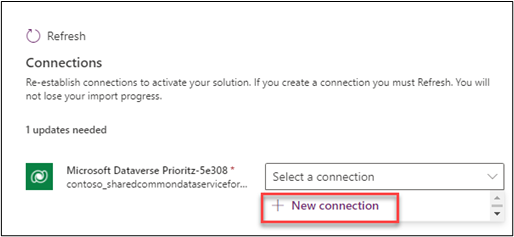
- Click Create.
- Sign in if prompted.
- Close the connections browser window or tab.
- Click Refresh.
- Click Import and wait for the solution import to complete.
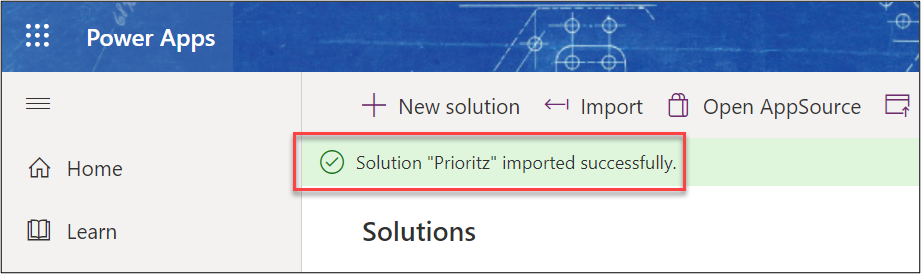
- You should now see the solution you imported in the list of solutions.
🚨 Note: Do not navigate away from this page.