Exercise 3
Create and Deploy the Function App to Azure
Now that the function is working locally, it's time to deploy it to Azure.
Open the VS Code command pallet (
shift + cmd + pon Mac |shift + ctrl + pon Windows), and select Azure Functions: Create Function App in Azure.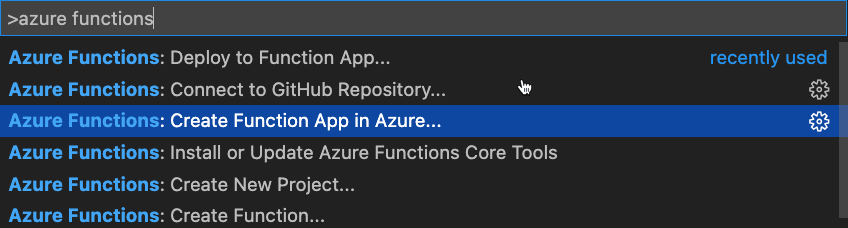
You'll be prompted to enter the following information:
- Your Azure subscription name.
- The function name - enter
getGitHubRepoStats<YOUR_LAST_NAME>
noteA globally unique name is required. You can make the name more unique by adding a number or your last name to the end of the name.
- The runtime stack - Select the latest
Node.js LTSversion. - The region (select any region you'd like).
Once the Azure Function App is created you’ll see a message about viewing the details.
The next step is to deploy the code. Go back to the command pallet in VS Code and select Azure Functions: Deploy to Function App. You'll be asked to select your subscription and the Function App name you created earlier.
Once the function is deployed to Azure, do the following:
- Select the Azure extension in VS Code (click the Azure icon in the sidebar).
- Expand your subscription.
- Expand your Function App.
- Right-click on the function and select Browse Website. Ensure the function app is working correctly.
- Add
/api/getGitHubRepoStatsto the URL and you should see data returned from your function.
Perform the following steps:
- Copy the Azure Function domain to a local file.
- Copy the JSON data returned from the function call to a local file.
You'll use these values in the next exercise.