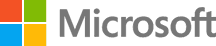Deploy to Azure Kubernetes Service (AKS)
These steps deploy the entire application suite onto Azure Kubernetes Service (AKS) and dependent infrastructure (CosmosDB with MongoDB API and Azure Container Registry) using the az cli kubectl, and helm.
Prerequisites
- Fundamental knowledge of how to use git version control
azcli configured with a bash shelljqinstalled if creating a Service Principaldockerinstalled if desired to build and deploy the microservices to ACR locally versus the upstream docker hub images
Tasks Overview
- Pre-requisite setup
- Create the infrastructure
- Prep the AKS cluster
- Load the application CosmosDB data
- Install the application suite
Task 1: Pre-requisite setup
Change READY_LOCATION variable to the desired azure datacenter and optionally READY_RG and READY_PATH variables then execute the script below.
# Variables
export READY_RG=pumrpmicro
export READY_LOCATION=eastus2
export READY_PATH=~/temp/pumrpmicro
# Folder
rm -rf $READY_PATH
mkdir -p $READY_PATH
# Clone the code locally
git clone git@github.com:Microsoft/PartsUnlimitedMRPmicro.git
cd PartsUnlimitedMRPmicro
# Create a resource group
az group create -n $READY_RG -l $READY_LOCATION
If an SSH key or ServicePrincipal is not already available to use, create it using the steps below:
# ServicePrincipal Creation
echo "Creating ServicePrincipal for AKS Cluster.."
export SP_JSON=`az ad sp create-for-rbac --role="Contributor"`
export SP_NAME=`echo $SP_JSON | jq -r '.name'`
export SP_PASS=`echo $SP_JSON | jq -r '.password'`
export SP_ID=`echo $SP_JSON | jq -r '.appId'`
echo "Service Principal Name: " $SP_NAME
echo "Service Principal Password: " $SP_PASS
echo "Service Principal Id: " $SP_ID
# SSH Keys
ssh-keygen -f $READY_PATH/pumrpmicro -t rsa -N ''
Task 2: Create an AKS Cluster, Azure Container Registry (ACR), and CosmosDB
Use the ssh key and service principal to create the infrastructure using the included ARM template deployed Azure portal or az cli.
OR
Modify the ./deploy/azuredeploy.parameters.json file with the secrets and execute:
az group deployment create --resource-group="$READY_RG" --template-file ./deploy/azuredeploy.json --parameters @./deploy/azuredeploy.parameters.json
Task 3: Prep the AKS cluster
This gets the kubeconfig, sets the required kubernetes secrets for the applications, and installs helm.
Helm is a tool for managing Kubernetes charts. Charts are packages of pre-configured Kubernetes resources. A quick walkthrough on helm is available at: https://github.com/kubernetes/helm. The helm installation guide is provided for reference.
If kubectl is not already installed, you can install it using:
az aks install-cli
az aks get-credentials -g $READY_RG -n $READY_RG
# Add the secrets to be authenticated in the cluster
READY_ACR_PASSWORD=$(az acr credential show -n ${READY_RG}acr -g ${READY_RG} -o tsv --query 'passwords[0].value')
kubectl create secret docker-registry puregistrykey --docker-server=https://${READY_RG}acr.azurecr.io --docker-username=${READY_RG}acr --docker-password=$READY_ACR_PASSWORD --docker-email=$READY_RG@contoso.com
# Add the kubernetes CosmosDB secret for APIs to connect
kubectl create secret generic cosmosdb --from-literal=connection=$READY_COSMOSDB --from-literal=database=${READY_COSMOSDB_NAME}
# Install / Upgrade Helm
kubectl create serviceaccount --namespace kube-system tillersa
kubectl create clusterrolebinding tiller-cluster-rule --clusterrole=cluster-admin --serviceaccount=kube-system:tillersa
helm init --upgrade --service-account tillersa
Task 4: Load the application CosmosDB data
Install the node.js mongodb npm package.
npm install mongodb
Execute load_mock_data.js with your DB information and run it to load your database with mock data.
Fill in the READY_COSMOSDB_NAME with the value from this query:
az cosmosdb list -g ${READY_RG} --query [].name
READY_COSMOSDB_NAME=
READY_COSMOSDB_PASS=$(az cosmosdb list-keys -n $READY_COSMOSDB_NAME -g ${READY_RG} -o tsv --query 'primaryMasterKey')
READY_COSMOSDB="mongodb://${READY_COSMOSDB_NAME}:${READY_COSMOSDB_PASS}@${READY_COSMOSDB_NAME}.documents.azure.com:10255/${READY_COSMOSDB_NAME}?ssl=true&replicaSet=globaldb"
node ./deploy/load_mock_data.js $READY_COSMOSDB_NAME $READY_COSMOSDB_PASS
The result will show:
Connected successfully to server
Records Imported
Task 5: Install the application suite
Choose to install the application suite from the public docker hub images OR build and deploy the images to ACR. Docker hub image installation path is the quickest while the ACR path allows deeper understanding of docker and ACR.
a. Installation using Docker Hub and helm
helm install ./deploy/helm/pumrpmicro --name=web --set service.type=LoadBalancer,image.name=pumrp-web,image.repository=microsoft
helm install ./deploy/helm/pumrpmicro --name=order --set image.name=pumrp-order,image.repository=microsoft
helm install ./deploy/helm/pumrpmicro --name=catalog --set image.name=pumrp-catalog,image.repository=microsoft
helm install ./deploy/helm/pumrpmicro --name=shipment --set image.name=pumrp-shipment,image.repository=microsoft
helm install ./deploy/helm/pumrpmicro --name=quote --set image.name=pumrp-quote,image.repository=microsoft
helm install ./deploy/helm/pumrpmicro --name=dealer --set image.name=pumrp-dealer,image.repository=microsoft
b. Installation using ACR
These steps do local docker image builds and pushes to ACR. If you want to learn on how you can automate this using DevOps practices (CI), you can look at the CircleCI or Azure DevOps HOLs.
This allows the local machine to push docker images to ACR.
az acr login -n ${READY_RG}acr -g $READY_RG
This walks through doing a local build and push of each image to ACR.
FrontEnd - Client
docker run --rm -v $PWD/Web:/project -w /project --name gradle gradle:3.4.1-jdk8-alpine gradle build
docker build -f ./Web/Dockerfile --build-arg port=8080 -t ${READY_RG}acr.azurecr.io/pumrp/pumrp-web:v1.0 .
docker push ${READY_RG}acr.azurecr.io/pumrp/pumrp-web:v1.0
helm install ./deploy/helm/pumrpmicro --name=client --set labels.tier=frontend,service.type=LoadBalancer,image.name=pumrp-web,image.tag=v1.0,image.repository=${READY_RG}acr.azurecr.io/pumrp
Backend - Order Service
docker run --rm -v $PWD/OrderSrvc:/project -w /project --name gradle gradle:3.4.1-jdk8-alpine gradle build
docker build -f ./OrderSrvc/Dockerfile --build-arg port=8080 --build-arg mongo_connection=$READY_COSMOSDB -t ${READY_RG}acr.azurecr.io/pumrp/pumrp-order:v1.0 .
docker push ${READY_RG}acr.azurecr.io/pumrp/pumrp-order:v1.0
helm install ./deploy/helm/pumrpmicro --name=order --set image.name=pumrp-order,image.tag=v1.0,image.repository=${READY_RG}acr.azurecr.io/pumrp
Backend - Catalog Service
docker run --rm -v $PWD/CatalogSrvc:/project -w /project --name gradle gradle:3.4.1-jdk8-alpine gradle build
docker build -f ./CatalogSrvc/Dockerfile --build-arg port=8080 --build-arg mongo_connection=$READY_COSMOSDB -t ${READY_RG}acr.azurecr.io/pumrp/pumrp-catalog:v1.0 .
docker push ${READY_RG}acr.azurecr.io/pumrp/pumrp-catalog:v1.0
helm install ./deploy/helm/pumrpmicro --name=catalog --set image.name=pumrp-catalog,image.tag=v1.0,image.repository=${READY_RG}acr.azurecr.io/pumrp
Backend - Shipment Service
docker run --rm -v $PWD/ShipmentSrvc:/project -w /project --name gradle gradle:3.4.1-jdk8-alpine gradle build
docker build -f ./ShipmentSrvc/Dockerfile --build-arg port=8080 --build-arg mongo_connection=$READY_COSMOSDB -t ${READY_RG}acr.azurecr.io/pumrp/pumrp-shipment:v1.0 .
docker push ${READY_RG}acr.azurecr.io/pumrp/pumrp-shipment:v1.0
helm install ./deploy/helm/pumrpmicro --name=shipment --set image.name=pumrp-shipment,image.tag=v1.0,image.repository=${READY_RG}acr.azurecr.io/pumrp
Backend - Quote Service
docker run --rm -v $PWD/QuoteSrvc:/project -w /project --name gradle gradle:3.4.1-jdk8-alpine gradle build
docker build -f ./QuoteSrvc/Dockerfile --build-arg port=8080 --build-arg mongo_connection=$READY_COSMOSDB -t ${READY_RG}acr.azurecr.io/pumrp/pumrp-quote:v1.0 .
docker push ${READY_RG}acr.azurecr.io/pumrp/pumrp-quote:v1.0
helm install ./deploy/helm/pumrpmicro --name=quote --set image.name=pumrp-quote,image.tag=v1.0,image.repository=${READY_RG}acr.azurecr.io/pumrp
Backend - Dealer Service
docker build --build-arg mongo_connection=$READY_COSMOSDB -f DealerService/Dockerfile -t ${READY_RG}acr.azurecr.io/pumrp/pumrp-dealer:v1.0 .
docker push ${READY_RG}acr.azurecr.io/pumrp/pumrp-dealer:v1.0
helm install ./deploy/helm/pumrpmicro --name=dealer --set image.name=pumrp-dealer,image.tag=v1.0,image.repository=${READY_RG}acr.azurecr.io/pumrp
Conclusion
This document covered how to deploy the entire application suite onto the dependent infrastructure Azure Kubernetes Service (AKS), CosmosDB with MongoDB API, and Azure Container Registry.
The front-end website is exposed directly on the AKS cluster which talks to the backend microservices via JSP. The website can be viewed by first discovering the public IP address created by the web service.
kubectl get services
Copy the public IP address from the pumrp-web-svc service.
NAME TYPE CLUSTER-IP EXTERNAL-IP PORT(S) AGE
kubernetes ClusterIP 10.0.0.1 <none> 443/TCP 6d
pumrp-catalog-svc ClusterIP 10.0.97.51 <none> 80/TCP 5d
pumrp-dealer-svc ClusterIP 10.0.88.207 <none> 80/TCP 4d
pumrp-order-svc ClusterIP 10.0.152.39 <none> 80/TCP 6d
pumrp-quote-svc ClusterIP 10.0.3.172 <none> 80/TCP 5d
pumrp-shipment-svc ClusterIP 10.0.237.80 <none> 80/TCP 5d
pumrp-web-svc LoadBalancer 10.0.11.211 40.70.131.108 80:31842/TCP 4d
Visit the website at http://40.70.131.108/mrp_client/