Telemetry
TaskWeaver now supports tracing with OpenTelemetry, which is one of the most popular open-source observability frameworks. This allows you to trace the following:
- Interactions between roles, i.e., the Planner, the CodeInterpreter, and the Executor.
- The time consumed by each role and major components of TaskWeaver.
- The prompts sent to the LLM and the responses received from the LLM.
- The status of the tasks and the errors encountered.
- The number of tokens consumed by each role.
The following screenshot shows a trace of a simple task: analyzing an uploaded file.
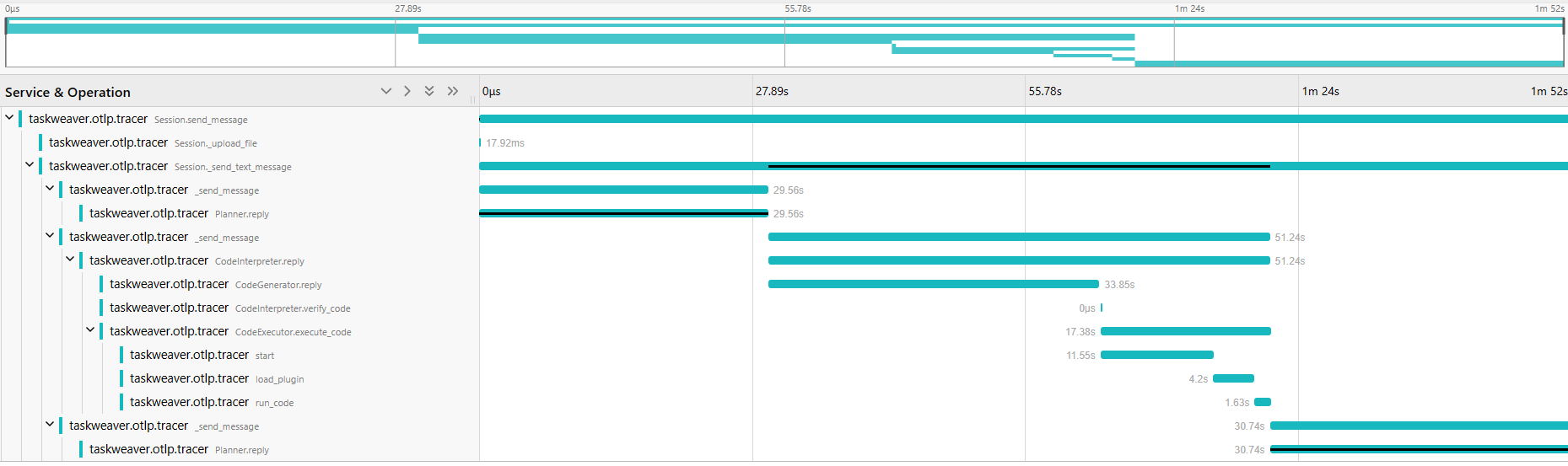
From this view, you can see the timeline of the task execution, which breaks majorly into three parts:
- The planning phase, where the Planner decides the sub-tasks to be executed.
- The code generation and execution phase, where the CodeGenerator generates the code and the CodeExecutor executes it.
- The reply phase, where the Planner sends the reply to the user.
The bars with a black line represent the critical path of the task execution, which is the longest path through the task execution. This is useful for identifying the bottleneck of the task execution. We can clearly see that, currently, the task execution is dominated by the calls to the LLM.
We can click the span (a unit of work in the trace) to see the details of the span, including the logs and the attributes.
The screenshot below shows the details of the span of Planner's reply function:
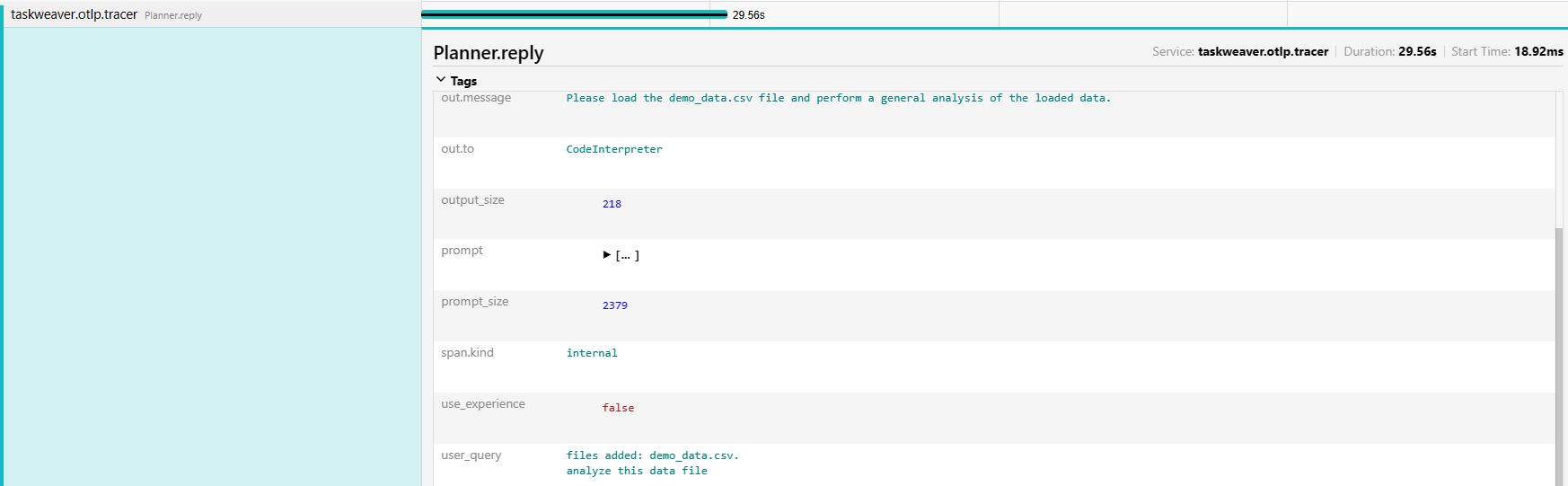
From this view, we can see the user query, the prompt sent to the LLM, and the tokens consumed (prompt_size and output_size) by the LLM. We also recorded the generated code, the posts between different roles, etc. in the trace.
There are also views of the trace, for example the call graph view, which shows the call hierarchy of the spans. Here is the call graph of the trace:

How to enable tracing
Tracing is by default disabled. To enable tracing, you need to install packages required by OpenTelemetry.
Please check the OpenTelemetry website for the installation guide.
It basically requires you to install the opentelemetry-api, opentelemetry-sdk, opentelemetry-exporter-otlp,
opentelemetry-instrumentation and tiktoken packages.
To count the number of tokens consumed during task execution, you also need to install the tiktoken package.
We now only support the tokenizers of the OpenAI models.
After installing the packages, you can enable tracing by setting the tracing.enabled=true in the project configuration file.
The default tokenizer target model is gpt-4, if you want to use another model, you can set the tracing.tokenizer_target_model
in the project configuration file.
You can find the available models in the tiktoken code.
A typical configuration for tracing in the project configuration file is as follows:
{
"tracing.enabled": true,
"tracing.exporter": "otlp",
"tracing.endpoint": "http://127.0.0.1:4317",
"tracing.tokenizer_target_model": "gpt-4"
}
Next, we need to set up the infrastructure for tracing. The following diagram shows the architecture of a toy tracing system.
It is a toy system and the data is not persisted. In a real-world scenario, you need to set up a more robust system.
The instrumentation in the TaskWeaver code will send the traces and metrics to the OpenTelemetry collector.
An OpenTelemetry collector is a component that receives traces and metrics from the instrumentation, does some processing, and exports them to
another collector or a backend. In our case, we configure the collector to export the traces to a Jaeger backend and the metrics
to a Prometheus backend.
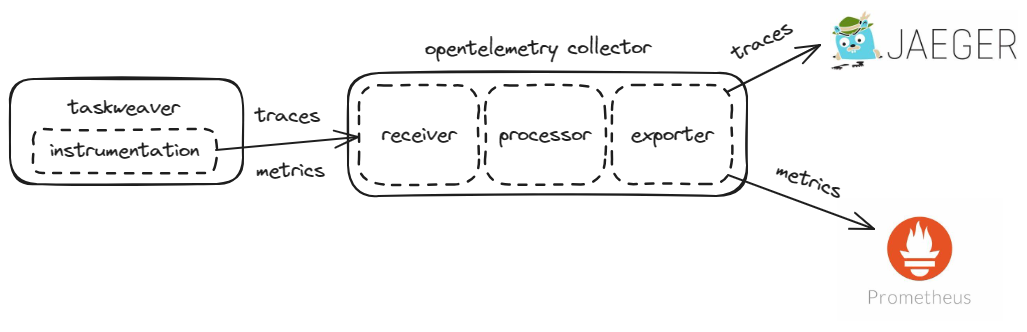
You can run the following command to set up the infrastructure:
cd /TaskWeaver/tracing
docker-compose up
You shall see a bunch of logs from the containers.
Take a look at the logs to see if there are any errors.
If no errors are found, you can access the Prometheus frontend at http://localhost:9090 and the Jaeger frontend at http://localhost:16686.
In this setup, we assume you are running the containers on the same machine of TaskWeaver.
If you are running the containers on different machines, you need to configure the endpoint of the OpenTelemetry collector in the TaskWeaver configuration file.
The default endpoint is http://127.0.0.1:4317, you can set the tracing.endpoint in the project configuration file to change the endpoint address.
Tracing Infrastructure Configuration
Both Jaeger and Prometheus are popular open-source monitoring systems. We have prepared a docker-compose file to set up the infrastructure
in /TaskWeaver/tracing_configure/docker-compose.yaml.
The content of the file is as follows:
version: '3'
services:
optl-collector:
image: otel/opentelemetry-collector:0.96.0
command: ["--config=/etc/collector-config.yaml"]
volumes:
- ./collector-config.yaml:/etc/collector-config.yaml
ports:
- "4317:4317" # Expose the gRPC receiver port for the collector
depends_on:
- jaeger
jaeger:
image: jaegertracing/all-in-one:1.54
ports:
- "16686:16686" # Jaeger UI
prometheus:
image: prom/prometheus:latest
ports:
- "9090:9090" # Prometheus UI
volumes:
- ./prometheus-config.yml:/etc/prometheus/prometheus.yml
command: ["--config.file=/etc/prometheus/prometheus.yml"]
depends_on:
- optl-collector
If you read the file, you can see that we use the otl/opentelemetry-collector image to set up the OpenTelemetry collector,
We only expose the gRPC receiver port for the collector, which is 4317.
The collector configuration file is collector-config.yaml, which is mounted to the container.
The configuration file is as follows:
receivers:
otlp:
protocols:
grpc:
endpoint: 0.0.0.0:4317
http:
endpoint: 0.0.0.0:4318
exporters:
debug:
verbosity: detailed
otlp:
endpoint: "jaeger:4317"
tls:
insecure: true
prometheus:
endpoint: "0.0.0.0:9464"
service:
pipelines:
traces:
receivers: [otlp]
exporters: [otlp]
metrics:
receivers: [otlp]
exporters: [prometheus]
logs:
receivers: [otlp]
exporters: [debug]
Because Jaeger is compatible with the OpenTelemetry collector, we can export the traces to Jaeger by setting the otlp exporter.
We also export the metrics to Prometheus by setting the prometheus exporter.
The prometheus-config.yml file is the configuration file for Prometheus, which is as follows:
scrape_configs:
- job_name: optl-collector
scrape_interval: 5s
static_configs:
- targets: ["optl-collector:9464"]
We only scrape the metrics from the OpenTelemetry collector.
How to view the metrics
In the first section, we have explained how to view the traces in the Jaeger frontend.
Viewing the metrics in the Prometheus frontend is more complicated as each metric is a time series.
A time series is a sequence of data points, which are usually timestamped.
OpenTelemetry allows to add attributes to the metrics, so that you can filter the metrics by the attributes.
In our current implementation, we only have one metric called prompt_size which records the size of the prompt sent to the LLM.
In Prometheus, you should be able to see a time series for the prompt_size metric, namely prompt_size_total.
prompt_size_total is the accumulated prompt size of all the traces which increases monotonically.
We annotate the traces with the only one attribute called direction, which can be either input or output.
They are indicating the input prompt size and the LLM response output size, respectively.
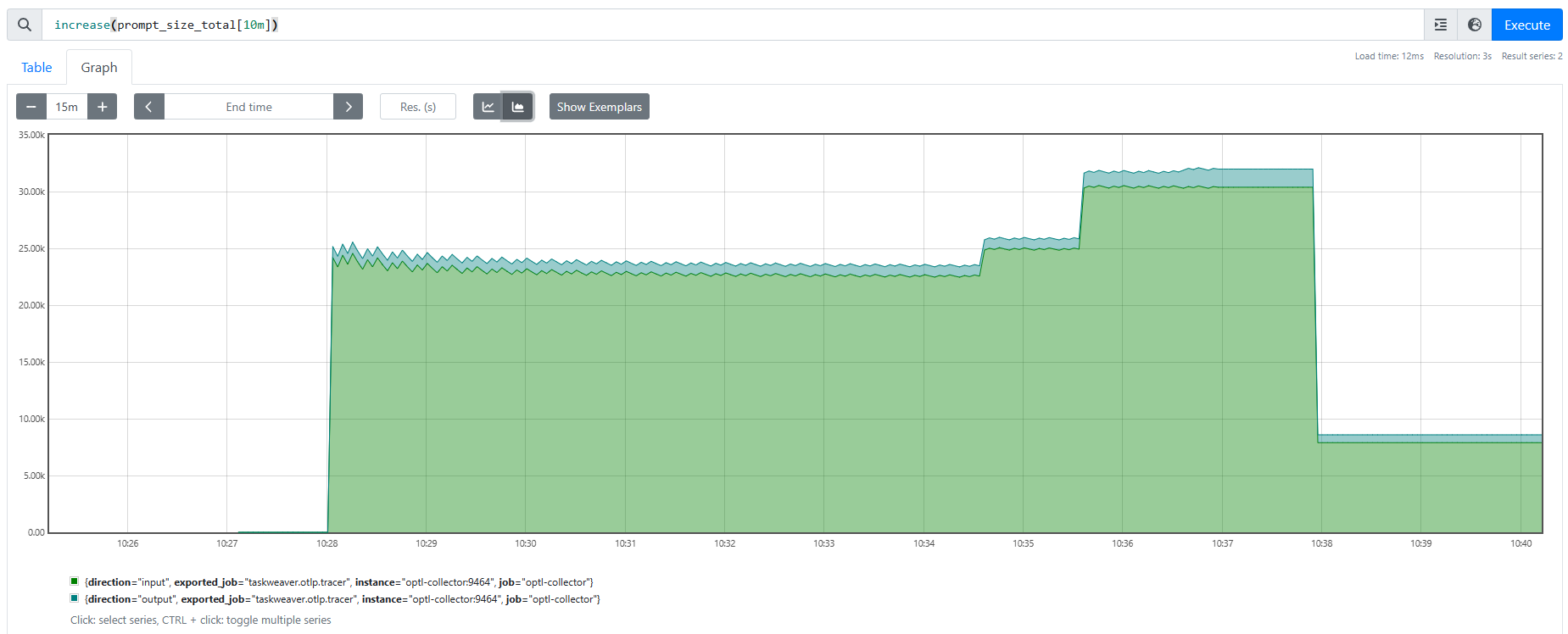
You can query the metrics in the Prometheus frontend. The query language is called PromQL which is quite powerful.
You can refer to the Prometheus documentation for the details of the query language.
The query for the above chart is increase(prompt_size_total[10m]),
which means to show the increase of the token consumption in the last 10 minutes sliding window.
If you want to use Grafana to visualize the metrics, you can set up a Grafana instance and add Prometheus as the data source.
This can be done by appending the following content to the docker-compose.yaml file:
grafana:
image: grafana/grafana-enterprise:latest
ports:
- "3000:3000" # Grafana UI
environment:
- GF_SECURITY_ADMIN_PASSWORD=secret # You should change 'secret' to a password of your choosing
- GF_USERS_ALLOW_SIGN_UP=false
volumes:
- grafana_data:/var/lib/grafana
depends_on:
- prometheus
volumes:
grafana_data:
How to customize tracing
The instrumentation of TaskWeaver is done by the OpenTelemetry Python SDK.
So, if you want to customize the tracing, you need to modify the TaskWeaver code.
In TaskWeaver, we add a layer of abstraction to the OpenTelemetry SDK,
so that it is easier to hide the details of the OpenTelemetry SDK from the TaskWeaver code.
You can find the abstraction layer in the taskweaver.module.tracing module.
In the taskweaver.module.tracing module, we define the Tracing class,
which is a wrapper of the OpenTelemetry SDK. The Tracing class provides the following methods:
- set_span_status: Set the status of the span.
- set_span_attribute: Set the attribute of the span.
- set_span_exception: Set the exception of the span.
- add_prompt_size: Add the prompt size to the span.
In addition, we define the decorator tracing_decorator (or the non-class version tracing_decorator_non_class)
to trace the function calls.
When you need to create a context for tracing, you can use
with get_tracer().start_as_current_span("span_name") as span:
# your code
When you need to trace a function, you can use
@tracing_decorator
def your_function(self, *args, **kwargs):
# your code